[Solved] How to Record FaceTime Calls with Both Audio
To record a FaceTime Call on iPhone/iPad/Mac:
- For Mac - AnyRec Free Online Screen Recorder: Click "Record for Free" > "Sounds" > "REC".
- For Mac - Default Way: Press "Command+Shift+5", click "Options" > "Built-in Microphone" > "Record".
- For iPhone/iPad: Open Control Center, tap "Microphone" > "Start Recording". It will be saved in Photos.
- For Android: Open DU Screen Recorder, set recording settings > start a FaceTime call > tap "Record" button from the floating icon.
100% Secure
100% Secure

How to record FaceTime calls with audio from your and another side? You may want to save the precious time with your friends, some business meetings, or online interviews to review at any time. Although FaceTime doesn’t provide a built-in recorder, your Mac, iPhone, and Android devices have one. What’s more, to record FaceTime calls with high quality, there is one more ultimate way for you! Continue reading to know more about it.
Guide List
How to Record a FaceTime Call on Mac [2 Free Methods] Record FaceTime Calls on iPhone/iPad without Notifying Others How to Use and Record FaceTime Calls on Android FAQs of FaceTime Call RecordingHow to Record a FaceTime Call on Mac [2 Free Methods]
Solution 1: Record a FaceTime Call on Mac with Audio [High Quality]
AnyRec Screen Recorder can secretly record FaceTime calls on Windows/Mac/Android/iPhone with high-quality output. You can choose to record the FaceTime video with microphone, system sound, or webcam according to your need. Moreover, you can set the volume separately, change the webcam size, and even add annotations during recording. The pause and resume FaceTime call recording support is available through hotkeys, which makes you control the entire FaceTime call recording flexibly.

Record FaceTime call with audio from any side, which is also optional.
Customized region to screen record the desired parts and webcam without notifications.
Provide additional editing features to add annotation and clip the recordings.
Able to adjust the format, quality, and frame rate of the output FaceTime recordings.
100% Secure
100% Secure
Step 1.Free download and launch AnyRec Screen Recorder on Windows/Mac. Then, click the "Video Recorder" button or "Phone recorder" for your mobile.

Step 2.After launching the FaceTime calls, you can set the capture area freely. You can also enable the "Mircophone" and "System Sound" options with the desired volume.

Step 3.Before recording, you can also go to "Settings" and set up the output video format and quality. Then, click the "REC" button to record a FaceTime call with audio.

Solution 2: Record FaceTime Call on Mac with the Default App
The built-in screen recorder on the Mac can also help record a FaceTime call with sound, and others will not get notifications. The steps to do so are simple with the following guide.
Step 1.When calling friends with FaceTime on your Mac, press "Command", "Shift", and "5" keys to activate the recording tool. Click the "Options" drop-down button.
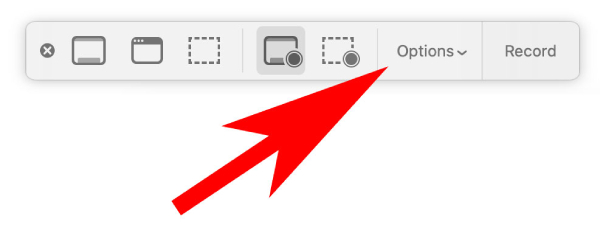
Step 2.Set up the Save To path. You can save the recording to Desktop, Documents, Mail, or Message. Then, click the "Built-in Microphone" menu item for recording.
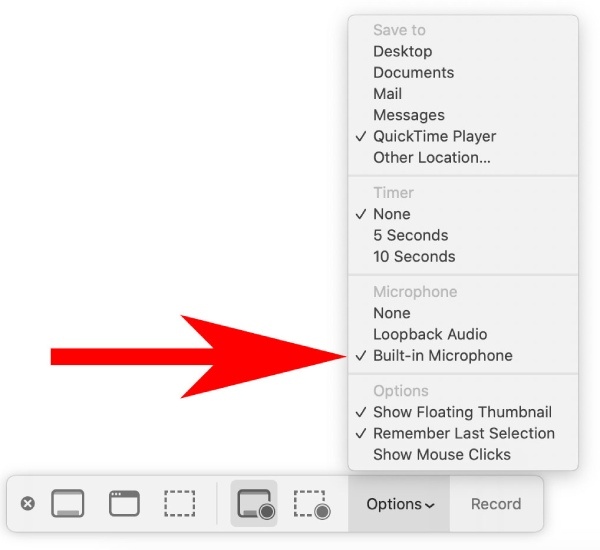
Step 3.Choose a recording area mode based on your needs. After that, click the "Record" button to start recording and begin the FaceTime call. Click the "Stop" button, and your FaceTime call will be saved to your previously chosen destination.
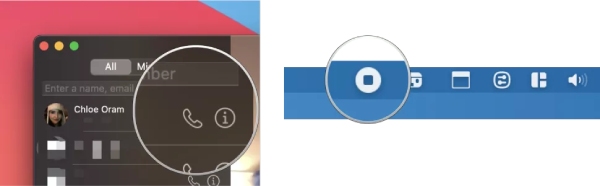
Record FaceTime Calls on iPhone/iPad without Notifying Others
For iOS 11/12/13/14/15/16 users, you can screen record FaceTime calls on iPhone 14/13/12/11 or iPad 10 via the default screen recording function. There is no need to install anything else on your phone. All you need to do is to activate the screen recording. Later, you can record a FaceTime call on your iPad and iPhone. Below is an example of recording a FaceTime call on iPhone 14 Pro, which is also suitable for iPad 10 or iPhone 14/13/12. (You can check solutions to fix screen recording not working on iPhone here.)
Step 1.Open the Control Center by swiping from the top right corner of your iPhone 14 Pro. Find the recording button. Then, press and hold the button till you see more.
Step 2.Tap the "Microphone" button to turn it on. This way, you can record your sound during the FaceTime call. After that, tap the "Start Recording" button and start your FaceTime call.
Step 3.To end the recording, you can go back to Control Center and tap the "Recording" button. The recorded video will be saved in Photos.
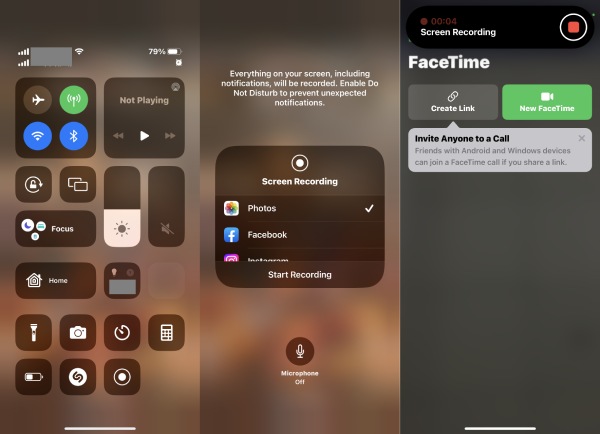
How to Use and Record FaceTime Calls on Android
1. How to Use FaceTime on Android
Android users can also use the FaceTime service to video chat with friends who use iPhones. Then, you can also record a FaceTime call on your Android phone. Although you can’t initiate a FaceTime call on Android, you can join the FaceTime call with your friends via the links. Before jumping to the exact steps of creating such links, Android users must install Google Chrome, for it is the only browser that supports FaceTime calls on Android.
Step 1 Go to your iPhone’s FaceTime app.
Step 2 On the top of the screen, tap the “Create Link” button.
Step 3 Select which method to share the link with, email, messages, Facebook, etc.
Step 4 After sending the link, your Android friends can participate in the call on their ends.
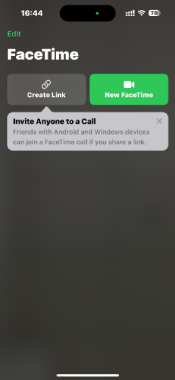
2. How to Record FaceTime Calls with Audio on Android
For Android users, you can also use the built-in recorder easily with the control panel. But it may make your FaceTime call or the recordings stuck. Thus, you can also use the third-party tool - DU Screen Recorder to record FaceTime call on Android. Know the detailed steps below:
Step 1.Open DU Screen Recorder app on your Android 14/13 and lower version. Then, you can set the recording format, resolution, and more in "Setting".
Step 2.Go back to your home screen and wait for the FaceTime call. You will find a floating button with all the functions on DU Screen Recorder.
Step 3.When you start a FaceTime call, tap the floating button and tap the "Record" button to capture your FaceTime call on Android.
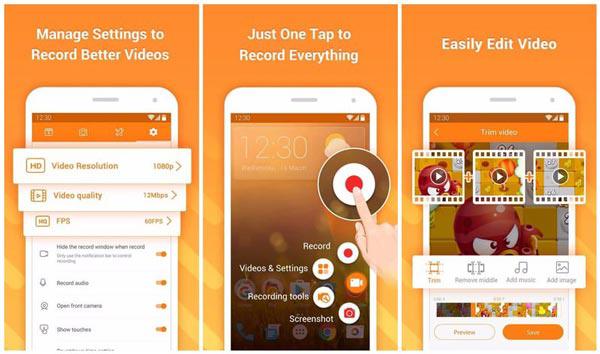
FAQs of FaceTime Call Recording
-
Can you record a FaceTime call on Android?
Yes. You can screen record a FaceTime call on Android by using XRecorder, iRecorder, Capture Recorder, REC, and other screen recorder apk.
-
Can you record a FaceTime call on Windows?
Yes. You can record FaceTime video and audio calls on Windows 11/10/8/7 with AnyRec Free Online Screen Recorder. It is totally free and safe to use.
-
How to fix FaceTime recording no audio problem?
If there is no sound when you screen record FaceTime, you need to check the input audio source. Make sure the Microphone option should be enabled. The greyed out Microphone option is not available. Later, volume up on your computer or phone.
-
Can you record a FaceTime group call?
Yes. You can record a group FaceTime call for hours with AnyRec Free Online Screen Recorder on PC and Mac. As for mobile users, you can use AZ Screen Recorder, DU Recorder, Screen Recorder +, and other apps to screen record FaceTime on iPhone and Android.
Conclusion
Some people may have the question that is it illegal to record a FaceTime call. Well, it is not allowed to do so in some states. Before you start FaceTime recording, you had better get the other person’s permission. If you are ready, just use AnyRec Screen Recorder to record FaceTime call with audio on Windows/Mac/Android/iPhone. You can set the volume, change the capture area, and even screenshot FaceTime during screen.
100% Secure
100% Secure
