Hot
AnyRec Video Converter
Get crystal clear quality after upscaling anime video to 4K.
Secure Download
Upscale Anime Videos (480P/720P/1080P) to 4K on Windows/Mac, Check These 3 Ways
To upscale old anime videos from 360p, 480p, 720p, 1080p, to 4K, using AnyRec Video Enhancer is always your first choice. Powerful and easy to use.
If you are familiar with code, you can use Anime4K. Or you can use an online tool to make your anime video clearer than before with limited features.
100% Secure
100% Secure

Who would want to watch anime in low quality? People even want to upscale anime videos to 4K for their watching. Craving for an anime series to watch enables one to find the best resolution to stream online. Various online sites provide free watching with more than two servers, but you are mostly bombarded with many advertisements. Moreover, if you have downloaded the poor quality for your favorite anime, it’ll spoil the mood. So, here are some best methods to upscale anime in 4K.
Guide List
Use AI Video Enhancer to Upscale Anime to 4K [Easy] Change Code with Anime4K to Upscale Resolution [Complicated] Improve Anime to 4K on Online Webpage [Limited] The Comparison of Common Anime Resolution FAQs about 4K Anime Upscaling#1. Use AI Video Enhancer to Upscale Anime to 4K [Easy]
For the first solution, AnyRec Video Enhancer is recommended to upscale anime in 4K. The desktop program has four options to edit the video file easily, providing fewer clicks to enhance or upscale the video resolution. It supports all popular formats, including MP4, MOV, MKV, and AVI, to get a resolution of up to 4K. Aside from this, you can explore more of its editing tools like trimming, rotating, flipping, etc. AnyRec Video Enhancer achieves greatness in just one click.

Have an AI-based algorithm to upscale anime videos to 4K.
Merge anime videos to watch upscaled videos conveniently.
Add 3D effects for people who want to watch 3D anime videos.
Change the video contrast and brightness while upscaling.
100% Secure
100% Secure
Step 1.Download the Video Enhancer from AnyRec’s official webpage. After the installation, the software will automatically launch; click the "Add File" button at the top left corner to upload a video, or select the "Add Folder" option for batch enhancement.
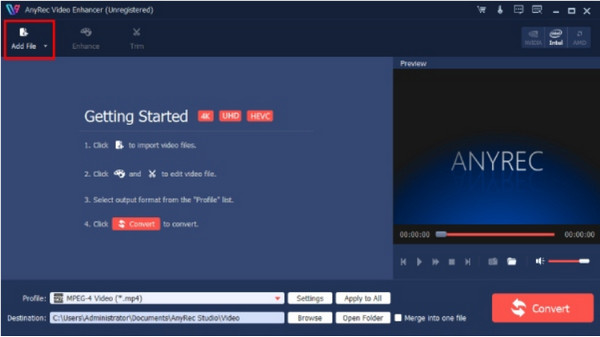
Step 2.Once the file is loaded on the app’s interface, navigate to the "Enhance" menu and tick the checkboxes to improve the quality. A real-time preview allows you to see the changes for the applied effects. Click the "Apply" button to confirm the selected effects.
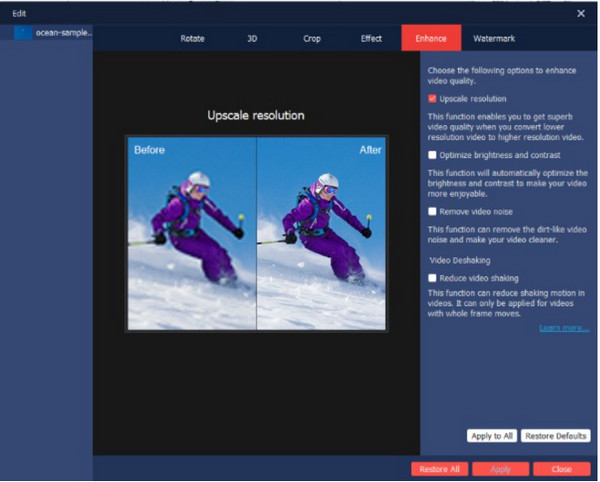
Step 3.For further editing, go to the "Profile Settings" menu to find the advanced output settings. Start by opening the drop-down menu on the encoder, resolution, bitrate, and other settings. Proceed to apply the changes by clicking the "OK" button.
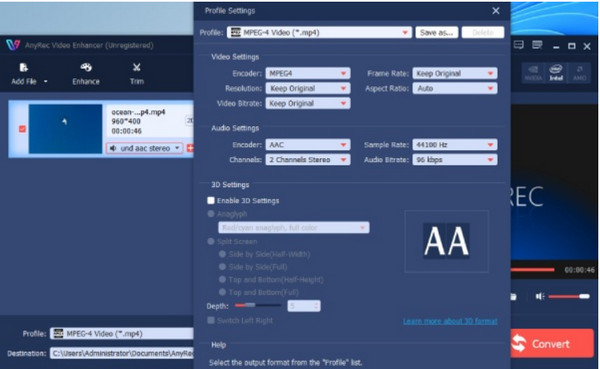
Step 4.Before finishing the task, choose the destination folder by clicking the "Browse" button from the bottom part of the main interface. After that, click the "Convert" button and wait until finished. Enjoy watching anime in 4K!
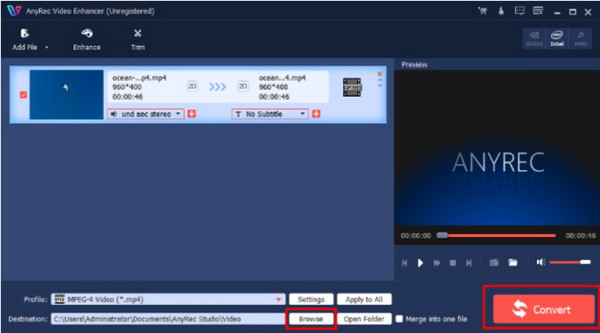
#2. Change Code with Anime4K to Upscale Resolution [Complicated]
An effective way for anime upscaling is to use the algorithms of Anime4K. An open source such as Anime4K allows you to edit the resolution of any anime clips to watch high-quality videos in real time. Because of its denoising and upscaling algorithms, Anime4K believes in preserving original content and enables fans to enjoy the freedom of watching the best high-quality anime. You can learn how to use Anime4K to change code for upscaling movies. But bear in mind that the process is non-reversible and might damage the visual.
Step 1.To get started, install the 2021 version of MPV and download the .glsl shader files from a trusted source. Copy the files to "%AppData%mpvshaders". If you can’t locate the input.conf, create a blank file, and paste one code block inside the said file. See the photo below:

Step 2.
Step 3.Access the profiler with "Shift + 2" on the top row of your keyboard. The image below should be the one you see on your screen. You can verify the installation using the MPV profiler and one of the Anime4K modes to see Anime4K running on some shaders.
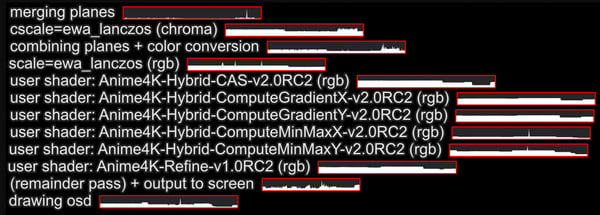
#3. Improve Anime to 4K on Online Webpage [Limited]
4K anime clips are not always available on online sites, so you must find a way to improve the quality as preferred. With Clideo Video Enhancer, you can freely adjust the contrast, brightness, saturation, and other video settings online. It is a simple website where you can apply effects and change the output format. Although the online video enhancer cannot upscale anime in 4K, it is still a great alternative to increase video resolution. Follow the demonstration on how to use Clideo:
Step 1.Visit the website and click the "Choose File" button. Select the down arrow for more upload options, such as Google Drive, Dropbox, and Photos. You will be directed to the editing webpage.
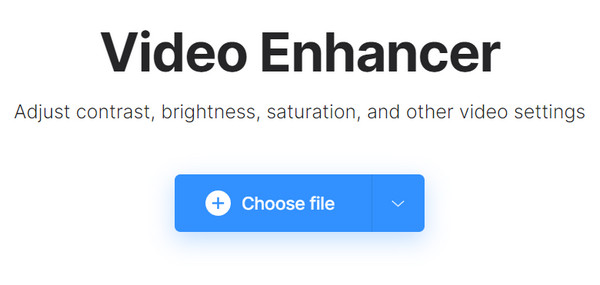
Step 2.Move the slider for Brightness, Contrast, Hue, and other settings. Make adjustments as per the preview. After that, click the "Export" button to apply the changes. Click the "Download" button to save the output.
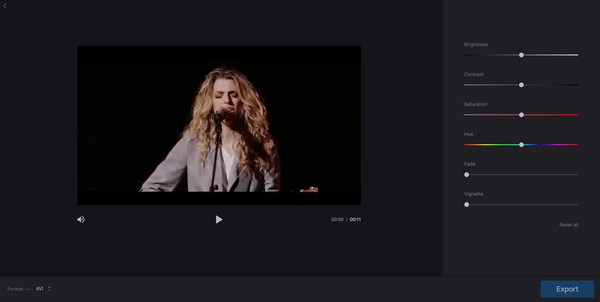
#4. The Comparison of Common Anime Resolution
Is it a good idea to upscale anime in 4K? Definitely, yes. Some details in the animation are removed because of lower quality, and even with an anime upscaling tool, some chances can distort the quality. The usage of algorithms in Anime4K also shows the difference in the output compared to each other. See the photo below for a comparison:
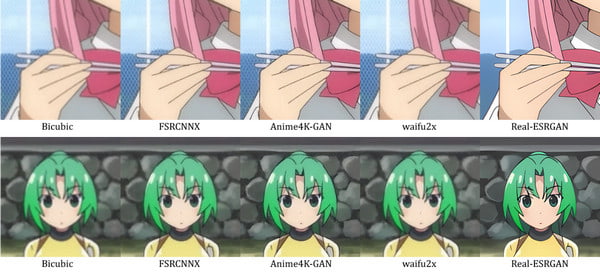
#5. FAQs about 4K Anime Upscaling
-
1. Why most anime movies are only produced in common resolution?
Anime movies and series resolution cannot be in 4K because of the time length in production. Even for 1080p, it takes years to produce. Hence, animators avoid higher resolution and focus on the story plot and movements. Thankfully, you can use anime upscaling tools to see the series in the best quality.
-
2. What happens when I upscale anime in 4K?
The overall quality of a video will have finer details because of the 4K resolution. Compared to 1080p and its two million pixels, 4K offers eight million pixels for a better video playback experience even up close.
-
3. How to upscale anime wallpapers and posters?
You can use AI Anime Upscaler. It is an online tool dedicated to upscale resolution up to 8x. Start by visiting the official website and uploading the file. Choose the Anime option under the AI Model menu. Then, 4x or 8x for the best resolution. Click the Start to Process button to apply the effects.
Conclusion
At last, you have learned the best ways to upscale anime videos to 4K and can enjoy non-stop watching your favorite series. Among all the mentioned solutions, AnyRec Video Enhancer guarantees the best quality to watch 4K videos with a more straightforward procedure. Try the free trial version by clicking the Download button!
100% Secure
100% Secure
