Loom Screen Recorder Review with 10 More Tools to Try
Already carved out its name as a quick and friendly screen recorder, Loom Screen Recorder is great for many. But is it the perfect tool for your recording needs? Fortunately, it is not always a perfect fit. Take a closer look at what Loom does in this Loom Screen Recorder review today! Further, you’ll see the top ten tools that might suit your workflow even better with the Loom alternatives. Whether you are a content creator, student, gamer, or others, dive in here to find the best tool for you!
Guide List
Loom Screen Recorder Review: Pros, Cons, and Features 10 Best Loom Alternatives for Screen Recording Which Loom Alternative Is Right for YouLoom Screen Recorder Review: Pros, Cons, and Features
Get to know Loom Screen Recorder first. It’s nice if you understand what makes Loom such a famous choice before diving deeper into Loom alternatives.
As already said, Loom is used for quick recording needs. With its simplicity and cloud-based sharing support, it is used by professionals across industries, from educators to sales teams. To see where Loom Screen Recorder shines and where it falls short, check out the pros, cons, and standout features below.
Features of Loom
- • Provide screen, webcam, microphone and more recording modes.
- • You can check the viewer insights and engagement analytics.
- • Start a quick and cloud-based hosting and share it with a link.
- • Offer a team workspace for video collaboration in real-time.
- Pros of Loom
- Easy to use with a clean and friendly interface.
- Work well with Gmail, Slack, Notion, and more.
- Perfect for asynchronous team communication and feedback.
- Cons of Loom
- Require a connection to use most features.
- Have time limit for the free version.
- Not great for advanced content creation.
10 Best Loom Alternatives for Screen Recording
While Loom Screen Recorder is a go-to place for a quick recording, mainly for educators, teams, and businesses, it is not a perfect fit for everyone. Thus, you consider using a Loom alternative that offers something Loom does not. Take a look at the following ten tools and see which one suits you best.
1. AnyRec Screen Recorder

With AnyRec Screen Recorder, you can get a simple interface with flexible screen, audio, and webcam recording options. Compared to Loom, this software works offline and offers more customization in terms of quality and output formats. It can adjust the resolution, frame rate, bitrate, and more to meet your requirements. If you wish for high-quality recordings without any distractions, such as ads and other pop-ups, AnyRec is the perfect Loom alternative for you!
Features of Loom
- • Can record full screen, a window, custom areas, or on a webcam.
- • Capture system sound and mic, with adjustable volume levels.
- • Add highlights, cursor, and drawing tools during recording as you like.
- • Automate recordings to start and stop at set times for webinars and events.
Secure Download
Secure Download
When to use: Professional screen capture with editing and customization options.
Who should use: Content creators, educators, and freelancers needing a standalone recorder.
2. OBS Studio

A popular free and open-source powerhouse, OBS Studio offers far more control than Loom Screen Recorder. This alternative shines for its powerful setups, producing top-tier recording quality, and customization in your recording and live streaming.
When to use: When you want complete control over sources or a livestream.
Who should use: Streamers, developers, and professionals.
3. Camtasia
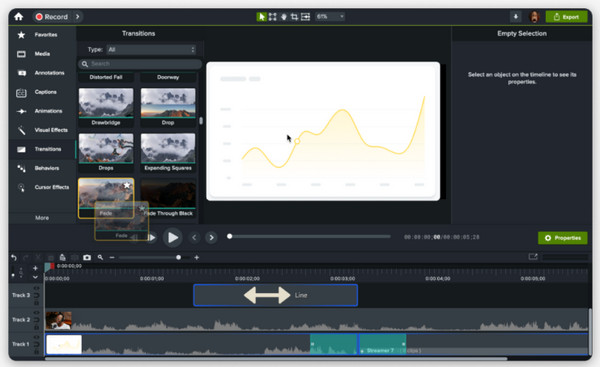
Next, Camtasia combines recording with video editing capabilities. It offers more post-editing tools than Loom, such as animations, video effects, and transitions. Instead of quick communication, this Loom Screen Recorder alternative is more into production, giving you polished videos.
When to use: When you want a professional video that needs detailed editing.
Who should use: Marketers, trainers, and instructional designers.
4. Bandicam
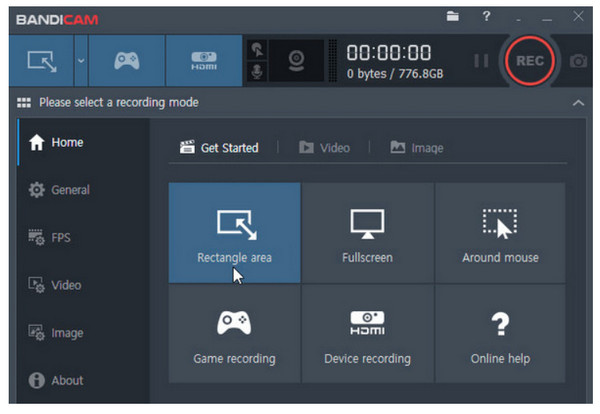
Bandicam is a known Loom alternative for its high-quality and low-lag recording. It works perfectly for creating raw recordings that you can edit further or upload manually, despite not having collaboration features like Loom Screen Recorder.
When to use: When you need high FPS recordings for your games or demos.
Who should use: Gamers, educators, and software reviewers.
5. Snagit
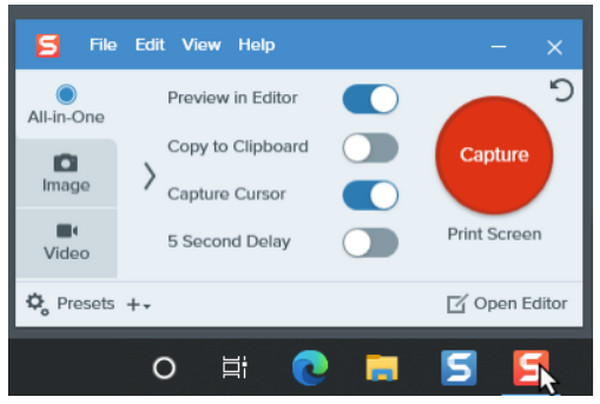
The next one in this list of Loom Screen Recorder competitors is Snagit, a hybrid tool that has both screenshots and recording on its hands. While Loom focuses on fast video messaging, Snagit is ideal for documentation and walkthroughs, explaining ideas visually or in video form.
When to use: When your task includes annotated images and short clips.
Who should use: Technical writers, IT teams, and support staff.
6. Screencast-O-Matic (ScreenPal)
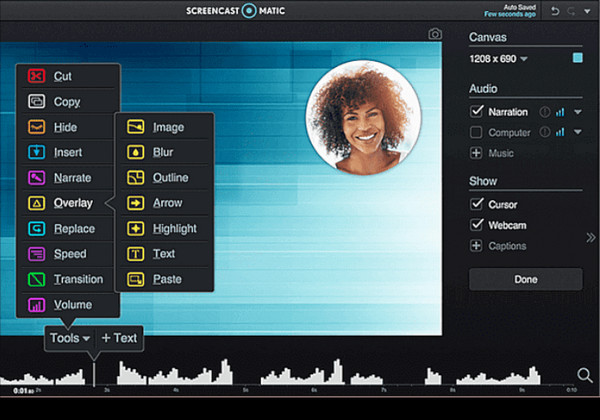
Get here in Screencast-O-Matic an intuitive recording with built-in editing and cloud-hosting capabilities! Compared to Loom Screen Recorder, this tool is more flexible regarding recording options and comes with automated captions and video effects that can enhance your video presentations.
When to use: When you are looking for a budget-friendly video creation with simple editing,
Who should use: Teachers, students, and small teams.
7. Screencastify
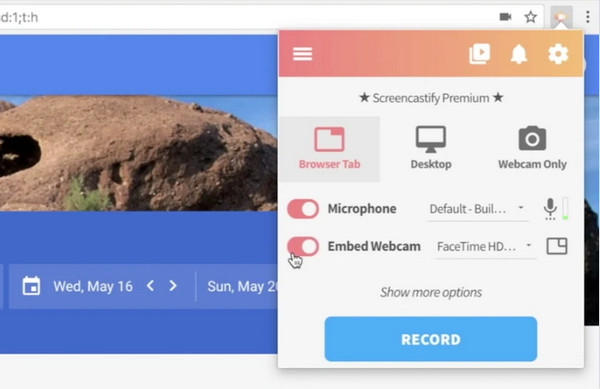
Meanwhile, this Loom alternative, named Screencastify, is a Chrome extension that works quickly and integrates well with Google Drive. While it lacks Loom’s collaboration features, it is focused more on educational use.
When to use: When you need a fast, online recording linked with Google tools.
Who should use: Teachers, students, and schools.
8. VEED.IO
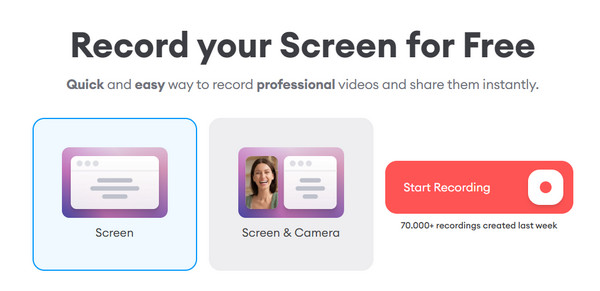
An all-in-one online video platform with recording and editing capabilities, VEED.IO is perfect for creating social media content. Unlike Loom Screen Recorder, it works not just for recording but also for offering professional-looking content on social media platforms.
When to use: When you have to edit and present as well as record.
Who should use: Influencers, content creators, and marketers.
9. Vidyard
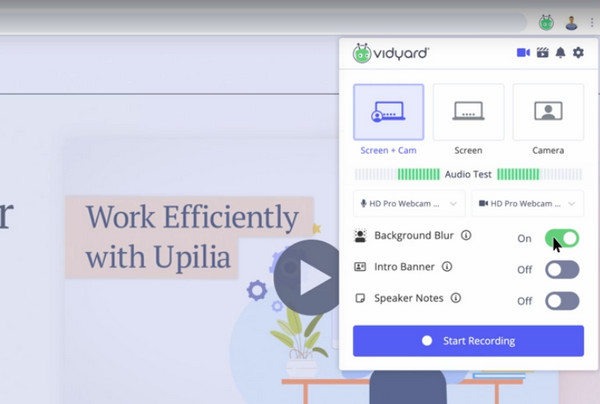
Vidyard is a type of Loom alternative that competes with it in the video messaging space, with lead tracking and CRM integration. Although it does not have Loom’s simplicity, it is excellent in viewer insights and enterprise features.
When to use: When your content is connected to lead customer engagement.
Who should use: Marketers, sales representatives, and business teams.
10. CloudApp (Zight)
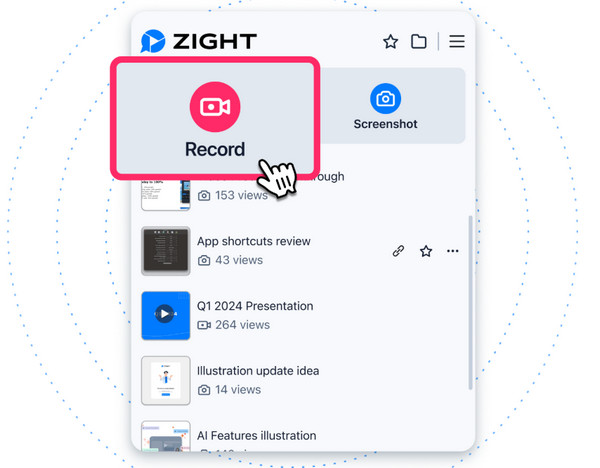
Like Loom, CloudApp is made with quick speed and sharing in mind, but this Loom Screen Recorder alternative also has annotation tools and supports a drag-and-drop function. It is perfect for screen recording, GIF creation, and screenshots.
When to use: When you need to quickly create and share content in seconds.
Who should use: Remote teams, customer support, and product managers.
Which Loom Alternative Is Right for You
With so many Loom Screen Recorder alternatives shared above, choosing the right one may be challenging, but it really comes down to what you need most. So, to help you decide which among the Loom alternatives is right for you, here’s a quick comparison table of the top 10 alternatives.
| Loom Alternatives | Best for |
|---|---|
| AnyRec Screen Recorder | A straightforward, high-quality recording tool with customization options. |
| OBS Studio | Free, pro-level recording and live streaming. |
| Camtasia | All-in-one recording and editing tool for professional videos. |
| Bandicam | It offers a high-performance screen and game recording with minimal lag. |
| Snagit | Fast screenshot and short clip with annotation tools. |
| Screencast-O-Matic | A budget-friendly option for recording with basic cloud storage and editing. |
| Screencastify | An online recording tool built for classrooms and Google Drive users. |
| VEED.IO | Web-based recording with powerful editing and subtitles features. |
| Vidyard | A video messaging platform made for sales and marketing teams. |
| CloudApp | Quick visual communication tool with recording, GIF creation, and sharing. |
Conclusion
You’ve seen the Loom Screen Recorder review and alternative today! Loom already has a name for itself as a fast, friendly recording and video messaging tool, but it is not a one-size-fits-all, which is why several great Loom alternatives are given. Among them, if you want a powerful yet easy-to-use recorder that works offline, the suggested tool is AnyRec Screen Recorder. It is a trustworthy recorder that is perfect for educators, creators, and professionals who opt for more flexibility without sacrificing the original quality. Get multiple recording modes and full control over the recording today with this program.
Secure Download
Secure Download



