Convert M2TS to MKV or MP4 | What, Why, and How to Do It
M2TS file format contains high-quality videos produced by camcorders. However, despite having excellent quality, many people want to convert M2TS to MKV or MP4. Because it is not playable across mobile devices and computer media players. You probably encounter this incompatibility issue and searching for the best way to overcome it; well, thankfully, you found this page! This post features What, Why, and How to convert M2TS to MKV or MP4 so you can comprehensively understand this format! Explore M2TS now!
Guide List
Part 1: What Is M2TS File Format Part 2: Why You Should Convert M2TS to MP4 or MKV Part 3: Fast Way to Convert M2TS to MP4 and MKV AnyRec Part 4: Normal Way to Convert M2TS to MP4 and MKV with VLC Part 5: FAQs about M2TS ConversionPart 1: What Is M2TS File Format
Before exploring 2 of the best ways to convert M2TS to MKV or MP4, you need first to understand what is M2TS file. So MT2S is a file format for videos produced by various camcorders such as Sony’s HDR-SR series, Panasonic, and Canon. Additionally, this format also utilizes for saving video data on various Blu-ray discs and is also playable across Sony’s PS3 gaming. Moreover, the M2TS file format supports 720 and 1080i, relatively high-quality videos that provide the best viewing experience.
Part 2: Why You Should Convert M2TS to MP4 or MKV
Now that you have acquired brief information about what M2TS files are, now you need to understand why you should convert this format. Below are the reasons why:
- Videos that are saved with an MT2S format contain high quality, which also comes with a large file size. Storing many M2TS videos on your local storage will result in insufficient space for other files.
- Today’s mobile devices and computer media players do not support the MT2S format. If you try playing them, you will receive “Unsupported format” or “Video Can’t be Play” alert messages.
- Social media platforms like YouTube and Facebook Messenger don’t support uploading or sharing videos in M2TS format. So, if you think of sharing or uploading M2TS videos, you must first convert them into MP4.
Now if you are asking, “Why do I need to convert M2TS file format into MP4 or MKV?”, well to answer that question, you can observe their differences from the table below:
| Categories | M2TS | MP4 | MKV |
| Supported Media Files and Data | It contains all details of videos and audio, metadata, chapters, and menus. | It can contain video, audio, and data such as still images and subtitles. | It supports a limitless number of videos, audio, and subtitles |
| Compatibility | It can’t be played on most media players either on Mac, Windows, Android, and iPhone. | It supports most media players of Windows, Mac, Android, and iPhone. It is also a recommended format for social media platform uploads. | It supports only limited media players. Often incompatible playing on Windows due to unmatched codec. Also, it is not playable on Mac. |
| Quality | High-Quality Footage | Great Quality Footage | Great Quality Footage |
| File Size | Contains Larger File Size | Support Small File Size | Contains Larger File Size than MP4 |
After reading the above table, you can see which format stands out the most. Even though M2TS has many supported media files and data and offers excellent quality, it only supports a few media players and devices. This is one of its significant problems whenever you transfer, store, upload, or share M2TS files on various platforms. How could you enjoy watching high-quality M2TS video if incompatibility and storage insufficiency hinders you from doing it? To still watch them, you need the best M2TS converter to help you solve the issue!
Part 3: Fast Way to Convert M2TS to MP4 and MKV AnyRec
If you are searching for a professional yet easy-to-use M2TS converter tool, then the AnyRec Video Converter tool is what you are looking for! This Windows and Mac-compatible tool supports converting M2TS with 50X faster speed conversion process. It also supports 1000+ media formats, including MP4 and MKV. Moreover, despite having great speed in M2TS conversion, this tool can maintain the original quality of your M2TS file during the conversion.

Support device presets to convert your M2TS file, including iOS, Android, Samsung, etc.
Offer batch conversion that lets you convert multiple M2TS files simultaneously.
Equipped with Video Upscaling feature that supports 720p, 1080p, 4K UHD, 5K, and 8K.
Modify your output’s quality, frame rate, bitrate, and other settings before converting.
100% Secure
100% Secure
Step 1.After installing the AnyRec Video Converter, you can click the "Add Files" button to import the M2TS file you wish to convert.
100% Secure
100% Secure
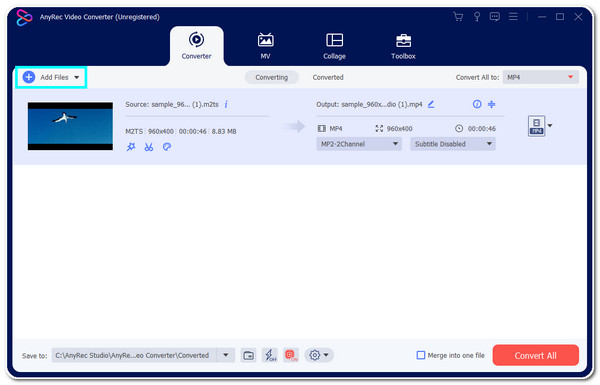
Step 2.Next, click the "Format" button. On the new window, select whether you wish to convert M2TS to MP4 or MKV under the "Video tab".
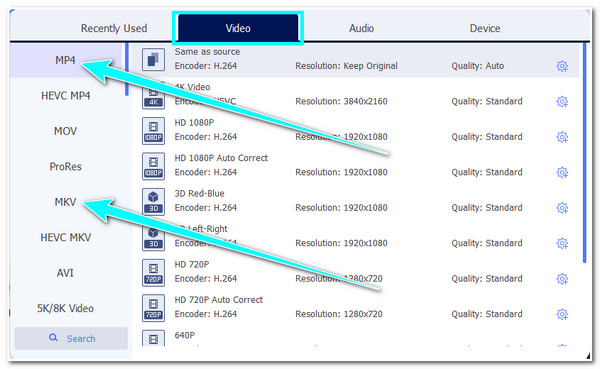
Step 3.After that, to ensure a high-quality output, click the "Custom Profile" button. Under the "Edit Profile" window, you can set the quality, resolution, encoder, frame rate, etc.
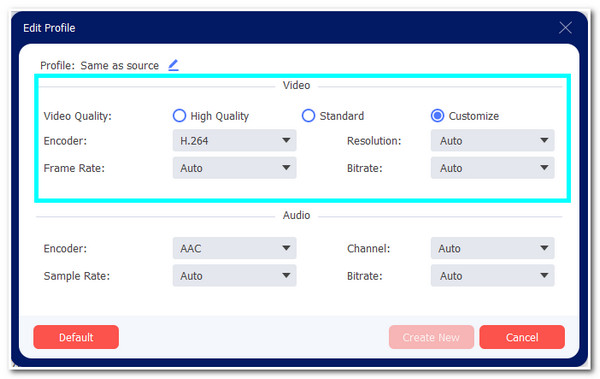
Step 4.Then, once you are done setting up output parameters, click the "Convert All" button. Wait for the tool to finish the M2TS video conversion which will only take a little time.
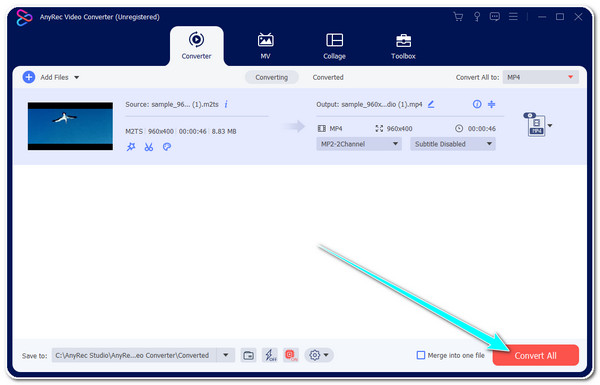
100% Secure
100% Secure
Part 4: Normal Way to Convert M2TS to MP4 and MKV with VLC
Now that you have discovered the fast way to convert M2TS to MP4 or MKV, another tool you can use to convert M2TS is VLC Media Player. This free and open-source multi-platform player is made available to play M2TS files and is equipped with a built-in media converter. You can easily use convert to MP4 with VLC. However, unlike the AnyRec Video Converter, VLC is not much easier to use, and tweaking parameters are too complex. But despite that, VLC is still a great tool to convert M2TS to MKV or MP4.
Step 1.Launch the "VLC Media Player" on your computer. Then, click the "Media" tab and select the "Convert / Save" option.
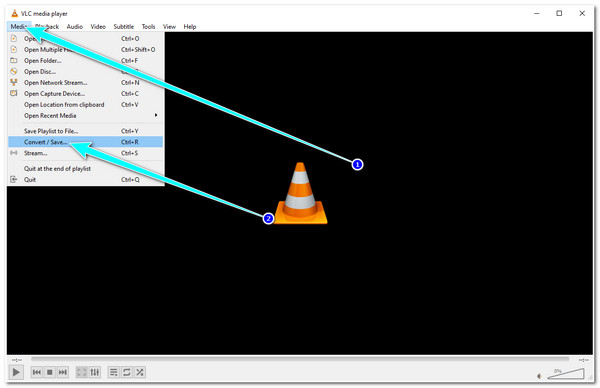
Step 2.After that, tick the "Add" button to import the "M2TS" file you want to convert. Once it is already imported, click the "Convert / Save" button.
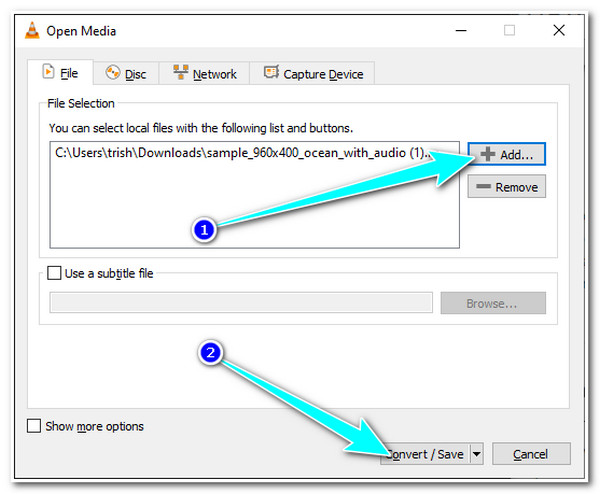
Step 3.Next, click the "Format" button and choose which format you want to convert. You can choose MP4 and MKV and click the "Save" button.
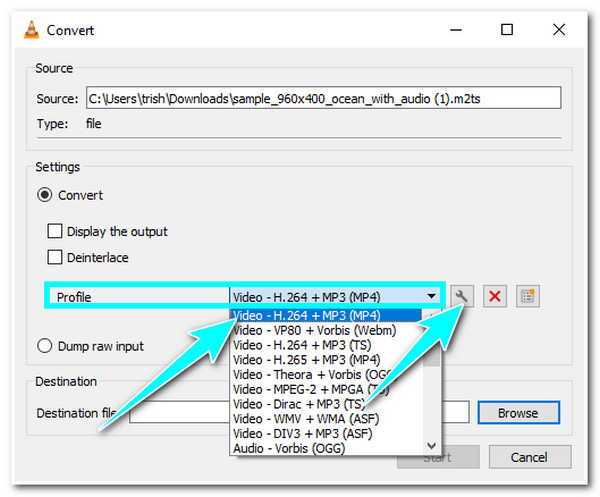
Step 4.Then, click the "Browse" button to select a folder to store your converted M2TS and click the Save button. After that, click the "Start" button to start the conversion process.
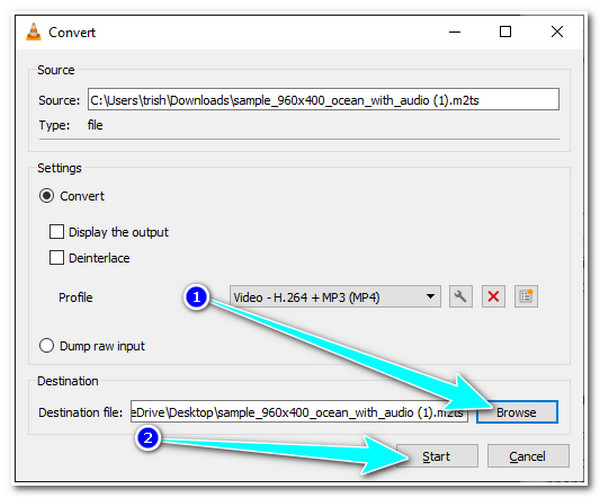
Part 5: FAQs about M2TS Conversion
-
MP4 vs. MKV: What would be the best format to convert to the M2TS file format?
Choosing the best format to convert M2TS will not be based on which format offers the best quality because they share the same quality. But, regarding compatibility, MP4 would be the best choice because it is a format supported by most devices, platforms, and players.
-
Can I upload the M2TS file format on Facebook?
Yes, you can! Facebook supports various file formats for both video and photo, including the MTS file, which is also known as the M2TS format. However, due to the large file size, the uploading process will take much time to finish.
-
What would be the best format to convert M2TS file format for iPhone?
You can convert it into MP4 format instead of MKV since iPhone doesn’t natively support it. To do this, you can use the AnyRec Video Converter tool to convert the M2TS file into MP4, or you can also directly convert it into an iPhone device which you be found under the tool’s device presets menu.
100% Secure
100% Secure
Conclusion
That’s the comprehensive description of the M2TS file format. As you can see, there are some reasons why you need to convert this format, including incompatibility issue, and more. And the best solution is to convert M2TS to MP4 and MKV. By observing the table provided, you can choose the best format to convert the M2TS file. If you are searching for a tool to help you achieve the M2TS conversion, then the AnyRec Video Converter tool is what you need. With this tool’s incredible speed and ease of use, you can convert M2TS to MP4 or MKV quickly! Besides M2TS, you can also convert many formats, including WebM, DAV, and DAT to MP4 with AnyRec. Feel free to click the Free Download button below to discover its other powerful features!
100% Secure
100% Secure
