Can You Screenshot OnlyFans? Yes! Get 3 Ways to Preserve Memories
There are no OnlyFans screenshot notification. As for desktop users, you can click the Free Download button below to screenshot and record on OnlyFans freely. As for iOS/Android users, the default screenshot methods also work.
100% Secure
100% Secure
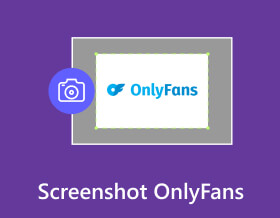
OnlyFans is a subscription-based platform that creators can offer special and exclusive content for fans only. If you are a OnlyFans user, you can see those personalized content during the subscription. Then here comes the question, can you screenshot OnlyFans? Will you get banned if you do so? And how to take a screenshot on OnlyFans safely? Just continue reading to get all answers here.
Guide List
Can You Screenshot on OnlyFans 3 Ways to Screenshot OnlyFans FAQs about OnlyFans ScreenshotsCan You Screenshot on OnlyFans
The answer is Yes. OnlyFans doesn’t detect or notify screenshots on all devices. Neither the OnlyFans platform nor the creator know that you take screenshots or record screen videos. You will not get banned on OnlyFans due to this issue.
Then here comes the question, what happens if you screenshot OnlyFans? It depends. It’s okay if you take OnlyFans screenshots for personal and private purposes. For example, you just want to make a copy of your favorite OnlyFans creator. But you shouldn’t sell those OnlyFans screenshots or use them on other commercial purposes without the creator’s permission. It is also a copyright infringement if you post those images captured from OnlyFans on social platform or send to others.
In short, there is no OnlyFans screenshot notification (But Snapchat does, so be careful.). People don’t know if you screenshot on OnlyFans.
3 Ways to Screenshot OnlyFans on Your Computer and Phone
Since you can take a screenshot on OnlyFans, a quick way to do it is by an effective tool. This part shows great solutions to capture onscreen content in high quality. This a reminder to keep the images for your personal use and not share them with any messaging app or social platform.
1. Take OnlyFans Screenshots with AnyRec Screen Recorder
AnyRec Screen Recorder is a lightweight program that offers the SnapShot feature to take a screenshot on your screen. The user can access it through a simple shortcut key and even during recording. You can also configure the settings for the image format to PNG, JPEG, BMP, GIF, and TIFF without compromising the quality. Go for a flexible screenshot feature with AnyRec Screen Recorder on Windows and Mac.

Offer SnapShot feature to screenshot OnlyFans on mobile or computer.
Save OnlyFans screenshots in any region with different capture modes.
Provide drawings to add text, color, and other elements when screenshotting.
Support scrolling the window to take a more extended screenshot for OnlyFans.
100% Secure
100% Secure
Step 1.Launch it and click the "SnapShot" button from the main interface after installing. Your cursor will be a crosshair, which you can use to pick the opened tab or size of the screen.
100% Secure
100% Secure
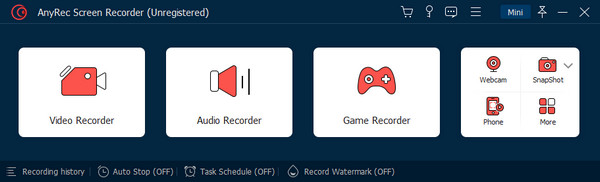
Step 2.Once you release the left button of your mouse, the tool will take a picture. Edit the screenshot with the built-in drawing effects. Click the "Export" button to save the captured OnlyFans screenshot in the PNG format.

Step 3.If you want to save OnlyFans image to JPG, TIFF, BMP, OR GIF, you can find the "Screenshot Settings" on the "Preferences" menu for further editing.
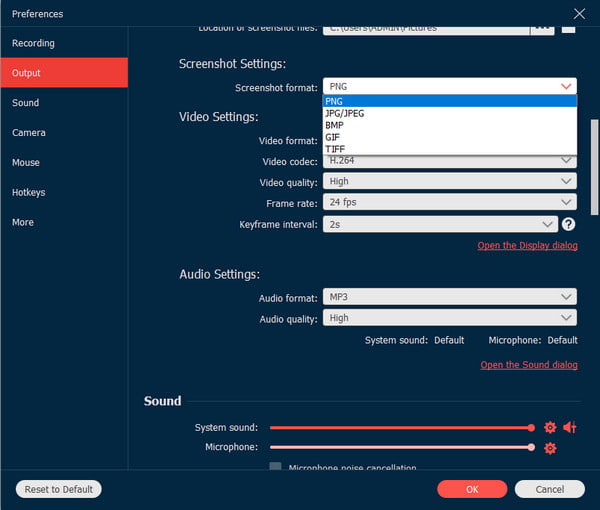
100% Secure
100% Secure
2. Use Hotkeys on Windows/Mac for OnlyFans Screenshotting
The easiest way to capture an OnlyFans photo is to use the default screenshot on your computer. There are the snipping tool on Windows and the screenshot shortcut on Mac. Here are the best ways to utilize screen capture on Windows and macOS.
Take Screenshots on Windows 11/10/8/7
- Open the Snipping Tool or Snip & Sketch for any Windows version. Search the app on the Start menu to open it.
- Prepare the media you want to capture, then click the New button. Hold and move your mouse to select the desired area. You can also choose another method from the Mode menu.
- Alternatively, Windows 10 provides Game Bar, which is accessible by pressing Windows + G on your keyboard. Click the Capture button, automatically taking a screenshot of the whole screen.
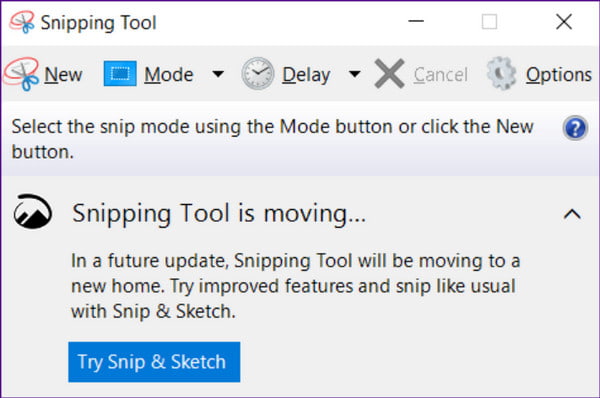
Take Snapshots on Mac
- For a fullscreen capture, press Cmd+Shift+3 on your keyboard. A flash will appear on your screen, indicating the occurrence of the action.
- Meanwhile, you can partially take a screenshot of OnlyFans by simultaneously pressing the Cmd+Shift+4 keys.
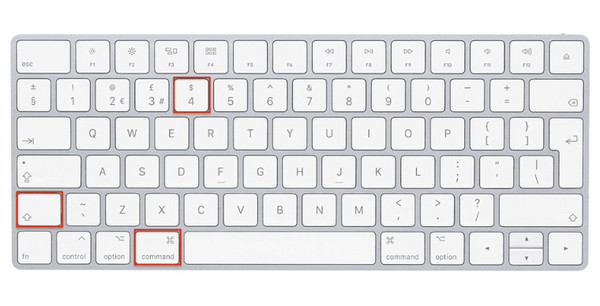
3. Screenshot Onlyfans with Built-in Tools on Android/iPhone
Alternatively, you can use the built-in screenshot function on your phone to capture OnlyFans content. See the solutions to screenshot Android and iPhone below.
Screenshot on Android
- Prepare the content on your phone. Then, place your fingers on the Volume Down and Power buttons.
- Press the buttons simultaneously, and you will see a flash on your screen. When the preview appears on the bottom left, you can use the widget to create a scrolling screenshot. The photo will be saved on the phone gallery.
- For an additional solution, you can also access the screenshot feature from the Quick panel. You may need to add it to the list from the Edit menu first.
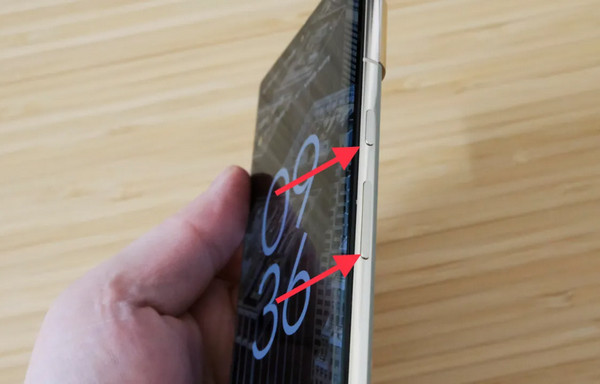
Screenshot on iPhone/iPad (include iOS 18)
- If you have the later version of iOS, then you have to press the Home and Side button simultaneously.
- The latest versions, like iOS 11 and 13, allow you to take a screenshot by double-tapping the back of your phone. But mostly, you can access the screenshot function on the control panel.
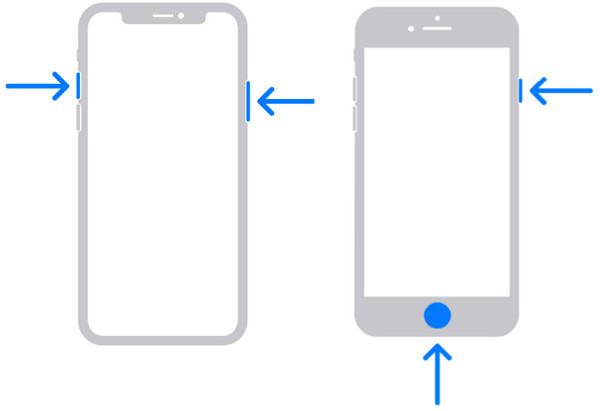
FAQs about OnlyFans Screenshots
-
1. Can I download content from OnlyFans?
Yes, a Download button on the website will allow you to save a video or photo. However, a watermark will be applied to the content to avoid property infringement. If you don’t want to have the watermark, best to use another way to save the picture or video.
-
2. Will I get banned after taking a screenshot on the OnlyFans website?
No. Your account will not get banned when taking a screenshot. But upon redistributing the content to other sites, it might lead you to a banned account as an infringement of someone’s intellectual property.
-
3. What is the OnlyFans screenshot policy?
By default, the website does not allow taking a screenshot of the creator’s content, and it only should stay inside the platform. The members do not encourage Taking a screenshot, and they must be more mindful of the artists.
-
4. How does OnlyFans protect the creators?
The platform has the creator’s user signed as the watermark. OnlyFans also has a policy to protect non-contribution content, which is more elaborated on the official website. Moreover, OnlyFans disable the right-click feature for the screenshot protection.
-
5. How much to see OnlyFans content to avoid taking screenshots?
OnlyFans has a monthly subscription ranging from $4.99 to $49.99. OnlyFans creators earn from the subscription and can set up paid private messages, starting at a minimum price of $5.
Conclusion
With the content in this post, you have learned that you can have OnlyFans screenshots. There are many ways you can try it on different devices. But if you want to use one tool to screenshot OnlyFans on all devices, you can also use AnyRec Screen Recorder. This tool is for a high-quality recording results on any site. Try it for free by downloading it now.
100% Secure
100% Secure
