Hot
AnyRec Screen Recorder
Screen record TikTok videos to MP4.
Secure Download
Is TikTok Not Working? 8 Trustworthy Solutions Here!
Regardless of how popular TikTok is because of its short-form video content, it is not always smoothie working. Users even want to know how to fix TikTok not working issues. Like any other social media application, TikTok has problems as well. Users complain about, "Why is TikTok slower?" "Why is TikTok lagging?" etc. These can be frustrating, but you don’t have to worry. As our response to such issues, the entire content will give you 8 possible reasons why you’re encountering TikTok not working and solutions to fix this kind of issue.
Guide List
Why Is Your TikTok Not Working and How to Fix It How to Save Videos When TikTok Downloads Not Working FAQs about TikTok Not WorkingWhy Is Your TikTok Not Working and How to Fix It
As we all know, experiencing problems with your most-loved video-sharing platform is stressful, which leads you to this post. And before you answer, "Is TikTok down?" Why don’t you first learn the list of possible causes of why your TikTok stops working smoothly? Without further ado, let us see below!
- The TikTok app is experiencing some technical issues.
- Having problems directly on your TikTok account.
- Contains any sort of data corruption, like caches.
- You are connected to an unstable internet connection.
- Currently using an outdated version of the TikTok app.
- You don’t have enough storage space for TikTok.
- Some TikTok permissions are unable on your device settings.
- Your iOS or Android version is not regularly updated.
Those eight reasons on the above list are just some of the possible causes of TikTok not working problems since it is not always like that for others. However, with those listed reasons, it is much easier to know how to resolve "Is TikTok down?" or is it just experiencing some minor issues? Fix it right away with the fast and easy ways below.
Solution 1. Check If TikTok Is Down
People ask, "Is TikTok down?" Similar to the social media application, Tiktok is sometimes not working correctly because of the server or is having technical issues that you can’t do something about. When this happens, you don't have to worry since many users will also be experiencing this issue. For this reason, TikTok videos are not playable or won’t open at all; TikTok keeps freezing and lagging. You simply have to wait until the company fixes the server.
Solution 2. Clear TikTok Caches
Clearing the TikTok cache can help to solve TikTok not working issues since the app’s cache files might be corrupted because of viruses or other issues with the other apps you have on your device. In return, it causes the lagging of TikTok videos or crashing problems. In this case, clearing caches and data is the best solution. You can simply go to Tiktok’s Privacy and Settings, then hit the Clear Cache option.
Solution 3. Update TikTok Version
An outdated TikTok version may cause why TikTok is not even opening or sometimes shows an error message. Some device automatically updates all apps, and some are not. To overcome this quickly, ensure to have checked if there's any available update of TikTok. To do so, go to AppStore for iPhone and Google Play Store for Android devices. Hit the Update button, and it will start updating TikTok app. You can then check the TikTok app afterward to see if it's properly working.
Solution 4. Check Connectivity Issues
Why is my TikTok laggy? You know TikTok won’t work if your device is disconnected from a wireless network. Most of the time, you can’t use the TikTok app properly because of an unstable internet connection, or it isn't even working. Check your device’s connection by opening any site or try other apps if they are working just fine. However, if not, you really have internet connection issues.
Solution 5. Refresh the Application
Before doing any other solutions, try refreshing the TikTok app first. The app might be tiring when TikTok is being processed the video because you’ve been using it and watching videos for a long time. So, by genuinely refreshing it, you can resolve this minor issue. You can do it by turning it off to close the app and turning it back on again. If that doesn't fix the TikTok not working correctly problem of yours, you can directly turn off your phone and then turn it back on to open TikTok again.
Solution 6. Uninstall, then Reinstall TikTok
Followed by refreshing the TikTok app is reinstalling it. If the recent update you’ve made doesn't fix TikTok not working, you can try uninstalling the preview update and then reinstalling it. This solution is always an excellent option to resolve many issues on your TikTok app, especially minor ones. Uninstall the app by long pressing it and get it back again in App Store or the Google Play Store.
Solution 7. Update iOS/Android Version
If none of the first-mentioned ways have worked, the problem may be in your device. If updating the TikTok app itself is a must, it goes the same with your device. An updated version of your device may result in bugs and other issues affecting all running applications on your phone. You can go and check your phone settings and see if there’s any available update. If there is, update it instantly or enable the automatic update.
Solution 8. Restart Your Device
Finally, restart your device. Sometimes, simply restarting your mobile device can solve all your problems on your phone. If TikTok is not working after trying all the above solutions, restart your device. With this action, you will clear all running apps from the previous memory. As a result, when you open TikTok again, it will have a fresh start, but ensure to have connected in a wireless connection to run it.
How to Save Videos When TikTok Downloads Not Working
It’s nice if you have solved your TikTok not working issue with the help of the eight solutions discussed. However, there may be times you can’t do sharing since you can’t download or save all TikTok videos when the creator doesn't enable the option of saving it. What will you do then? Luckily, there’s software you can rely on, and this is the AnyRec Screen Recorder. With this TikTok screen recorder, you can record any screen activities like meetings, calls, gameplay, and more happening on your screen.

Choose screen area options to record specific parts of the screen.
Add real-time drawings with annotation tools during the recording.
Provide a Preview window to trim recording to delete extra parts.
Have a toolbar to take screenshots and annotate while recording.
100% Secure
100% Secure
Step 1.Complete the installation process. Then click the "Video Recorder" button on the main interface.
100% Secure
100% Secure

Step 2.Click the "Custom" button to set an area to be recorded. Open the TikTok video window to customize it.
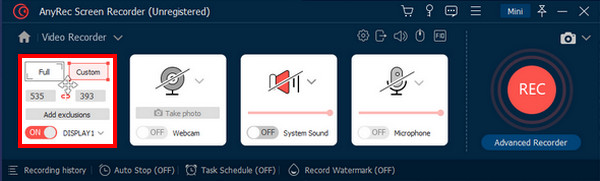
Step 3.Enable System Sound to record with the computer’s audio. Once you’ve done all the required settings, click the "REC" button to start.
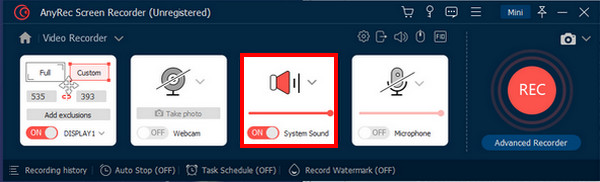
Step 4.While recording the TikTok video, you can capture it, adjust the volume, etc. Once done, click the "Stop" button.
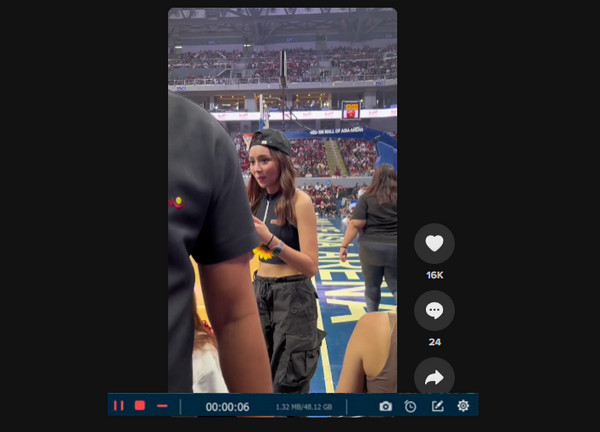
Step 5.The Preview window will open automatically, where you can check the recording and delete unwanted parts before saving it.
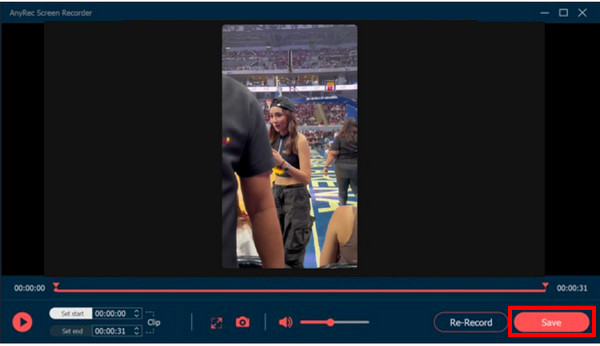
100% Secure
100% Secure
FAQs about TikTok Not Working
-
Why is TikTok glitching?
It might be due to the slow running of the Internet connection or have not allowed data authorizations that lead to shortcomings of the TikTok server.
-
Why is TikTok so slow?
The slow performance of your TikTok app may be a minor glitch. Also, try clearing the app’s cache to improve performance.
-
Why can’t I log in to my TikTok account?
You might have deleted it, and TikTok removed the account permanently after 30 days. So you have to create an account again. If not, an expired session might be the reason, so connect to a stable internet connection and log back in.
Conclusion
That’s all you have to know about fixing the TikTok not working issue. You just have to follow the workable solutions in this post to fix minor issues you’re experiencing right now on your TikTok. After that, you can now enjoy viewing all TikTok videos and sharing them with your friends. Aside from solutions, we also saw an alternative if you can’t save those favorite TikTok videos; you can record them with AnyRec Screen Recorder anytime. Feel free to enjoy all the fun features offered by the program.
100% Secure
100% Secure
