EaseUS Repair Video Review & 3 Alternatives for Video Fixing
As you experience damaged video files for several reasons, it’s always so lovely to look out for a video repair service that provides no-cost solutions, such as EaseUS Repair Video. It is an online video repair tool that fixes damaged and broken video files of many popular formats. It also comes with a desktop version called EaseUS Fixo Video Repair. These two effectively assist in restoring your precious unplayable video files, but there are some limitations. See here a total review of EaseUS Repair Video along with the 3 best alternatives that are available to deal with this problem.
Guide List
EaseUS Repair Video Review How to Use EaseUS Repair Video to Fix Corrupted Videos Top 3 EaseUS Video Repair Alternatives with AI Tech FAQsOverall Reviews on EaseUS Repair Video [Online & Desktop]
EaseUS Video Repair is an outstanding web-based tool for repairing damaged or corrupted video files. It has support for almost all popular file formats, such as MP4, AVI, MKV, and so forth. For whatever courses or videos may come from GoPro, Nikon, other cameras, or mobile devices, EaseUS Repair Video can perform the restoration.
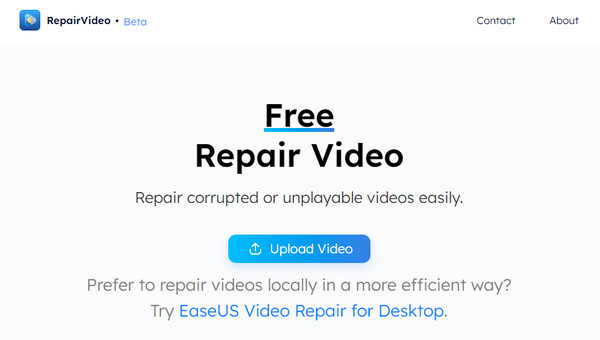
EaseUS Repair Video can solve several issues, such as incorrect downloads, header corruption, and more. You also have the ability to recover deleted files and get them back from the recycle bin, flash drives, SD cards, cameras, and hard drives.
- Pros
- Offer 100% safe and secure use, meaning no risk of bugs and malicious software could affect your computer.
- No cost is provided; you can freely repair your corrupted or damaged video files.
- Capable of repairing from various video sources, such as cameras, dashcams, and any mobile devices.
- Fixe video corruption issues that have shifted into out-of-sync, distorted, black screen, no sound, and so on.
- Cons
- Can only restore three videos every day.
- The uploading speed might be time-consuming.
- Limited language options.
- Only support MP4 and MOV video formats.
As raised, it has a desktop version named EaseUS Fixo Video Repair, which has more comprehensive functionalities covered than the online version. With it, you can restore videos from various file formats, like MOV, MP4, AVI, FLV, WMV, MPEG, and more, no matter the reason behind your corrupted videos.
In addition to that, it comes with a wide variety of device supports, including CCTVs, drones, mobile phones, dashcams, and cameras, which only comes a little bit different than EaseUS Repair Video. Also, it is not limited to fixing only videos; it can also mend corrupted images, files, and others. Thanks to the AI algorithm, opening photos that cannot be previewed in Windows will be possible. In the EaseUS File Repair tool, you can process several documents simultaneously with the batch mode.
Main Features:
- Repair corrupted videos, images, and other files that cannot be opened.
- Capable of fixing multiple damaged documents at the same time.
- Support almost all video formats, like MKV, MOV, GIF, etc.
- Offer a Preview of the repair videos to check if the result turns out the way you like.
How to Use EaseUS Repair Video to Fix Corrupted Videos
Succeeding in knowing the EaseUS Repair Video as well as its desktop version, EaseUS Fixo Repair Video, it’s time to learn how to use it to fix broken videos. Luckily, this can be done in three easy steps only! Make sure to follow the guide below.
Step 1.Open any web browser, then visit the EaseUS Video Repair website. From there, you will see the "Upload Video" on the side; click on it to import your video into its page or drag and drop it.
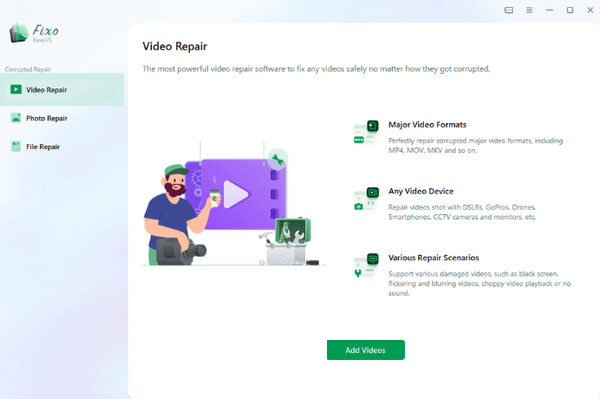
Step 2.Enter your correct email address in the box that says, "Leave emails to get notified when a repair is done". After that, click on the "Start Repairing" button to immediately start repairing the damaged video with EaseUS Repair Video.
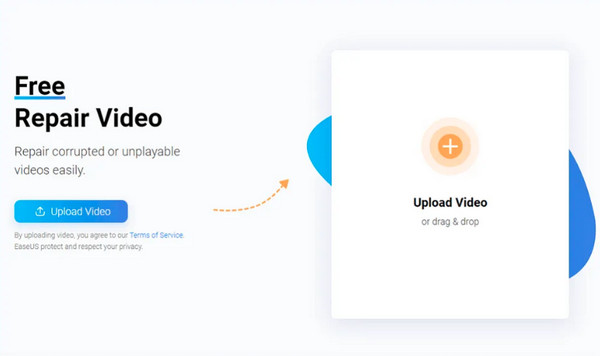
Step 3.You will see the loading process on your screen; please wait for it to finish. When done, enter the "extraction code"; copy what you see on the box. For the final step, click the "Download Video" button to get your repaired video downloaded to your PC.
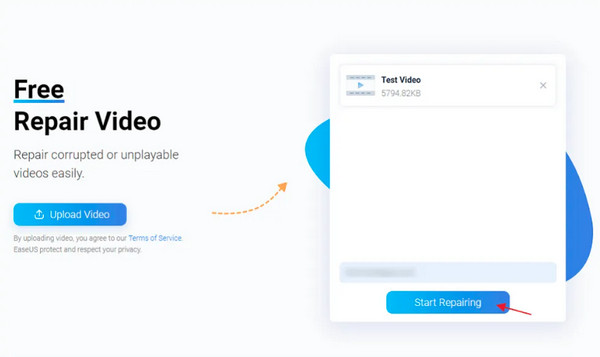
Top 3 EaseUS Video Repair Alternatives with AI Tech
Most of the time, you want to explore more video repairing tools and not just stay on one program, like the EaseUS Video Repair. You may find the online tool has limitations and the professional EaseUS Fixo Video Repair is complex to use; that is why you’re looking for much more straightforward and feature-rich alternatives. Below are the best 3 EaseUS Video Repair alternatives that make use of AI technology effectively.
1. AnyRec Video Repair
In one click, your damaged video file can be repaired with AnyRec Video Repair. It is a powerful Windows and Mac program that can assist you in restoring your videos with corrupted data. The advanced AI algorithm will be applied to your video after providing your best sample video in the same format as your broken video file. In just a few clicks, you can get your high-quality repaired video without detail loss in no time. On top of that, this EaseUS Video Repair alternative lets you redo the fix until you are satisfied; you can reupload a new sample video after seeing the preview to rerun the repairing process.

Fix corrupted video file in MP4, AVI, MKV, 3GP, and MOV.
Guarantee a high success rate to restore damaged video files with high quality.
A Preview to check the restoration of the video at the first peek before output.
Provide intuitive interface and simple functions to fix videos in one-click.
100% Secure
100% Secure
Step 1.Free Download and open AnyRec Video Repair. From the screen, click the two "Add" buttons to add your damaged and sample video separately. Then, click the "Repair" button to use this EaseUS Video Repair alternative.
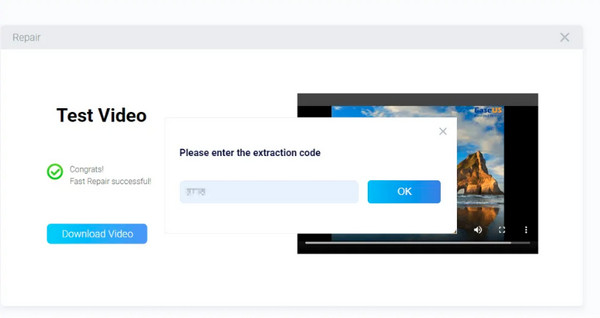
Remember that the same video should be in the same format as the broken video. If not, the program will make you replace it
Step 2.Please wait for it to be completed, and once the repair is finished, click on the "Preview" button to see if you are pleased with the procedure. If not, change the sample video and re-run the fix. If you are okay with how it turns out, click the "Save" button.
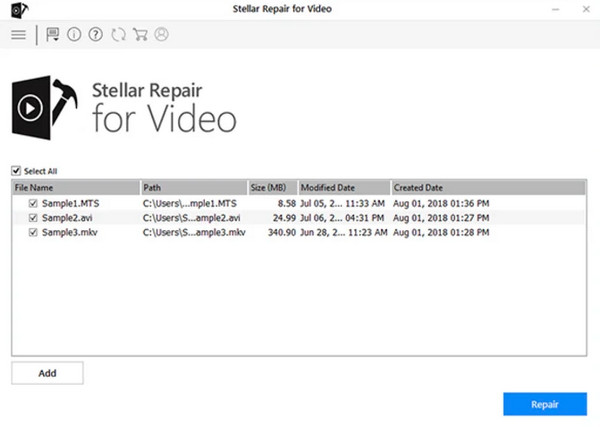
2. Stellar Video Repair
Moving on to the Stellar Video Repair. It is one of the most reliable and complete, robust feature programs that can help you with issues regarding your video files. In addition, this EaseUS Video Repair alternative supports a Preview feature, letting you check the repaired video before saving it to see if it is your desired result. It also features several file formats, like MP4, MOV, AVI, and so forth, as well as covers several video sources from cameras, USB, CCTVs, DSLR, or mobile devices. Aside from that, the program has Advance Repair that allows you to fix severely damaged videos with the Sample File, which is the information used to repair the corrupt one.
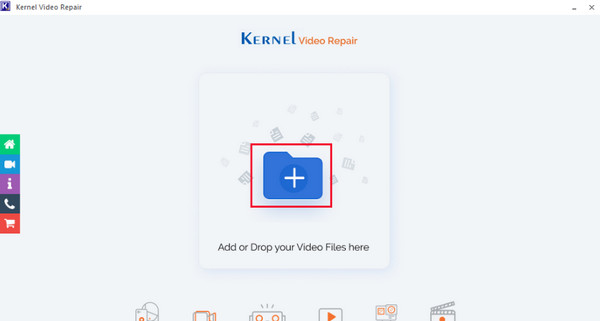
3. Kernel Video Repair
Finally, here’s the Kernel Video Repair for you as your EaseUS Video Repair alternative. It is capable of fixing corrupt or damaged videos as well as error messages that appear on your screen, like "Video files cannot be opened", while ensuring quality preservation. Just like others, it has broad support for many unplayable video file formats, like MP4, WMV, MOV, MKV, MTS, and more. Additionally, whether you have damaged video recorded from cameras, drones, mobile phones, or others, Kernel can effortlessly fix them. It also works in addressing severe issues, including no audio and regular crashes, since it specializes in discussing such problems in video files.
FAQs about EaseUS Repair Video Reviews and Alternatives
-
Is EaseUs Video Repair safe to use to repair videos?
Yes. The online tool is designed mainly to repair damaged video files and guarantee the user no risk of bugs and viruses. However, some complain that it has been ineffective in other cases, so they seek other alternatives.
-
What are the subscription plans of Stellar Phoenix Video Repair?
Although Stellar Video Repair offers a free version, it has three different subscription plans. These Standard packages cost $49.99; for the Professional version, you need to pay $59.99. And lastly is the Premium version, which costs $69.99.
-
How to use EaseUS Fixo Video Repair to fix damaged videos?
Add the corrupted files with "Add Videos" button. After that, click the "Repair" button to start repairing one file; click "Repair All" for batch. After the process, you can preview it and then save it to your preferred location.
-
Does Kernel work on a Mac environment?
No. This EaseUS Video Repair alternative don't work on Mac, but you can use it on Windows and repair corrupted files from Mac by transferring.
-
Is it possible to fix corrupt videos on an Android device using Kernel Video Repair?
No. Since the Kernel works on Windows only, you have to transfer the corrupt file from your device to your computer to perform the repair process. After that, you can use the software to repair all corrupt files quickly.
Conclusion
As you see, EaseUS Repair Video is a tool for repairing broken video files due to several scenarios, and you can use it for free online. Plus, you got to know its desktop version, which covers much broader functionalities, so you can also consider using the EaseUS Fixo Video Repair to fix damaged files. However, many alternatives are available that are more fit to your requirements, like the AnyRec Video Repair. It provides the fastest and safest platform to repair corrupted videos without compromising the quality. It also provides a preview and much more functionalities you will learn as you use it.
100% Secure
100% Secure
