How to Fix Plex MKV Not Showing Up Successfully Like a Pro
Are you facing the frustrating issue of failing to fix MKV files not showing up in your Plex library? The solution is at your fingertips! Plex, a popular media server, might encounter compatibility hiccups with MKV files. This guide delves into troubleshooting methods and offers a seamless fix to ensure your MKV files appear effortlessly on Plex. Enjoy uninterrupted streaming and enhance your movie night experience with these easy-to-follow solutions. Now, read the post and dive into the troubleshooting journey to get your Plex MKV files back from not showing up in action!
Guide List
The Possible Reasons Why MKV Files Not Showing up in Plex How to Fix Plex MKV Not Showing up by Checking the Files The Most Convenient Way to Fix Plex MKV Not Showing up FAQs About Fixing Plex MKV Not Showing upThe Possible Reasons Why MKV Files Not Showing up in Plex
When your MKV files cannot show up in Plex, several factors may be at play, disrupting the seamless integration of these versatile containers into Plex's media library. Here are some possible reasons that might lead to your MKV not showing up in Plex:
2. Inadequate File Organization: Plex thrives on a well-structured library, and deviations from naming conventions or folder organization can leave MKV files unnoticed. TV show naming quirks or multi-file movies not following proper conventions may be the culprit here.
3. Incorrect or Missing Metadata: Metadata is Plex's guidebook for categorizing and displaying media files accurately. If the metadata for MKV files is inaccurate or incomplete, Plex might overlook them when compiling your library, making MKV files not show up in Plex.
4. Network or Connectivity Problems: Even the most sophisticated media server is powerless without a stable network connection. If Plex encounters hurdles in accessing MKV files due to network or connectivity issues, they won't make an appearance in your library. Ensure your network is in good shape to rule out this possibility.
With these possible reasons found, now it’s time to find out the corresponding effective solutions to fix MKV not showing up in your Plex. Now, read on to the next section to find different solutions to these reasons.
How to Fix Plex MKV Not Showing up by Checking the Files
Method 1- Verify MKV Files
When Plex seems oblivious to your MKV files despite proper formatting, it's time to scrutinize your file organization and naming. Follow these steps to ensure your MKV files are correctly structured within the Plex library:
Step 1.Launch your Plex and create different main directories for movies and TV shows to help the scanner distinguish from different types of your MKV files. For instance:
/Media/Movies/movie content
or
/Media/TV Shows/television content
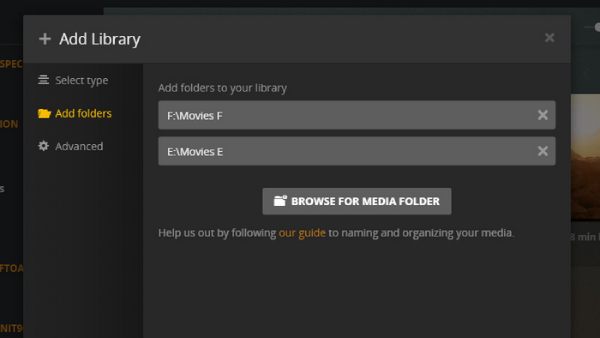
Step 2.You can find the MKV files you want by adhering to Plex’s naming conventions.
For movies, format filenames with the movie name followed by the release year in parentheses:
/Movies/Oppenheimer (2023)/Oppenheimer (2023).mkv
For TV shows, create nested folders for each season and episode:
/TV Shows/True Detective/Season 04/True Detective s04e01.mkv
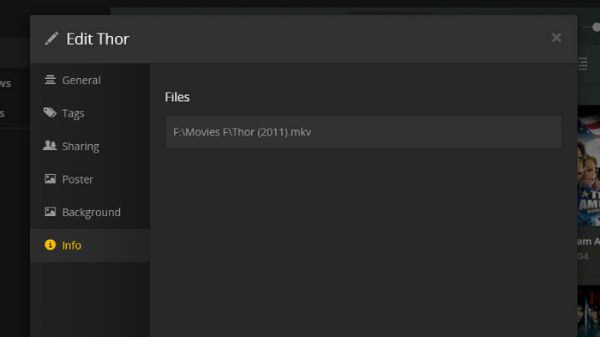
Step 3.In case your MKV files are still not showing up in Plex's library, you might need to tweak the metadata manually. Launch the Plex web app, locate the problematic media file, and click the "Edit" button for editable options.
Method 2 - Re-scan MKV Libraries
If Plex still fails to show your MKV files, a simple re-scan might just be the fix. By executing this re-scan, Plex updates its media database, potentially unveiling any MKV files that were previously not showing up in Plex. This ensures a comprehensive update of your entire library. Follow these steps to refresh your Plex’s libraries:
Step 1.Launch the Plex Web App on your preferred browser. Ensure you are signed in to your Plex account.
Step 2.Locate the navigation sidebar and click the "More" button near the "Movies" tab. From the options, click the "Scan Library Files" button to trigger a thorough library scan within Plex.
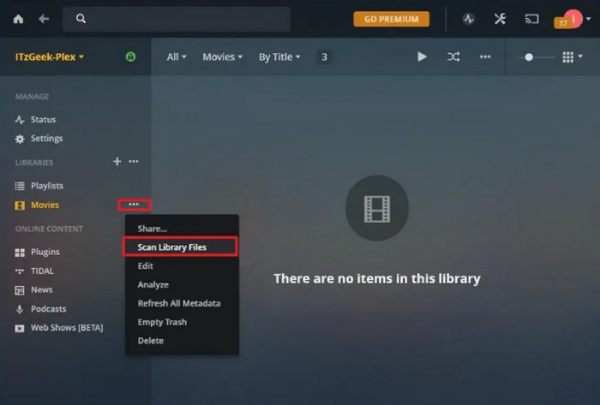
The Most Convenient Way to Fix Plex MKV Not Showing up
If the methods above still fail to fix the MKV files not showing up in Plex, then you can try to use a more direct solution. You can display the video files directly in Plex Library by converting MKV files to MP4. This is where you may need a professional video converter like AnyRec Video Converter. This software not only helps you to complete the task of video conversion quickly but also acts as a 120fps video converter to help you improve the quality of your video. Convert MKV to other formats like MP4 for playing well on Plex.

Batch convert MKV to MP4, MOV, and other 1000+ formats in 50x faster speed.
Enhance the quality of the original MKV video in clicks.
Edit MKV videos by trimming, cropping, merging, etc.
Add subtitles and audio tracks to your video.
100% Secure
100% Secure
Step 1.Launch AnyRec Video Converter. Click the "Add Files" button to import the MKV files that can’t show up in your Plex library.
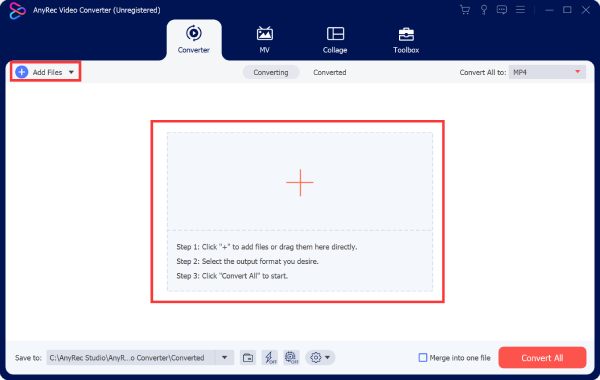
Step 2.Click the "Convert All to" button and choose the "MP4" format by clicking the button to convert MKV to MP4. You can also choose different video qualities to suit your needs.
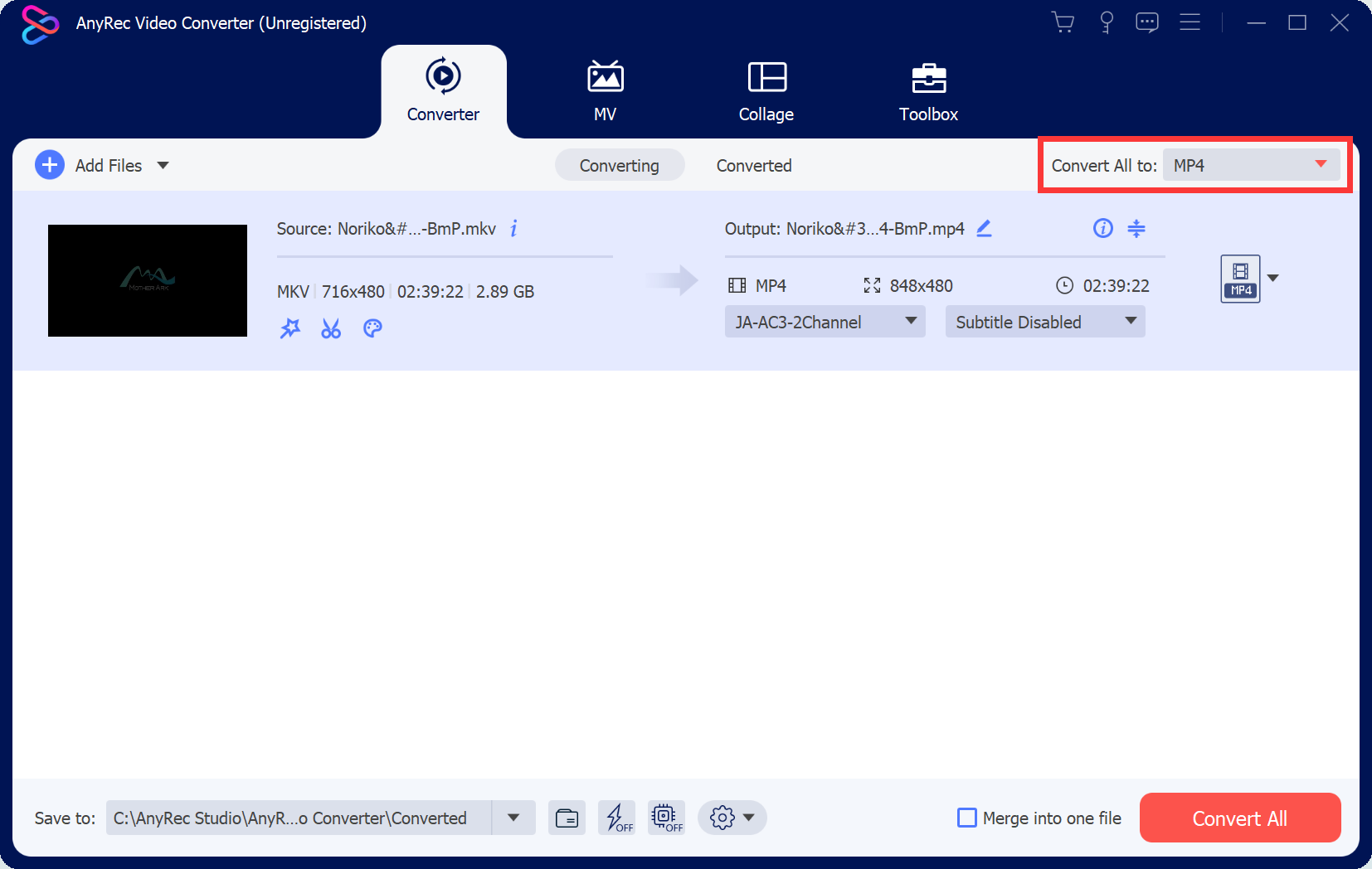
Step 3.Once the job is finished, click the "Save to" button to choose the desired folder for saving the converted MKV files. Then, click the "Convert All" button to initiate the process.
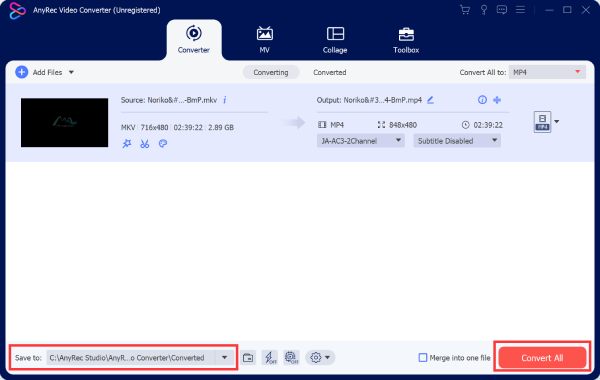
100% Secure
100% Secure
FAQs About Fixing Plex MKV Not Showing up
-
What's the correct naming format for MKV files that can show up in Plex?
Organize movies with names and release years (e.g., /Movies/MovieName (release year)/MovieName (release year).ext) and TV shows with SXXEYY prefixes.
-
Why does Plex ignore my properly named MKV files?
Plex relies on accurate folder structure; ensure proper organization, especially for TV shows nested in season folders.
-
Does Plex have any limitations on displaying certain file types alongside MKV?
Plex might ignore unsupported file types like ISO images. Convert them to compatible formats like MP4.
Conclusion
In conclusion, troubleshooting MKV files not showing up in Plex involves understanding its preferences and ensuring proper file organization. By adhering to Plex's naming conventions, organizing MKV files accurately, and initiating library rescans, you can resolve issues seamlessly. Remember, compatibility matters, so check if your MKV files align with Plex's supported video and audio codecs. If you’re in need of converting your MKV files to MP4 files to show up in Plex smoothly, don’t hesitate to download and start now with AnyRec Video Converter!
100% Secure
100% Secure
