How to Flip/Mirror Your Video on Desktop/Online - Tutorial
Wanting to mirror your video project for some time now but cannot seem to find the perfect tool to do the task? Luckily, here are 10 best tools to help you flip videos on Windows/Mac/Online. You can choose the suitable one according to your need and make use of more editing features to improve your videos. All include steps on how to mirror or flip video, so without much to say, read on and pick what method of tool suits you best.
| Video Flipper | Horizontal/Vertical Flip | Supported Quality | Format | Difficulty |
| AnyRec Video Converter | √ | HD, UHD, 4K, 8K | MP4, MOV, AVI, M4V, MKV, and 600+. | Easy |
| VLC | √ | HD, UHD, 4K | MP4, WebM, MOV, AVI, WMV, and more. | Moderate |
| Premiere | √ | HD, UHD, 4K | MP4, VOB, WMV, MXF, MPEG, and more. | Difficult |
| Microsoft Photos | √ | HD, UHD | MP4, 3GP, PNG, TIFF, and more. | Easy |
| QuickTime Player | √ | HD, UHD, 4K, 8K | MOV, MPEG-4, MPEG-2, and more. | Moderate |
| Media.io | √ | HD, UHD, 4K | MP4, MOV, DIVX, AVI, VOB, 3GP, and more. | Easy |
| Clideo | √ | HD, UHD, 4K | MP4, WMV, MOV, MKV, MPG, MTS, and more. | Easy |
| PowerDirector | √ | HD, UHD, 4K | DAT, MPEG-1, MPEG-2, VOB, WMV, and more. | Difficult |
| iMovie | √ | HD, UHD, 4K, | MP4, MOV, and M4V. | Moderate |
| Kapwing | √ | HD, UHD | MP4, MOV, WMV, WebM, and more. | Easy |
Guide List
Top 1: AnyRec Video Converter (Windows/Mac) – Flip Video in One-click Top 2: VLC (All Devices) – Flip Video When Playing or Permanently Top 3: Premiere (Windows/Mac) – Mainly for Professional Editors Top 4: Windows Movie Maker (Windows) – Default App on Windows 10/11 Top 5: QuickTime Player (Mac) – Multimedia Player by Apple Top 6: Media.io (Online) – All-in-one Editor with AI Top 7: Clideo (Online) – Quick Video Flipper Online Top 8: PowerDirector (All Devices) – Professional Editing Tools with AI Top 9: iMovie (Mac/iOS) – Suitable for Apple Users Top 10: Kapwing (Online) – Best Flipping Tool to Use for Business FAQsTop 1: AnyRec Video Converter (Windows/Mac) – Flip Video in One-click
Stop searching now, as AnyRec Video Converter is here to provide. With abundant editing options like a flipper, cropper, rotator, pre-made themes, layouts, effects, filters, and more, this tool is incredibly quick and dependable for editing and flipping videos. When compared to rivals, it can increase videos as high as 8K in superb quality. Also, other software could be challenging for some starters, but AnyRec doesn't have a steep learning curve, so you don’t have to worry about that. Thus, learning how to make a flip video will totally be easy to execute for you.

Can flip, rotate, crop, apply effects, add background tracks, and more.
Give you a detailed, quality, real-time preview of every edit you apply.
Modifiable parameters, including quality, format, resolution, and more.
Support high-definition videos at 720p, 4K, and even 8K resolution.
100% Secure
100% Secure
Step 1.Click the "Add Files" button at the far left to bring up the video you want to flip after launching AnyRec Video Converter.
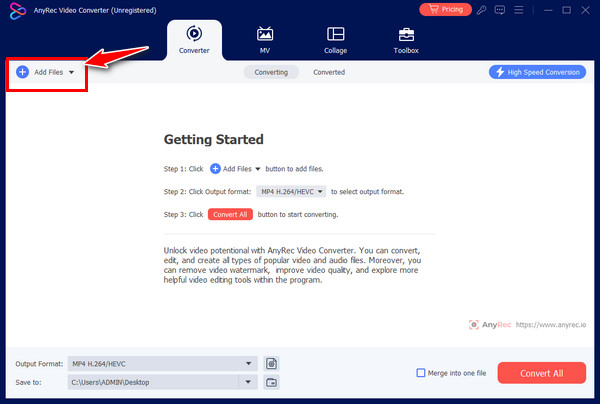
Step 2.To access all editing tools, click the "Edit" button. Select one of the horizontal or vertical flipping options under the "Rotate & Crop" tab to flip videos. If you’re pleased, click the "OK" button.
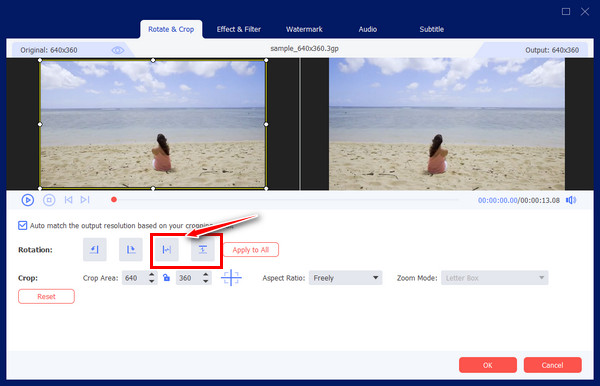
Step 3.After you go to the main screen, determine the file anime and location. Before clicking the "Convert All" button, you may choose the desired formats, too.
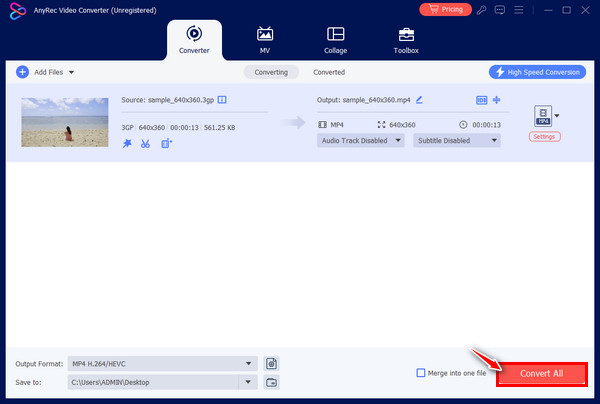
Top 2: VLC (All Devices) – Flip Video When Playing or Permanently
It not only works as a famous player on all devices but also has basic editing tools for basic video adjustments. VLC Media Player can assist you in learning how to flip video from various sources, and you might be surprised about what more it can do to your video files.
Step 1.Upon launching VLC, open your video file. Later, go to "Tools", choose "Effects" and "Filters", and head to the "Video Effects" tab.
Step 2.From the sub-tab, choose "Geometry". Click the "Transform" box, and determine the video flip position you want, "Flip horizontally" or "vertically", from the drop-down menu below.

Top 3: Premiere (Windows/Mac) – Mainly for Professional Editors
After giving you a free and open-source program with basic editing skills, Premiere Pro offers comprehensive tools, including Flipper, to help you edit videos. Though it may look complex initially, Premiere is effective and provides quality learning on flip video from portrait to landscape or vice versa.
Step 1.After getting your project uploaded on the Premiere window, go to the "Effects" tab above and select "Transform".
Step 2.Determine whether you want the "Horizontal Flip" or "Vertical Flip" from the drop-down menu. Drag the selected flip option onto the video. You can also crop videos with PR.
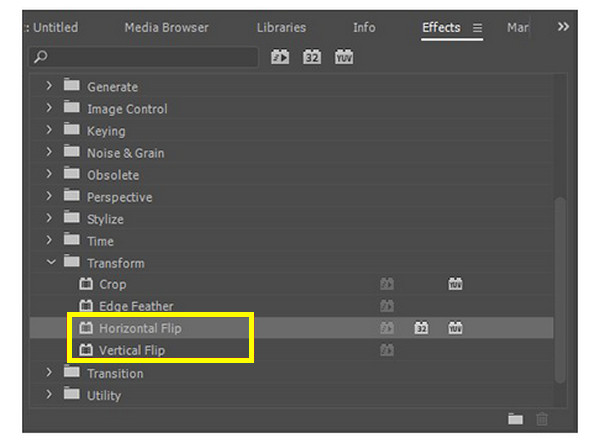
Top 4: Windows Movie Maker (Windows) – Best Editing Program for Windows 10/11
Just like iMovie for Windows, Windows Movie Maker is for Windows users only. If you wish a tool to download for free, you can simply utilize the Windows Movie Maker app on your Windows system; just load your video in and complete the detailed tutorial below on how to flip video:
Step 1.Run the app and click the "Create New Project" button. Then, click the "Add Clip" button below and pick "Add new clip" to upload your video.
Step 2.Head to the "More tools" option and choose "Rotate and Flip" from the menu list. From the options below, select either flipping your video horizontally or vertically. Click the "OK" button to verify the edit.
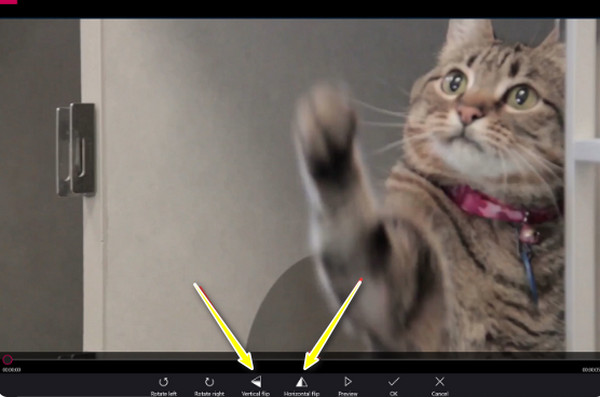
Top 5: QuickTime Player (Mac) – Multimedia Player by Apple
Besides being a great default player on Mac, QuickTime Player can also help with how to flip and rotate a video on Mac for free. Go through the below steps to see how to execute flipping with QuickTime Player.
Step 1.Open the file you want to flip in QuickTime, then navigate to the "Edit" tab above.
Step 2.Choose "Flip Horizontal" or "Flip Vertical" from the drop-down menu. Afterward, head over to the "File" tab and choose "Save".
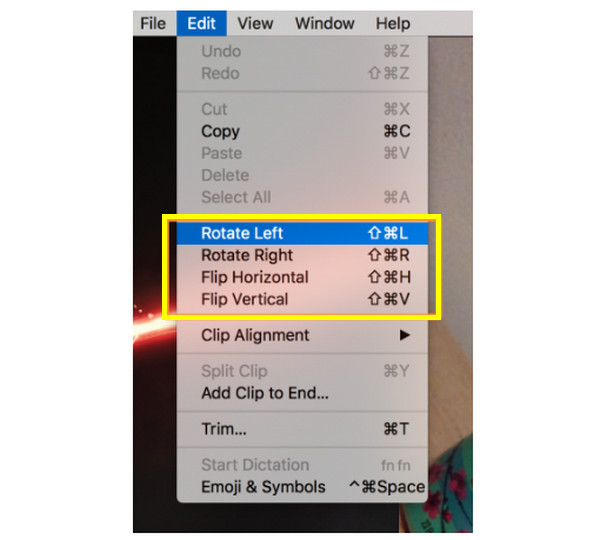
Top 6: Media.io (Online) – All-in-one Editor with AI
Enough with software, and dive into the online tool world! Media.io is among the best tools to choose when you look for solutions on how to flip video 90 or 180 degrees. It offers a quick and efficient way to perform flipping.
Step 1.Upload your video to Media.io Flip Online’s main page by clicking the "Choose Files" button in the middle.
Step 2.Then, from the options, choose the "Flip" tab at the right, and then select whether "Horizontal" or "Vertical" flip.
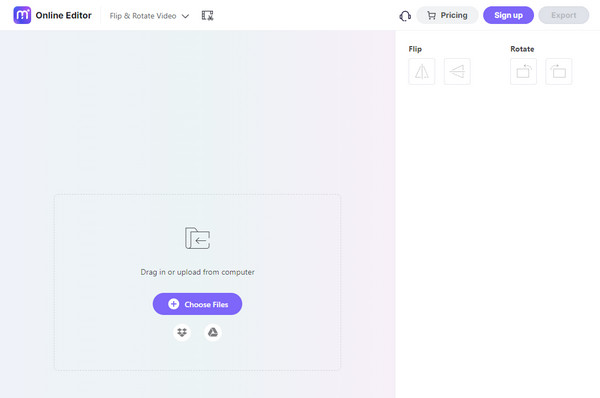
Top 7: Clideo (Online) – A Fast Flipping Tool Online
Another one for the online tool selection is Clideo. You’ll learn how to flip video online quickly with this service, as you don’t need to install anything or take complex steps to learn. It will just take a few instructions to flip videos online.
Step 1.Open Clideo on your browser, then click the "Choose file" button to bring in the video from your local files.
Step 2.Then, pick your desired flip below, which could be horizontal or vertical; click the "Flip" button for the intended selection. Later, select a format before clicking the "Download" button.
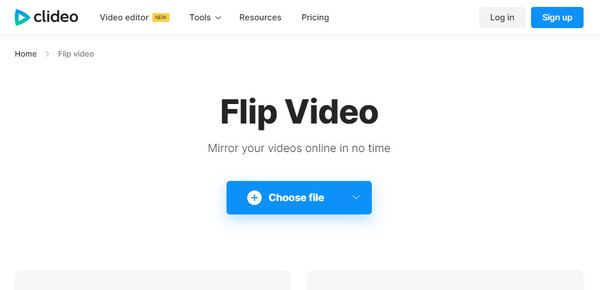
Top 8: PowerDirector (All Devices) – Professional Editing Tools with AI
A convenient way to edit video is what the PowerDirector offers. Using this software, you can effortlessly flip videos, cut clips, and apply visual effects, filters, and others for free. Here’s how to flip or invert a video around using its method.
Step 1.Once the PowerDirector is opened, import the needed-to-flip video file. Drag it to the "Timeline" afterward.
Step 2.Click on your video, select "Tools" above the timeline, and choose the "PiP designer" option. Scroll down, select the "Flip" box, then choose between the "Upside down" or "Left to right" to flip videos.
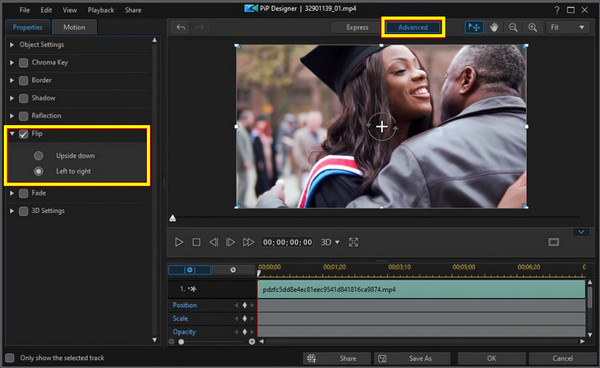
Top 9: iMovie (Mac/iOS) – Suitable for Apple Users
For Mac users, iMovie is their go-to video editing software for editing media files with various features, like applying effects, filters, rotating, cropping, and so on. Don’t forget that it can also help you learn how to invert a video.
Step 1.After selecting your video clip in the "Timeline", select the "Clip filter and audio effect" button in the toolbar.
Step 2.Once the window opens, choose the "Flipped" option under the "Clip Filter" menu.
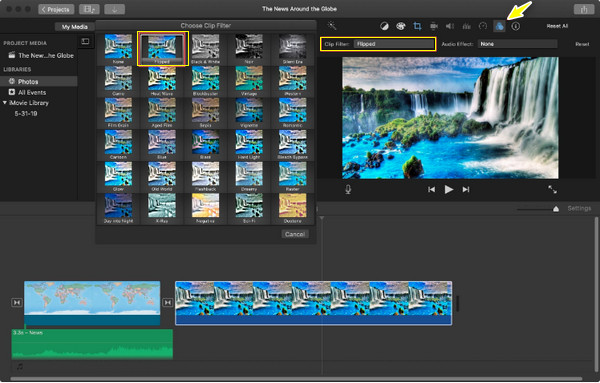
Top 10: Kapwing (Online) – Best Flipping Tool to Use for Business
Last but not least, another best choice for flipping videos online is Kapwing. It can flip video horizontally or vertically in just a click for free. You can make mirrored videos, upside down, and others without complicated experience. See below how to flip a video clip with Kapwing.
Step 1.Search for Kapwing Flip on your chosen browser. Start by clicking the "Flip video" button, then upload your video file.
Step 2.Select "horizontal" or "vertical axis" buttons under the "Rotate" tool in the right sidebar. Later, click the "Export" project button to save your flipped video.
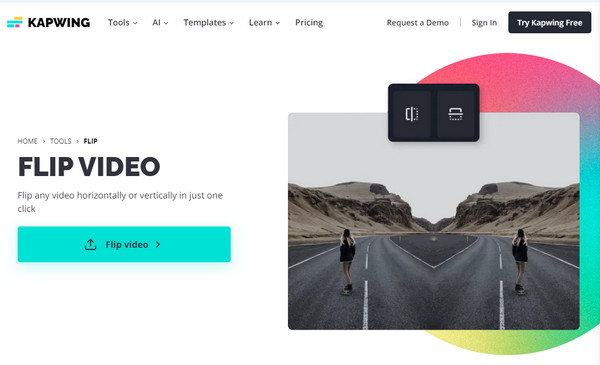
FAQs About How to Flip Video
-
How to flip video on iPhone using iMovie?
You can use iMovie to do it; just tap on your video clip in the Timeline after adding your video to the app. Then, go to the Crop option, and use two fingers pointing on your screen to flip or rotate the video. You will see a guide arrow once you do it.
-
Can I select a part of the clip to be flipped in Premiere?
Yes. Premiere allows you to do that by pressing the C key to open the Razor tool and selecting the part you want to flip. Proceed by choosing between the Vertical or Horizontal Flip under the Transform section.
-
How to flip video on iPhone directly using Photos?
After choosing the video you want to flip, tap the Edit button at the far right, select the Crop option at the bottom, and then head to the upper left side to see the "Flip" button. Tap on it to flip your video horizontally.
-
Is Premiere free to learn how to flip video?
It offers a seven-day trial, but once it gets complete, you have to subscribe for a plan to be able to access all editing tools, like flipper, rotator, cropper, and more.
-
Can I use Google Photos to understand how to flip videos?
Sadly, no. You can rotate video using Google Photos, but video flipping won’t be done; use a third-party app to do vertical or horizontal instead.
Conclusion
And that’s it! This post covered everything from flipping videos online to on a desktop computer running Windows or Mac OS. You can now enjoy watching videos the way you like by using your preferred strategy. But if you haven't decided yet, don’t forget about AnyRec Video Converter to flip videos. This video editor can flip, rotate, crop, add effects and filters, and do more video editing tasks. Unlike others, it ensures quick procedures with excellent results. Download it now!
100% Secure
100% Secure
