DVD Menu Creator: 8 Top-Picks for Charming Disc Menus [2024]
Do you want your video on DVD to look professional and impress your audience by customizing its menu? It may be tricky at first, but with a proper DVD menu creator, you can get it done in an instant! Which software is best to use, then? To help you out, this article has reviewed eight perfect menu creators with their best features to offer. Thus, scroll down to see the list and see which suits your requirements best to help you customize your DVD menu.
Guide List
AnyRec DVD Creator – Provide Preset Menus in Many Themes DVDStyler – Offers 28 DVD Menu Templates to Select From Disco DVD Creator – Save the Burned Files for Later Use iSkysoft DVD Creator – Able to download Additional Themes Cisdem DVD Burner – Drag and Drop your Video Files to Burn DVD Flick – Cover Tons of Video and Audio Files to Burn XiliSoft DVD Creator – Multiple Video and Audio Codec Support Aimersoft DVD Creator – Compiles Over 100 Menu Modes FAQsAnyRec DVD Creator – Provide Preset Menus in Many Themes
Check out first the DVD creator with menu software that can assist you in burning all videos to DVD—AnyRec DVD Creator. Keeping your memorable videos in formats like MP4, AVI, FLV, and more to DVD will be effortlessly possible using this super-fast program. Not just that, this DVD menu-making software comes with a built-in editor where you can personalize your videos, like trimming, cropping, adding watermarks, and video effects. Moreover, it permits you to pick one from collections of DVD menu templates for free and change the button, thumbnail, text, and more. You can add chapters, adjust audio tracks, and edit subtitles in line with your requirements, too!

Adjust the DVD menu frame, button style, fonts, text size, thumbnail, and more.
Rapid burning speed for many different formats without affecting the quality.
Create a menu-based DVD with real-time preview window.
Burn video from cameras, phones, camcorders, and others to DVD.
100% Secure
100% Secure
Step 1.Upon launching the AnyRec DVD Creator, upload your video to the program by clicking the "Add Files" button. To upload a folder, click the "Down Arrow" instead. Afterward, insert the disc into your computer's drive.

Step 2.After that, click the "Edit" button, then set up the DVD menu as you like. Select a style for the Play button, add an audio track, select a theme, thumbnail, and more. Click the "Save" button to apply the set menu.

Step 3.Once done, click the "Burn" button to end the DVD menu creation and get your DVD video immediately.
100% Secure
100% Secure
DVDStyler – Offers 28 DVD Menu Templates to Select From
Another excellent choice for creating a DVD menu without any trouble is with the help of DVDStyler. This free Windows, Mac, and Linux software provides you with 28 templates with themes for any occasion, like weddings, birthdays, holidays, and more. It permits you to edit DVD menus with text, vector graphics, images, buttons, etc.
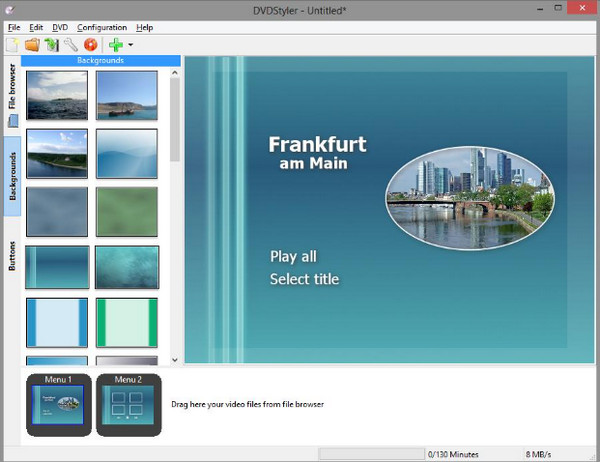
- Pros
- Allow you to add several subtitles and audio.
- Share a menu preset list template.
- Burn videos to standard DVD-R or DVD+R.
- Cons
- Come with a low burning and processing speed.
- Outdated version and menu templates.
Disco DVD Creator – Save the Burned Files for Later Use
Disco can be the go-to DVD menu design software for Mac users. It utilizes a feature that keeps all your burned files for later use, which allows you to search for them quickly. Also, because of its easy-to-use DVD menu templates, such as those excellent animations for kids, it will enable you to complete freedom in customizing your DVDs.
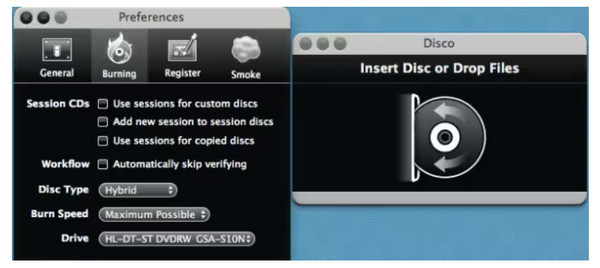
- Pros
- The Discography features let you keep track of your burnt files.
- Offer 3D animated smoke during burning sessions.
- Can burn and remove DVD rewritable discs.
- Cons
- Basic menu editing options.
- An outdated software for Mac users.
iSkysoft DVD Creator – Comes with a Downloader for Additional Themes.
Meanwhile, this DVD menu creator has installed DVD templates and has a built-in downloader for adding additional themes. The iSkysoft DVD Creator offers an easy process for burning videos to discs, ISO files, and folders, as well as creating DVDs from images. Afterward, you can use it to personalize your DVD by creating menus to meet your demands.
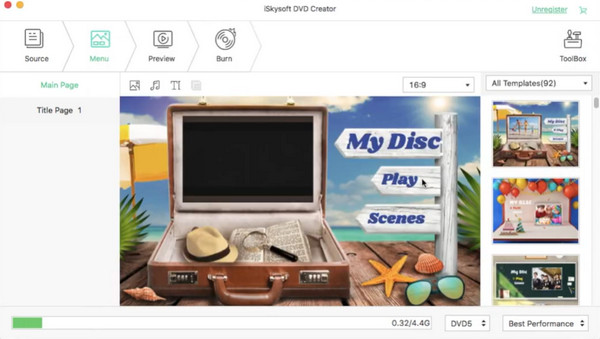
- Pros
- Support over 150 formats to burn.
- Provide a video editor to trim/crop videos before burning.
- Can create slideshows from image files.
- Cons
- Sadly, its editor and slideshow features are paid for.
- Often crash when burning large videos.
Cisdem DVD Burner – Drag and Drop Your Video Files to Burn.
If you’re still looking for a Mac DVD menu creator, Cisdem DVD Burner may be your choice. Besides the fantastic templates it provides, the program has a clean and organized interface, making it easy for you to operate. This menu maker can add watermarks for your videos and subtitles, and you can also use it to crop, rotate, and trim your files via the built-in editor.
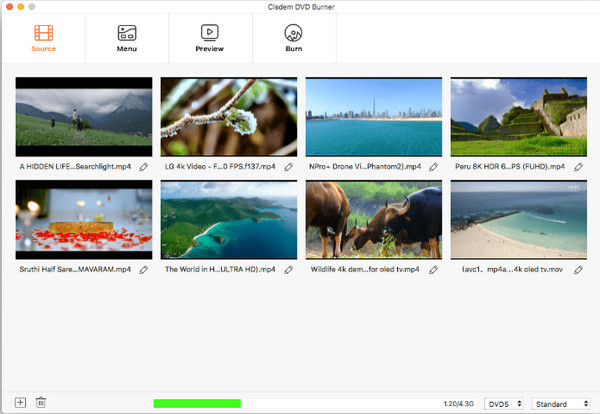
- Pros
- Relatively fast burning and processing speed.
- A straightforward app that is widely compatible with many formats.
- Cons
- Run only on macOS 10.12 and earlier ver.
DVD Flick – Covers Tons of Video and Audio Files to Burn
DVD Flick, on the other hand, is a DVD menu creator designed for the Windows system, which can handle an extensive selection of video and audio codecs. It is one of your free solutions for effortlessly creating menus and chapters for your DVDs without integrated watermarks. In addition, you can add background soundtracks and subtitles as needed.
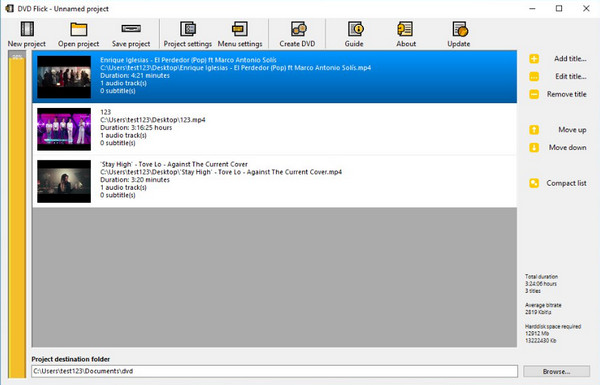
- Pros
- Completely free DVD burner software.
- Friendly user interface with prompts.
- Cons
- The processing speed needs to improve.
- No capable of editing the video before burning.
XiliSoft DVD Creator – Has Multiple Video and Audio Codes Support
The following is another Windows and Mac DVD menu creator that allows you to burn videos to DVD and personalize them using the clipper, adding subtitles, adjusting effects, and other editing features for a menu; the menus are divided into general, nature, and festival. You can also alter the background audio track, change the thumbnail, and more.
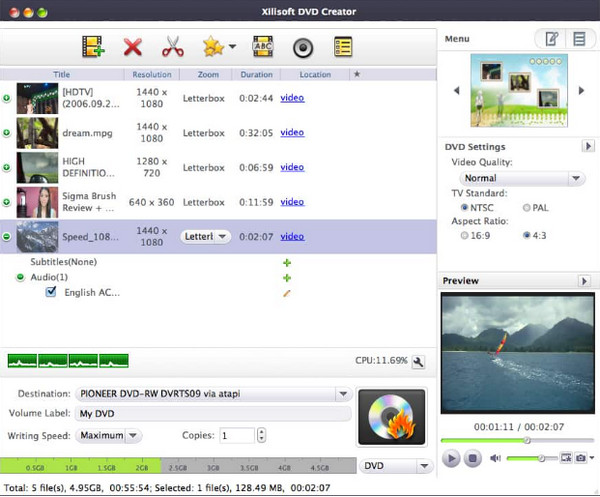
- Pros
- Customize video files and DVD menus.
- Allow you to preview the result before burning.
- Support several video and audio codecs.
- Cons
- The free version creates results with watermarks.
- Don’t let you adjust the button, text, and graphic menu.
Aimersoft DVD Creator – Compiles Over 100 Menu Modes
Last but not least, a superb application on Windows and Mac is the Aimersoft DVD Creator. You can create a slideshow with a background audio track using its free DVD menu templates. Though this DVD menu creator needs to be purchased, you will get impressive and rich menu-creating options with this program.
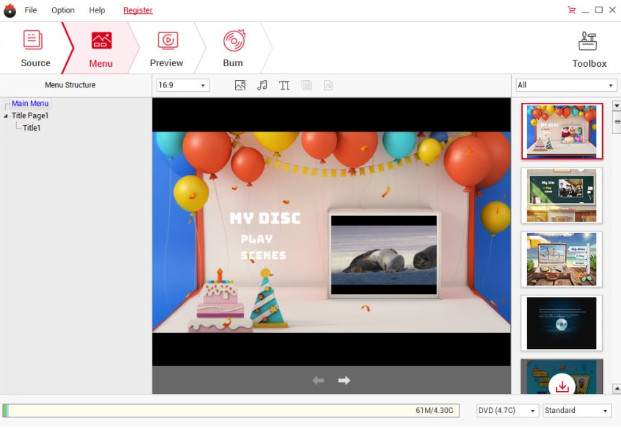
- Pros
- Burn videos to DVD in just a click.
- Offer rich editing features to adjust videos.
- Provide independent, organized sections to achieve tasks.
- Cons
- The free version can only access three DVD templates.
- Don’t change the menu label and text manually.
FAQs
-
Why should I create a DVD menu?
The DVD menu is the first thing people will view after opening the disc. It’s nice to customize it on your own as it provides viewers with an efficient way to navigate your DVD and access the content they intend to watch.
-
How to make a DVD menu with iMovie video?
After exporting the iMovie project, launch the DVD Creator then open the iMovie video there. Next, start personalizing the DVD menu as you wish; double-click any menu option to be applied to your video. Afterward, the video is set to burn to DVD.
-
Is it possible to rip DVD contents along with DVD menus?
Yes. DVD rippers are capable of getting the content with DVD menus, yet they will not be in use if you intend to save the contents on storage devices.
-
Can I create a DVD menu online?
Unfortunately, there are no DVD menu creator tools online. Some converters like Zamzar only cover converting video to DVD-compatible formats but do not burn videos to DVDs.
-
Can I use Adobe to personalize the DVD menu?
Yes. You can use Adobe Premiere Elements, which comes with menu templates and a lot of styles that can help you create DVD menus.
Conclusion
There you have it! This post has compiled the eight best DVD menu creators for Windows and Mac that work effectively. Each of them has distinct features that may attract you for some reason; however, if you’re left with hesitation, go for AnyRec DVD Creator. Not only does it help you to customize DVD menus, but it also has easy-to-operate buttons and a friendly user interface, as well as provides high-quality DVD video. Try it out today!
100% Secure
100% Secure
