How to Record TV Shows without a DVR [High Quality]
Unlike recording videos on mobile/computer, recording your favorite TV shows is difficult, especially without DVR device. DVR is indeed a usual way to capture on TV, but it’s complex and relatively expensive. So, you may turn to digital screen recorders. But how to record TV programs without DVR? Read the following post to learn 4 efficient ways without costing much money.
Guide List
The Ultimate Way to Record TV Shows without A DVR Steps to Record TV Shows through USB Stick How to Record TV Shows in Windows Media Center Use Media Portal to Record TV Shows without DVR FAQsThe Ultimate Way to Record TV Shows without A DVR
While DVR offers a complex way to record TV shows, you can readily get an easy recording with AnyRec Screen Recorder! This recording tool has no time limit for recording TV shows, so you can surely enjoy capturing lengthy shows without being cut off. Also, it can record all your screen activities, such as online classes, lectures, calls, etc., without having any traces after being exported. What’s more, it offers no lag in recording; whatever type of video and how long it is, you can always guarantee a smooth and high-quality recording. Having no DVR is not a problem with this friendly screen recorder for everyone; to know even more, see below how to record TV shows without cable using the tool.

Record in full screen, active window, and customized part of your screen.
No quality compromise in recording shows, online classes, lectures, calls, etc.
Trim the unnecessary beginning and concluding parts in the preview window.
Customized hotkeys for starting, pausing, resuming, taking screenshots, and more.
100% Secure
100% Secure
Step 1.After mirroring your TV shows on computer, click the "Video Recorder" button upon launching the software. Then, proceed to select between the "Full" or "Custom" options to record live TV shows without DVR.

Step 2.If you desire to record the entire screen, choose "Full". Otherwise, click "Custom" and pick the "Select region/window" option to determine the desired window where you open the TV show.

Step 3.Next, enable the "System Sound" option to capture the audio from the system. Ensure it is arranged with your desired settings. Later, click "REC" to start recording with no lag. While in the process, you can draw, capture, adjust audio volume, and more using the floating toolbar.

Step 4.To conclude, simply click the "Stop" button to access the "Preview" window, where you can do trimmings on the recording file before clicking on "Done" to save it.

100% Secure
100% Secure
Steps to Record TV Shows through USB Stick without DVR
You can also record TV shows without DVR using a USB Stick! Since most TVs have PVR software, you can get a recorder for your TV by connecting it to DVR/PVR! Yet, this method limits you to dealing only with TV Freeview, which is problematic on some platforms like Amazon Fire TV Stick.
Anyway, verify first if there is a place for a USB in the back of your TV; if yes, catch the following to comprehend how to record TV shows without a DVR but with a USB Stick:
Step 1.Locate the USB slot on your TV to know where to link it through USB. Then, get your USB HDD and connect it to the TV. Check if the PVR is now accessible.
Step 2.For some, the USB HDD is automatically identified; if yours is not, go to the menu and ensure you select the Format HDD.
Step 3.Now, use the remote control to begin recording TV shows without a DVR.

How to Record TV Shows in Windows Media Center Easily
For more effective options on how to digitally record TV programs without a DVR, consider the Windows Media Center. You may rarely hear about it, but it is an undeniably powerful utility to watch and record your most adored TV shows on your PC. It also assists in viewing slideshows of photos and plays songs, DVDs, or CDs in its library. But you might find it so demanding as it requires a TV tuner card and a TV signal. Here are the steps on TV recording without DVD Recorder but with the Windows Media Center:
Step 1.Direct to the "Start" button and click "All Program" to enter "Windows Media Center" on your PC. Double-click "TV" from the main menu.
Step 2.Using the Media Center remote control, press the "Guide" button so it will let you view the online TV guide, where you can choose which TV programs to record.
Step 3.Afterward, press "Enter" to present all the information about your chosen TV show, then click the "Record" button to save the show or click "Record Series" to capture all episodes.
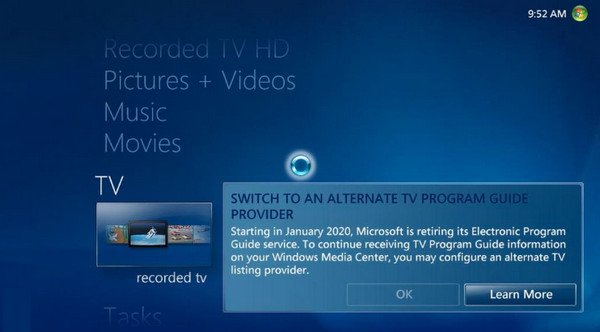
Use Media Portal to Record TV Shows without DVR
Have you already found the best way to answer "How to record TV shows without a DVR?". If you think so, you might not have heard about the Media Portal that aims to make your computer a media solution. It connects the computer to the television and will display all your movies quickly. Although it is easy to follow, unlike others, Media Portal is unavailable on Windows' newer versions, which might affect your computer’s performance during recording.
Step 1.Get "Media Portal" on your PC, launch it, and head to the "TV Server Configuration" to set up the USB Stick or TV tuner card. Later, go to the "TV" guide to hunt the show to record.
Step 2.To initiate recording, press the "Record" button using the remote control or press "R". Alternatively, if you want to do recording while watching, do so by going to "Menu" and choosing "Record Now".
Step 3.Optionally, you can also choose the TV show or movies you wish to record and then schedule when to record them.
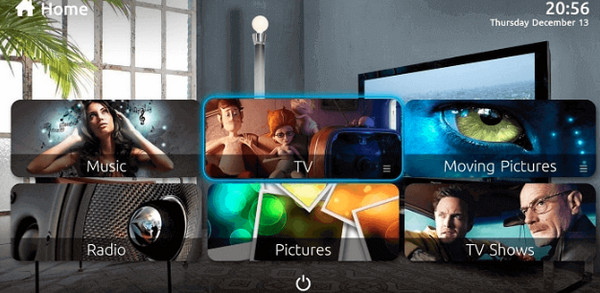
FAQs
-
How can I record TV shows to watch later?
You can utilize a digital video recorder to record, or if your TV doesn't have one, you can use a recording tool, Media Portal, USB Stick, Windows Media Center, or more alternatives to record the shows you treasure.
-
Is there a limit offered to how many TV shows I can record?
No. The only thing stopping you from recording your TV shows is your storage capacity, so make sure you have sufficient one, primarily for high-definition recordings.
-
How to record TV shows without a DVR but with Windows Media Player?
Run the Windows Media Player on your Windows PC, click Guide, then see the TV menu with three options: TV names, times, and categories; pick the ones you wish to record, and Enter. Later, click the Record button to begin recording.
-
How trustworthy are those non-DVR recording solutions?
A lot of methods are guaranteed reliable when it comes to recording TV shows without a DVR, including those mentioned. However, choosing trustworthy software or tools that will help you have a smooth recording process and won’t fail your expectations is still essential.
-
How to record TV shows on a Smart TV directly?
Make sure you open the Live TV and watch the show you wish to record. Using your remote, press the 123 button, then press the Select button once the picture of your remote shows on the TV screen. Choose Record.
Conclusion
You see that it is necessary to learn how to record TV shows without a DVR; knowing it will help you enjoy the shows whenever you like at a convenient time. Thus, this post has shown you four ways to record TV shows without the usage of DVR; instead, you can use a USB Stick, Windows Media Center, and the Media Portal. However, they may be challenging and clumsy for you, so AnyRec Screen Recorder still stands as the ideal choice as it offers a simple recording process. Try it now and have high-quality TV show recordings.
100% Secure
100% Secure
