How to Add Text to Video Using iMovie on Mac/iPhone/iPad
Free features come for Apple users like you, meaning you can edit, crop, or add text in iMovie without any pay. As your video editing software, iMovie provides professional tools such as filters, transitions, and text. But it can be challenging to learn all the functions of the video editor. So, this post is dedicated to guiding you on how to add text in iMovie in a video on Mac and iOS devices. There is also an alternative software to help you add text with all operating systems.
Guide List
Part 1: Add Text to the Video in iMovie Part 2: Alternative to iMovie to Add Text Part 3: FAQs about Adding Text in iMoviePart 1: Add Text to the Video in iMovie
The process of applying text into iMovie can be different from Apple devices. This part will show a demonstration of how to add text on video using iMovie on Mac, iPhone, and iPad. Without further ado, let’s get started.
1. Mac
If you are working on a project on a Mac, then iMovie will bring the best professional tools for editing. Unlike the mobile version, iMovie has more features to offer. It also makes the process smoother with its intuitive interface. The desktop software has the Title function to add a message for an introduction and credits at the end of the video clip.
Step 1.Open iMovie on your computer and add the video from your folder. Once the file is in the interface, drag it to the timeline below. Choose the area you want to apply the text.
Step 2.Click the "Title" button from the top of the interface. Browse for the style you want, then double-click it to reveal the preview. Position the text in the desired area.
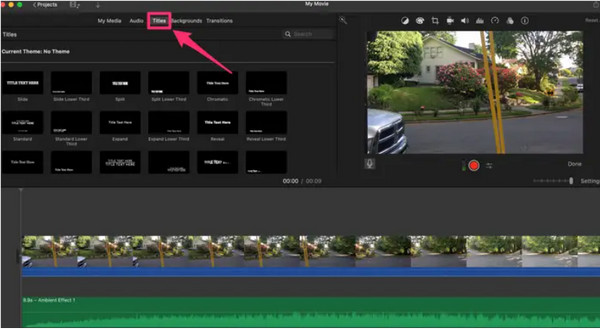
2. iPhone/iPad
iPhone and iPad have almost the same process, but since they are the smaller versions of iMovie, some features are unavailable. But regardless of the app's lack, adding text in iMovie is easier to do. You still do not have to download any other application to add text to the video.
You can follow the below steps to do it:
Step 1.Launch the app on your iOS device. And then, you can choose the video clip you want to work on from the Photo App.
Step 2.Pick the clip you want to apply the text, then tap "Text" with a T icon from the menu at the bottom. Input the caption and place it in the desired position. After editing, tap "Done".

Part 2: Alternative to iMovie to Add Text
An alternative way to add text to videos is to use AnyRec Video Converter for Windows and Mac. The multifunctional desktop tool features a good number of functions, where you can edit video files like MOV, MP4, WMV, and AVI. It supports large video files without delaying the uploading and converting process. Its text function can be used for a customized watermark, logo, and icon. Moreover, you can change the text in any desired font, style, size, and color. Download AnyRec Video Converter as the best alternative for iMovie.

Add text to videos with customized font, color, size, and so on.
Remove the extra size on the original video and add new ones.
Support all video formats, including iOS and Mac HEVC video.
Customize the text showing time duration of the video.
100% Secure
100% Secure
Step 1.Visit the official website of AnyRec and download the Video Converter. Go to the "Toolbox" menu and click the "Video Watermark" button to add the video from the system.
100% Secure
100% Secure
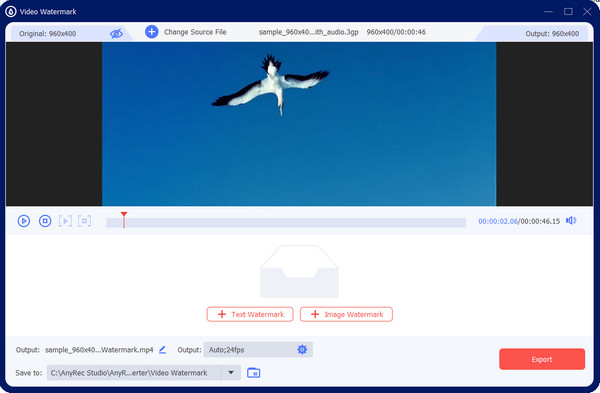
Step 2.Click the "Text Watermark" button to reveal the text box. Enter the message in the box. Move and place the text in the desired area, and change the color, font, and other settings.
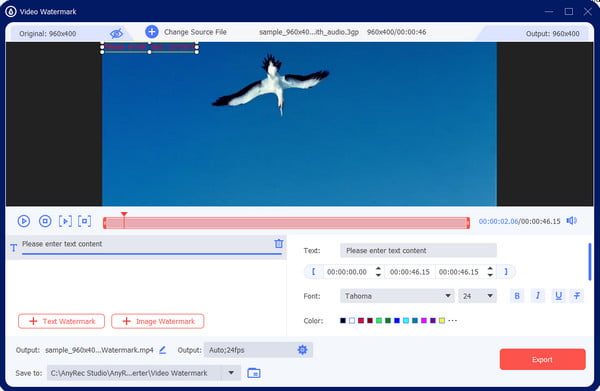
Step 3.Go to the "Output Settings" and configure the video format, resolution, frame rate, quality, etc. Click the "OK" button to save the changes.
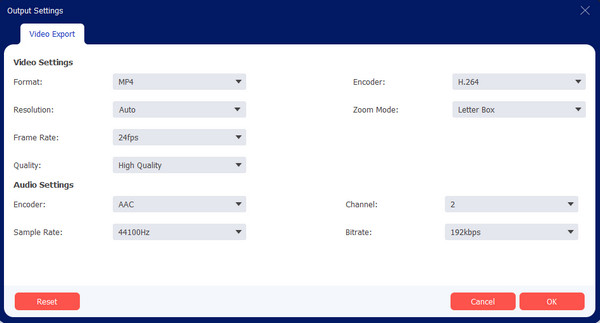
Step 4.Head over to the "Save To" menu to choose the designated folder for the output file. At last, click the "Export" button to process the video with text.
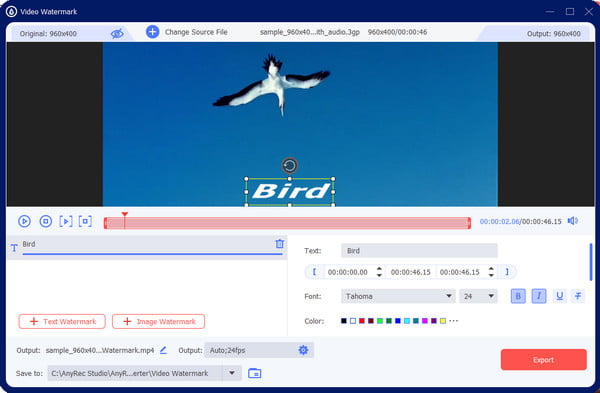
100% Secure
100% Secure
Part 3: FAQs about Adding Text in iMovie
-
1. Is it possible to change the text speed on iMovie?
No. iMovie does not offer a way to speed up or slow down the text speed. But you can adjust the length of the text from the timeline according to the video speed.
-
2. How to change the font of the text in iMovie?
On Mac, the font option is on the top part of the preview window. It can only be activated once you have added the text to the timeline. On iPhone and iPad, the font styles are revealed below the timeline.
-
3. How to add text on video using Android?
Unfortunately, the Android version has no built-in way to add text to a video. You must install a third-party app from Google Play to apply the text. The recommended apps you can try are PowerDirector, Adobe Premiere Rush, InShot, VN Video Editor, and GoPro Quik.
Conclusion
With this post, you have learned how to add text in iMovie on Mac, iPhone, and iPad. This free software on Apple provides powerful video editing functions. You can also add subtitles in iMovie or remove text from videos with it. But if you are a Windows user or looking for easier Mac software, you can use AnyRec Video Converter. AnyRec is like iMovie for Windows alternative to adding text with flexible settings for the output. Try the free trial version to experience the best video editor!
100% Secure
100% Secure
