Adobe Screen Recorder Reviews and Its Best Alternative
Speaking of screen recorder, you must think of the famous Adobe screen recorder - Adobe Captive. It is a very powerful screen recorder to capture what you want with customized settings. Moreover, the Adobe screen recorder also provides editing features to make designed tutorials for e-classes. But is it worth buying? This article will introduce the Adobe screen recorder from several aspects to make you realize its features, pros, and cons. And there is also the best alternative to Adobe Captive for you to replace it.
Part 1: Overall Reviews of the Adobe Screen Recorder - Adobe Captive Part 2: The Best Alternative Software to Adobe Screen Recorder- 2.1 Features of the Best Alternative to Adobe Screen Recorder
- 2.2 Pros and Cons of the Best Alternative to Adobe Screen Recorder
Part 1: Overall Reviews of the Adobe Screen Recorder - Adobe Captive
Adobe Captive is a professional screen recorder for capturing the screen, videos, and creating stunning web content. You can also choose to record the mouse movement and keyboard activity on your computer, so the Adobe screen recorder is also useful for online education.
1.1 Features of Adobe Captive
1. Optimize the content for any screen size.
By using the Adobe screen recorder, you can adjust the capture region to any size. It can be the full screen, a window of the software, or a customized region.
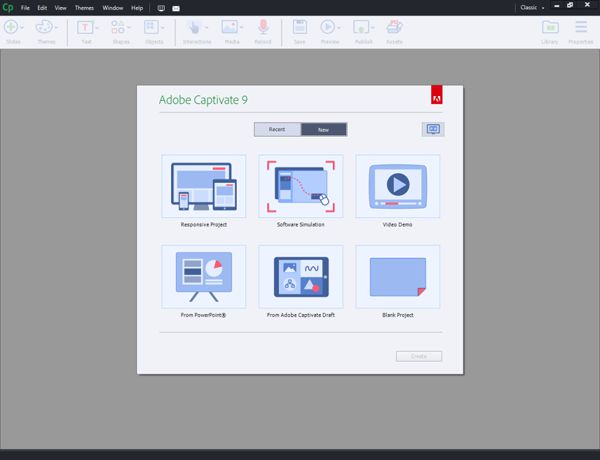
2. Edit the recordings and add effects.
As a professional screen recorder, Adobe Captive also provides almost all the basic editing features. You can add transitions, shapes, background music, and multiple effects. What's more, you can even create a picture-in-picture video with a small video of yourself. After creating the stunning video from your recording, you can upload it on YouTube directly.
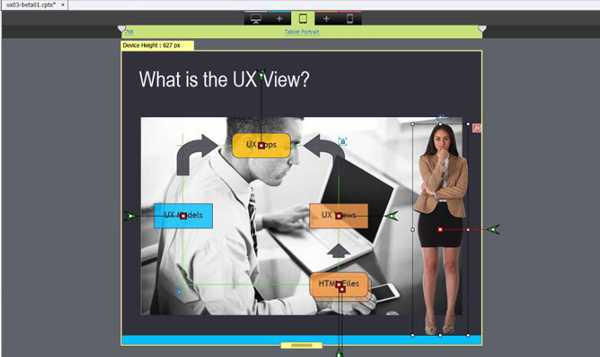
3. Directly upload the recorded tutorials on LMSs.
With the webcam and microphone recording on, you can easily create videos for online classes through Adobe Captive. You can record the class content or the PowerPoint with yourself on it easily. And after that, you can send the recordings to your students without downloading them.
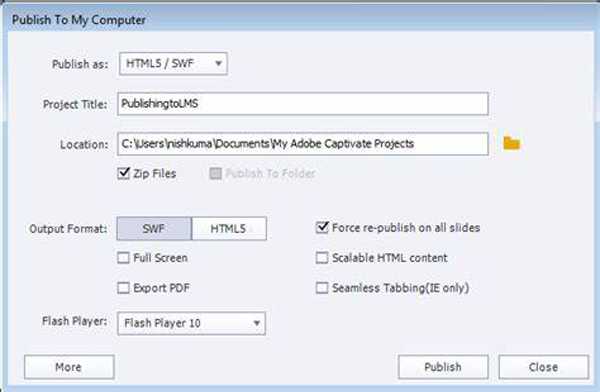
1.2 Pros and Cons of the Abode Screen Recorder
- Pros
- Able to preview the whole recordings before exporting.
- Have a free trial for 30 days.
- Capture all the activities on your screen according to your need.
- Record the videos with high definition and quality through the Adobe screen recorder.
- Cons
- The price is a little expensive ($29.99 per month, or $1099 for a full license), and it will cost more to upgrade the software.
- Relatively high hardware and memory requirements to start Adobe Captive.
- With no guides and tutorials, it's too difficult for beginners to use.
Part 2: The Best Alternative Software to Adobe Screen Recorder
AnyRec Screen Recorder is the best alternative to the Adobe Captive for everyone. With an easy-to-use interface but multiple features, you can record screens, adjust the settings, and edit the recordings easily.
The best alternative to the Adobe screen recorder to record videos, capture different audio tracks, take screenshots, and clip the recordings with simple clicks. And the intuitive interface makes it easy to use for beginners.
100% Secure
100% Secure
2.1 Features of the Best Alternative to Adobe Screen Recorder
1. Customize the region to capture.
Just like the Adobe screen recorder, it also provides the full-screen option and the customized regions for you to choose from. You can also select the desired windows to capture, which means the movement or size change of the window will not affect the recording.
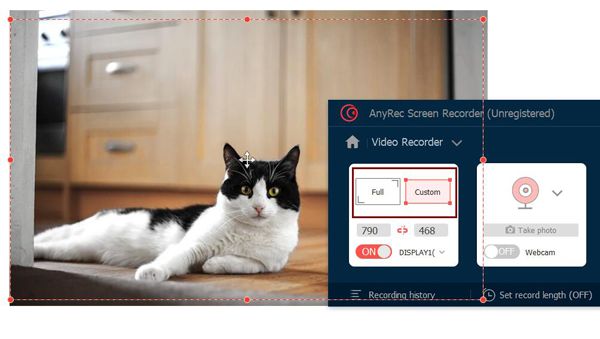
2. Five modes for recording in different situations.
AnyRec Screen Recorder provides five recording modes for different situations, including video, audio, game, webcam, and phone. You can choose the desired one according to your need. Different modes will provide designed functions, such as a high frame rate on the Game Recorder. Moreover, it supports taking snapshots with customized regions or capturing screenshots with hotkeys when recording videos.
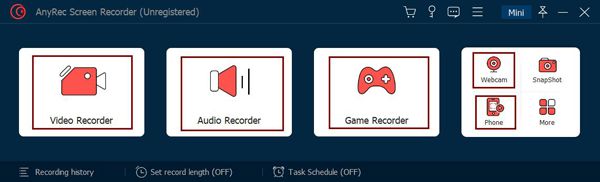
3. Editing the recordings at any time when recording.
After you start recording the videos, a toolbox will pop up with multiple editing features. You can add shapes, lines, arrows, callouts, and texts freely according to your need. And it will not stop the recording, which means you can take notes and annotations at any time without missing the content.
2.2 Pros and Cons of the Best Alternative to Adobe Screen Recorder
- Pros
- Intuitive interface and simple operation make it easy to use for everyone.
- Adjust all the export settings to keep high quality and high frame rate.
- Able to set a schedule to start and stop recording at the desired time.
- Cons
- Unable to share the recordings to other social platforms directly.
- Only provide a few simple editing features to meet your basic requirements.
Part 3: Comparison between the Adobe Screen Recorder and Its Alternative
The Adobe screen recorder - Adobe Captive is indeed a professional screen recorder and tutorial maker, but it is not friendly for beginners. And if you only want to record your screen with audio, it's not worth so much money. Compared with Adobe Captive, AnyRec Screen Recorder has all the basic recording functions with the customized settings. It's suitable for everyone to record screens and gameplay on your computer. But if you still want to edit the recordings to make stunning videos, you can go for the Adobe screen recorder.
Part 4: FAQs of the Adobe Screen Recorder
-
1. How to screen record with Adobe Captive?
After downloading and launching the Adobe screen recorder, you can choose the desired mode on the main interface. You can choose to record your responsive device, a certain software, or PowerPoint. Then you should adjust the export settings. At last, click the Record button to start.
-
2. Can I record screens on my computer online for free?
Yes, you can. Although Adobe Captive doesn't provide a free version, you can rely on AnyRec Free Online Screen Recorder. It's very easy to use but has all the basic functions to record your screen with the customized settings.
-
3. Why does my Adobe screen recorder not work with audio?
At first, you should check whether you have updated it to the latest version. And then turn up the volume of the microphone to make sure the sound can be heard by Adobe Captive. Or you can use other audio software, such as Audacity, to check your computer input.
Conclusion
This article has introduced the Adobe screen recorder- Adobe Captive and its alternative - AnyRec Screen Recorder. By comparing these two screen recorders, you can choose the suitable one for you. Please feel free to contact us if you have any suggestions or questions.
100% Secure
100% Secure
