AVIF to PNG - 6 Free Ways to Convert AVIF Images for You
When you download some high-quality AVIF images from Chrome browser or Firefox and want to use them as screensavers, you will find you can’t open the AVIF file directly. Converting AVIF to PNG is the easiest way to fix this problem. This post will recommend six free converters online to convert AVIF to PNG for your needs. You can pick up the best one according to its features.
Guide List
Part 1: 6 Free Methods to Convert AVIF to PNG Online Part 2: Everything You Want to Know about AVIF Part 3: FAQs about AVIF to PNGPart 1: 6 Free Methods to Converter AVIF to PNG Online
1. AnyRec Free Image Converter Online
If you want to get a free AVIF to PNG converter that supports batch and lossless conversion, AnyRec Free Image Converter Online must be your initial choice! This excellent converter can support more than 30 image formats to JPG, PNG, and GIF, including AVIF to PNG. You can also convert numerous AVIF files in a batch to save you time. Moreover, it has a straightforward interface for beginners to convert AVIF to PNG easily.
◆ Convert AVIF to PNG with three simple steps and no watermark.
◆ Support converting multiple AVIF files at the same time.
◆ Support more than 30 image formats to convert, like AVIF, BMP, TIF, TIFF, SVG, and WebP.
◆ Fast speed to convert AVIF to PNG and one-click download your files.
Step 1.Search for AnyRec Free Image Converter Online on your website directly or copy this link: https://www.anyrec.io/free-online-image-converter/. You should choose "PNG" as the output format by selecting the option. Then click the "Add Images" button to load your AVIF files. You can import several AVIF images at once.
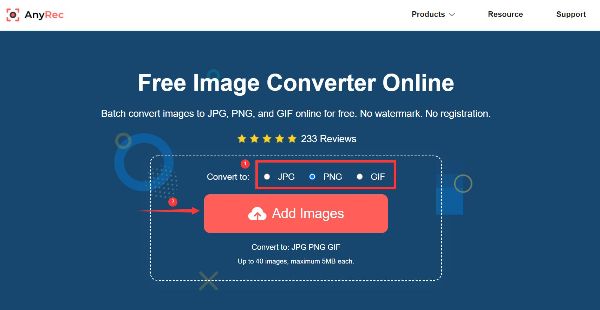
Step 2.When you continue to upload the next AVIF file, it will automatically convert the uploaded AVIF to PNG. You can click the "Download" button to save your file or click the "Download All" button to save all files at once.
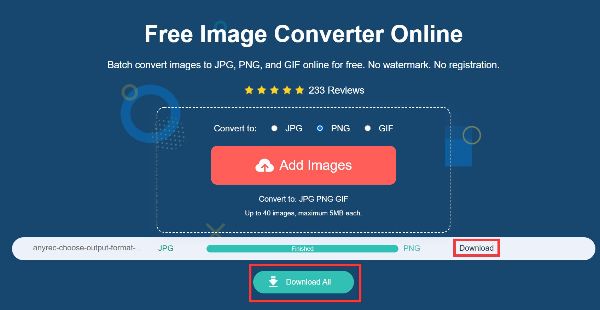
2. CloudConvert
CloudConvert is an excellent online converter that supports more than 200 formats, including AVIF to PNG. You can use it to adjust the width and height of images. Moreover, it supports custom the quality of images. But you can’t convert multiple AVIF files in a batch.
Step 1.Go to the CloudConvert website on your browser. Click the "Select File" button to import your AVIF files. You can click the "Add more Files" button to upload more AVIF files to convert.
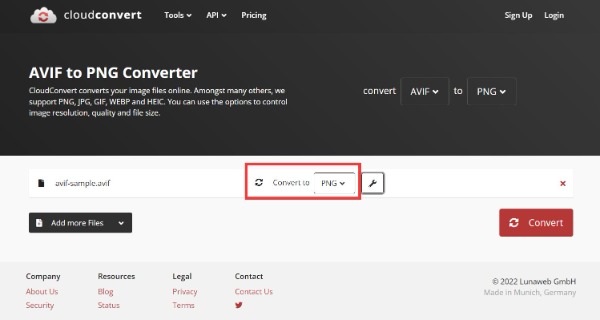
Step 2.Click the "Settings" button, you can adjust the width and height of the image according to your preferences. Moreover, it allows you to change the quality and fit.
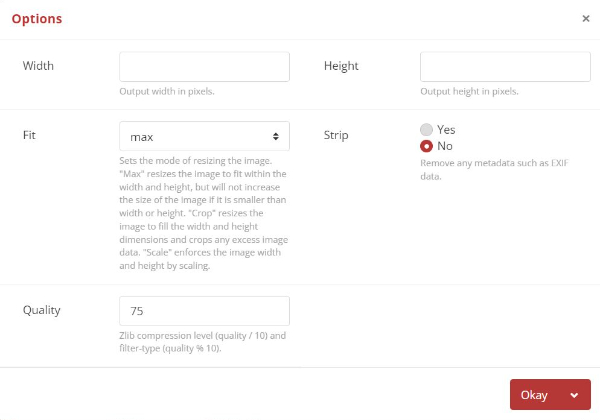
Step 3.Last, convert AVIF to PNG by clicking the "Convert" button. Then click the "Download" button to save your files.
3. Convertio
Convertio is a fast and easy converter that supports converting video, audio, and images. You can use it to convert AVIF to PNG easily. This online converter also provides batch conversion to convert several files at the same time. Unfortunately, the max file size is only 100MB.
Step 1.Open the Convertio website. And you can import your AVIF images by clicking the "Choose Files" button.
Step 2.Upload more AVIF files to convert to PNG by clicking the "Add more files" button. Then click the "Convert" button to convert AVIF to PNG. Last, download your files by clicking the "Download" button.
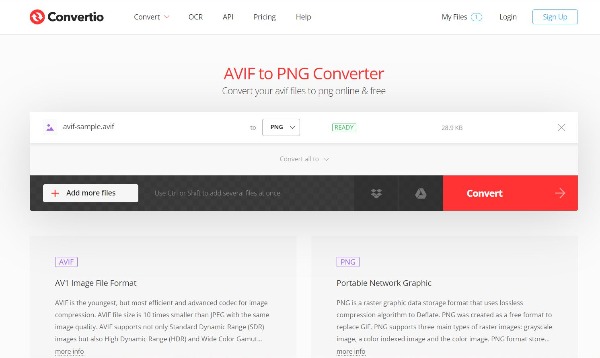
4. Ezgif
Ezgif is a powerful tool online that can make GIFs and edit images. This tool also allows you to convert AVIF to PNG. You can preview images before you download them. Moreover, it provides many editing tools to adjust your files. The drawback is the max file size is only 50MB.
Step 1.Open the Ezgif on your browser directly and click the "AVIF" button to choose the "AVIF to PNG" option. Then click the "Choose Files" button to import your AVIF files and click the "Upload" button.
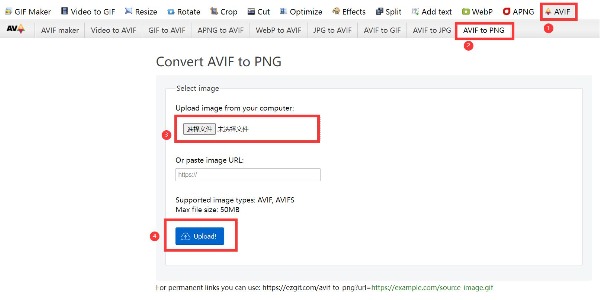
Step 2.Click the "Convert to PNG" button to preview your files. Then click the "Save" button to download your files.
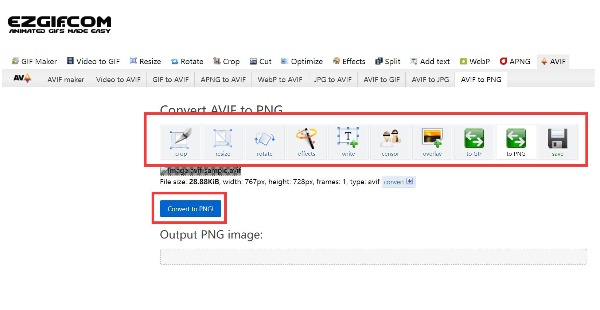
5. Aconvert
Aconvert is also an online AVIF to PNG converter. You can set the image quality from 1 to 100 freely. Moreover, it provides many options to resize the image. But you can’t convert numerous AVIF files to PNG in a batch.
Step 1.Go to the official website to open the Aconvert. Click the "Choose Files" button to load your AVIF files. Then click the "Target formats" dropdown button to select the "PNG".
Step 2.Click the "Convert Now" button to convert AVIF to PNG.
Step 3.Click the "Save" button to download your converted PNG pictures.
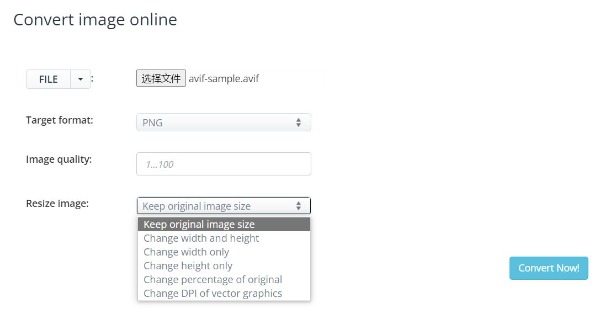
6. FreeConvert
You can also try the FreeConvert to convert AVIF to PNG. This free converter provides advanced settings to adjust your images, like resizing, compressing, and setting image quality. You can also select the color to make transparent according to your preferences. Moreover, it supports batch conversion to convert several AVIF files to PNG files at once. But it only supports uploading the files up to 1GB.
Step 1.Open the official website of the FreeConvert on any browser directly. You should import your AVIF files by clicking the "Choose Files" button.
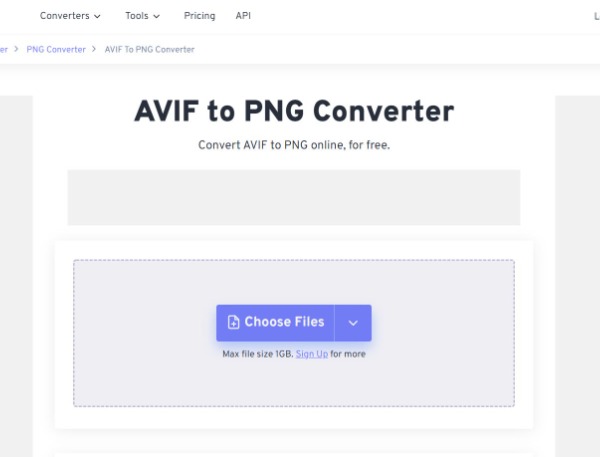
Step 2.If you have multiple AVIF files, you can click the "Add More Files" button to upload more image files to convert.
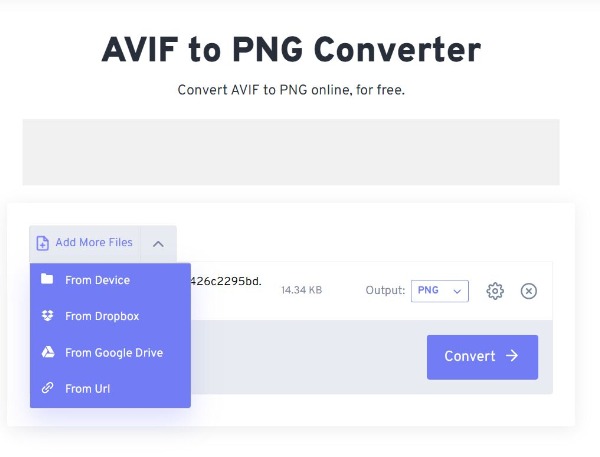
Step 3. Edit your images by clicking the "Gear" icon. You can resize the output image and compress it. If you want to adjust the quality, you can slide the slider of the Image Quality. Then click the "Apply Settings" button to save the adjustments.
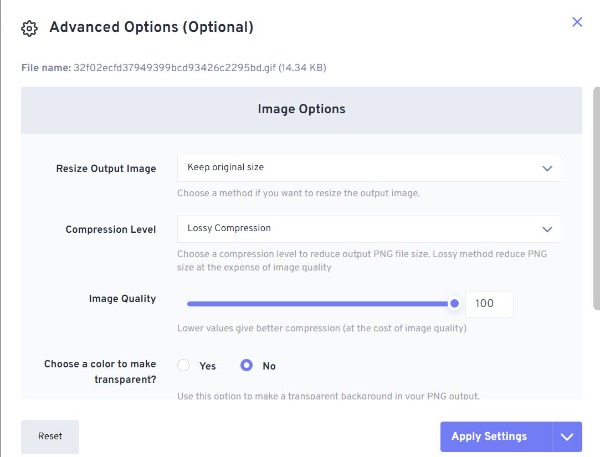
Step 4.Finally, you should click the "Convert" button to convert AVIF to PNG. Then click the "Download" button to save your image files after conversion.
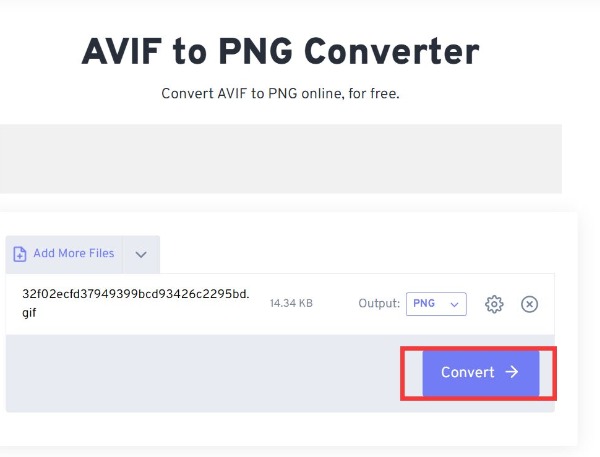
Part 2: Everything You Want to Know about AVIF
AVIF is an image saved in AV1 image file format developed by Open Media Alliance. It supports HDR and monochrome images as well as 8, 10, and 12-bit color depths. Moreover, AVIF also supports lossless and lossy compression. Importantly, AVIF files are of higher quality than JPEGs of similar size. By the end of 2020, many companies have started to use or add support for AVIF files. However, many platforms do not support it, so it is a good choice to convert AVIF to PNG.

Part 3: FAQs about AVIF to PNG
-
1. Can I open the AVIF file directly?
Yes. You can open AVIF images in Google Chrome, Mozilla Firefox, and qView multi-platform. If you are a Windows user, you can open AVIF files with Microsoft Paint and Microsoft Photos after installing the AV1 video extension.
-
2. Does AVIF support lossless compression?
Yes. AVIF supports lossless and lossy compression. Moreover, it also supports HDR and monochrome images.
-
3. How do I open the AVIF file in PhotoShop?
No. PhotoShop does not support the AVIF format. You can convert AVIF to JPG and open it in PhotoShop.
Conclusion
Now it is not difficult for you to convert AVIF to PNG. You can choose one free converter online according to your needs and preferences. But if you are worried about the degraded image quality after conversion, you can use the AnyRec Free Image Converter Online. This tool can convert your files quickly while keeping the high quality!
