Black Screen Recording - 5 Causes and 6 Perfect Solutions
Black screen recording comes across to almost everyone; you don’t have to worry about wanting to solve it alone. And this can happen on every device, including computers, laptops, and mobile devices. Indeed, encountering this can be frustrating as it prevents you from recording the expected content. In thought of this, there are loads of questions users come up with, such as why black screen recording happens, if it is possible to be solved, etc. So, for more details and to get answers, make sure to finish reading this post.
Guide List
5 Possible Causes of Black Screen Recording 6 Workable Fixes to Black Screen Recording on Computer/Mobile FAQs about Fixing Black Screen Recording5 Possible Causes of Black Screen Recording
As you know, screen recordings provide you the power to capture what is happening on your screen and save it for future reference and easy playback. Yet, it can still have problems, like black screen recording; whether you’re using your laptop, desktop computer, or phone, no device is exempted from this issue. What are the possible causes behind the black screen recording on Windows/Mac/Android/iPhone?
1. Security and privacy settings. Some settings on your computer can affect the screen recording, which causes the black screen. Security settings might have blocked access to the screen, preventing the screen recording from capturing correctly.
2. Restricted content. Restricted contents are forbidden to watch for some ages, so it stops you from screen-grabbing them, and only a black screen appears when you try to record it.
3. Incorrect screen recorder settings. Among the typical reasons black screen recording happens is the wrong setup of screen recording software. The settings must be appropriately configured to capture the desired screen area.
4. Outdated graphic drivers. An outdated driver creates an abnormal display that won’t let you perform the screen recording process correctly, leading to a black screen recording.
5. Compatibility issue. The screen recording software might not be compatible with your system or other applications that are your target recording, resulting in a black screen.
6 Workable Fixes to Black Screen Recording on Computer/Mobile
Moving on, those have said possible reasons come with 6 workable solutions. If you wish to manage the black screen recording issue, read the below fixes to get out of this situation.
1. Restart the Software or Device
Restarting your device is a common way to solve minor issues, whether it is on a computer or mobile. Doing this can help remove all temporary glitches or bugs happening on your screen that trigger the black screen recording. Or, you can as well restart or refresh the screen recording software you use.
◆ Windows: Navigate to the "Start" menu or the "Windows" icon, click the "Power" button where options will appear, and select "Restart" from there.
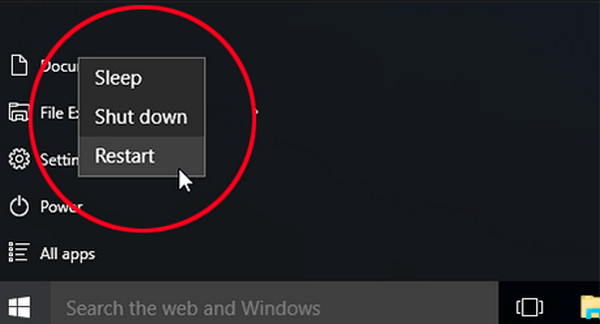
◆ Mac: On your Mac, click the "Apple" menu and choose "Restart".
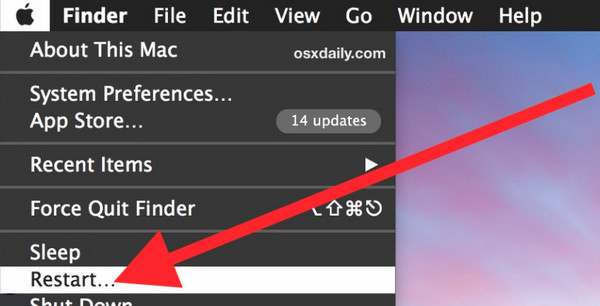
◆ Android: Press the "Power" button for seconds to open more "Power" options. Select "Restart" from there to turn off your device and wait until it gets powered back on. Then, you can check whether the black screen recording problem is fixed.
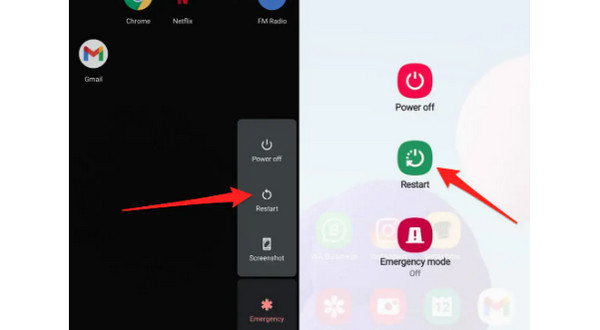
◆ iPhone:
Without a Home button: Hold down the "Volume Down" or "Up" button while simultaneously pressing the "Side" button until the "Power-off slider" appears. Drag it for your device to switch off; turn it back on after a short while.
With a Home button: On the upper or right side of your iPhone, hold down the "Power" button. Wait for the "Power-off" slider, then drag it to switch your device off. Wait for a little moment before turning it back on.
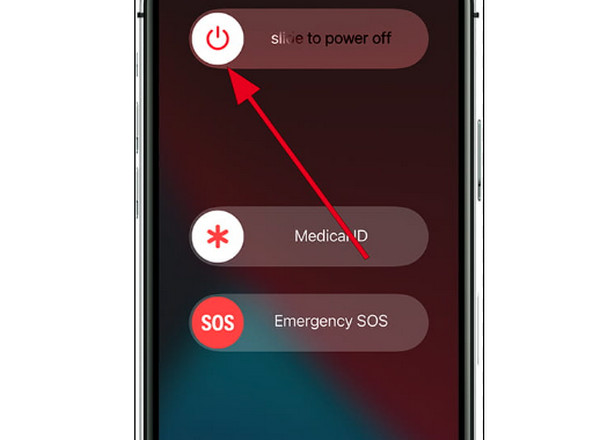
2. Update Graphics Drivers on Windows
A graphic driver determines the game, website, video, and other image displays. It also fixes bugs and increases the computer’s performance when regularly updated. As raised, an out-of-date driver can cause the black screen recording, so to update your graphic driver on Windows, see the guide below.
Step 1.On Windows, open up the "Start" menu, then enter "Device Manager", and a new window will pop up with many options.
Step 2.On Windows, open up the "Start" menu, then enter "Device Manager", and a new window will pop up with many options.
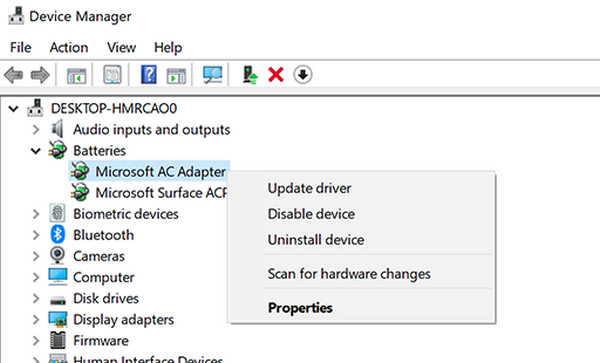
Step 3.Head to the "Driver" tab and click "Update Driver". Select "Search automatically for updated driver software". And finally, click "Update Driver" again.
3. Disable Screen Recording Restriction on iPhone
The screen recording restriction on iPhone 16/15 may cause black screen recording problem, which prevents you from capturing all the screen activities. Thus, you can check the settings to fix this problem.
Visit "Settings", then find "Screen Time". From there, tap "Content & Privacy Restrictions". Under the "Game Center", select "Screen Recording" and make sure that the switch button is set to "Allow".
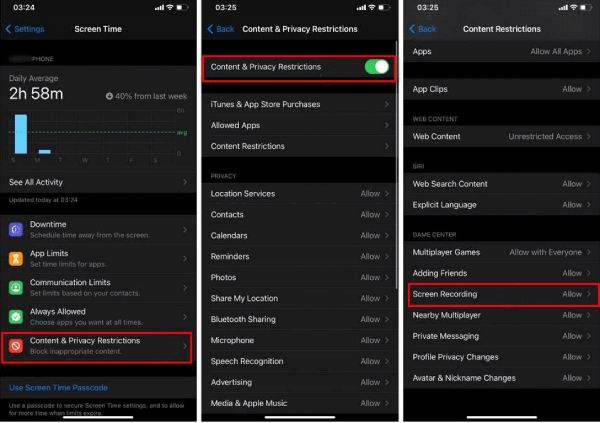
If it doesn't solve your black screen recording issue, you can try mirroring your screen through AnyRec Phone Mirror. It is a program that allows you to mirror your iPhone or Android screen to a PC for a large and better visual display. No crashes and delays are found in this tool. Right after mirroring, with its built-in screen recorder, you can record your phone screen video along with audio in your computer with excellent quality, providing a smooth and stable recording process.
4. Check the Limitation
"Why can’t I screen-record?" It’s not that you can’t; most of the time, your target recording content has restrictions. There’s no way you can record it, so you have the black screen recording problem. Among the prohibited apps for recording are Netflix, Amazon Prime, and other similar platforms. See also the antivirus application installed on your PC that protects you from unnecessary recordings.
5. Change Recording Settings
As for screen recording software, they are commonly put up with many parameter options, such as the resolution, quality, frame rate, etc., to guarantee a high and smooth performance. Thus, if you have a low-end PC, it’s excellent to lower the quality and other settings, turn off the GPU hardware acceleration, and then apply different parameters to resolve the black screen recording.
6. Use AnyRec Screen Recorder
Although several screen recorders have similar recording functionalities, their performances differ. Thus, if you have a black screen recording, why not consider replacing your current screen recorder with another? One of the best screen recorder software today is AnyRec Screen Recorder. Selecting an area to record calls, gameplay, meetings, and more, whether full screen, active window, or customized area, is supported. On top of that, real-time drawings can be added with no problem during recording; it doesn't affect the quality of the video.

Simultaneously capture any screen activities with audio and webcam.
Freely select the full screen or the desired window to avoid black screen.
Phone recorder to mirror and record your mobile screen with no black screen.
Customized hotkeys to readily start, pause, resume, and capture the recording.
100% Secure
100% Secure
Step 1.Enter the "Video Recorder" section to start. After that, choose between "Full" or "Custom" for the recording area. If you choose Custom, click the "Select region/window" to customize the area you want to record.

Step 2.Enable audio options such as "System Sound" for capturing computer audio and a "Microphone" for recording your voice. You can also turn on the "Webcam" to record yourself.

Step 3.After setting it up, click "REC" or press the "Ctrl + Alt + R" keys to capture without black screen recording problem. During recording, don’t forget that you can take screenshots, annotate, adjust the volume, etc.

Step 4.If you wish for the recording to end, click "Stop", and you will be directed to the "Preview" window. Take advantage of its trim function to remove extra parts, then click "Save" to export.

100% Secure
100% Secure
FAQs about Fixing Black Screen Recording
-
Why is my screen recording not working?
The most common reason is your outdated graphic driver, so ensure to have it updated to fix Windows screen display issues.
-
Can I record directly on my computer without using other tools?
Yes. Luckily, Windows 10 and 11 have a built-in screen recorder, the Xbox Game Bar, that helps you do simple recording activities.
-
Why do the black screen recordings happen on my iPhone?
Your iPhone screen might have a minor glitch on screen recording, running an outdated iOS version, or the issue is with the app you want to record that won’t let you record the desired content.
-
Does Android have a built-in screen recorder?
Yes. Android 11 and the newest versions support a built-in screen recorder that makes it quick for users to record screen activities without downloading apps or tools. But it may stuck sometimes with black screen recording issue.
Conclusion
That’s all for today! You just discovered the reasons behind the black screen recording issue happening to you, and you’re ready to fix this issue. Six solutions are given in this post, so make sure to follow them carefully to solve the problem. Among them, try out the AnyRec Screen Recorder for recording your screen. It is your best alternative and can be your go-to tool whenever you want to record gameplay, meetings, calls, and more with excellent quality. This program will surely get you back on track and out of the black screen recording interruptions.
100% Secure
100% Secure
