How to Brighten A Video to Make It Visible with High Quality
Learn the detailed steps to brighten a video and make it more clear for watching:
- AnyRec Video Converter: Click "Add Files" > "Edit" > "Effect & Filter" > "Brightness" under the "Basic Effect" > "OK" > "Convert All".
- Inshot: Tap "Video" > "Filter" > change "Lightness" > "Save".
- PowerDirector: Tap "New Project" > "Brightness" > "Play" > "Share" > "Produce".
100% Secure
100% Secure
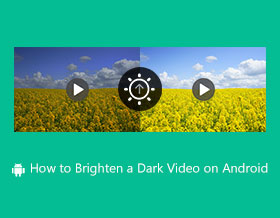
Dark videos will affect your audience’s watching experience and lead to fewer views. Thus, brightening a video is necessary for you, although it's an annoying thing for an amateur. In fact, there are many suitable apps on the market for amateurs to brighten a video quickly. To ensure you can get a high-quality result, this article provides 3 efficient ways on Windows/Mac/Android/iPhone. Keep reading and find them out.
Guide List
Efficient Way to Brighten a Video on Windows/Mac 2 Ways to Brighten Videos on Android/iPhone FAQs about Brightening a Video on Any DevicesEfficient Way to Brighten a Video on Windows/Mac
Video editing on a laptop or computer gives you a double portion of features. But only a few applications can offer you features to brighten a video. So the recommended tool you can use is AnyRec Video Converter, a multifunctional solution. Its intuitive interface gives you the easiest way to access the features you need for video editing. Also, it won’t allow the video to be distorted when saved to the device; instead, it uses its AI technology to detect and fix blurry parts of the image quality. Use AnyRec Video Converter to brighten the video on Windows and Mac.

Carefully optimize and brighten a dark video file with an enhancement tool to produce high-quality output.
No file size limitation on importing files to convert, enhance, edit, or create a video collage.
Provide other video editing tools like speed controller, reverser, volume booster, and merger.
Enable users to save the brightened video to output formats like MP4, MOV, AVI, WebM, VOB, etc.
100% Secure
100% Secure
Brighten a Video by Changing the Filter and Brightness
Step 1.Download AnyRec Video Converter from the official website. After installing it on your device, open the software to start brightening the video. Click the "Add Files" button to add a video from your folder. You can also drag and drop videos into the main interface.

Step 2.Once you have successfully uploaded the desired file, click the "Edit" button under the uploaded file. Then, click the "Effect & Filter" button. You can use the "Basic Effect" option to fix the video's lighting even without applying a filter or effect.

Step 3.You can edit more by clicking the "Watermark, Audio, and Subtitle" buttons. Click the "OK" button to save all the changes. Click the "Save To" button from the main interface and choose the designated folder. After that, click the "Convert All" button to save the edited video file.

Tips: After successfully brightening the video, you can also find similar TikTok filters to apply to the video in AnyRec Video Converter, which could attract more viewers for your videos posted on TikTok.
100% Secure
100% Secure
2 Ways to Brighten Videos on Android/iPhone
If you are wondering how to brighten video on Android or iOS, there are free and simple apps that can help you fix the lighting of your video. Fortunately, this part of the guide is prepared with the best apps you can download on App Store or Play Store. You can also follow the simple steps on how to brighten a video with every app.
1. Inshot
Inshot is a powerful HD video editor that offers unique features. Not only does InShot have different transition effects, filters, music, and emojis, but also the easy operations that would allow an amateur to apply popular TikTok songs to a video quickly or split a video into different clips.
How to brighten a video with Inshot:
Step 1.Download and launch the Inshot app on your mobile device. Tap the "Video" button and import the video you want to edit.
Step 2.Afterward, go to the Filter tab and tap the Adjust button. The Lightness option can brighten the video to the preferred lighting.
Step 3.Tap the "Tick" button to save all the changes. Preview the changes and tap the "Save" button at the top right part of your screen.
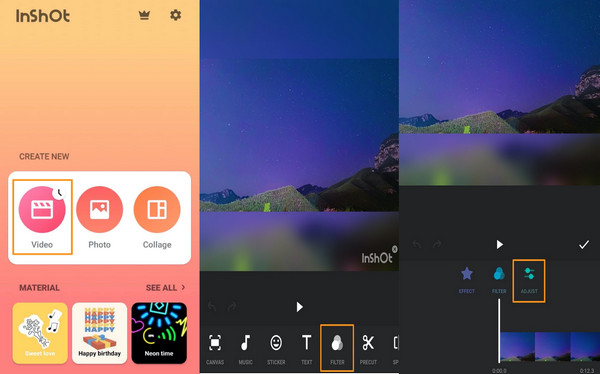
2. PowerDirector
This app is a well-known tool for video editing on Android and iOS. It has a wide range of features you can use to edit video files. Its optimizer is also suitable for adjusting the brightness of media files. PowerDirector gives you the best video editing tools, but most unique features are inaccessible unless you purchase the pro version.
How to brighten a video using PowerDirector:
Step 1.Go to App Store or Play Store and download the app to start brightening a video. Tap the "New Project" button and choose the preferred aspect ratio. Then, select the video file you want to edit from the gallery.
Step 2.Once on the editing screen, tap the video on the timeline. At the bottom of your screen, scroll to the left to find the Adjustment. Then, tap the "Brightness" button and adjust the video’s brightness. If you are satisfied with the effect, tap the Play button to apply changes.
Step 3.Tap the Share button after the brightening process ends. Next, you will need to choose a storage place and export resolution. Once setting these up, tap the "Produce" button to export the video.
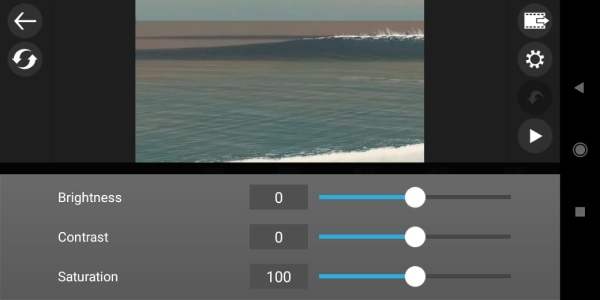
FAQs about Brightening a Video on Any Devices
-
How to capture a video with good lighting?
If you can’t find a good place with good lighting when shooting a video, you can adjust the camera exposure as an alternative. Then, ensure that you are filming with increased brightness.
-
What is the difference between Brightness and Contrast?
Brightness means the overall lightness or darkness of an image. When you increase it, you can brighten your video in every pixel. While Contrast makes a lighter or darker area in the frame becomes much darker.
-
Does VLC can brighten a video on Windows?
Yes, you can freely adjust the brightness through VLC. Open the app and click the Media button. Click the Open File button to add a file. Then, click the Tools button then click the Effects and Filterts button. Adjust the brightness of the video according to your preference.
Conclusion
Now that you have learned how to brighten a video on Windows, Mac, Android, and iOS, you will not get disappointment in having a dimmed video. AnyRec Video Converter is the professional software to create impactful media for a more effective way to brighten a video. Try the free trial version and experience its other powerful functions.
100% Secure
100% Secure
