Closed Caption VS. Open Caption: Learn Their Differences!
Captions, either open or closed, give your audience more adaptable options in watching your content, mainly those who are deaf, have hearing troubles, and English not being their first language. Thus, if you’re thinking of adding captions to your video, you should know the difference between open vs. closed captions to identify which one to add. Thankfully, here’s everything you need to understand about closed caption vs. open caption, featuring their convenience and flaws.
Guide List
What Are Closed Caption and Open Caption What Are the Differences between Closed and Open Captions Bonus Tips to Add Open Captions to Videos Permanently FAQs about Closed and Open Captions for VideosWhat Are Closed Caption and Open Caption
First off, the caption is the text that explains what’s happening on the on-screen content and makes sure the dialogue is clearly understood. To help you decide on closed caption vs. open caption, here are the brief introductions to both.
1. What is a Closed Caption?
A closed caption allows the audience to control them, making it the most used one for video content posted on platforms like YouTube, Facebook, TikTok, and others. It is saved on a separate file, allowing you to turn it on and off anytime while watching; it is commonly identified with a [cc] in the right corner of your screen. Therefore, if you prefer customizing your video-watching experience, so closed captioning is the one that you must do.
2. What is an Open Caption?
On the other hand, the open subtitling is permanently placed onto the video content, meaning you cannot switch it off while watching. They basically burned into the video instead of being applied later as a separate file. Although most audiences find open captioning distracting at some point, some devices and websites don’t have support for closed captioning. By this, if you don’t have access to closed captioning, open captioning can be applied anytime.
Comparison of Closed and Open Captions
After knowing how open and closed captions work, here comes the important part of closed caption vs. open caption posts to help you easily decide which will be the best for your video content. Know their differences, covering their pros and cons below.
1. Which is Better: Closed Caption vs. Open Caption
Depending on the usage, both are vital in providing convenience to all users. Simply put, open captions are permanently positioned to your video content and do not provide an option to be turned off. In contrast, closed captions can be activated and deactivated by the audience. Which one is better, then? If you prefer a clean video presentation but at the same time have text to provide, then closed captions are better. Meanwhile, for those where enabling captions aren't accessible, then apply open subtitles.
Isn't that great? Closed caption vs. open caption brings different advantages to your video content. But to get to know them better, here are the detailed analyzations between CC and open captions.
| Closed Caption vs. Open Caption | Pros | Cons |
| Closed Caption | ◆ It can be effortlessly changed, depending on your requirements for your video content. ◆ Let you translate into various languages. ◆ Allow the audience to have complete control over their video-watching experience. | ◆ It is not compatible with some devices and platforms. ◆ Put the responsibility to their viewers to turn on/off captions. |
| Open Caption | ◆ Convenient for platforms that don’t include closed captioning. ◆ Don’t depend on the viewer’s technical knowledge in displaying captions. ◆ Let you determine the font and color before getting embedded. | ◆ Viewers cannot turn it off once it is embedded. ◆ The caption quality relies on the quality of your video, thus making it blurry if the quality is blurred. |
2. Closed vs. Open Caption: Which One is Suitable for You?
You surely get close to determining which type of caption is suitable for you. So, as for this closed caption vs. open caption part, it will provide you with some examples of how and when to use either closed or open caption.
Closed Caption vs. Open Caption: Usage
If you’re thinking of what video content is compatible with both closed and open captions, then there are all pre-recorded productions. But if you will be doing live captioning, it should be closed captions since open captions cannot be achieved during the process.
Closed Caption vs. Open Caption: Flexibility
As for being flexible or easily managed or edited, you should go for closed captioning if you regularly update your content since they are preserved in a different file. Meanwhile, open captions aren't as flexible as closed captions since editing them can be a time-consuming operation, as you will need to edit the video content from scratch.
Closed Caption vs. Open Caption: Compatibility
Likewise, think about where you will upload your video content. Does it support closed captioning? If not, there’s no better choice than open captioning, as it is solely supported by all devices and platforms, particularly if you’re aiming for downloadable video. However, closed captioning can be achieved if you don’t have any compatibility issues like your video being posted on Facebook or YouTube.
Closed Caption vs. Open Caption: Target Viewers
As relevant as the platform you’ll use, you should consider the target audience, too. Closed captioning demands knowledge of how to deactivate and activate them, so to avoid this, open captions are much better for your content that even children or seniors who aren't techy can easily access. Also, if you're aiming to produce content for people who have trouble hearing, open captions are the better solution.
Bonus Tips to Add Open Captions to Videos Permanently
Succeeding in knowing all the information about the closed caption vs. open caption, you understand how both works. For closed captions, you have a separate subtitle file; how about for open captions? How can you add them permanently to your videos? To fulfill your curiosity, get to know AnyRec Video Converter. It works more than just a converter, as it offers a built-in editor that can rotate, crop, trim, add effects, filter, and, of course, add open subtitle! You can set your desired fonts, color, text size, and more within the program. Later, specify your desired format, whether it is MP4, AVI, MOV M4V, or others.

Add captions to your video with the subtitle editor.
Adjust subtitle effects, including fonts, styles, colors, text size, and position.
Support subtitles in SRT, SSA, and ASS formats.
Add audio tracks, watermark, and more to your video.
100% Secure
100% Secure
Step 1.After opening the AnyRec Video Converter, click the "Add Files" button inside the "Converter" at the above tab widget. Later, hover your cursor on the "Edit" button to add open captions.
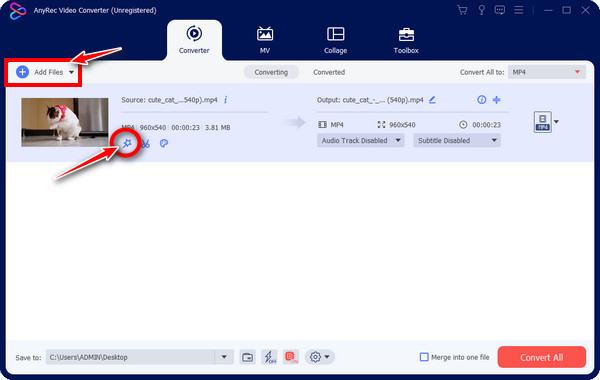
Step 2.From the editing window, you can rotate, crop, add filters and effects, and watermarks. You can skip into those sections and proceed to the "Subtitle" tab.
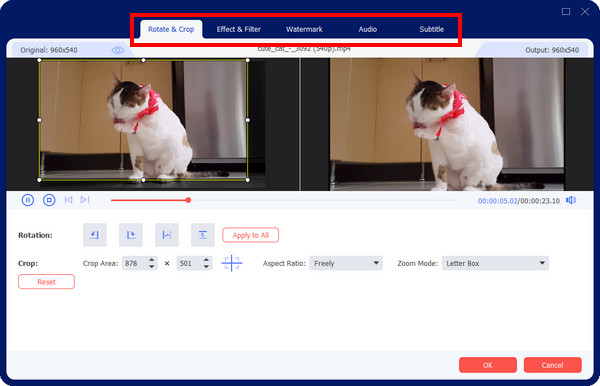
Step 3.In the "Subtitle" tab, click the "Add" button beside the "Subtitle" to add your subtitles/captions to video; it can be in SRT, Plain text, STL, and others. After being added, use customization options for font, color, and outline.
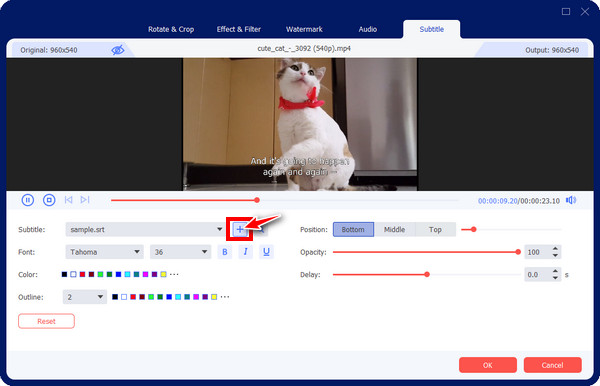
Step 4.To conclude, determine the format in the "Convert All to" menu list, and set the file name and path before clicking the "Convert All" button.
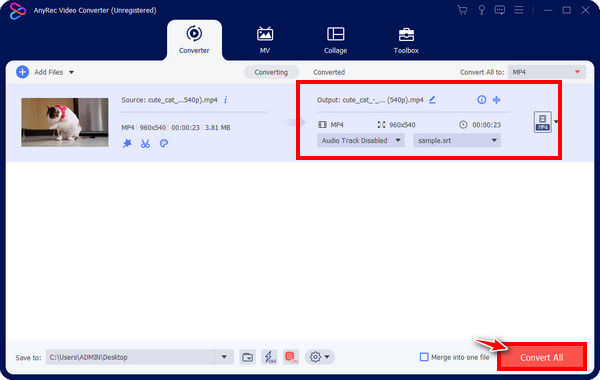
100% Secure
100% Secure
FAQs about Closed and Open Captions for Videos
-
What does closed caption mean?
In simple words, closed captions are text that translates the dialogue on video content into words; it can be turned off and on at any time. Information about the speaker, as well as a sound that is relevant to the content, can be added in a closed caption, too.
-
What is open caption in the movie mean?
On the other hand, open captions in a movie are already written or displayed on the screen, without the power of deactivating it at any time.
-
What is the best format to use for closed captions?
The most famous subtitle file is the SRT. It is the usual format used by social media platforms and other programs.
-
How do I know that a video includes a closed caption?
When watching a video on YouTube or Facebook, look for the symbol [cc]. Normally, it is placed at the right corner of the content; if it is, click on it, and the captions will appear on the video automatically.
-
Closed caption vs. Open Caption, which one is better?
Choose which is better based on your audience, purpose, and platform. Go for closed captions if you like easily fixable texts; otherwise, choose open if you want your captions to be more secure since closed captions come in separate files.
Conclusion
In a word, this closed caption vs. open caption talk has helped you gather much-needed information about the two to figure out which one is best for your video content. Don’t forget to consider your audience, usage, flexibility, and compatibility when deciding. Suppose you go for open subtitles. Get the assistance of AnyRec Video Converter. It has a subtitle editor provides customization options for fonts, sizes, colors, position, and more. For iPhone users, you can also add open subtitles in iMovie.
100% Secure
100% Secure
