Compress Videos for Instagram Story/IGTV with High Quality
Are you looking to share your favorite moments on Instagram but need help with video file size limitations? You may need to compress videos for Instagram because uploading videos to Instagram can sometimes be challenging due to its specific requirements and limitations. However, with the proper knowledge and tools, you can easily compress your videos while maintaining acceptable quality. This article will guide you through compressing videos for Instagram, ensuring that your content meets the platform's specifications without compromising its visual appeal.
Guide List
Part 1: What Are Instagram Video Requirements Part 2: Free Way to Compress Video Size for Instagram [Online] Part 3: Ultimate Way to Shrink Video for Instagram [Windows/Mac] Part 4: Use InShot to Change Video Size for Instagram [Android/iPhone] Part 5: FAQs about Instagram Video CompressingPart 1: What Are Instagram Video Requirements
When uploading videos to Instagram, specific requirements and guidelines ensure optimal playback and compatibility. Here are the recommended specifications for Instagram videos before you compress them:
| Requirements/Settings | |
| Preferred Formats | MP4 or MOV |
| Codecs | H.264 for video, AAC for audio. |
| Maximum File Size | 4GB |
| Aspect Ratio | Vertical or square are recommended, but horizontal videos are also supported. |
| Maximum Video Length | 60 seconds for regular posts and 15 seconds for Instagram Stories. |
| Resolution | Recommended resolution for Instagram posts is 1080×1080 or 1080×1920 pixels. However, Instagram supports a maximum resolution of 4K. |
Part 2: Free Way to Compress Video Size for Instagram [Online]
AnyRec Free Video Compressor Online is one of the excellent online tools for compressing videos for Instagram. It provides different ways to change the size of the video. You can use the slider and enter a specific file size. Besides you can also change the resolution and bitrate for the compressed video.
Feature:
- Support MP4 and other 10 video formats to compress.
- Apply no watermark to the video after compressing it.
- Require no signing up or account to use the online tool.
- Adjust the preferred resolution when you shrink the video.
Step 1.Click the "Upload File" button on the main page. Then you can choose the desired Instagram video.
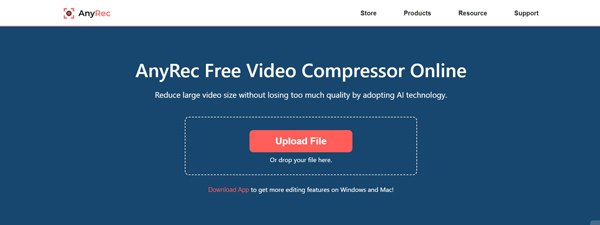
Step 2.Then, you can change the percentage or specific file size to shrink the video.
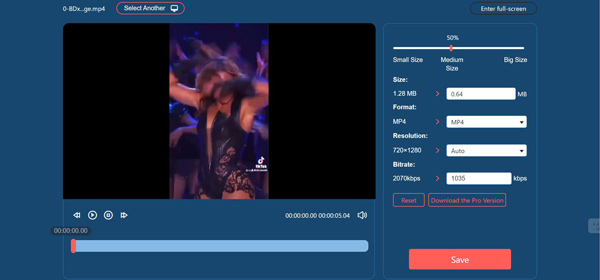
Step 3.After finishing all the settings, click the "Save" button. And then click the "Download" button to save the video.
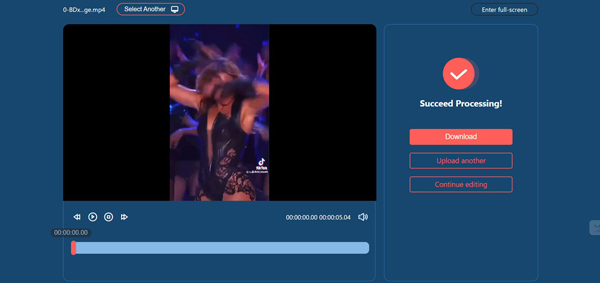
Part 3: Ultimate Way to Shrink Video for Instagram [Windows/Mac]
AnyRec Video Converter is one software on Windows and Mac you can use to compress video for Instagram. This software supports more features and more video formats. You can shrink the size and use many editing features for the output. With the help of AnyRec Video Converter, you can have the best results for Instagram.

Keep the best quality after compressing the video size.
Have many editing features for you to share on Instagram.
Support over 1000 media formats to convert for Instagram.
Change aspect ratio and resolution to meet requirements.
100% Secure
100% Secure
Step 1.Click the "Toolbox" button after installing the software. And then, you can click the "Video Compressor" button.
100% Secure
100% Secure
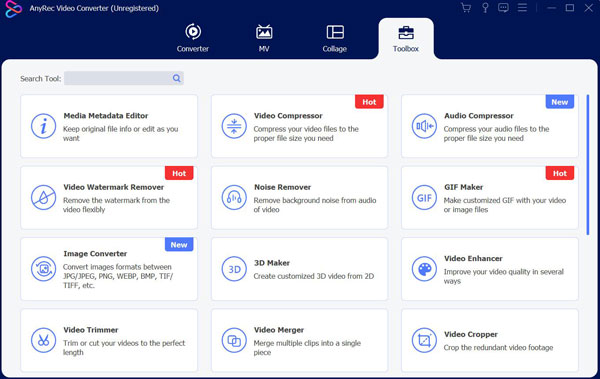
Step 2.You can also change the percentage or enter the specific to change the size. And you can click the "Preview" button to see the video.
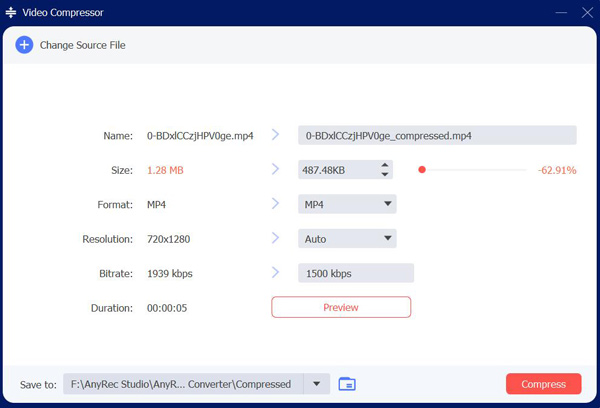
Step 3.Besides, if you want to edit the video for Instagram. You can add the video on the main page and click the "Edit" button. Anyway, save your video and post it on Instagram after editing.
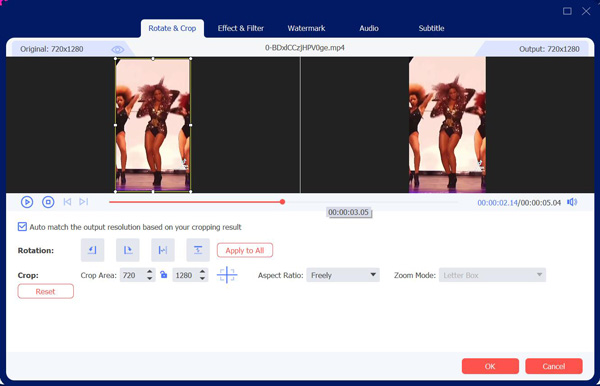
100% Secure
100% Secure
Part 4: Use InShot to Change Video Size for Instagram [Android/iPhone]
There is a video compressor app called InShot that you can download both on Android and iPhone. It is a well-used app for video editing on the mobile device. So, you can also use it to compress the video for Instagram. But the disadvantage is that you can only change the dimensions or resolution for resizing a video to fit on Instagram on your mobile.
Step 1.Open the InShot app and import the video you wish to shrink.
Step 2.You can crop the video or directly tap "Save" on the top.
Step 3.You can change the resolution and see the file size. If you are satisfied, tap "Save" again.
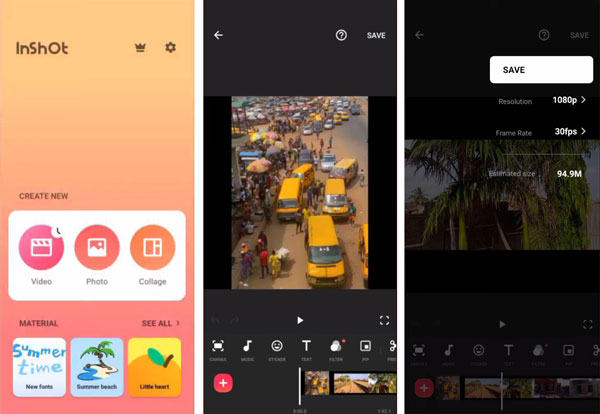
Part 5: FAQs about Instagram Video Compressing
-
Why should I compress my video before uploading it to Instagram?
Compressing your video before uploading it to Instagram can help reduce the file size, making it easier and faster to upload. It also ensures compatibility with Instagram's requirements and helps maintain the quality of your video during the compression process.
-
What are the recommended settings for compressing a video for Instagram?
The recommended settings for compressing a video for Instagram include reducing the resolution to 1080x1080 or 1080x1920 pixels, adjusting the bitrate to a range of 3,500-5,500 kbps, and using the H.264 video codec. Additionally, consider reducing the frame rate to 30 fps and using AAC audio with a sample rate of 44,100 Hz.
-
Will compressing a video for Instagram affect its quality?
No. Compressing a video generally involves reducing its file size by sacrificing some level of quality. However, by carefully adjusting the settings and using a suitable video compression tool like AnyRec Video Converter, you can minimize the impact on video quality.
-
Should I compress videos differently for Instagram posts and Stories?
In most cases, you don’t need to do. While the overall recommendations for compression settings remain similar, some differences exist between regular posts and Instagram Stories. The aspect ratio and duration are different.
-
Will Instagram automatically compress my video when I upload it?
Yes. When you want to share a video on Instagram, it will automatically compress your video quality after uploading success.
Conclusion
By following these steps and guidelines, you can confidently compress your videos for Instagram, optimizing their file size without sacrificing too much quality. Consider the recommended settings, such as resolution, bitrate, and codec, and utilize suitable video editing software like AnyRec Video Converter to achieve the desired results. With the help of AnyRec Video Converter, you can efficiently compress videos on Instagram and share them, captivating your audience with stunning visuals while adhering to the platform's specifications.
100% Secure
100% Secure
