Convert DVD to MP4 - To Enjoy DVD Movies on Any Platform
When you want to watch DVD movies on your computer or mobile phone, you will find that these devices cannot support playback. Converting DVD to MP4 is the easiest way to enjoy movies on almost any platform. Moreover, DVDs are easily damaged or scratched, so they can be better saved by converting them to digital format. Continue reading to learn how to convert DVDs to MP4 with four video converters.
Guide List
Part 1: 4 Free Methods to Convert DVD to MP4 Part 2: Bonus Tip: Burn Your Videos to DVD with AnyRec DVD Creator Part 3: FAQs about Converting DVD to MP4Part 1: 4 Free Methods to Convert DVD to MP4
1. Handbrake
Handbrake is an open-source video converter that supports various popular formats, including MP4, M4V, MKV, DVD, and Blu-ray. This powerful video converter allows you to preview the video before downloading. Moreover, you can convert multiple DVD files to MP4 at the same time. Unfortunately, the conversion takes a long time, and errors will occur along the way.
Step 1.Before converting the DVD to MP4, you need to download the Handbrake and insert the DVD into the disc drive. Then launch this video converter and upload your DVD files from the "Source Selection" page.
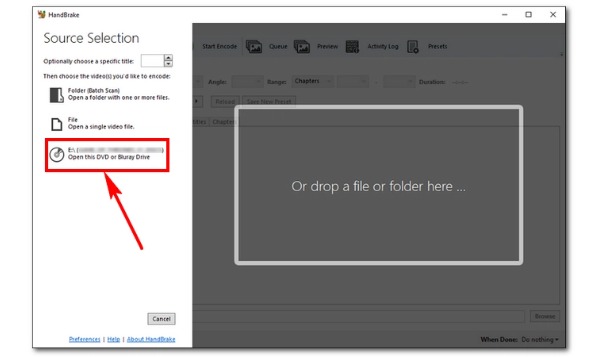
Step 2.Click the "Summary" button to choose the "MP4" as the output format. You can adjust the video size by customizing the width and height.
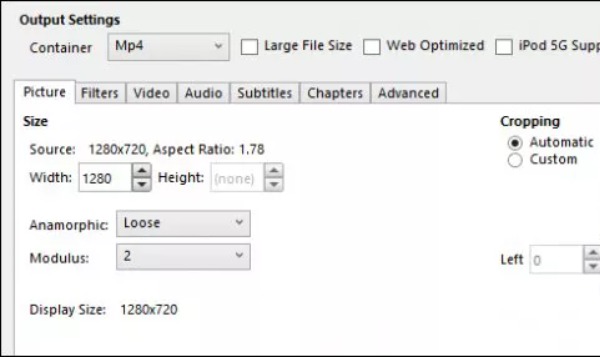
Step 3.You should click the "Browser" button to choose the output path. Finally, you can convert the DVD to MP4 by clicking the "Start Encode" button at the top.
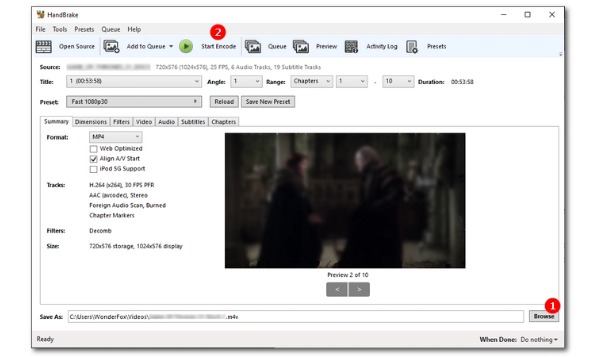
2. VLC
VLC Media Player is an excellent video player to play videos in almost any format. But you can also use it as a converter to convert DVDs to MP4. This tool can be compatible with many platforms, like Windows, Mac, and Linux. It also provides essential editing features to adjust the video. But the drawback is that the operation could be more complex and suitable for novices.
Step 1.Download the VLC on your device and launch it immediately. Then you need to insert your DVD into the disc drive. Click the "Media" button to choose the "Open Disc" option to import your DVD file.
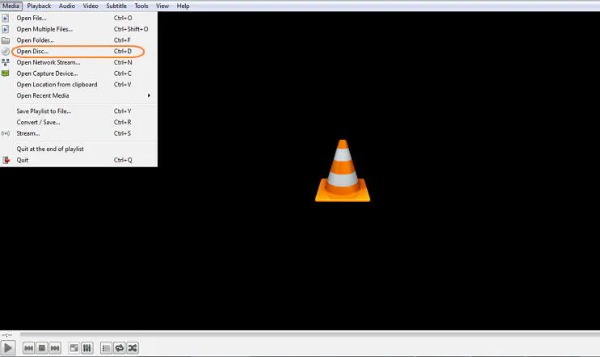
Step 2.After that, it will pop up a window. You should click the "Disc" button and choose the DVD file by clicking the "rowser" button. Click the "dropdown" button at the bottom to select the "Convert" option.
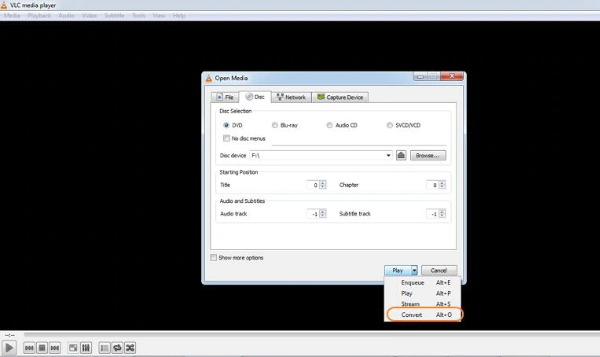
Step 3.Select the "MP4" as the output format by clicking the "Profile" button. Then you should click the "Browser" button to choose the output folder. Finally, click the "Start" button to convert DVD to MP4.
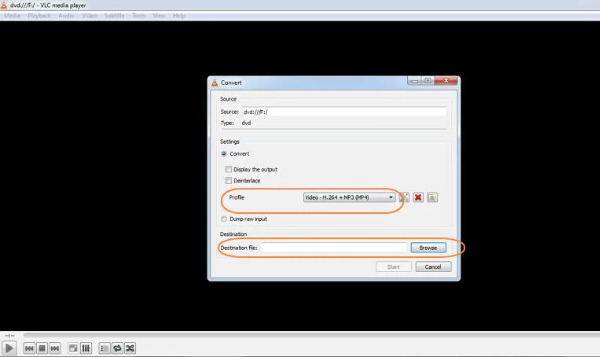
3. Freemake Video Converter
Freemake Video Converter is an excellent video converter for Windows. It supports converting video between more than 500 formats, including MP4, AVI, MKV, WMV, MP3, DVD, 3GP, SWF, and FLV. You can also use it to convert DVDs to MP4 with simple steps. Moreover, this tool also provides a basic editing tool to add subtitles to the video. But the converted file will contain the watermark.
Step 1.Once the software is downloaded, start it directly. Remember to also insert the DVD into the drive on your computer. Click the "DVD" button at the interface to upload your file.
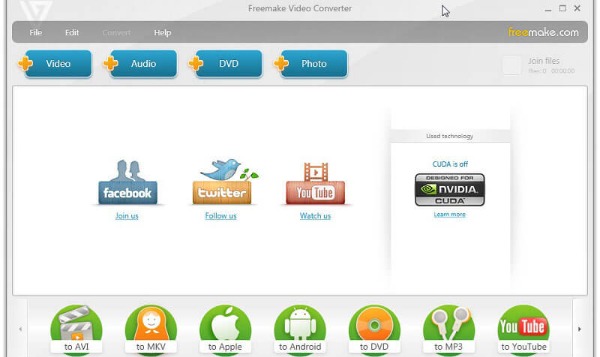
Step 2.This tool will start analyzing and decrypting your DVD. After the analysis is completed, the title will be displayed automatically. You can select all or some titles and click the "OK" button.
Step 3.Last, you should click the "Convert" button at the top to choose the "to MP4" option. Then it will convert the DVD to MP4 in a few minutes.
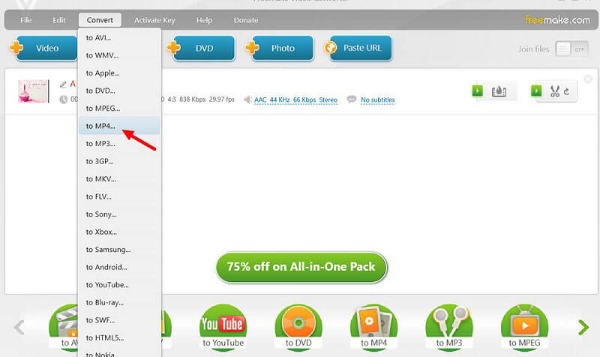
4. WinX DVD Ripper
As its name suggests, WinX DVD Ripper is a professional tool to convert DVDs to MP4. This powerful DVD ripper supports more than 350 profiles. It supports different kinds of DVDs, such as homemade, commercial, damaged/workout/99-title DVD, ISO, Video_TS, and DVD folders. Unfortunately, this tool is only compatible with Windows.
Step 1.Free download the WinX DVD Ripper from the official website and launch it immediately. Then insert the DVD into the disc drive. Upload your DVD file by clicking the "Disc" button.
Step 2.All the titles will be displayed when it reads your DVD file. You can choose all or several of them according to your needs. Then click the "Output Profile" button to choose the "General Profiles" option. You can choose the "MP4" from the list.
Step 3.After that, you should choose the output path by clicking the "Browser" button. And click the "Run" button to convert DVD to MP4.
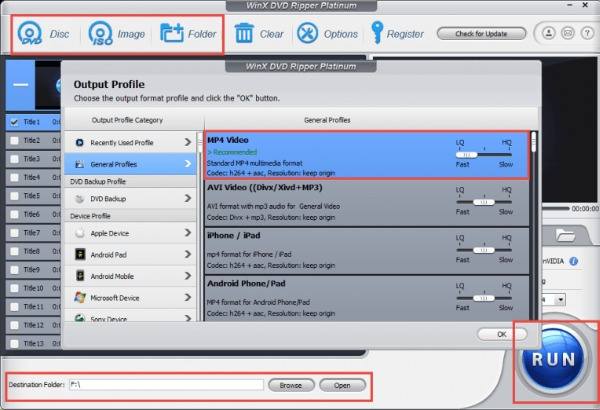
Part 2: Bonus Tip: Burn Your Videos to DVD with AnyRec DVD Creator
If you want to burn homemade movies to DVD, AnyRec DVD Creator is the perfect tool you can try. This powerful tool supports making DVDs with any video file, including MP4, FLV, AVI, VOB, MOD, DivX, H.264, H.265, and other 300+ formats. It also provides a built-in editor to trim, crop, and merge videos. Moreover, it supports PAL/NTSC TV standards for unlimited DVD playing.

Support more than 300 formats of video to make DVDs with high quality.
Provide an essential editor to adjust the videos, like adding watermarks, applying filters, and adding background music.
Create a unique DVD menu and subtitle by using the free DVD menu templates.
Preview all DVD effects and adjustments before downloading.
100% Secure
100% Secure
Part 3: FAQs about Converting DVD to MP4
-
1. How long does it take to convert a DVD to MP4?
This depends on your DVD file size. It may take about an hour if the file size is too large and the converter speed is too slow.
-
2. Is it legal to convert DVDs to MP4?
Generally speaking, it is illegal to rip a DVD with copyrighted content for commercial purposes, whether you legally own it or not. But if you rip a DVD made by yourself, there is no illegal problem.
-
3. What software supports playing DVDs?
Many software can support playing DVDs, such as VLC Media Player, PowerDVD, SuperDVD Player 5, UMPlayer, and QuickTime.
Conclusion
After reading this article, you have mastered four free ways to convert DVDs to MP4. VLC and Handbrake are relatively famous video converters that can be compatible with almost any platform. You can choose one of them to use according to your needs and preferences. When you want to burn your videos to DVD, you can try the AnyRec DVD Creator. If this article is helpful to you, share it with people around you!
100% Secure
100% Secure
