The Ultimate Guide on How to Convert Videos for Twitter without Quality Loss
Twitter is the home for sharing entertainment, political views, and other popular topics. Many users know they need to convert videos for Twitter first because there is a restriction on sharing videos on the platform. The sharing of videos can lead to low video quality. However, you can simplify the importation by converting the video, which this post recommends tools to help you. You can use them to convert into Twitter video format. Moreover, you can learn extra tips that will help you share videos on Twitter with a higher success rate.
Guide List
Part 1: What are the Requirements for Posting Video on Twitter Part 2: 3 Online Twitter Video Converters for Free Part 3: Use AnyRec as a Twitter Video Converter on PC Part 4: Briefly Trim Long Video Before Sharing it on Twitter App Part 5: FAQs about Converting Video for TwitterPart 1: What are the Requirements for Posting Video on Twitter
One of the reasons why your video is not going through Twitter is because of the large file size. The platform set the file size limit to "512MB" and the video length to "two minutes and 20 seconds (140 seconds)". If your video is longer than the given requirements even after converting it, it is suggested to edit, trim, or lower the resolution before posting it to Twitter.
Part 2: 3 Online Twitter Video Converters for Free
Online converters are usually free to convert videos to Twitter and are accessible for a fast conversion. This part will give you the best online converters for Twitter videos.
1. Webservice Converter
This online converter is one of the tools of Online Converter, a well-known web-based program for various media conversions. It allows you to upload the video does is not recognized by social platforms such as Twitter, Instagram, TikTok, etc. However, the Twitter video converter only supports MP4 and GIF output formats.
Step 1.Search Webservice Converter on your browser. Select the "Converter for Twitter" option from the main interface. Before uploading, go to the "Optional Settings", where you can change the output format, preset, or trim the video clip.
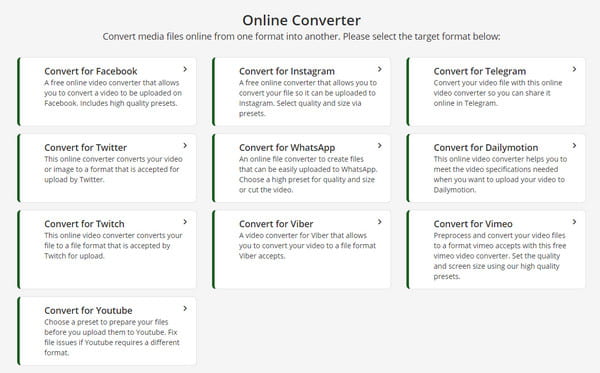
Step 2.Once everything is ready, click the "Choose File" button to upload the desired video clip from your device. Wait for the process to finish. Then, click the "Download" button to save the output or share it on Twitter.
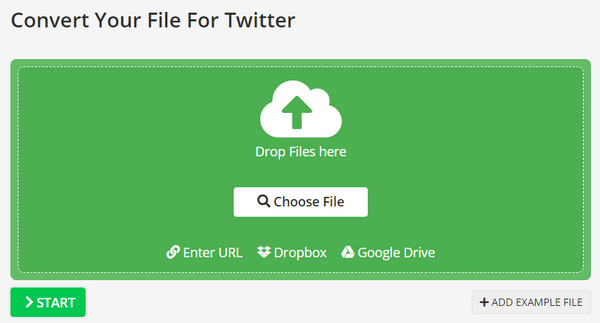
2. Online Video Converter
Online Video Converter is a free online converter for Twitter that has a straightforward interface for easier navigation. It has other functions, such as converting video links and recording a video in real time. Although converting files with Online Video Converter comes with excellent quality, the process takes too long, and glitches may occur sometimes.
Step 1.Go to the official website of the online tool and click the "Convert a Video File" button. Upload the video file on the next page by dragging and dropping the file from your folder.
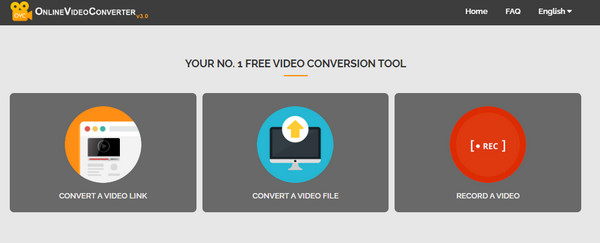
Step 2.Once the video clip is uploaded, choose the output format, audio, and video quality. Click the "Start" button to begin the conversion. Click the "Download" button to save the output to your computer.
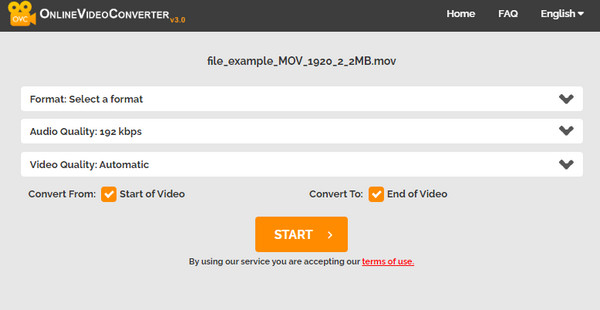
3. Mp4compress
Instead of using a converter for Twitter, you can also use Mp4compress to reduce the file size. This online compressor lets you compress MP4 files without installing additional apps. It guarantees security by using encrypted connections for transmitted data.
Step 1.From the main menu of Mp4compress, click the "Select File" button and browse for the video clip in your folder. Confirm the selection by clicking the "Upload Video File" button.
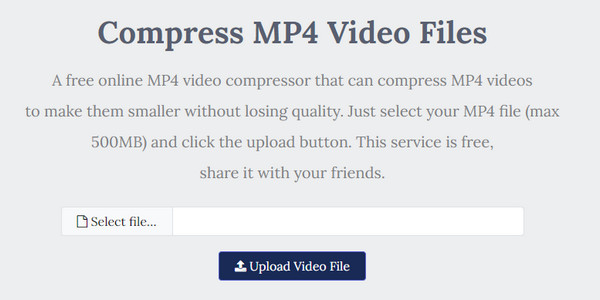
Step 2.The program will compress the video file to the best size. Click the "Download File" button to save the output to your computer.
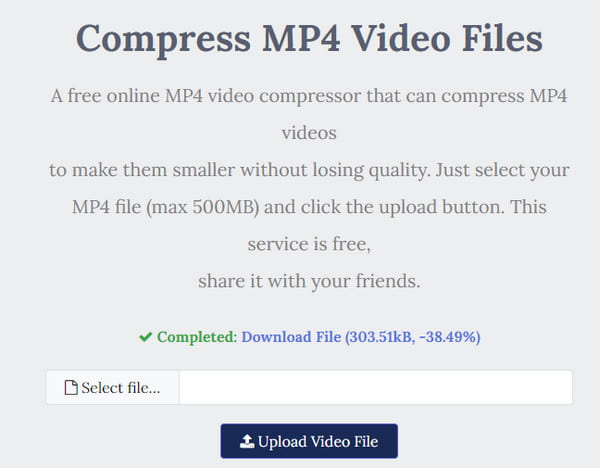
Part 3: Use AnyRec as a Twitter Video Converter on PC
To get the best quality on converting videos to Twitter, AnyRec Video Converter is suitable for video conversion. The desktop tool provides an intuitive UI that helps beginners and pros select the output formats for media like MOV, MP4, WMV, MKV, WebM, and others. It allows you to upload larger video files without any limitations. The best part of the Video Converter is the advanced settings where you can choose the output quality, codec, bitrate, etc., to upload an excellent Twitter video. Click the Free Download button to try AnyRec Video Converter on Windows or macOS.

Turn video to Twitter format with high quality.
Batch video conversion support with 50x faster speed.
Trim, merge, rotate, and edit video for Twitter posting.
Get other editing tools for better Twitter video creation.
100% Secure
100% Secure
Step 1.Download and install AnyRec Video Converter on your device and launch it. Click the "Add Files" button from the main interface and browse for the video you want to convert. You can also prepare and upload a folder with multiple video files inside.
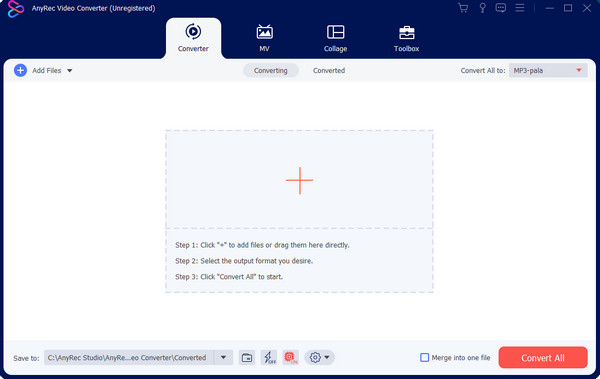
Step 2.Once successfully uploaded, go to the "Format" menu from the right side of the video. The window will reveal the supported formats; head to the "Video" section and select the desired format for Twitter.
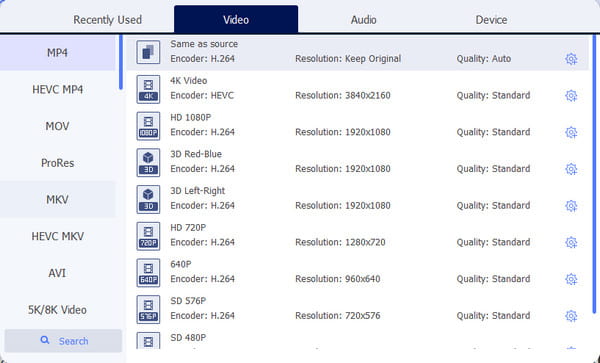
Step 3.To modify the output, click the "Custom Profile" with the gear icon to reveal a smaller window. Change the setting, such as frame rate, quality, encoder, and audio. Click the "Create New" button to save.
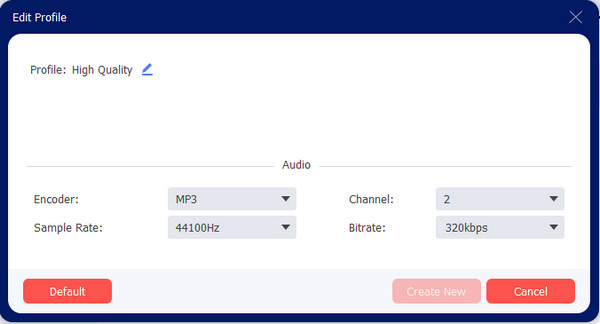
Step 4.Afterwards, go to the "Save To" menu and choose the designated folder to save the converted file. Click the "Convert All" button to start the conversion. Once done, you can share the video on your Twitter account!
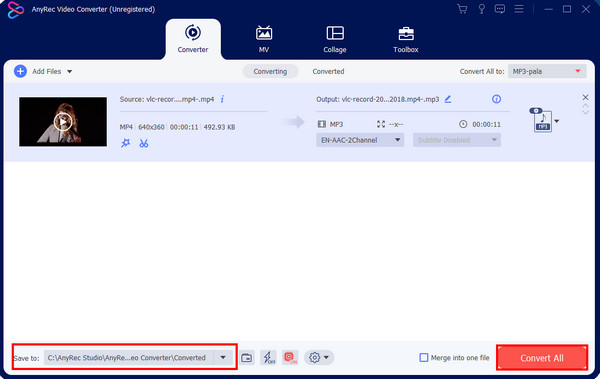
Part 4: Briefly Trim Long Video Before Sharing it on Twitter App
There are default tools to trim video clips before posting them on Twitter. For example, Windows offers the "Photos" app with video editing features. You can trim videos on Windows 11 and 10 with this app. Open the app on your computer and click the "Video Editor" button from the top menu. Upload the video you want to trim by clicking the "New Video Project" button. Drag the video clip to the timeline below the window and select the Trim option from the features. Saving the output allows you to choose the video quality with 540p, 720p, and 1080p.
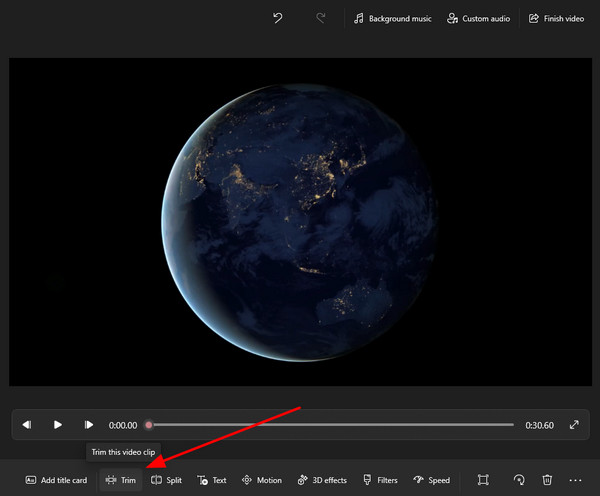
Part 5: FAQs about Converting Video for Twitter
-
What are the recommended formats for Twitter videos?
The required formats are MP4 and MOV for Twitter video uploads. The video clip must also use an H264 video codec with an AAC audio codec.
-
Does a converter for Twitter videos reduce quality?
Yes. There is a reduction in video quality once you convert a video because an online converter will remove the data such as pixels, resolution, etc. However, converting does not only designed for changing formats, but it helps to transcode a file to another container without changing the format.
-
How to convert a video for Twitter on a smartphone?
Converting a video on Twitter using your phone can be done with converter apps from Google Play or App Store. You can try Video Compressor, VidSoftLab, Vidsotech, and more.
Conclusion
Which Twitter video format converter did you like best? The most recommended one is AnyRec Video Converter which is effective for high-quality output. You can also use this software to edit videos when you need to post videos on Reddit or Instagram. Try the free trial version and discover other video and audio editing features!
100% Secure
100% Secure
