How to Crop Someone Out of a Picture without Distorting the Quality?
Have you experienced having an unwanted person in a picture? And then you need to crop someone out of the photo because they were in the background when the photographer clicked the camera? These unseen or unintentional problems can be a disappointment for a perfect shot, but you can still edit the photos with the help of some tools on your computer or smartphone. This post will give you the best ways how to crop someone out of the picture.
Guide List
How to Crop Someone Out of a Photo Online How to Crop Someone Out of a Photo on iPhone and Android FAQs about Cropping Someone Out of PhotoHow to Crop Someone Out of a Photo Online
An online tool is far easier to crop someone out of your picture. However, not all the tools you can see on the result page effectively remove unwanted objects. The best tool you can use is AnyRec Free Watermark Remover Online which is accessible to any browser. The watermark remover has an AI-based technology that fixes the picture's blurry parts. It also allows you to delete watermarks, logos, dates, and other objects in the image without distorting the image quality. AnyRec Free Watermark Remover Online is effective in cropping someone out of the photo.
Features:
◆ A free watermark remover is best to crop someone out of the picture without the required sign-up.
◆ Support any image format, including JPEG, PNG, TIFF, and BMP, to upload on the webpage.
◆ No file limitation and allow users to upload photos unlimitedly to remove watermarks or logos.
◆ AI-supported webpage to delete unwanted objects in the picture without distorting the image quality.
How to crop someone out of a picture with AnyRec Free Watermark Online:
Step 1.Open a browser on your computer and visit AnyRec Free Watermark Remover Online. Click the Upload Images button from the webpage and browse for the image file you want to edit. Ensure that your picture is within the supported formats.
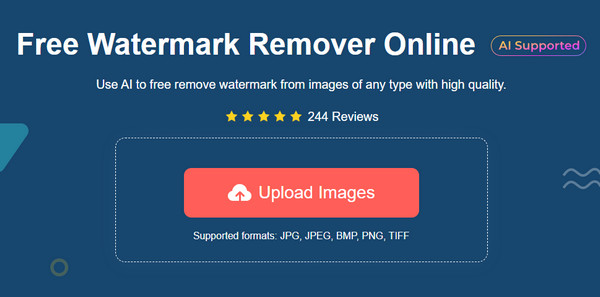
Step 2.After successfully uploading the picture, choose the remover from the top part of the editing window. For "Polygonal", it will allow you to crop an object with straight lines. While "Lasso" has a rounded shape, and the "Brush" is for manually. You can also change the brush’s size up to "120".
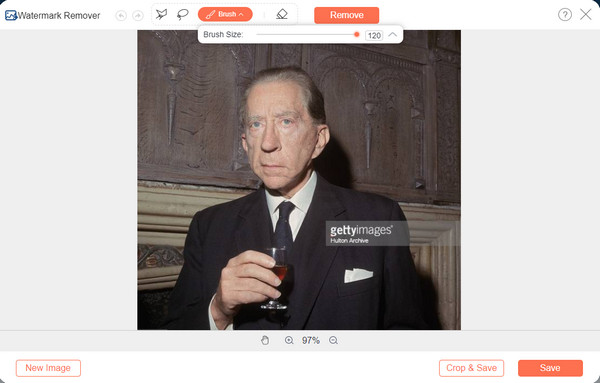
Step 3.Click the "Eraser" button to remove the excess highlights. Once you are done applying the remover, click the "Remove" button and wait for the process to finish. You may need to repeat the procedure to delete some parts.
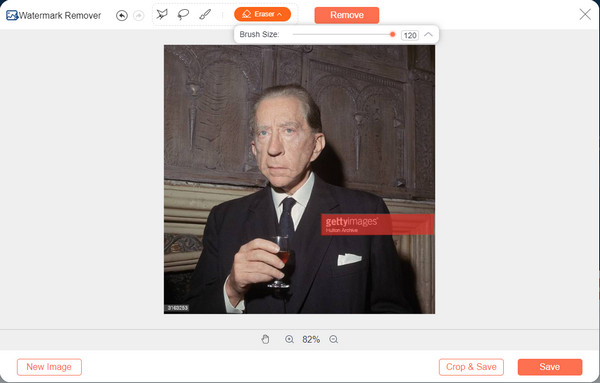
Step 4.Click the "Crop & Save" button to crop your picture before saving. Then, download the edited photo and click the "New Image" button to upload another picture to crop someone out of the picture.

How to Crop Someone Out of a Photo on iPhone and Android
Cropping someone out of the photo can be done on your smartphone. Whether you have an Android or iOS, some apps help remove unwanted objects on the image. Here are the two best apps to crop someone out of your pictures.
1. Snapseed
Snapseed is a popular editing app developed by Google for Android and iOS devices. It offers 29 tools, including tuning, cropping, rotating, and more. It also helps you to crop someone out of a picture by using its Healing feature to delete unwanted things on a perfect shot. However, some review claim that the app has some unfixed bugs, making the uploaded photos unseen in some tools.
Features:
◆ Support JPEG and RAW files.
◆ Styles are available to edit with excellent controls.
◆ Offer LEn Blur for background softening.
◆ Face Enhance enables users to add more focus to the eyes or smoothen skin.
How to crop someone out of a photo with Snapseed:
Step 1.Open the Google Play or App Store on your device and search for Snapseed. Tap the "Install" button, then run the app on your phone.
Step 2.Tap the "Add" button from the main interface and add the image you want to edit. At the bottom of your screen, where menus are located, tap the "Tools" button to pull up the list. Tap the "Healing" button and highlight the object you want to remove.
Step 3.Once you select the person or object, it will automatically remove from the picture. Tap the "Checkmark" button and save the newly edited photo to your gallery.
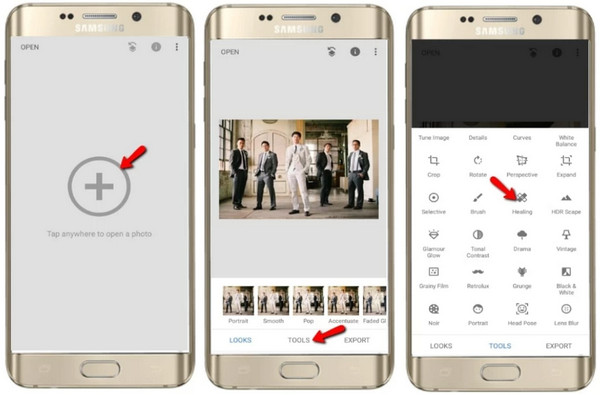
2. TouchRetouch
Another app you can use on Android and iOS is TouchRetouch. The app not only helps you to crop someone out of the picture, but you can also use it to remove blemishes or marks on your skin, enhance the quality, and edit 360-degree images. Although TouchRetouch is an excellent app for photo editing, you need to purchase its pro version to unlock more effective tools.
Features:
◆ Support retouching or eliminating lines.
◆ Excellent for removing watermarks.
◆ Comfortable interface with easy navigation.
◆ Enable clone objects to paste to a photo.
How to crop someone out of the picture with TouchRetouch:
Step 1.After installing the TouchRetouch app on your mobile device, open it to begin editing. Choose the picture from your gallery or camera roll.
Step 2.You must choose an output resolution before proceeding to edit. Then, use the "Lasso" or "Brush" remover to highlight the person or object you want to crop out. You can also adjust the Brush to the desired size.
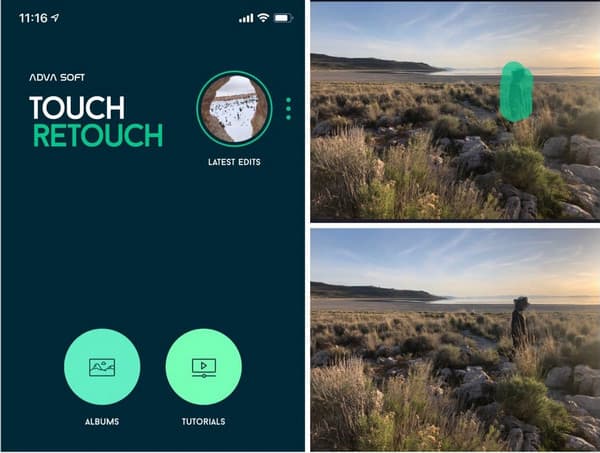
Step 3.After that, tap the "Start" button to process the highlighted part. Export the image or share it on your social media account.
Further Reading
FAQs about Cropping Someone Out of Photo
-
What is the most challenging object to remove in a photo?
The most challenging watermark you can’t remove is something that comes in various colors. It will be challenging to match the removed part with the same background, and you may need photoshop to clean the distorted part of the picture.
-
What is the easiest way to crop a person on a photo?
If the person is on the far left or right of the picture, you only need a standard image cropper them out. However, the picture may lower the image quality as it will follow the original aspect ratio. You can fix it with a white background or use AnyRec Image Upscaler to upscale the image quality.
-
What is the most effective desktop tool to crop someone out of the picture?
Adobe Photoshop is known for its professional tools to edit almost everything. The only problem with this is not everyone can navigate its interface. There are too many tools included, so only professionals can take up its intimidating features.
Conclusion
If someone you don’t like is in an exceptional picture, you can crop that someone out of the photo by using the best tools recommended in this post. If you are going for a free online tool to edit, AnyRec Free Watermark Remover Online is the best alternative. Visit the website today without signing up or creating an account, and edit all photos without breaking a sweat.
 How to Unblur an Image with Online Tools and Mobile Apps for All Devices
How to Unblur an Image with Online Tools and Mobile Apps for All Devices