How to Crop Videos on Windows 11/10/8/7| No Watermark or File Size Limit
Can Windows Movie Maker crop videos on Windows 10? I want to crop a video to only remain the area where the bird is. But I can't find the crop function on Window Movie Maker. Any other way to crop videos on Windows 10?
-From Microsoft CommunityAs a built-in video editor on Windows 10/8/7, Windows Movie Maker is too simple to provide too many functions, including cropping videos. Moreover, it's not available on Windows 10 now. Thus, this article will tell you 5 easy methods to crop videos on Windows 10, which will highlight the main character in the videos and adjust the aspect ratio to fit the screen size.
Guide List
The Best Method to Crop Videos on Windows 10 with High Quality How to Crop Videos on Windows 10 through VLC Media Player Three Efficient Ways to Crop A Video on Windows 10 FAQs about Cropping Videos on Windows 10/8/7The Best Method to Crop Videos on Windows 10 with High Quality
Since Windows Movie Maker doesn't support cropping videos on Windows 10, you should rely on the ultimate video editor - AnyRec Video Converter. It's a versatile app that can not only crop, trim, rotate, and add filters to videos easily, but also enables you to convert, compress, enhance the quality of the videos.
The Versatile Software to Crop A Video on Windows 10 Freely

Provide a professional tool to crop videos to any size on Windows 10/8/7.
Able to export the cropped videos to all the video formats, like MP4, AVI, etc.
Support many additional video editing tools to rotate, cut, and add filters.
Preset aspect ratio to make your videos fit different screens and devices.
Real-time preview enables you to check and adjust the effects at any time.
100% Secure
100% Secure
Steps to Follow:
Step 1.Free download Video Converter on your Windows 11/10/8/7 computer. Then launch it after installing it. Click the "Add Files" button or the "Add" button on the main interface of this powerful video cropper and editor.

Step 2.To crop the videos on Windows 10, you should click the "Edit" button below the videos. Then you can rotate, crop, add watermarks (or get your free watermark remover) and effects to the videos.

Click the "Rotate&Crop" button on the top. Drag and pull the borderlines in yellow freely to adjust the video size as you like. You can also click the "Aspect Ratio" button to choose the desired settings for computers or mobiles in advance. Then click the "OK" button to save the changes.

Step 3.After cropping videos on Windows 10, you can choose to convert videos to any format to export. Just unfold the "Convert All to" menu and choose the desired format in the "Video" list. You can also increase the video resolution, frame rate, and quality by clicking the "Settings" button.

Step 4.Go back to the main interface and choose the desired storage path at the bottom. At last, click the "Convert All" button to export videos.

100% Secure
100% Secure
Further Reading
How to Crop Videos on Windows 10 through VLC Media Player
As a powerful video player, VLC also supports some basic editing functions, including trimming and cropping videos on Windows 10/8/7. In short, you can crop a video in VLC on your computer. Although you can adjust the pixels freely to choose the desired parts, it's relatively difficult to fix the settings because of no real-time preview.
Step 1.Open VLC Media Player on your computer. Click the "Media" button on the top. Click the "Open File" button. In this way, you can add the desired videos you want to crop on Windows 10. Then you should approximately visually check the video pixels you want to crop.
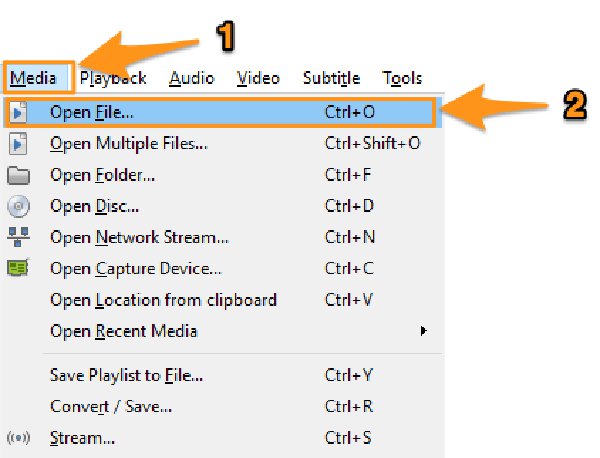
Step 2.Click the "Tools" button and click the "Effects and Filters" button to open the video editor. In the popping-up window, unfold the "Video Effects" menu and then click the "Crop" button.
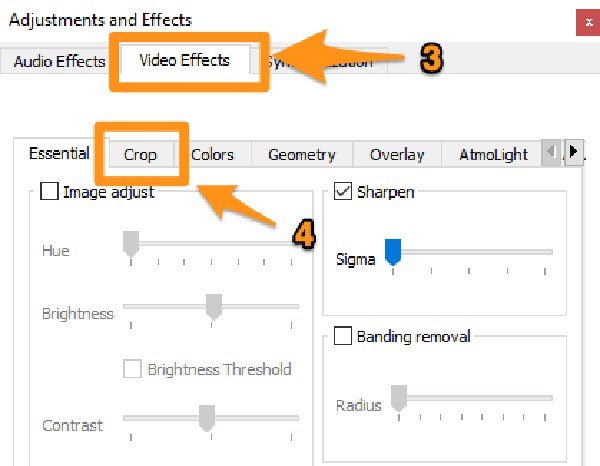
Step 3.In the crop option, you can freely adjust the pixels between the desired parts and a certain borderline. Press the "Enter" button on your keyboard to save the settings. And you need to check the effect all the time before you crop the desired part of videos on Windows 10.
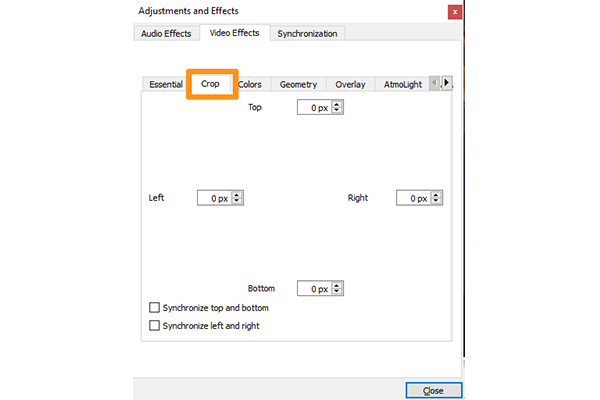
Three Efficient Ways to Crop A Video on Windows 10
In addition to the mentioned two efficient ways, there are also 3 easy methods you can learn to crop videos on Windows 10. The following part will introduce the features, pros, and cons of these three video editors.
1. VSDC Free Video Editor
VSDC Free Video Editor is an easy-to-use but versatile video editor for cropping videos on Windows 10. It's a non-linear editing tool to cut, modify, and change the order of the video clips. Moreover, you can use it to create slideshows, make video collages, add video effects, and record screens on your computer. Although it's a versatile editing tool, it also means that it's not so professional in cropping videos on Windows 10 or adding other editing functions.

- Pros
- Provide all the basic editing functions for the free trial.
- Easy to upload cropped videos on social media.
- Cons
- No preset aspect ratio to set the screen size.
- Large CPU occupation.
2. EZGif
EZGif is an online video editor that enables you to crop videos on Windows 10 without downloading any software. You can directly upload the desired videos or simply paste the URL of online videos to add to this video cropper. In addition to cropping videos on Windows/Mac, you can also convert videos, compress videos, and control the speed of videos through it. But it has a limitation of file size to 100MB. If you insist on cropping videos with EZGIF, you need to compress a large video to 100MB for free first.
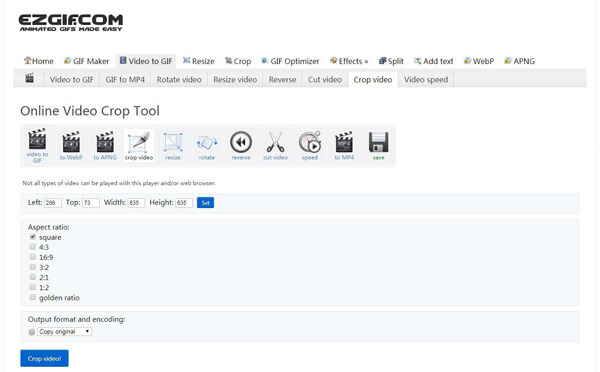
- Pros
- Online tool to crop videos easily.
- Easy-to-use- interface for beginners.
- Cons
- Limitation to the file size.
3. Easy Video Maker
Compared to the mentioned three professional video editors, it's only a simple editing tool for cropping videos on Windows 10 with basic functions. It supports adjusting the aspect ratio, changing the video size freely, and cropping the videos vertically or horizontally. But it also provides paid version between $50 and $200 with more editing features.
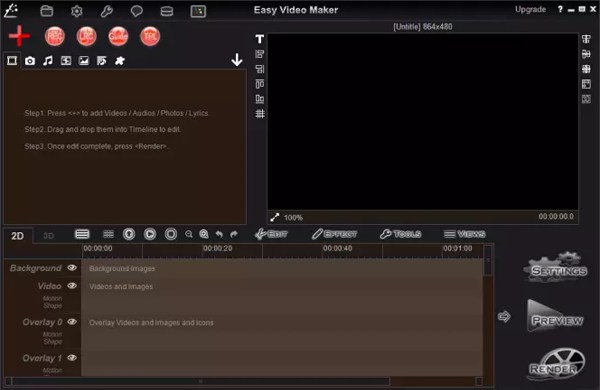
- Pros
- Able to crop videos, convert videos, record the screen, etc.
- Hardware acceleration to deal with a batch of videos quickly.
- Cons
- Relatively expensive for the paid version.
- Out-dated interface.
FAQs about Cropping Videos on Windows 11/10/8/7
-
1. Can I change the aspect ratio when cropping videos on Windows 10?
Yes, you can. When you crop a video on Windows 10 through Video Converter, you can freely adjust the borderline, which will definitely change the aspect ratio. In this way, you can even crop a horizon video to a vertical one.
-
2. How to trim videos on Windows 10/8/7 through the default video editor?
Trimming videos means cutting the time duration of videos. After you launch Windows Movie Maker and add the desired files, you can directly click the "Trim" button and cut the videos easily.
-
3. What is the best video editor to crop videos on Windows 10?
The recommended video editor is AnyRec Video Converter. It provides free adjustment, which makes it easy to crop videos on Windows. What's more, this video editor also supports many additional functions to meet all of your requirements.
Conclusion
This article has introduced 5 efficient methods to crop videos on Windows 11/10/8/7. No need to find the crop function on Windows Movie Maker, you can easily rely on Video Converter with professional editing tools. If you still have problems cropping videos on Windows 10, feel free to contact us.
100% Secure
100% Secure
 How to Put a Video Size by Side
How to Put a Video Size by Side