How to Delete Downloads on Android | Everything or Selected
Many people want to delete downloads on Android to free up storage. The downloaded files like photos, videos, music, and even installation package always take up many spaces on your phone. And some downloads are automatically downloaded by your phone, and you now know where it is located. Do not worry about this; no matter if you download them intuitively or passively, you can learn from this post. You will learn how to delete downloads on Android 14 in this post with three methods that you find more comfortable to execute.
Guide List
Part 1: Delete Download Media Files Thoroughly with AnyRec PhoneMover [Fast & Paid] Part 2: Find Download Files One-by-one in My Files App [Slow & Free] Part 3: Directly Delete Downloads in Browser Download History Part 4: FAQs about Deleting Downloads on AndroidPart 1: Delete Download Media Files Thoroughly with AnyRec PhoneMover [Fast & Paid]
For a particular way to delete downloads on Android 14/13/12, AnyRec PhoneMover is the ideal software for removing files. It helps you to remove duplicates by listing all files in their designated categories, including documents, photos, videos, music, and others. Other than Android, it also supports different operating systems like iOS, Windows, and Mac. The best part of AnyRec PhoneMover is that you can quickly transfer files without lagging! Click the Free Download button to try.

Delete downloads on Android completely or selectively with a preview window.
Backup Android downloads to PC, including photos, videos, contacts, messages, etc.
Get duplicate file manager, HEIC converter, and other helpful tools.
Support Android 14/13 and earlier in Samsung, Sony, HTC, Pixel, etc.
100% Secure
Step 1.Click the "Free Download" button to install AnyRec PhoneMover on your device. Open your Google Play Store on your phone and download "MobieSync" to connect the devices wirelessly. Launch the applications to start deleting downloads on Android.
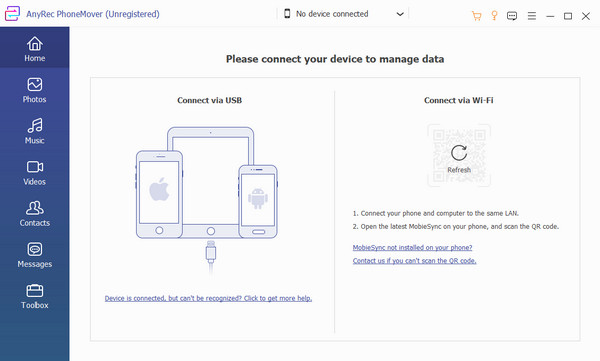
Step 2.Tap the "Transfer to PC" button from your mobile device, then scan the QR code from the software. Once connecting is successful, you can see the mobile unit showing on your computer. Go to one of the tabs from the left pane, and search for the files you want to delete.
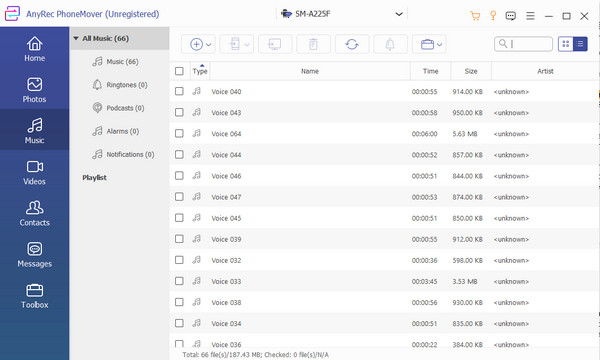
Step 3.Tick the checkboxes of the files for multiple selections. Then, click the "Delete" button from the top menu. Other activities include transferring files to a PC or another phone. Find other features on the Toolbox menu for conversion and ringtone making.
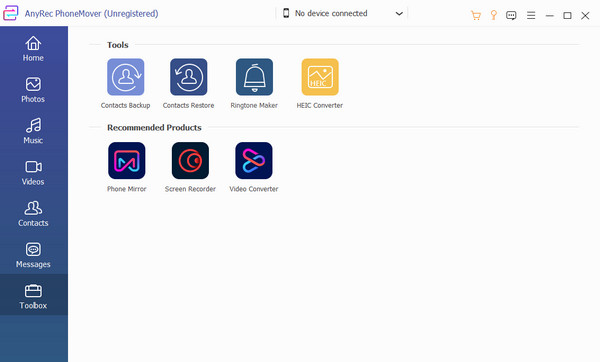
Part 2: Find Download Files One-by-one in My Files App [Slow & Free]
If you don’t want to risk deleting essential files, the My Files app is the go-to for your dilemma. The app has all your files, and it effectively deletes downloads on Android individually. All folders are stored in My Files, including all downloaded media files from Twitter, Facebook, etc. Moreover, you can also see content from your SD card and cloud storage like Google Drive. My Files is also called File Manager, File, etc., depending on your mobile unit.
Step 1.Open your phone and tap on the "My Files" app. Go to the "Downloads" folder to delete downloads. You will see the recent downloads from the top of the list, which can be apps, songs, etc. Press and hold a file to activate multiple selections.
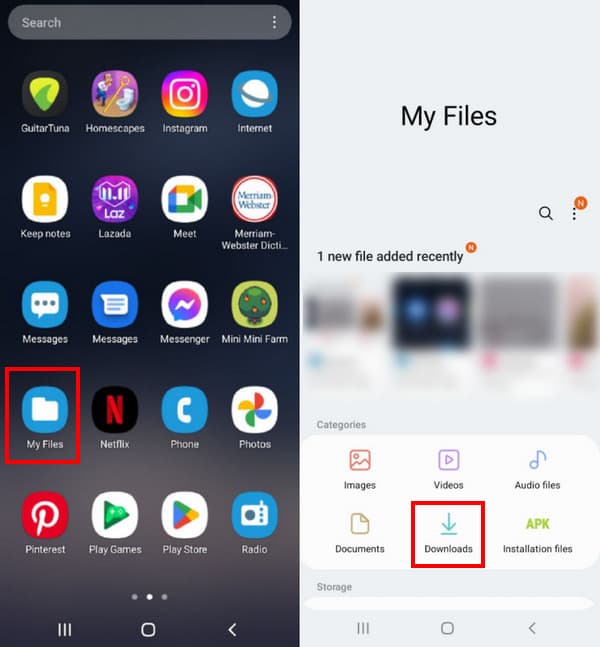
Step 2.After selecting all the files you want to remove, tap the "Delete" button from the bottom menu. Tap the "Move to Trash" button to move the files to the bin. Tap the three dots icon from the right corner of your screen and select the Trash option. Tap the Empty button to delete all files.
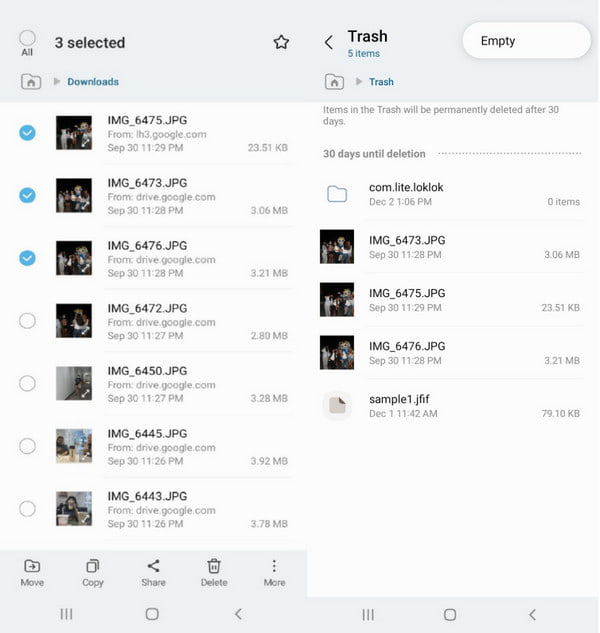
Part 3: Directly Delete Downloads in Browser Download History
Alternatively, you can delete downloads on Android 14/13/12 by going to your browser. Since it has the history for every activity or search you do, you can also remove files easily. The method helps you find the downloads you don’t need and is also excellent for not accidentally removing important files on your phone.
Step 1.Launch Chrome on your device and tap the Triple dot icon to open the menu; select the Downloads option. There are tabs prepared for every media content. If you want to remove a video or image, tap one of the tabs.
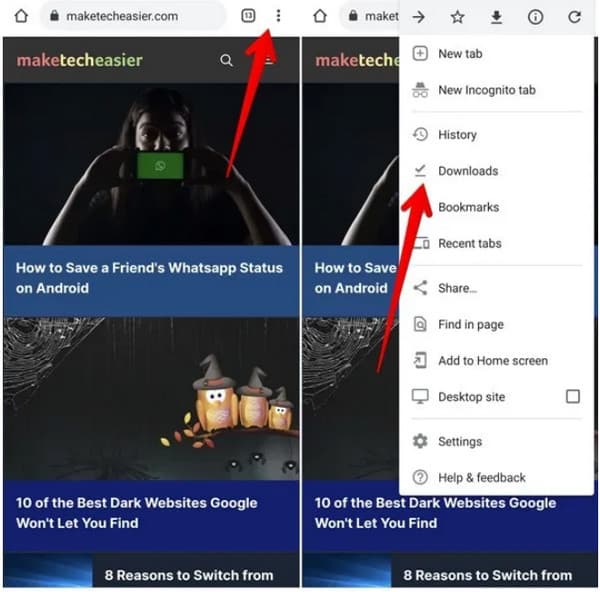
Step 2.Long press a file to launch multiple selections; choose all the files you want to delete. Tap the "Trash" button from the top right corner. If you accidentally remove a file, tap the "Undo" button from the lower part of your screen.
Part 4: FAQs about Deleting Downloads on Android
-
Does my browser enable me to restore deleted downloads on Android?
Yes, but it depends on the browser version. The only time you can restore the deleted file is when an Undo appears at the bottom part of the screen. Other than that, there is no restoring of deleted files unless you download them again from sources.
-
Can I delete downloaded documents in My Files?
Yes, you can find the downloaded documents in the Downloads or Documents folder from the My Files app. Moreover, you can remove it from your browser by following this post's instructions.
-
How long do deleted downloads on Android stay in the trash?
Most smartphones give 30 days before completely deleting the files. You can activate this option by launching the My Files app and going to settings. Toggle on the Trash option to enable 30 days before emptying trash.
Conclusion
Deleting downloads on Android 14 gives you more storage space for future downloads and helps your device to run smoothly. But if you need a faster way to delete files, AnyRec PhoneMover is an excellent program to manage, delete duplicates, and transfer files to a PC. You can also backup and restore contacts with another device like Windows, Mac, Android, and iOS. Try AnyRec PhoneMover by clicking the Free Download button below.
100% Secure
