2 Easy Ways to Turn Text to Speech and Do Siri Voice on TikTok
How to do Siri Voice on TikTok? If you are wondering, there are many TikTok videos with Siri doing voiceover. You can make your TikTok content more appealing and entertaining, even with a simple video, then add the Siri voice. Now, if you want to learn how to add Siri Voice on TikTok, this post will help you to do it quickly. It might be your chance to be a verified TikTok creator. Let's get started.
Guide List
How to Do Siri Voice on TikTok by Turning Speech to Text The Best Way to Do Real Siri Voice on TikTok Easily FAQs about Doing Siri Voice on TikTokHow to Do Siri Voice on TikTok by Turning Speech to Text
When you hear about Siri Voice, the first thing that comes to your mind is Apple. Actually, you can also easily create Siri voice for TikTok videos on your Android phone as well. Without further ado, follow the steps below on how to do Siri Voice on TikTok:
Step 1.Launch the TikTok app on your device and tap the "Create" button at the bottom of the screen. Tap the "Record" button or upload a video from your "Gallery" by tapping the "Upload" button.
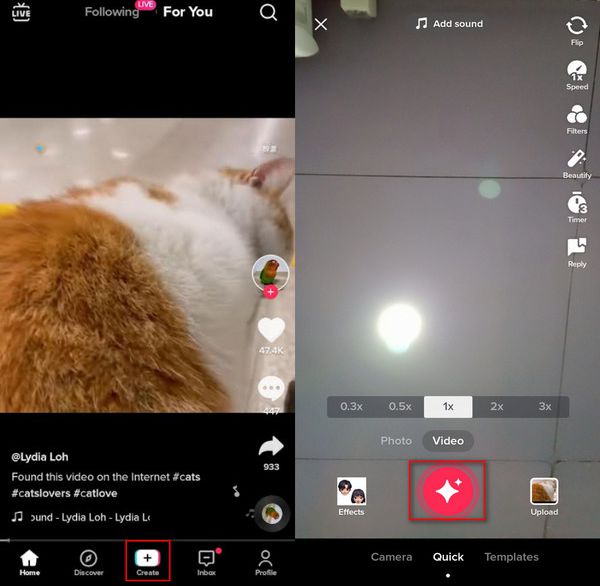
Step 2.Once you have a newly recorded/uploaded video, tap the "Text" button at the top right part. Type any sentence you want or even a whole story. Then, tap the "Done" button.
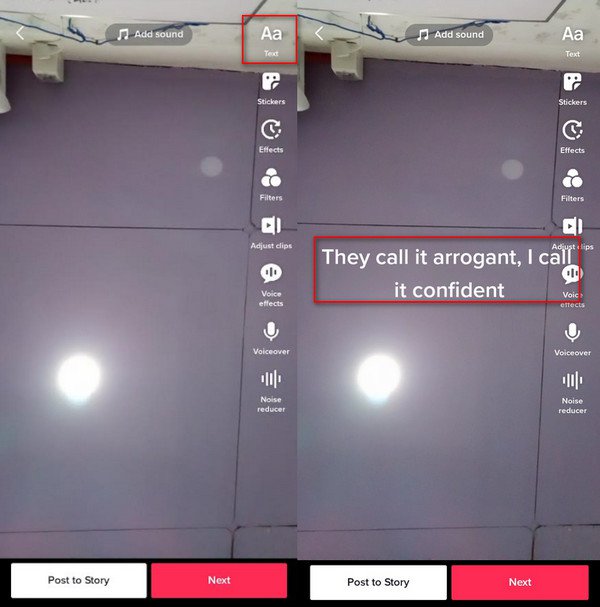
Step 3.Tap the text you wrote, and a menu will appear on top of it. By tapping the "Text-to-Speech"button to do Siri voiceover on TikTok. If you want to edit the text, double-tap it and edit the text. You can also remove the Siri Voice by tapping the "Cancel" button on the menu. If you are satisfied with the effect, you can also edit the video by adjusting clips, applying filters, or reducing noise. To proceed with posting the TikTok video on the "For You" screen, you just simply tap the "Next" button.
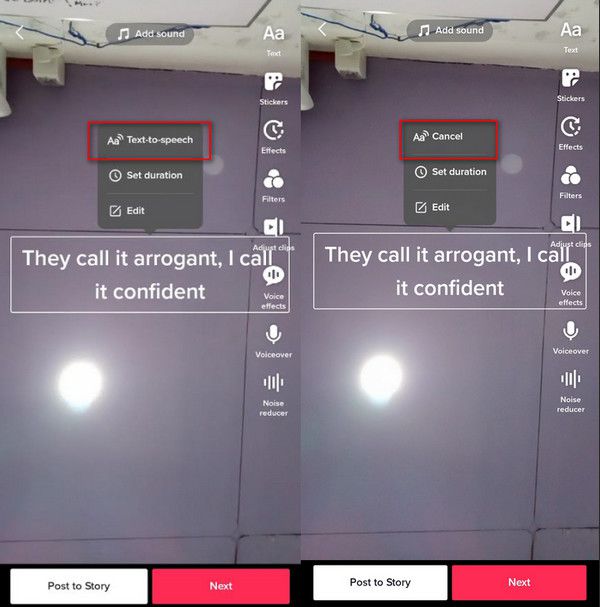
The Best Way to Do Real Siri Voice on TikTok Easily
Supposed you do not like the Siri-like mechanical voice on TikTok and want the real one; it is possible with AnyRec Screen Recorder. One of its primary functions is to record any phone audio and save it on high quality. You can add the Siri Voice on TikTok right after recording. This software will help you create the best TikTok content with just a few clicks. You can directly connect your iOS device to the computer and record the actual Siri voice on Windows/Mac.

Audio record smartphone and save it with a format like WMA, MP3, M4A, etc.
Enable users to select the audio quality from Lowest, High, and even Lossless.
Customizable sound output, including the volume, sample rate, and more.
In addition to Siri voice, it can also record your voice through microphone.
100% Secure
100% Secure
How to use AnyRec Screen Recorder to record Siri Voice:
Step 1.Free download and install the recording tool on your device. Then, launch the software and click the "Phone" button on the main screen, and click the "iOS Recorder" button to record screen on iPhone.

Step 2.Swipe down from the upper-right corner of the screen to open the Control Center on iPhone and tap the "Screen Mirroring" button. To connect your phone to the software, ensure that both devices are connected to the same Wi-Fi connection.
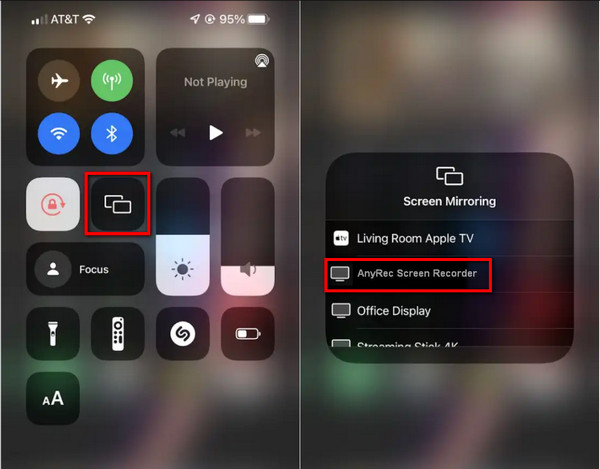
Step 3.Tap the "AnyRec Screen Recorder" button on the "Screen Mirroring" feature of your phone and wait for the successful connection. Find the "Recording Content" dropdown list and click the "Audio" button. You can also edit other settings for a better audio experience. After that, click the "Record" button to begin the audio recording.
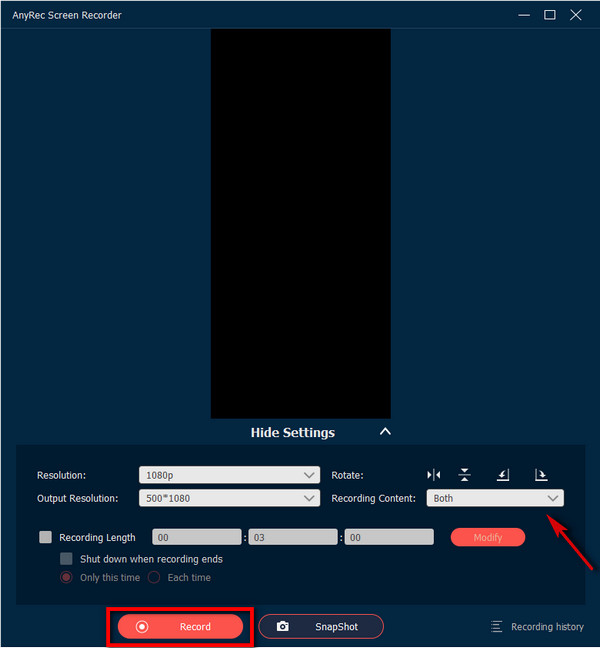
Step 4.Go back to your phone and activate Siri. You can make Siri Voice state anything and add it to your TikTok video. You need to make sure that everything is mirrored on your PC. Then, click the "Stop" button to save your audio in the local folder.

To add the recorded Siri voiceover to your TikTok video, use the AnyRec Video Converter. You can effectively add the recorded audio and enhance the video at the same time. This powerful all-in-one solution can perfectly sync the audio to fit the TikTok video. Also, you can modify and boost the audio volume up to 200% without distorting the audio quality. The software also offers editing tools to crop, trim, rotate, compress, control speed, and apply filters on TikTok content, which helps you make TikTok videos go viral.

The recommended tool to make TikTok video clips easily with the best quality.
Provide essential features like video enhancer, speed controller, merger, etc.
Support any video and audio format like MP4, MP3, MOV, AAC, MKV, and more.
Powerful tools to edit, rotate, trim, crop, and add fiters to TikTok videos.
100% Secure
100% Secure
FAQs about Doing Siri Voice on TikTok
-
How to change Siri Voice's female version on TikTok?
Open the TikTok app on your phone and tap the Create button. Tap the Recorder button or Upload one from your gallery. After recording or uploading, click the Text option on the top right of the screen. Enter any text you want for your TikTok content, then tap the Done button. Press the text, and you will be able to see other versions like Alex, Joey, Chris, and more.
-
Does Instagram Reel have Siri Voice like on TikTok?
Unfortunately, the Instagram Reel does not have the Siri Voice or text-to-speech feature. However, you can still do voice effects where you can voiceover the text then change it to helium, announcer, or giant. Just choose the desired voice effects before your record your voice for Instagram videos.
-
Can I find and add the Siri Voice on TikTok even with an Android phone?
Yes, the Siri Voice effect on TikTok is functional on both Android and iOS mobile devices. Just ensure that your TikTok app is up to date to use the text-to-speech feature when making a TikTok video.
Conclusion
Learning how to do Siri Voice on TikTok will make you unstoppable in creating a fun TikTok video. The inspiration you took from other content on TikTok will also be an ideal way to start your TikTok video. But to make the best TikTok video with real Siri voice, it is recommended to use AnyRec Screen Recorder for best outcomes. If you have other problems about doing Siri voiceover on TikTok, please contact us now.
100% Secure
100% Secure
