How to Do Velocity on CapCut with Effect for Stunning Transition
Following the trends means you must learn the new video edits that are circulating on the internet. And doing Velocity on CapCut is a new trend on the internet. One of them is the use of velocity edit, a video technique that allows you to speed up or slow down certain points of a video clip. To create the best video by doing Velocity on CapCut editing and gain more followers on TikTok or other social media, this article holds the knowledge you need for effective edits.
Guide List
Part 1: What is the Velocity Effect Part 2: How to Do a Velocity Edit on CapCut Part 3: How to Make a Velocity Edit on CapCut with Flash Part 4: Alternative for CapCut to Edit Velocity Part 5: FAQs about CapCut VelocityPart 1: What is the Velocity Effect
CapCut initially introduced the Velocity effect, which is also affiliated with TikTok. The video editor has various editing features, including effects, filters, transitions, and more. Content creators like Capcut not only because it is free but also of its effective functions. The Velocity effect is the transition you can apply to any part of the video duration, giving a more interactive look when changing from one frame to another. The next part will show you the best way to do a Velocity edit on CapCut.
Part 2: How to Do a Velocity Edit on CapCut
After learning the meaning of Velocity, it is time to do Velocity on CapCut. The demonstration allows you to do the basic steps and only means teaching you how to start. Further enhancement of your video editing skill can be accomplished through more practice.
Step 1.Open the app to start editing. Tap the "New Project" button to import the video clip from your gallery. Hit the "Add" button to confirm your selection.
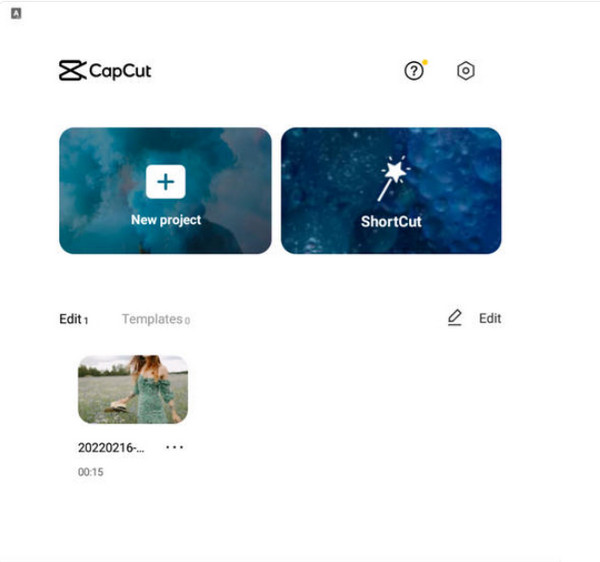
Step 2.Go to the Speed menu from the toolbar below to create the velocity edit. Tap "Curve" from the bottom for a smooth "Velocity" transition. You will see more effects options.
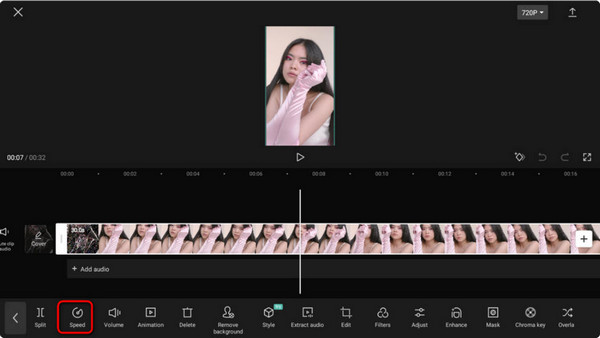
Step 3.You can also customize the speed from 0.1x to 10x. Tap "Export" to share the edited clip on TikTok, Facebook, Instagram, and other social media accounts.
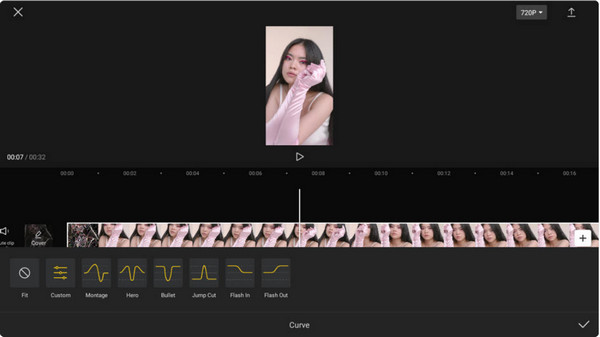
Part 3: How to Make a Velocity Edit on CapCut with Flash
There are many CapCut templates you can apply. For example, you can apply white flash effects to the video clip to give you another idea to do a Velocity edit on CapCut. It will help to smoothen the visual, allowing you to have the best transitions. But bear in mind that this method consumes too much of your time, especially for a beginner. Still, it is a cool add-up to your edits.
Step 1.After uploading the video on the app, head to the "Edit" menu and tap "Split". Once the video splits, access the transition icon between the two clips. It will reveal the "Transition" library.
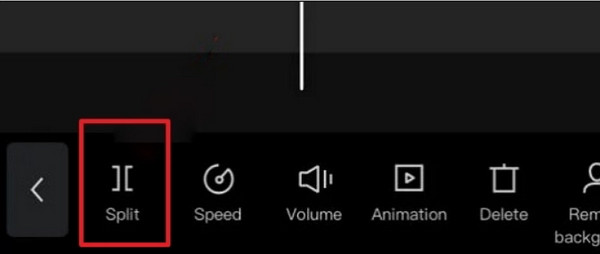
Step 2.Scroll through the effects until you see the "White Flash" effect. Tap on it and make adjustments according to your liking. Preview your work and tap "Export" to share it on social media.
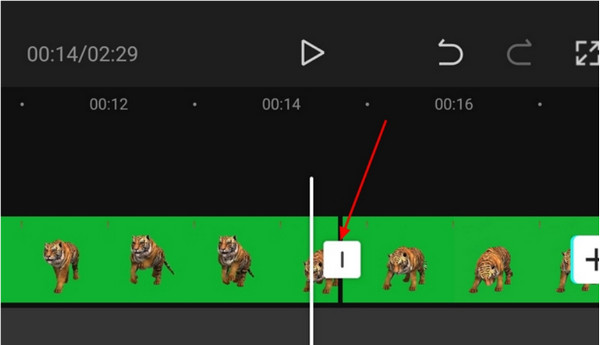
Part 4: Alternative for CapCut to Edit Velocity
How to make a velocity edit without CapCut? This can occur anytime, so it is best to use an alternative for video editing. AnyRec Video Converter has all the editing features you need for the best transitions. Unlike doing velocity on CapCut, Video Converter will apply effects to what the video needs, with configurable settings to change the hue, transition, and other elements. Its export settings allow you to change the video encoder, resolution, frame rate, and even the audio settings. Download the best video editor on Windows and macOS today!

Have editing features with built-in transitions, themes, effects, and more.
Support all video formats and provide settings to change the output.
Export and save edited videos in ultra-resolution, such as 1080p and 4K.
Share the Velocity video to social media directly on the software.
100% Secure
100% Secure
Step 1.Go to AnyRec’s official website and click the "Download" button for the Video Converter. Go to the "MV" menu and click the "Add" button to upload the video. Import another video by clicking the same button.
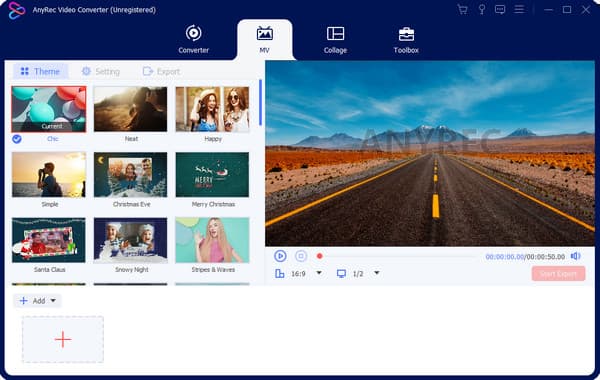
Step 2.Trim the video by clicking the "Cut" button. Click the "Fade In" and "Fade Out" buttons for a simple transition. Then click the "OK" button. Next, go to the Effects menu and choose the desired filter.
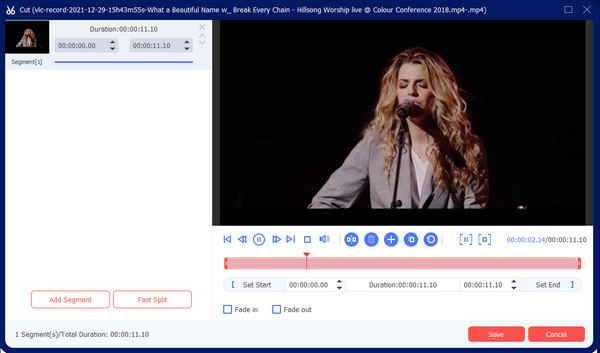
Step 3.Proceed to the Export menu to edit the output settings. Pull down the list for format, resolution, and more. Also, choose the destination folder by clicking the "Save To button". Finally, click the "Start Export" button.
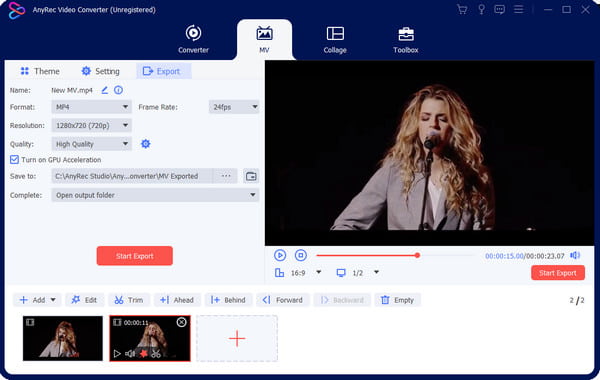
Part 5: FAQs about CapCut Velocity
-
Do I need to pay to use CapCut’s Velocity edit?
No. Fortunately, Capcut is a free video editor you can use on Android and iOS. Even free of charge, it allows you to edit video clips to change speed, apply filters, and make more stunning video edits. You can also use CapCut on laptops or PCs.
-
Does CapCut enable editing videos without a time limit?
No. Although the app is free and mostly does not restrict the users, you can only maximize up to 15 minutes. Still, it supports multiple videos to edit and merge for as long as you do not exceed the duration.
-
Can I save Velocity edit in 1080p resolution?
Yes. After making the velocity edit, tap Export with the upward arrow. The following window will show video resolution, which you can adjust from 480p to 1080p. You can also adjust the frame rate from 24FPS to 60FPS. Tap Export to finalize and save the output on your device.
Conclusion
In conclusion, CapCut introduced the Velocity edit, becoming one of the best video editors. Doing velocity effect on CapCut is still a trend in many social platforms, including TikTok and Instagram. Although the app is simple, applying Velocity effects needs more practice to smoothen the video. But if you want a simpler way to edit video, AnyRec Video Converter offers its MV maker to create high-quality videos with themes, filters, and elements. You can also use this software to convert videos for Twitter, Facebook, and Reddit to post. Free download the best video editor on Windows and macOS!
100% Secure
100% Secure
