Does BeReal Notify Screen Recording? Get Your Answer Here
In times when many social media platforms are up, privacy has become the number one concern for individuals, which is the same case in BeReal. Does BeReal notify screen recording? Perhaps you wish to screen record or take screenshots of some BeReal posts, but you suddenly stop as it may notify the creator, which is downright embarrassing. This post will answer it for you! So, continue reading to learn about the BeReal screen record notification and some necessary details.
Guide List
Does BeReal Notify Screen Recording from You How to Screen Record BeReal without Notification FAQs about Screen Recording BeReal without NotificationDoes BeReal Notify Screen Recording from You
The straightforward answer to ‘Does BeReal notify screen recording?’ is no. It doesn't notify anyone if you made a screen record. No such option or number count will be seen in the owner’s post when you do a screen recording. However, some say that BeReal notifies them when doing screen recording, while it is true if you are taking screenshots. BeReal is likely to report the number of people who screenshotted the owner’s post.
While the "Does BeReal notify screen recording?’ question has no definite answer, to be on the much safer side, you can use third-party recorders to capture the fantastic BeReal posts you want. By doing this, there’s no way that the BeReal app will detect third-party actions.
Therefore, it doesn't stop there; proceed to the subsequent part to learn the screen recording tools you can use to record BeReal.
How to Screen Record BeReal without Notification
As mentioned above, there’s no solid answer to ‘Does BeReal notify screen recording?’. So, this part will show you the third-party application that will assist you in recording BeReal posts secretly without exposure to any notifications on Windows, Mac, Android, and iPhone.
1. Record BeReal on Windows/Mac
If you desire a reliable and quality Windows and Mac screen recorder, don’t go any further, as AnyRec Screen Recorder is forever willing to assist. Can BeReal detect screen recordings? Not with this powerful recorder. Using it, you can record calls, gameplay, webinars, online meetings, and other activities such as BeReal on your computer without sacrificing quality. With its Video Recorder, you can select recording in full screen and active window or select a part freely. You won’t be encountering any issues, like the program’s traces after you export the video, recording suddenly stopped as it reaches the limit, and poor quality.

Record or take screenshots of the BeReal posts without any notification.
Adding real-time drawings, like arrows, lines, and text during BeReal recording.
Trim the recorded BeReal posts in the preview without the unwanted parts.
Use the magnifier to zoom in on specific BeReal posts during screen recording.
100% Secure
100% Secure
Step 1.To record all activities on screen, including BeReal, get AnyRec Screen Recorder on your computer. Later, launch the program and click the "Video Recorder" button from its main interface.

Step 2.After that, select the "Full" screen to record the entire screen. Otherwise, click "Custom" and choose "Select region/window" to designate a recording area. As for the audio options, enable the "System Sound" to record system audio on Mac and Windows.

Step 3.Once you have completed all settings, click "REC" to begin recording. Alternatively, press the "Ctrl + Alt + R" keys. During recording, keep in mind that you can add drawings, adjust volume, take screenshots, etc.

Step 4.Finally, when completed, click the "Stop" button to open the "Preview" window, where you can watch the BeReal recording and trim parts from it. Click "Done" to save your video.

2. Screen Record BeReal on Android/iPhone
One great way to prevent users from getting notifications is not to use your iPhone’s and Android's built-in screen recorder. Using the DU Screen Recorder – an easy-to-use video and audio recorder app, it is safe to say that the BeReal screen record notification will never happen. You can get high-quality recording videos of gameplay, live shows, tutorials, etc., as well as enjoy the taking screenshots capabilities, editing recorded videos and images, and more.
Step 1.Upon installing the "DU Screen Recorder" on your Android/iPhone, launch it, and you will instantly notice a "Camera" button on your screen.
Step 2.Open the "BeReal" app, tap the "Camera" button, and select the "Record" to begin recording. While in the process, you can pause, restart, and resume as you like.
Step 3.Now, stop the recording once you’re finished, and you will receive a notification. Later, edit and then share the recorded BeReal video freely without worrying about notification.
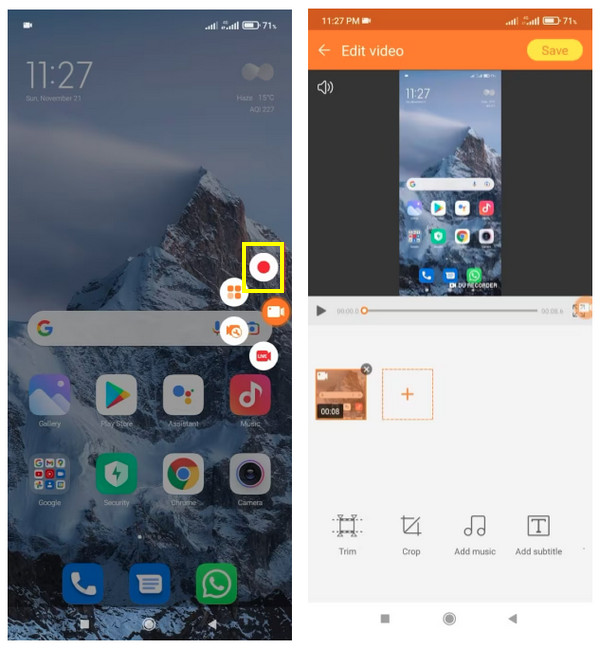
FAQs about Screen Recording BeReal without Notification
-
Does BeReal notify the owner of the content when I take screenshots?
Yes. Unfortunately, it is not like the BeReal screen record; BeReal does notify users when you screenshot their posts. If you’re the owner, you will see a screenshot number beside the picture that was screenshotted.
-
Can I delete my BeReal post?
Yes. You just need to head to your Profile page, then tap View all my memories. From here, find the desired post to be removed, select it, and choose Delete from Memories. However, it won’t be deleted from your friends’ screens immediately; you must wait 24 hours for it to be eradicated.
-
Are you notified when someone views your BeReal profile?
No. It doesn't notify profile views like in the BeReal screen record. The reason is that the platform wants to provide its users with a free environment where they can share moments with others without outside approval.
-
Can I screenshot in BeReal without notifying the owner?
No. However, there are ways to screenshot someone’s post in BeReal without them knowing. The first way is to use a screen recorder to take screenshots; next, use a secondary device to capture or use the Recent Apps tab to take screenshots.
-
Can I turn off the screenshot notifications on BeReal?
No. Actually, BeReal doesn't notify or send full notifications to the user if someone has screenshotted their posts; instead, a number count will appear in your post, referring to the people who took screenshots of your photo.
Conclusion
Does BeReal notify screen recording? It is not assured that it doesn't notify the user, primarily if you use the built-in recording feature. Therefore, you’ve discovered two recording apps in this post that can be used on Windows, Mac, iPhone, and Android. For computers, it’s highly recommended to get the AnyRec Screen Recorder. It provides you with various features, from recording to editing recorded videos. What’s more, this tool offers high quality with no watermark or limit. Run it today!
100% Secure
100% Secure
