Hot

AnyRec Screen Recorder
Screenshot and record on WhatsApp without notification.
Secure Download
Does WhatsApp Notify Users When You Screenshot Message [2024 Update]
Get the best phone recorder to capture WhatsApp screenshots without notification.
- Mirror WhatsApp screen on Windows/Mac and take screenshots easily.
- Promise not to notify others about the WhatsApp screenshots taking.
- Choose the desired area or a certain window to capture with cropping.
- Additional editing tools to add annotations to the captured snapshots.
100% Secure
100% Secure
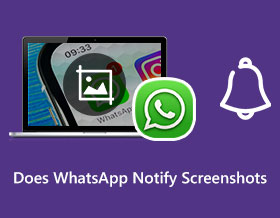
WhatsApp is a well-known platform for sending messages, videos, and calls but with a twist like Telegram and Signal. Does WhatsApp notify screenshots of the conversation? Because many users find this app safe to share confidential things because it has a high-security algorithm with full end-to-end encryption. While it values privacy, many people want the answers to does WhatsApp notify screenshots. This post will give you the exact answer and other information about WhatsApp screenshots.
Guide List
Part 1: Does WhatsApp Notify Others If You Screenshot Part 2: How to Screenshot WhatsApp on Android and iPhone Part 3: The Fast Way to Screenshot WhatsApp View Once Messages Part 4: FAQs about WhatsApp ScreenshotsPart 1: Does WhatsApp Notify Others If You Screenshot
This part will show whether WhatsApp will notify the other party when you take a screenshot inside a conversation. Let’s see what will be the possible outcome for the screenshot activity.
1. Will WhatsApp Notify Normal Messages Screenshot
Normal messages inside the WhatsApp platform can be captured using your device’s built-in screenshot feature. The app only protects messages and other content from people outside the chat.
2. Will WhatsApp Notify View Once Messages Screenshot
WhatsApp added the View Once feature, which only allows you to open the message once. In this case, you can also take a screenshot of the private, and the app will not notify the other person.
Part 2: How to Screenshot WhatsApp on Android and iPhone
After learning that you can have WhatsApp screenshots without the app notifying the other party, it is time to learn how to take screenshots on Android and iOS. With a built-in screenshot feature on a mobile device, you can effortlessly capture photos or chats on the messaging app.
On Android
Step 1.Open WhatsApp on your phone and navigate to the chat you want to capture. Press the Power and Down Volume buttons simultaneously to take a screenshot. A thumbnail will appear, which you can tap to open the photo.
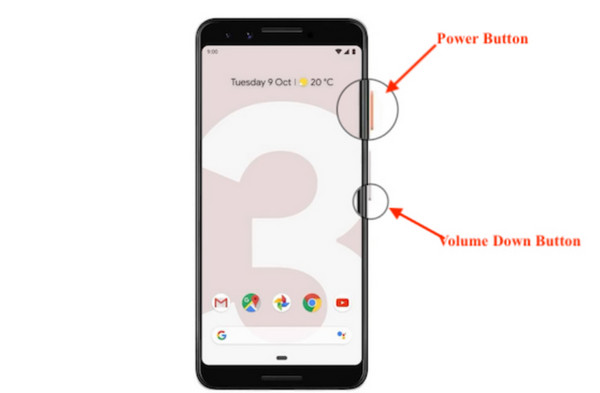
Step 2.If you wish to capture a whole conversation, press the buttons again. A widget menu will appear at the bottom part of your screen. Tap Double Arrow, and it will continue taking screenshots until the end part of the chat.
On iOS
Step 1.If you own the old version of the iPhone, you can capture WhatsApp conversation by pressing the "Side and Up Volume" buttons at the same time. Quickly release them to take a screenshot.
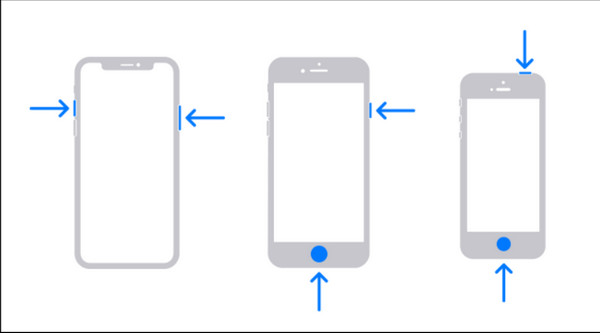
Step 2.For newer iOS versions without the Home button, add the Screenshot feature to the AssistiveTouch menu. Go to Settings, find Accessibility, and tap Touch under the "Physical and Motor" menu. Ensure that you activate the function to enable customization.
Step 3.Tap an icon from the menu and select the Screenshot option to replace the current one. You can access the feature from the floating widget or by creating a new gesture on the setting. Proceed to take WhatsApp screenshots on your smartphone
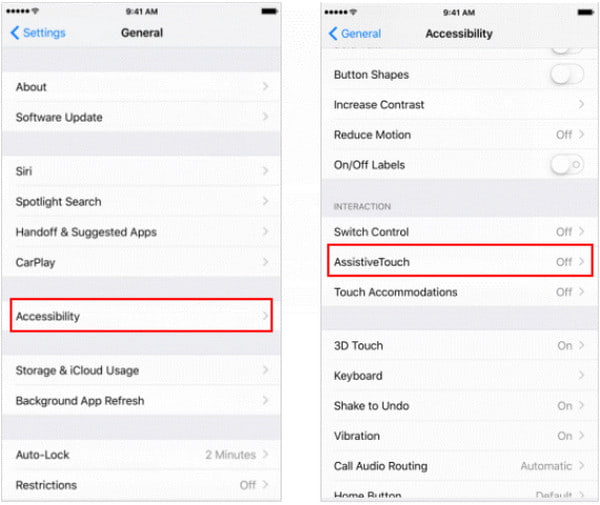
Part 3: The Fast Way to Screenshot WhatsApp View Once Messages
For high-quality screenshots on WhatsApp, AnyRec Screen Recorder is the best solution. It provides a SnapShots feature that captures onscreen activities in JPEG, PNG, TIFF, and more. It allows taking pictures full screen, opening tabs, and any portion of the screen with a cross-grid cursor for precise measurement. Furthermore, AnyRec Screen Recorder has the perfect built-in drawing effects of applying text, numbers, shapes, and lines to your photos before exporting them. The software is cross-platform so you can download it on newer versions of Windows and Mac.

Take a screenshot of WhatsApp in high quality with various image formats.
Edit WhatsApp screenshots with different tools, such as drawing, arrows, etc.
Provide different ways to connect phones and screenshot phones secretly.
Record video, gameplay, meeting, music, and other activities on the phone.
100% Secure
100% Secure
Step 1.Click the "Free Download" button to download and launch it to start taking screenshots on WhatsApp. Click the "Phone Recorder" button to connect the phone to your computer.
100% Secure
100% Secure

Step 2.Choose your device’s OS and the connecting procedure you prefer. You can connect by detecting the computer’s name from the app or sending a one-time generated PIN code.
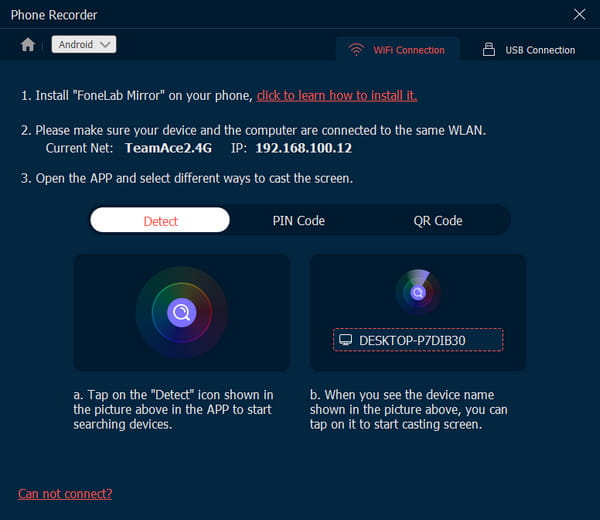
Step 3.When you see the phone’s screen on the computer, prepare the message you want to capture from WhatsApp. Click the "SnapShot" button from the bottom part to take a screenshot.
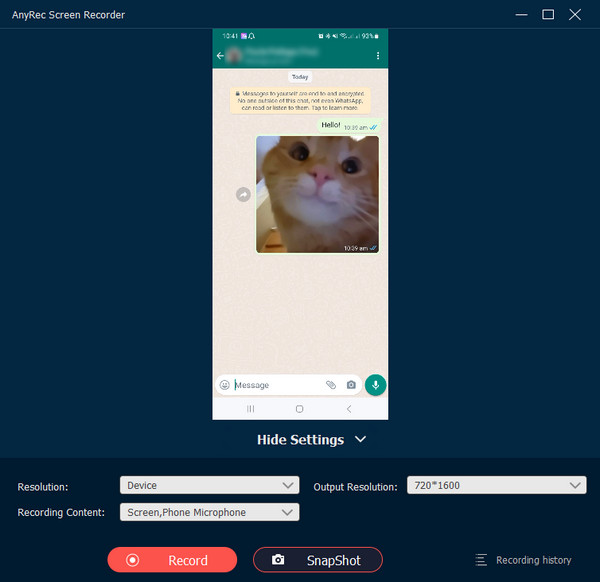
100% Secure
100% Secure
Part 4: FAQs about WhatsApp Screenshots
-
1. How to take a screenshot on WhatsApp’s View Once feature?
When you receive a chat via View Once, open it and use the screenshot function of your phone. Remember that you can only open the View Once message once, and the chat will be deleted after you open it. So ensure that you already took a screenshot before closing the section.
-
2. What is end-to-end encryption on WhatsApp?
The end-to-end encryption on WhatsApp enables secure communication within the app by preventing third parties from acquiring data transferred on endpoints. The app also guarantees that it cannot read or listen to the received messages. However, users can take screenshots without WhatsApp notifying the other user.
-
3. What apps notify the person when you take a screenshot?
Some apps are more focused on the privacy of every user. Hence, taking screenshots of someone’s content is prohibited and lets the user learn that someone in the friend list took a screenshot. Apps like BeReal, Snapchat, and Instagram will notify you if a person has captured a photo of your post.
Conclusion
Does WhatsApp notify screenshots? The article provided the answer to this question, and yes, you can take high-resolution screenshots on your phone without notifying the other person. WhatsApp has end-to-end encryption to protect you from third parties, but people can still take a screenshot of any content within the app. No matter on a computer or mobile, you can also take screenshots on WhatsApp with AnyRec Screen Recorder. The SnapShot function has the best setting to capture onscreen activities in high quality. And you can even record WhatsApp calls on iPhone or Android with the help of AnyRec. Try the free trial version to see more amazing features in AnyRec!
100% Secure
100% Secure
