How to Extract VOB from ISO Files? [With Four Effective Methods]
Opening an ISO file is simple by using VLC, SMPlayer, MPlayer, or KMPlayer. But if your ISO file is in a corrupted situation, you need to know how to extract VOB files from ISO. In this way, you can play your DVD files in VOB format without losing any quality. Nonetheless, you can quickly learn how to extract VOB from ISO in this post properly. Here are 4 efficient methods in the following.
Guide List
How to Extract VOB from ISO Files for Better Playback How to Extract VOB from ISO Online on Windows/Mac [2 Methods] FAQs about Extracting VOB from ISOHow Extract VOB from ISO Files for Better Playback
How to extract VOB from ISO? There are a lot of tools you can find on the internet, but most of them don’t support importing ISO files. Thus, Prism Video Converter is the best solution for you to extract VOB from your ISO files. This software does its wonder by giving two options to extract VOB from ISO: conversion and ripping. Using either option, it is guaranteed that you will have a better playback with high quality. Moreover, it also provides many additional editing tools to crop, trim, rotate, and add effects/filers/subtitles on the videos.
1. How to extract VOB from ISO by converting:
Step 1.Launch the ISO to VOB converter software. Click the "Add File(s)" button at the top menu from the main screen. Insert the DVD on your computer. Or you can also insert an optical drive or external drive. Click the "Open" button at the top left of the interface to import ISO file.
Step 2.In the Locate output folder window, you can change the output folder. Click the "Select Folder" button to proceed.
Step 3.Unfold the "Output Format" list on the lower left corner. Scroll down and find '.vob' on the list. At last, click the "Convert" button to convert ISO to VOB.
2. How to extract VOB from ISO by ripping:
Step 1.Run a DVD ripper on your computer, such as WinX DVD Ripper Platium. After launching the tool, click the "ISO Images" button to add the ISO file from your folder. Click "OK" button to confirm and start loading. Or you can simple drag and drop a batch of ISO files to add to this DVD extractor.
Step 2.Once successfully uploaded, the output profile pops up automatically. Here you can select VOB as the output format. Specify the destination folder based on your need.
Step 3.Once you are satisfied with all the changes, click the "Run" button at the bottom part of the main screen. After that, wait for a while to complete the ISO to VOB conversion.
How to Extract VOB from ISO on Windows/Mac [2 Methods]
Beside the best converter and ripper program, here are 2 more workable tools to extract VOB from ISO files. When you are on the internet, you can find free online tools, like Convert365 to help you convert ISO to VOB. This post recommends 2 powerful tools with a simple demonstration of how to extract VOB from ISO by using them.
1. Convert365
Convert365 is a well-known online tool to extract VOB from ISO. Its reputation still gains from its daily users because of its high-quality conversions. You can also use this tool to convert other unique file formats such as VOB, 3GP, M2TS, WTV, SWF, AVI, CAVS, etc. If you like its online tool, the chrome extension will gladly help you convert files faster.
How to extract VOB from ISO files using Convert365:
Step 1.Go to your browser and search for the tool. Click the "Add Files" button to obtain the ISO file on your device. You can also input the file URL in the "Add URL" text filed.
Step 2.If you wish to do batch conversion, click the "Add More Files" button to upload more files. After successfully uploading the file, choose the "VOB" format from the "Convert To" dropdown list.
Step 3.Click the "Start Conversion" button to begin the process. You can wait for the process to finish, then proceed with downloading the output files to save to your device.

2. WinRAR
WinRAR is a desktop software that can extract VOB from your ISO files. Aside from its effective extracting process, it is also a powerful tool for an archive manager. It back up your data and reduce the size of email attachments. It offers a free trial version, in which you can experience its main functions for ISO files.
How to extract VOB from ISO using WinRAR:
Step 1.Download WinRAR on your device and install it. Launch it to start VOB from the ISO file. Click the "Open" button, click the "Computer" button, then click the "My Computer" button. Browse the ISO file you want to extract VOB.
Step 2.After successfully importing the desired file, right-click the ISO file and click the "Extract" button from the context menu. The VOB file will be automatically extracted and appear in a separate folder.
Step 3.Double-click the "VOB" file to view it. If you wish to extract the audio from the main video on your disc, choose the file that has the largest size. In addition to extracting VOB from ISO files, you can also extract the audio by then.
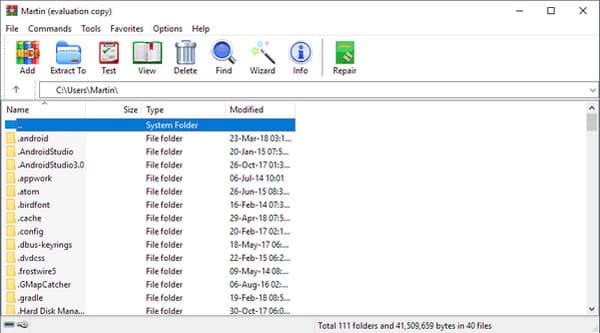
FAQs about Extracting VOB from ISO
-
1. Does Windows Media Player support VOB files?
Yes, Windows Media Player can open and play VOB files. However, you need to make sure that the VOB file you extract from ISO is in MPEG encoder and decoder, which will allow your VOB to be opened on the media player.
-
2. How to convert VOB files to ISO for creating DVDs?
You can burn VOB files to a DVD. You can also burn multiple VOB files to a single disc simultaneously. You can try DVD burners such as ImgBurn, CDBurner XP, DVD Styler, BurnAware Free, etc.
-
3. Can I convert ISO to VOB?
Yes, VOB files can be converted to ISO. By doing this, the file is more compressed and is ready to burn on a DVD. This will also prevent you from error in burning DVDs as recordable DVD depends on the file size.
Conclusion
Now that you know how to extract VOB from ISO, and the recommended tools will help you fulfill tasks with ease. If you want to convert VOB to MP4, MKV, and other popular formats, AnyRec Video Converter is a good choice. It also provides video and audio editing tools in different aspects. Try its free trial version now. Welcome to contact us and leave your comments or questions.
100% Secure
100% Secure
