Using File Date Changer for Modified, Accessed, and Created Date
We all know when we check the attribute of a file, there are different dates shown to us. Many people want to change the date with a file date changer. Because they found they cannot directly change the file’s date, no matter is the Modified date, Accessed date, and Created date. Luckily, this post will give you one file date changer and give you a way to force your Windows 10 to become a changer to change the file’s date. You can which is the most suitable way for you to change those three kinds of dates.
Guide List
Part 1: AnyRec to Modify the Files’ Date [All Operating Systems] Part 2: Type Code to Force Your Windows 10 Change Date Part 3: FAQs about File Date ChangerPart 1: AnyRec to Modify the Files’ Date [All Operating Systems]
If you want to find a file date changer, AnyRec Video Converter could be the best choice for you. This software could change Created time, Modified time, and Accessed time. What’s more, this is also a batch file date changer, you can not only change one file’s date at one time but also a batch of files’ time at the same time.
The reason why this software is recommended to you is not only the powerful date-changing feature. Compared with other file date changers, this one has a more pleasant design. And what it can do beyond changing the date of a file. As for the video files, you even can change their formats and other metadata with this software. The most important thing is that any kind of Windows version and any kind of Mac version could download and run this software.

Change a batch of files’ date at one time and change three kinds of dates.
Convert video file formats to different more than 1000 kinds of formats.
Edit the metadata of your video and audio files if you want to.
Have an advanced and brand-new main screen than other file date changers.
100% Secure
100% Secure
Step 1.When you launch the software, click the Toolbox button on the top of the main screen. And you can see there is a "File Date Changer" button on this screen, click it to add one or more files you want to change.
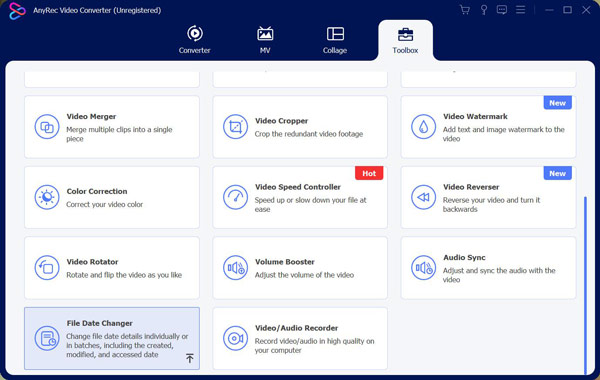
Step 2.After you add the file, you can see there are three options next to the file’s name. They are the Created time, Modified time, and Accessed time. You can choose which time you want to change.
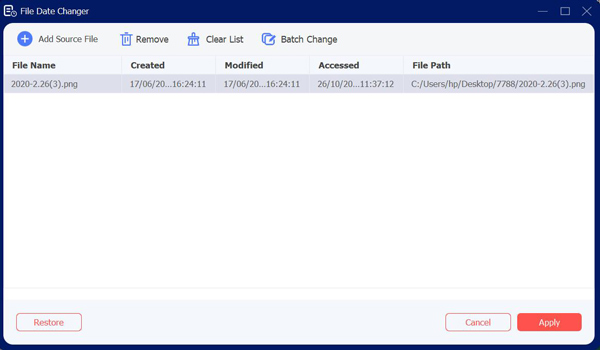
Step 3.If you add more than one file, and you want to change their date to the same date. You can click the "Batch Change" button on the top of the screen. You can also click the check box button to choose which kinds of dates you want to change.
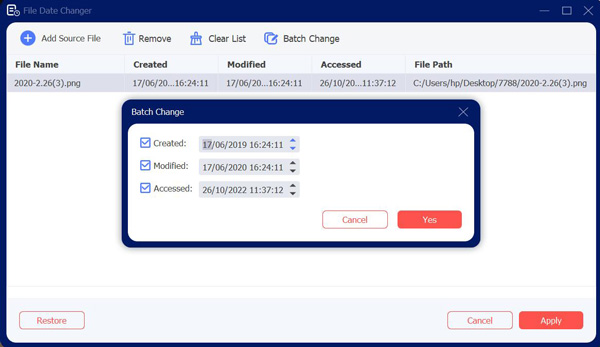
Step 4.When you have done setting the file’s date, you can click the "Apply" button at the bottom of the screen.
Part 2: Type Code to Force Your Windows 10 Change Date
The attrib command from Windows PowerShell allows you to view and change file attributes for Windows 10 files. It’s included as standard, so you don’t need any additional file date changer software to use it. But it only works on Windows 10, and you have to get the administration to assess first.
This is a fairly complex method, but also quite limited. If you want an easier way to change file attributes, use the AnyRec Video Converter above. But if you do not want to download any software, you can read the steps following:
Step 1.To start, open a PowerShell window—preferably with administrative privileges. To do this, right-click the "Windows Start" button and click the "PowerShell (Admin)" button to launch a new PowerShell window with admin privileges enabled.
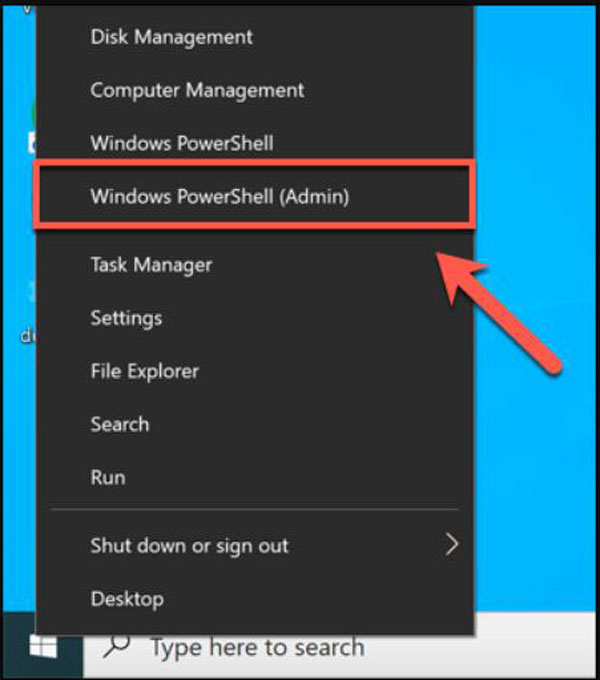
Step 2.Use the "cd" and "ls" commands to move folders and list file contents. Once you’re in the correct folder, you can list all the relevant attributes for your file by typing "Get-ItemProperty -Path file | Format-list -Property * -Force", replacing the file with your file path.
Step 3.You can use the "Set-ItemProperty" command to change file attributes such as read-only access. To do this, type "Set-ItemProperty -Path file -Name IsReadOnly -Value True", replacing the file with your file name. For a full list of possible variables for this command, see the full Microsoft PowerShell documentation for more details.
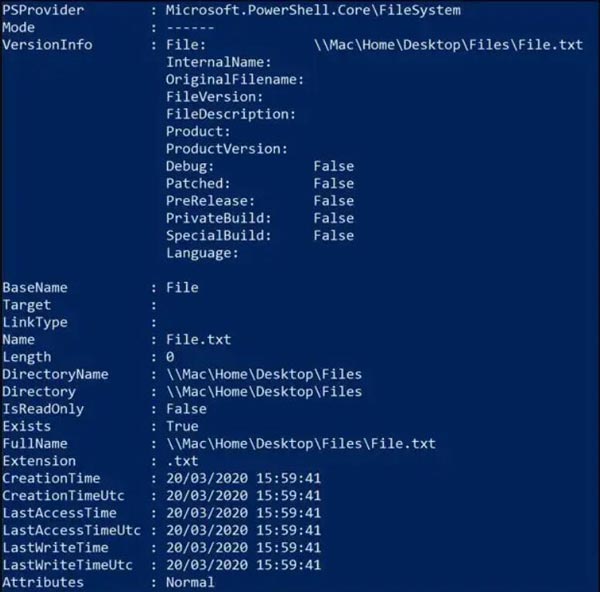
Step 4.A successful change will result in the PowerShell returning no response, but you can check whether it was successful by typing the "Get-ItemProperty -Path file | Format-list -Property * -Force" command again, or by viewing the file properties using "File Explorer".
Step 5.And then you can right-click the file and click the "Change Attributes" button. There will be a "Modify date and time stamps" checkbox. Click the button and this will enable you to change the created, modified, and accessed timestamps—change these using the options provided.
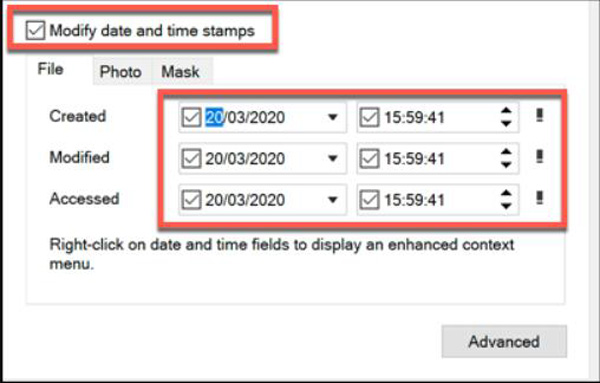
Further Reading
Part 3: FAQs about File Date Changer
-
Can I know the exact date when a file was deleted?
No. Computers do not directly record metadata for a file when deleted. Consequently, it is generally not possible to state when, exactly, a file was deleted. The last access date can show that a file existed on a certain date, but nothing after that date.
-
How do I change the date of a folder?
Right-click on your folder then click the File Properties button from the Change attribute. And you can see which kinds of dates you want to change, make your changes, and click the OK button.
-
What is the difference between those three kinds of dates?
The last access date stamp refers to just about any activity that a user or even the computer system itself might do to a file. A file’s last modified date refers to the date and time that a file is last written to. And creation date stamps indicate when a file came to exist on a particular storage medium, such as a hard drive.
Conclusion
As we can see, if you are familiar with coding the computer, you can force your Windows 10 to become a file date changer to change the date. But for those people who do not want this trouble action and who do not use Windows 10, AnyRec Video Converter is the best choice for them. And you do not even have to worry about failing to change the files’ date.
100% Secure
100% Secure
 How to Fix GeForce Experience Won’t Open Issue to Record Game
How to Fix GeForce Experience Won’t Open Issue to Record Game