Find Out the 8 Easy-to-Use Firefox Screen Recorders in This 2025
Mozilla Firefox, like Google Chrome, is a widely used web browser around the world. Firefox screen and audio recorder extensions allow users to quickly record a portion of a web page, an entire web page, or a specific region. You can use these helpful add-ons for business, projects, work, or personal purposes. However, you need to choose from Firefox various screen and audio recorders that offer a wide range of features.
For your convenience, this post prepared a list of the top 8 screen and audio recorders for Firefox browsers that you should consider utilizing in 2025. This post will also give you the best screen recorder that you can download on your desktop for easy recording.
Guide List
7 Best Firefox Screen and Audio Recorders [No Download] The Ultimate Screen and Audio Recorder to Capture Firefox Easily FAQs about Firefox Screen and Audio Recorders7 Best Firefox Screen and Audio Recorders [No Download]
This section will give you the seven different Firefox screen and audio recorders that you can use to record your seminars, meetings, tutorials, gameplay, and video chats. They are tried and tested for your convenience.
1. Fireshot
Fireshot is a fantastic Firefox screen and audio recorder extension that allows users to quickly take various screenshots and record the screen in the highest quality possible. Furthermore, Users can use Fireshot to capture entire web page screenshots. Screenshots can be saved as pictures or PDF links. You can also copy Fireshot screenshots to the clipboard.
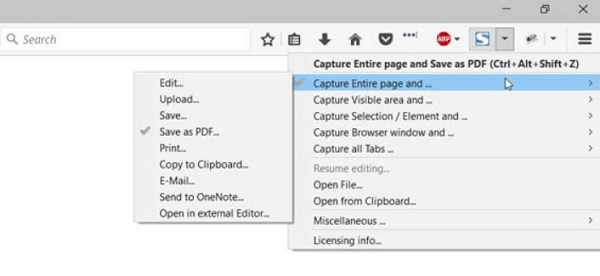
Pros
Advanced editor that lets users’ crop, resize, blur, and highlight videos.
Directly copy Fireshot screenshots to the clipboard.
Cons
It requests too many permissions.
2. Nimbus Screen Capture
Nimbus Screen Capture is a fantastic Firefox screen and audio recorder extension that allows users to capture a whole web page, particular parts, the entire browser window, and more. Additionally, you can modify and save photographs quickly and easily if you use it to take screenshots.
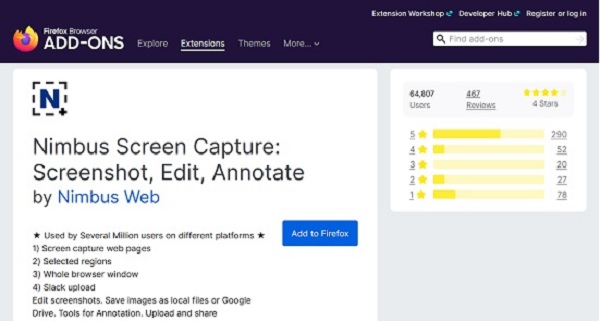
Pros
Enhance your screenshots with annotations and editing tools.
Multiple pages can be recorded at the same time.
Cons
Occasionally, the screen selection and scrolling features do not operate.
3. Awesome Screenshot & Screen Recorder
Awesome Screenshot & Screen Recorder is a versatile two-in-one application. It lets users take screenshots, record videos, and share their displays. This Firefox screen and audio recorder plugin will also include options for resizing, cropping, annotating, adding texts, undesired bluing sections, and highlighting essential locations.
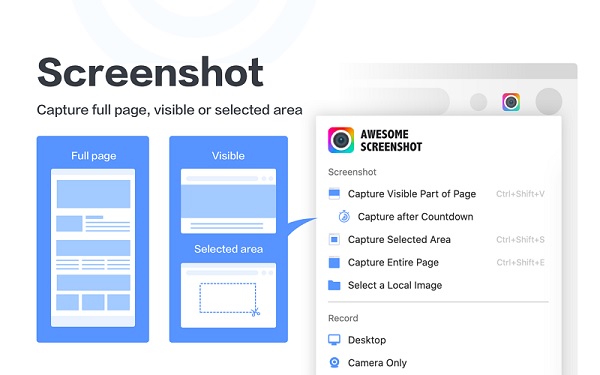
Pros
Record Firefox screen with audio and webcam with this program.
Recordings/captures can be annotated and resized.
Cons
It might not work with the most recent Firefox upgrade.
The free edition is limited to 5 minutes of recording time.
4. Screen Recorder by Bernard
Screen Recorder by Bernard is another screen and audio recorder for Firefox to let you capture the screen. It is a powerful screen recorder add-on for Firefox, with multiple screen areas, audio sources, and video quality options. You can use this tool to record any screen, tab, or window you want. It will also save your recordings in WEBM format to the download URL.
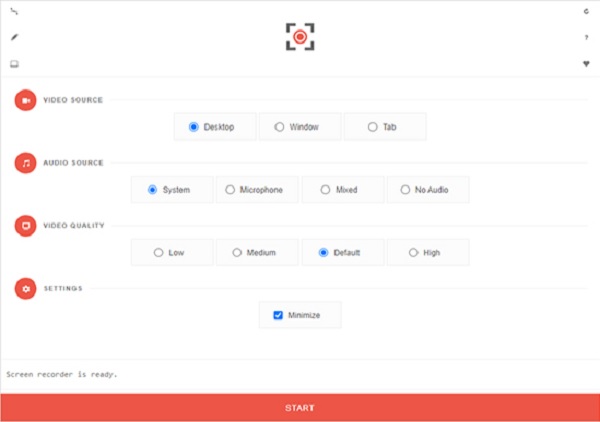
Pros
The options for video, audio, and quality are helpful.
You can customize the recording area if needed.
Cons
Currently, grabbing audio is not possible in this Firefox recorder.
5. Screen Recorder by Alexey Kuznetsov
Screen recorder by Alexey Kuznetsov is a straightforward tool that captures the active screen. You can even screencast from the developer's Google Drive folder. Moreover, this Firefox screen and audio recorder can store your recorded video to your Google Drive.
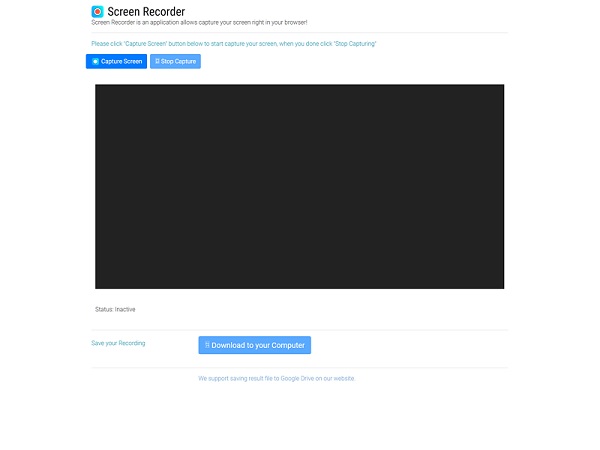
Pros
It comes with an easy-to-use interface.
Recordings can be saved to a local drive or Google Drive.
Cons
There are no advanced options to modify the quality.
6. Instill Screencast Recording
Instill makes it easier than ever to create educational videos. You can use this extension to record your screen and make notable films that clearly and entertainingly inform. This Firefox screen and audio recorder extension allows you to create animations and videos. As a result, you can swiftly share important information with your team via videos.
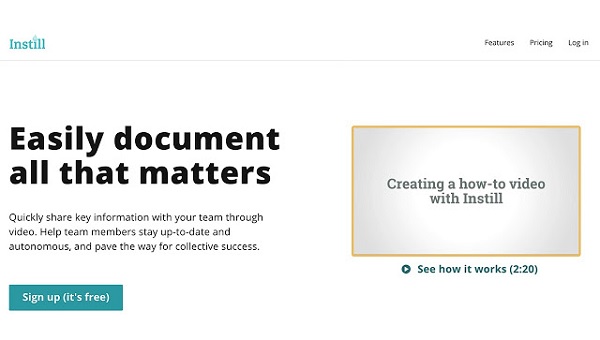
Pros
In just a few steps, you can record a video in Firefox.
You can add text, an image, an element, and a video.
Cons
Its user interface may cause users to become perplexed.
7. Screensync Screenshot & Screen Recorder by Nitro4real
Screensync Screenshot & Screen Recorder by Nitro4real allows you to capture and share your screen easily. With this Firefox screen and audio recorder, you can designate a specific area of your screen to be recorded. This is helpful since it lets you concentrate on the activity, which is vital while performing particular tasks in your browser.
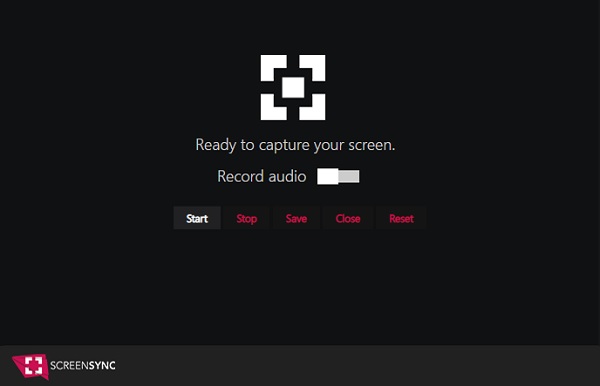
Pros
Record a screencast, edit it, and save it to the cloud.
Capture screenshots, as well as video and audio.
Cons
It's not a well-known add-on.
The Ultimate Screen and Audio Recorder to Capture Firefox Easily
Aside from the Firefox screen and audio recorder extensions mentioned above, you can also utilize a desktop screen recorder. The best one you should have on your Windows/Mac is AnyRec Screen Recorder. Unlike the other extensions, this tool allows you to adjust the format, quality, location, and other settings of your recorded video depending on your preference. So download this powerful app now on your Windows or Mac to record on Firefox.

Record Firefox screen with audio and webcam according to your need.
With a scheduled recording feature that automatically records screens.
Capture your screen with the full-screen or a customizable region size.
Adjust the output settings, including the format, quality, frame rate, etc
Secure Download
Secure Download
Step 1.Download and install the AnyRec Screen Recorder for Windows or Mac. Then select the "Video Recorder" button on the main interface to record screen with audio on Firefox.

Step 2.After that, customize the recording parameters. Choose "Full" option to capture the entire screen or "Custom" option to customize the size of the recording region. After that, you can switch on the "Webcam", "System Sound", and "Microphone" buttons if you're planning to record your audio.

Step 3.Now, you may click the "REC" button to begin recording your screen. Then click the "Stop" button when you're finished.

Step 4.You are almost done! In the preview screen, you can clip the extra parts of the Firefox recordings. To save your recorded files to your device, click the "Save" button.

Further Reading
FAQs about Firefox Screen and Audio Recorders
-
1. How can I record my Firefox screen?
You can utilize one of the Firefox screen recorder extensions listed above or the desktop application AnyRec Screen Recorder. AnyRec Screen Recorder allows you to record, edit, and share your screen with others with greater ease. It's also lightweight and powerful, which makes it perfect for both beginners and professionals.
-
2. Is there a built-in screen recorder for Firefox?
Unfortunately, Firefox doesn't come with a built-in screen recorder. You can download a third-party recording tool or install some addons to assist you. Another option is to use an internet screen recorder.
-
3. Is Loom compatible with Firefox?
At the time being, Loom only supports Google Chrome. You can watch videos on it, but you won't be able to record your screen. Thus, you need to find other Firefox screen and audio recorders.
Conclusion
This article has given you the top eight best Firefox screen and audio recorders to summarize this discussion. For a more capable screen recorder and video editor, we prefer AnyRec Screen Recorder. It enables you to record Firefox screen with audio and webcam easily. Have a try on it now!
Secure Download
Secure Download
 [2025] Top 20 Best Sound Recorders for PC/Mac/iOS/Android/Online
[2025] Top 20 Best Sound Recorders for PC/Mac/iOS/Android/Online