Safe Ways to Fix Amazon Prime Video Keeps Buffering/Freezing
Amazon Prime Video is a streaming platform where you can watch movies and TV series on demand. Many users want to fix Amazon Prime video buffering issues, that's because it spoils your movie night is the occasional errors. When users complain about how Amazon keeps buffering even with a stable internet connection, let’s run the possible problems within the platform and the best action to fix them without complexity.
Guide List
Why Amazon Prime Video Is Always Buffering How to Fix Amazon Prime Video Keeps Buffering Bonus Tips: Watch Downloaded Videos Smoothly FAQs about Amazon Prime Video BufferingWhy Amazon Prime Video Is Always Buffering
Even if there are many possibilities of issues, one thing is sure for everyone: videos are buffering. Here are the most common problems to look for when Amazon errors.
1. Low Internet Speed
Amazon Prime Video has internet speed requirements to avoid buffering when streaming. It is recommended to have 5Mb/s to 25Mb/s to watch HD and UHD films. Meanwhile, you can use 3Mb/s if you are good for SD quality in your videos. Just ensure that the connection is fast to prevent freezing, buffering, or lagging. You will receive a notification if you have insufficient bandwidth.
2. Outdated App
Applications need to be updated when a new version is released. The outdated version of the app can only catch up to some point, but you will see the issues when there are more actions within the app.
3. Amazon Serve
If you stream from other platforms like Netflix and YouTube without encountering an issue, the problem might be in the Amazon server. Possibly this is due to an outdated app or a complete server shutdown.
How to Fix Amazon Prime Video Keeps Buffering
What could be the best solution after learning about the possible problem with Amazon? See the effective ways to fix Amazon Prime Video when it is buffering.
1. Improve Internet Quality
You can simply restart the app and device to improve the internet speed. Disconnecting other devices also provides a fast speed while streaming videos. A minimum bandwidth will likely restrict you from smooth video streaming, so it is best to upgrade your internet speed for HD movies and series.
2. Clear Cache
By clearing the cache, Amazon Prime Video can stream movies without buffering. To clear the cache on your device, go to the setting and navigate to the "App" menu. Locate Amazon and click the "Clear Cache" button.
3. Restart Your Router
If you are confident about your internet speed, you can simply restart the router to fix the buffering in Amazon Prime Video. Another way is to connect your TV directly to your router using an Ethernet cable.
4. Contact Support
Ask help from customer service if nothing changes after trying some of the basic troubleshoots. It can be your last option when you find no problem with your internet network or device.
5. Update the App
An outdated version of Amazon Prime Video can bring random lags when streaming. So, it is suggested to check for new updates and download the latest app version.
6. Change Streaming Quality
Consider the requirements of the streaming service. You can lower the video quality settings and choose 720p or lower. Keep in mind that watching 4K movies can cut data usage by up to 75%.
Bonus Tips: Watch Downloaded Videos Smoothly
It is frustrating for Amazon Prime Video to buffer every time. AnyRec Blu-ray Player will stream your favorite 4K and Blu-ray movies smoothly, showing high quality without lags. It supports a wide range of movie types, including DVD, Blu-ray, commercial, and homemade. The user will not worry about format, as the media player accepts MPG, M4V, MP4, AVI, 3GP, and more. On the other hand, you can enjoy the audio effects with advanced audio decoding technologies like Dolby, DTS, and TrueHD.

Play videos in 720p, 1080p, and 4K without lags and buffering.
Change the video contrast, brightness, saturation, and so on.
Freely change audio channels to stereo, reverse stereo, etc.
Default playlist menu for titles, chapters, audio, and subtitles.
100% Secure
100% Secure
Step 1.Run AnyRec Blu-ray Player after the installation. If you want to watch discs, insert a disk into the Blu-ray/DVD drive. And you can see the video from the disc.
100% Secure
100% Secure
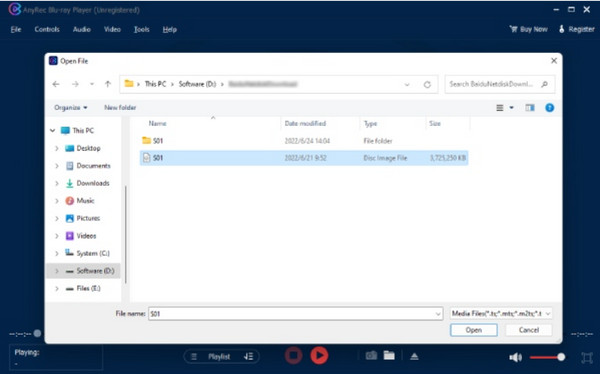
Step 2.Click the "Open File" or "Open Disc" button from the main interface. Choose the file to upload and play. Use the controls at the bottom part of the window for other actions.
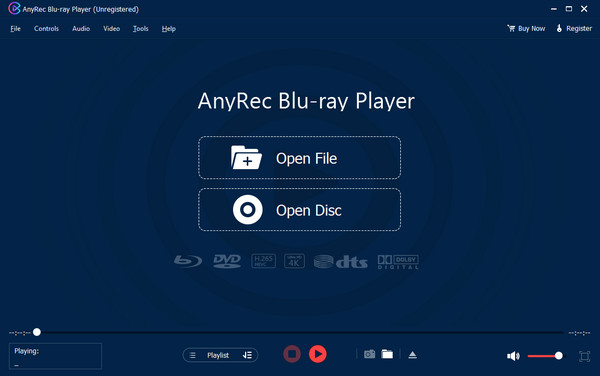
Step 3.Use the other settings above to open other files, show the playlist, adjust the volume, and so on. Enjoy a smooth and high-quality stream.
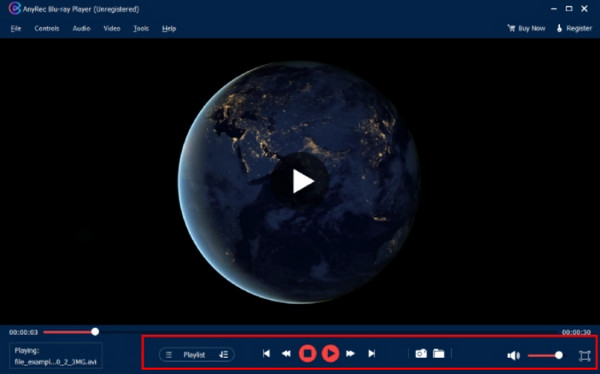
100% Secure
100% Secure
FAQs about Amazon Prime Video Buffering
-
1. What are the other possibilities for Amazon buffering?
Your internet speed might be fast, but other issues can be your wireless router that needs to be replaced. Another problem is the random app shutdown, which affects other users at the same time. You can look for updates from the official Amazon webpage.
-
2. What are the best streaming platform alternatives when Amazon Prime Video is laggy?
Amazon is not the only streaming service to watch your favorite movies. Try Netflix, Hulu, HBO Max, Peacock, Disney Plus, and Sling. These platforms have different features that you might enjoy without worrying about buffering.
-
3. Will I experience buffering after downloading videos on Amazon?
No. App only lags when the internet connection weakens or the server shuts down. Downloaded videos on Amazon Prime Video will likely play smoothly, depending on the device and system update.
-
4. What is the best resolution to avoid Amazon buffering on a smartphone?
Choose 720p when streaming videos on a mobile device. The resolution is decent for a smaller screen and does not cause too many glitches. However, it is always different for the mobile unit you use. A good example is that iOS can only stream HD videos, so you can’t change to a lower resolution.
-
5. How to see if Amazon Prime Video is down?
You can check it out on the Downdetector website. It specializes in current outages, issues, etc., for almost all popular apps. You only need to visit the webpage and enter the Amazon app. It will show the app’s performance for the past few days, reported problems, and users’ reviews.
Conclusion
This post showed the possible reasons Amazon Prime is so slow or keeps buffering. Luckily, this post also will give you some effective solutions to fix Amazon Prime video buffering you can use. While you can’t always fix the app’s issue, you can rely on AnyRec Blu-ray Player for a smooth streaming experience. Try it for free by clicking the "Free Download" button.
100% Secure
100% Secure
