Fix Error Code 233011 and Enjoy Your Favorite Animes Online
Not a single thing can be more frustrating than you're ready to enjoy your Anime on 9Anime and then throwing the "This video file cannot be played Error code 233011" message. It is a common video playback issue on web browsers that prevents you from streaming on the said Anime website. Instead of enjoying your favorite Anime series, you will be pushed to solve the error message first. Thus, this post will share with you the possible cause of why the notification "This video file cannot be played Error code 233011" appears with 8 fixes to get you out of this problem.
Guide List
Why You Get Error Code 233011 on 9Anime and More 8 Efficient Solutions to Fix Error Code 233011 FAQs about Fixing Error Code 233011 on 9Anime and Similar SitesWhy You Get Error Code 233011 on 9Anime and More
The message "This video file cannot be played Error code 233011" pops up when you try to play a video on browsers from streaming platforms, mainly 9Anime and other like-9Anime sites. Error messages like this can significantly interrupt your viewing experience. Before you get into those fixes, it’s vital to understand why you get this error code 233011 on 9Anime and other streaming sites.
1. Have a poor Internet connection.
2. Inaccessible video streaming platform service.
3. The browser is full of corrupted cache and cookies.
4. Troublesome browser extensions or add-ons.
5. Have an outdated browser.
6. Ad-blocker issues.
After knowing about the causes, you can now proceed with the following 8 solutions and detailed steps to fix the problem.
8 Efficient Solutions to Fix Error Code 233011
It’s time to get rid of the "This video file cannot be played Error code 233011" message! Read the following methods to get back to watching your favorite Anime quickly shows on 9Anime.
Way #1. Check Internet Connection
Before anything else, you must first check if you have a stable Internet connection. You do know that poor Internet connectivity will affect your web browser's performance speed, leading to a struggle to play a video smoothly, which is why you’re having the "This video file cannot be played Error code 233011" on 9Anime.
Consider switching to another network available or unplug your router, then plug it back in after 30 seconds or a minute. Alternatively, you can do a quick speed test check to ensure that the Internet speed is capable of running the video smoothly.
Way #2. Check the Server Status
When done checking the Internet connection and still having the "This video file cannot be played Error code 233011", check the server of the 9Anime platform. If the server is down, you can’t do anything other than wait until the server returns to its stable performance. You can check it through tools like DownInspector, UpDownRadar, and others.
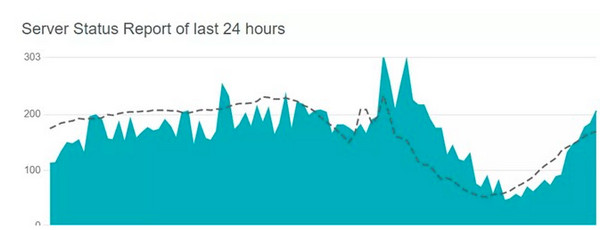
Way #3. Switch to Incognito Mode
Switching to Incognito Mode lets you use a browser without saving any cookies, which can be helpful to resolve the "This video file cannot be played Error code 233011" message since cookies that are saved may be causing the problem. To access the mode, click on your "Profile" at the top of your browser, then choose "New Incognito Window" from the options.
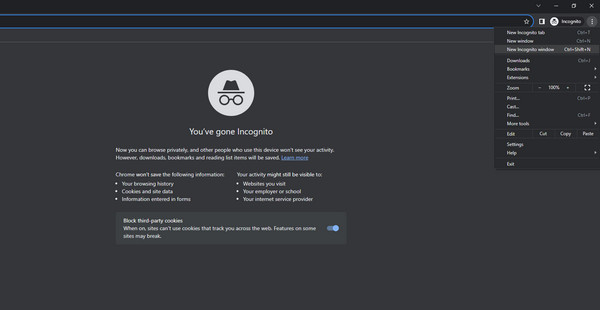
Way #4. Utilize a VPN
Although 9Anime is a huge platform for providing Anime shows and movies, it is still unavailable in some regions. If you’re getting the message "This video file cannot be played Error code 233011", it might be because of geo-restrictions, so it’s nice to use a VPN that will bypass those restrictions and access the 9Anime website anywhere. All you have to do is install a reliable VPN to help you hide your location and easily watch Anime with you friends.
Way #5. Clear Browser Cache
As mentioned, corrupted cache and cookies can lead to browser issues that cause the "This video file cannot be played Error code 233011" message. In this case, clear your browser cache and check if the issue is resolved. Here’s how:
For Google Chrome:
Click the "More" button in the corner, select "More Tools" from the drop-down list, and choose "Clear Browsing Data". On its window, set the "Time range" to "All Time" and ensure the checkboxes of "Cookies and other site data" and "Cached images and files" are checked.
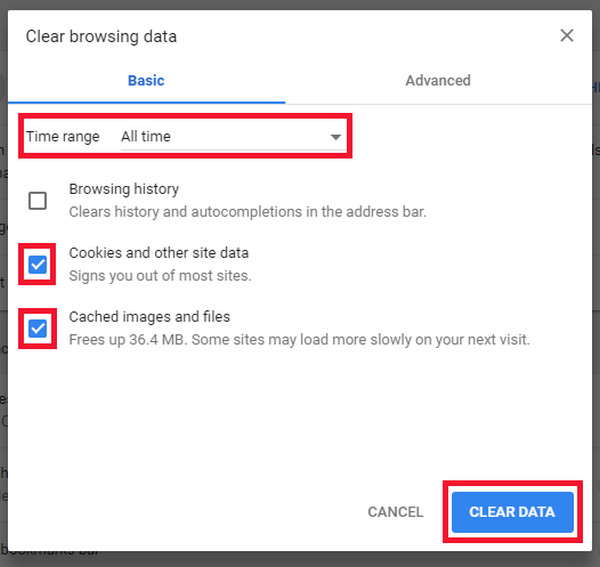
For Microsoft Edge:
Click the "More" button on the upper right corner of the Microsoft Edge screen. Choose "Settings", then head to the "Privacy, search, and services" section on the left menu. Find your way to the "Clear browsing data" section by scrolling down; select the "Choose what to clear" option. Set the "Time Range" as "All Time", then tick the checkboxes of "Cookies and Cached" before clicking the "Clear Now" button.
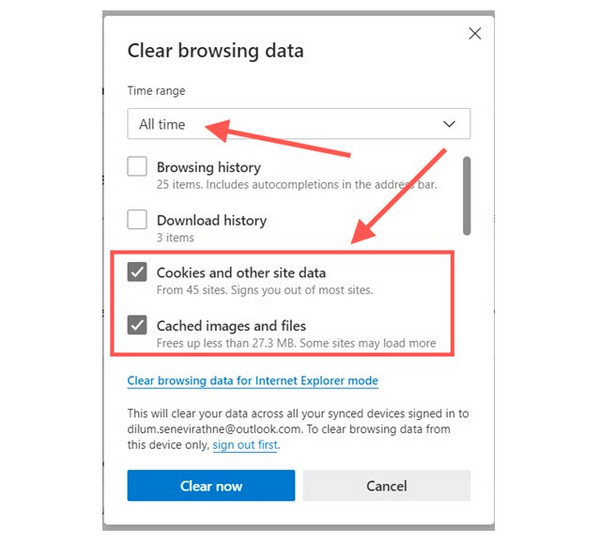
Way #6. Deactivate Ad-Blocker
If you have enabled an Ad-blocked to your browser, it may affect the video playback and cause the displayed "This video file cannot be played Error code 233011". Although it blocks ads, it can also affect a website's performance.
To solve it, go to "Settings" from the "More" button of your browser and then open the "Privacy and security" option. Click "Site Settings", then scroll down to locate "Additional content settings"; click on "Intrusive ads". For the last step,click the radio button of "Any site you visit can show any ad to you".
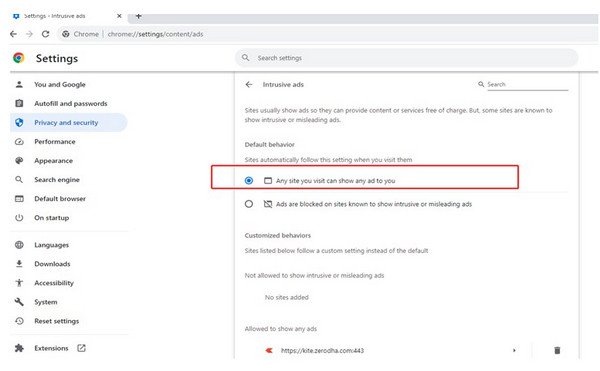
Way #7. Update Browser
As already raised above, an outdated browser can cause problems like compatibility issues with websites and other players; that is why you’re facing the "This video file cannot be played Error code 233011" right now. So, update your browser now! To do so, navigate to the "More" button and select Help, then choose About Google Chrome from the left side menu. The browser will check if there’s an update available and start updating automatically.
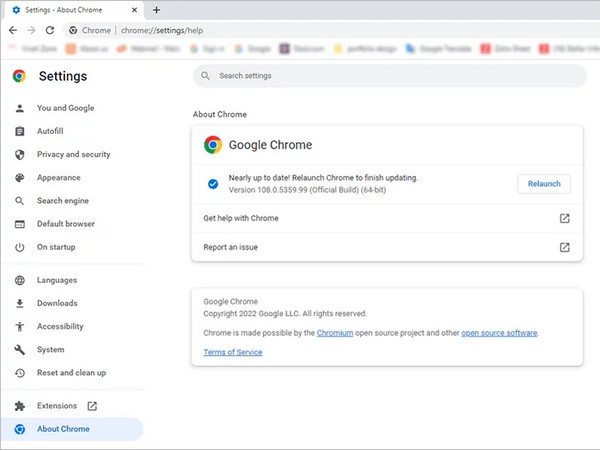
Way #8. Fix the Error Code 233011
Now, if all those methods don’t work to fix the issue that may come from your browser or the website itself, try another method, which is fixing the damaged videos directly using AnyRec Video Repair. This program is capable of restoring damaged video files while preserving the original quality, frame rate, and resolution. It also features an advanced and intelligent repairing tool applied to any video format you upload. Try it out now and see if this fixes the "This video file cannot be played Error code 233011" message.
100% Secure
100% Secure
FAQs about Fixing Error Code 233011 on 9Anime and Similar Sites
-
Why 9Anime website is not working on Google Chrome?
Server problems can cause the 9Anime not working issues, as well as being overloaded, which leads the website to malfunction, extensions blocking you from accessing the site, and geo-restrictions.
-
What to do with "This video file cannot be played Error code 233011" on mobile?
Please disable the Low Data Mode since having this enabled will lead to slow loading of video and limit the page to use data.
-
What if Google Chrome cannot access the 9Anime website?
One of the best ways to fix it is to switch to different browsers, like Mozilla Firefox, Microsoft Edge, and more. Another great idea is to clear the web browser’s cache since it also affects the smooth performance of Google Chrome.
-
How do to clear cache on Firefox with "This video file cannot be played Error code 233011" message?
On the web browser, click the "More" button above and select "Options". After that, choose the "Privacy & Security" option, scroll down to see "Cookies and Site Data", and click on "Clear Data". On its window, click the checkboxes of two options and then the "Clear" button.
-
What are the 9Anime-like websites?
The best 9Anime alternatives are AnimeHeros, KissAnime, or other mirrors of 9Anime, like 9Anime .tv, 9Anime.city, and others.
Conclusion
Whenever you encounter the error message "This video file cannot be played Error code 233011" on your screen, you now know what to do. This post has shared with you some factors you can blame for the issue, alongside great solutions for these potential causes, including clearing cache, turning off ad-blockers, trying another browser, use AnyRec Video Repair, and more. Whatever the solutions you tried, hopefully, you can solve 9Anime not working problem and return to watching your favorite Anime shows on time!
100% Secure
100% Secure
