[Fixed] No Video with Supported Format and MIME Type Found
Ever clicked play on a video only to be fronted by “No video with supported format and MIME type found” error message? This issue may feel like a dead end when playing a video on a webpage or inside a browser. But don’t give up just yet, as this guide has steps to help. Explore below everything about this error message and ultimately fix “No video with supported format and MME type found” error, letting you get back to your video once again.
Guide List
What Does “No Video with Supported Format and MIME Type Found” Mean How to Fix No Video with Supported Format and MIME Type Found Error Tips to Avoid No Video with Supported Format and MIME Type Found ErrorWhat Does "No Video with Supported Format and MIME Type Found" Mean
When you see the error message “No video with supported format and MIME type found” when playing a video on a browser, it can be due to compatibility issues. It simply indicates that the browser cannot recognize or decode the formats based on the MIME type, which is necessarily the type or format the browser anticipates.
Since each browser has specific video formats supported, including MP4, OGG, and WebM, if the video is uploaded with an unsupported format, it is possible that the browser won’t play it. However, this error will not be forever, as there are solutions that help prevent this issue from occurring. Proceed to the next part to fix “No video with supported format and MIME type found” error.
How to Fix No Video with Supported Format and MIME Type Found Error
It’s time to fix Firefox No video with supported format and MIME type found error! Fortunately, there are so many ways to solve this problem, ranging from clearing your cache to converting the incompatible format. Below are six easy and effective ways to help fix a MIME type error.
Fix 1. Eliminate All Cache and Cookies
While cache and cookies can enhance the performance of your web browser, they sometimes cause conflicts with video playback. It’s important to eliminate them to refresh the web browser and resolve problems with playing media. To do so, head to your browser’s Settings and look for the “Privacy” or “History” option; aim for such an option to clear browsing data or history; ensure the correct boxes are selected; then click the “Clear data” button. Then, you can check if “No video with supported format and MIME type found” issue fixed.

Fix 2. Update Your Web Browser or Reinstall
If you have an outdated browser, it may lack support for the latest video formats and features. Updating it will guarantee that you can get the newest support for different media types, preventing the media playing issue. For this, you must use your browser’s menu (usually three dots or line icon), then select the “Help” or “About” option. Here, check if there’s any update available.

Fix 3. Install Media Feature Pack
For Windows users out there, some versions of the operating system are missing crucial media codecs or features that are required for video playback. Having the pack can help resolve the playback error, especially if it is a codec-related issue. So, head to the Microsoft website and search for Media Feature Pack for your Windows version. Download and install it, then restart your computer.

Fix 4. Turn Off Add-ons on Browser
Most of the time, browser extensions or add-ons can interfere with the video playback, causing the “No video with supported format and MIME type found” error to happen. Try disabling them to see if it is the issue. Do so by opening your browser’s extension and disabling any extra extensions one by one. Refresh the page and see if the video playback error is gone.
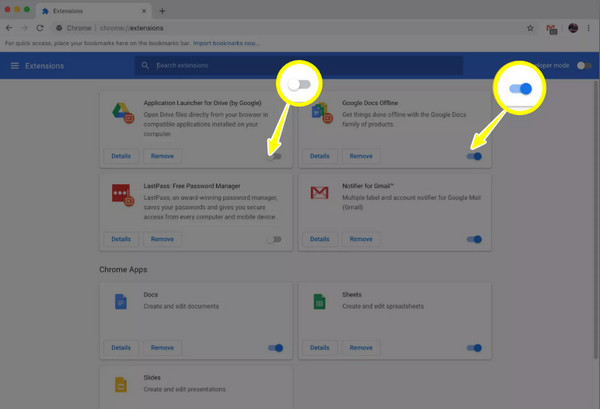
Fix 5. Switch to Another Browser
The following fix is switching to another browser. Each browser has support for different video formats, and the error may be browser-specific. For instance, if you’re facing it in one browser like Firefox, consider another one such as Google Chrome, Microsoft Edge, etc., and see if it resolves it.
Fix 6. Convert the Incompatible Video Format
In some cases, the video file itself is the problem when you have the “No video with supported format and MIME type found” error. The best thing to do here is to convert it into a format that’s widely used, like MP4, by most browsers. One great tool for this job is the AnyRec Video Converter. This software lets you quickly convert your videos into widely supported formats like MP4 and other ones such as MOV, AVI, MKV, WebM, etc., ensuring smooth playback no matter what device and browser you use. You can adjust various video settings, too, including resolution, bitrate, and other audio options, to suit your liking. This way, you can guarantee that your videos not only play correctly but are optimized for the most excellent possible viewing experience.

Over 1000 formats are supported, ensuring compatibility with all platforms.
Maintain original quality during conversion (HD up to 4K resolution).
Advanced GPU acceleration for a lightning-fast conversion speed.
Support popular video codecs, like H.264, for wide device compatibility.
100% Secure
100% Secure
Tips to Avoid No Video with Supported Format and MIME Type Found Error
Now that you have fixed the “No video with supported format and MIME type found” error, you have to do your best not to encounter it again. For this, it’s important to take best practices to avoid this issue and always ensure you get a smooth video playback on your web browser.
Use Popular Video Formats. To avoid compatibility issues, the best tip is to use a video format, e.g., MP4, that is widely supported by web browsers.
Keep Your Browser Updated. Keeping your browser updated will ensure its performance is improved, allowing it to support the latest formats and codecs.
Set Correct MIME Types. Besides the format, please ensure that the server is set to send the proper MIME type. For MP4 files, make sure the MIME type is video/mp4.
Use a Reliable Player. It’s crucial to use an HTML5 player that has support for multiple formats and automatically picks the best one based on the browser, helping you not to get any ‘your browser does not support this media type’ error.
Have a Proper Encoding. Please use the right video codec, such as H.264 for video and AAC for audio, ensuring compatibility with web browsers.
Clear Cache Regularly. As said earlier, cached data causes issues with playback, so it’s nice if you clean it out so you can ensure you’re loading the recent version of your video.
Conclusion
The “No video with supported format and MIME type found” error is indeed frustrating, but with the fixes you’ve just learned, from clearing the cache to converting to a compatible format, you can resolve this issue and get back to your video. Usually, the video format itself is the root cause, so converting it is the solution. For this, use AnyRec Video Converter to easily convert incompatible videos into formats that are universally supported by nearly all browsers. Thanks to its intuitive interface, powerful tools, and high-quality results, your videos will play smoothly across all platforms.
100% Secure
100% Secure
