Learn the 5 Reliable Ways to Convert Flash to HTML5 for Any Browser
How to convert Flash to HTML5 videos for uploading them on websites? Since open web technologies like HTML5, WebGL, and WebAssembly have grown and taken center stage, Adobe Flash is being phased out. Certain prominent internet browsers, such as Chrome and Firefox began blocking Adobe Flash Technology. For that reason, more users are converting their Flash FLV Videos to HTML5, including WebM and MP4, which is not only faster but also safer. You come to the right place, and this post will give you 5 convenient ways on how to convert Flash Video to HTML5 smoothly.
Guide List
How to Convert Flash to HTML5 Videos for Easy Uploading on Websites 3 Simple Ways to Convert Flash to HTML5 Videos Online How to Convert Animated Flash Videos to HTML5 with Adobe Animate FAQs about Flash to HTML5 VideosHow to Convert Flash to HTML5 Videos for Easy Uploading on Websites
If you are looking for a powerful and reliable tool that will help you convert Flash to HTML5, AnyRec Video Converter is the suitable solution for you. This tool will help you convert smoothly and without lags! You can use this Flash to HTML5 converter to change Flash videos to WebM or MP4 format, which are compatible with HTML5 browser. So, do not wait any longer! Download this powerful video converter now and experience fast and easy conversion.

Convert Flash to HTML5 and 1000+ video and audio formats easily.
Adjust the quality, frame rate, and size of Flash and HTML5 videos.
Keep original high quality of Flash videos during the conversion.
Support batch conversion with up to 50 times faster speed.
100% Secure
100% Secure
Steps to Follow:
Step 1.First thing first, download the AnyRec Video Converter on your Windows/Mac. After that, click the "Add Files" button to upload your Flash Videos to this Flash to HTML5 converter. You can also drag and drop all your Flash Videos directly to the software.

Step 2.Afterwards, proceed in changing the file format to WebM or MP4 format by clicking the "Format" button. After that, a new pop-up window will appear on your screen. Go to the "Video" section and choose the format.

Step 3.Next, maintain a high-quality video by modifying the "Profile Settings". Click the "Gear" button, and adjust the encoder, frame rate, resolution, and bitrate. In this way, you can keep the original high quality of videos. Once done, just click the "Create New" button.

Step 4.Finally, you can now save your converted files. But click the "Save To" button to choose your file location first to easily locate your files. At last, click the "Convert All" button to convert Flash to HTML5 videos.

When you choose to convert Flash files to WebM for HTML5 browsers, you can learn more about the VP8 and VP9 codecs included in it to export the videos with better quality.
3 Simple Ways to Convert Flash to HTML5 Videos Online
1. Zamzar
Zamzar is an online converter that was created with the goal of assisting users in quickly converting Flash video to HTML5. You can use it to do simple modification of the video parameters, such as the resolution and video quality, as well as the bitrate options. Find out how to convert Flash video to HTML5 online in the given procedures below.
Step 1.Go to the official website page of Zamzar. After that, proceed in uploading your Flash videos by clicking the "Add Files" button.
Step 2.Then, you can now convert Flash FLV videos to sample HTML5 format, such as WebM or MP4. Click the "Convert To" button. Finally, click the "Convert Now" button to start the conversion process.
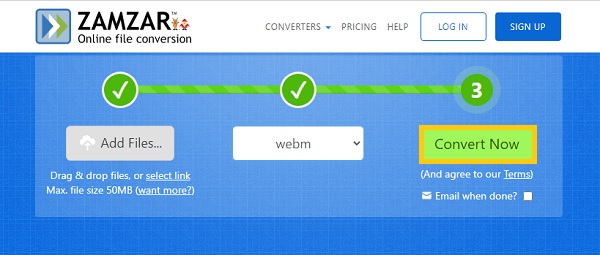
2. Convertio
Convertio takes a unique method to file converting, and it's all done online. It can easily convert your Flash videos to HTML5. Moreover, it takes minimal effort to get used to the tool, and even those with no prior expertise can use it effectively. Follow the next steps to convert Flash to HTML5 videos:
Step 1.First of all, visit the official website of Convertio. Then, upload Flash videos by clicking the "Choose Files" button.
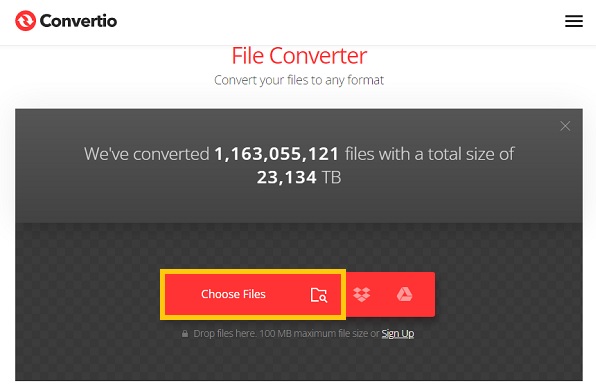
Step 2.Next, proceed in choosing the WebM or MP4 format by clicking the "Convert" drop-down button. Finally, start converting Flash to HTML5 videos and saving your files by clicking the "Convert" button.
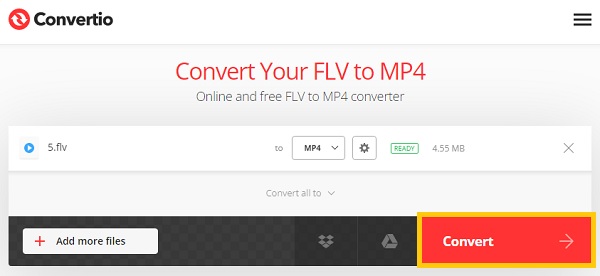
3. CloudConvert
CloudConvert is an online Flash to HTML5 converter. Almost all audio, video, document, ebook, archive, image, spreadsheet, and presentation formats are supported by this tool. If you want to use this, follow the given steps below.
Step 1.Go to the CloudConvert website page then start uploading your files by clicking the "Select File" button.
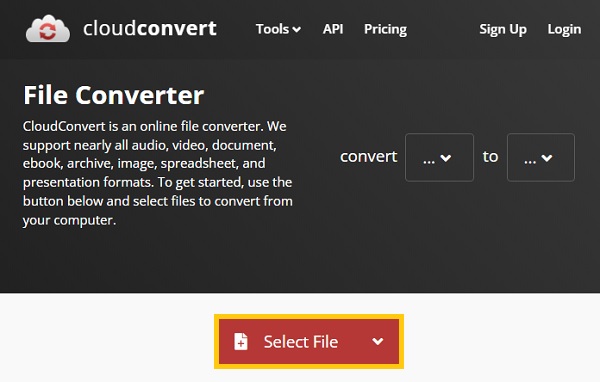
Step 2.After that, click the "Convert To" button to choose the desired WebM or MP4 format on the drop-don menu. At last, click the "Convert" button to start converting Flash videos to HTML5.
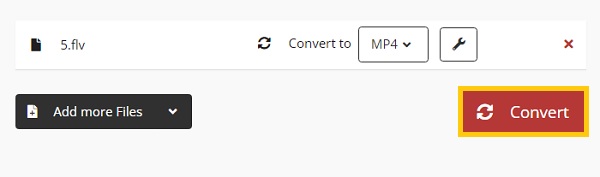
How to Convert Animated Flash Videos to HTML5 with Adobe Animate
You can also discover how to use Adobe Animate to convert Flash Ads to HTML5 files in the following steps.
Step 1.Launch Animate and click the "Command" button. After that, click the "Convert To Other Document Formats" button from the "File" button to begin the conversion process.
Step 2.Next, click the "OK" button after selecting HTML Canvas. Click the "Code Snippets" button to change the Actions script.
Step 3.After that, by right-clicking and selecting "Convert To Bitmap" button, you can convert vectors to bitmaps.
Step 4.Check Export all bitmaps as Spritesheets and double-check the results. To publish, convert text to outlines, and then click the "OK" button to start converting Flash to HTML5.

Part 4: FAQs about Flash to HTML5 Videos
-
What formats are supported by HTML5 standards?
The browsers with HTML5 standard support playing three different video formats: MP4, WebM, and Ogg. Moreover, HTML5 is the most recent web standard, and it can play online videos without the use of web browser plugins like Adobe Flash.
-
What is a Flash video?
Flash videos are always saved in FLV format, which is a video format for delivering digital video content (e.g: TV shows, movies, etc.) over the Internet with Adobe Flash Player version 6 or higher. What's more, SWF and F4V files are also two distinct Flash Video file types.
-
Are Flash FLV videos supported by Chrome now?
Adobe will no longer support the Flash Player plugin after 2021. Thus, in any version of Chrome, Flash content, including music and videos, will no longer be played. So you need to convert Flash to HTML5 videos.
Conclusion
To sum it up, Flash videos are no longer supported by Google Chrome, Firefox, Safari, and many browsers, thus it is necessary to convert Flash videos to HTML5. And this post has provided the top five most reliable ways on how to convert Flash videos to HTML5. It is also highly recommended to AnyRec Video Converter for faster and high-quality conversion. Welcome to contact us if you have questions.
