Best 20 Game Screen Recorders to Record Any Desktop Gameplay without Lag
When you need to share the proudest moment in playing a game, what are the best game screen recorders on computers and smartphones? You should find the built-in recording or replay features within some game applications. But there are some limitations, especially when you have to record a large video in high quality, add video commentary, and more. Just learn more about the excellent features of the 20 best video game screen recorders and choose the desired one accordingly.
Guide List
10 Best Game Screen Recorders for PC/Mac 5 Best Online Game Screen Recorders 5 Best Game Screen Recorders for Android/iOS10 Best Game Screen Recorders for PC/Mac
Top 1: AnyRec Screen Recorder
AnyRec Screen Recorder is an all-in-one game screen recorder for Windows and Mac to capture gameplay videos from computers and smartphones. It provides the Game mode to capture the gameplay videos in the background. It enables you to capture the screen video, system audio, microphone voice, and webcam footage. Moreover, you can also tweak the video codec, frame rate, audio codec, and more other settings.

Capture the game screen video from Windows, Mac, Android, and iOS in the game mode
Add commentary to the game recording, including microphone voice and webcam footage
Tweak the video codec, frame rate, audio codec, sample rate, and more for the recordings
Edit the gameplay videos, trim the desired part, rename and files and share them with others
100% Secure
100% Secure
How to record gameplay in AnyRec Screen Recorder
Step 1.After installing AnyRec Screen Recorder, launch it and click the "Game Recorder" button. Click the down arrow to choose the game window. Make sure that the game you want to record is already open so that the program can detect the window.

Step 2.Enable the "System Sound" and "Microphone" buttons to record the audio files for gameplay videos. Moreover, you can also tweak the audio volume, remove the audio noise, and enhance the audio quality while recording gameplay commentary.

Step 3.Once everything is done, click the "REC" button to record gameplay videos. It enables you to add annotations, watermarks, and more other settings. When you get the desired files, you can click the "Stop" button to save the gameplay videos.

100% Secure
100% Secure
Top 2: OBS Studio
Entitled as one of the best video game recording software, OBS Studio provides advanced features to capture and mix real-time video and audio. It is an open-source screen recorder, which works well with a live stream on a social network such as Twitch. By the way, there is also a OBS Studio for Mac version for macOS 10.13 and later users.
- Pros
- Support many operating systems such as Linux, Windows, and Mac
- Mostly supports live streaming platforms such as YouTube and Twitch
- Set up an unlimited number of scenes with multiple custom transitions
- Cons
- The interface is not user-friendly and difficult to navigate
- Lack some advanced editing features to polish the videos
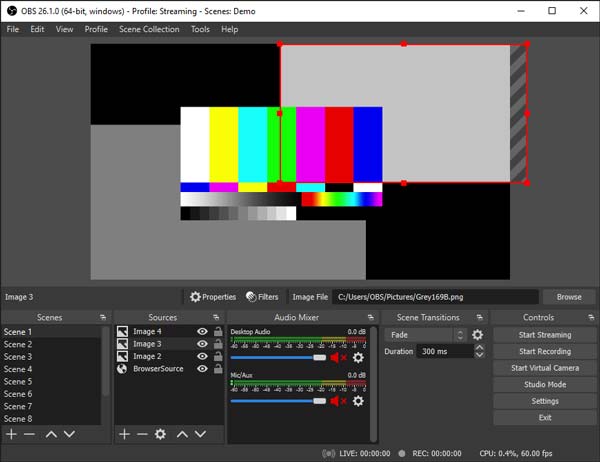
Top 3: Camtasia
Camtasia is another advanced game screen recorder to take gameplay recording to another level. Besides the recording features, the program also provides some comprehensive video editing filters. You can add video effects, transitions, text, and many more.
- Pros
- Provide unique video filters, including a green screen to remove the background.
- Record the full screen, a window, webcam, microphone, system audio, etc.
- Add additional elements, such as callouts, scrolling text, and more others.
- Cons
- Expensive for its pro version
- 30 days free trial with watermark in every recording.
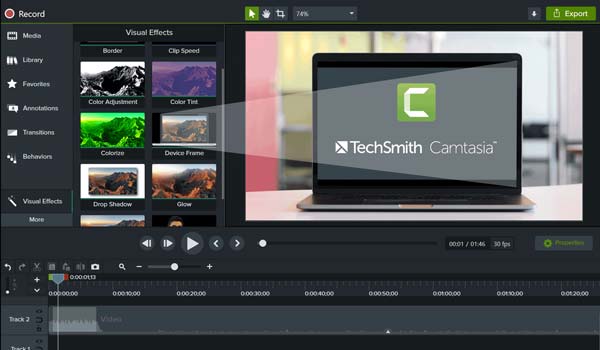
Top 4: Icecream Screen Recorder
When you need to choose a game screen recorder with an easy interface for free, Icecream Screen Recorder enables you to easily record and edit your recorded file. With its distinctive features, you can choose the desired area and save the video file in various formats.
- Pros
- Provide a simple and easy interface to record and edit the recordings.
- Record live webinars and streaming videos without any restriction.
- Quickly select a recording area using the recently used recording mode.
- Cons
- There are some minor issues to capturing videos with 4K-resolution.
- Has limited time to record unless you purchase the full version.
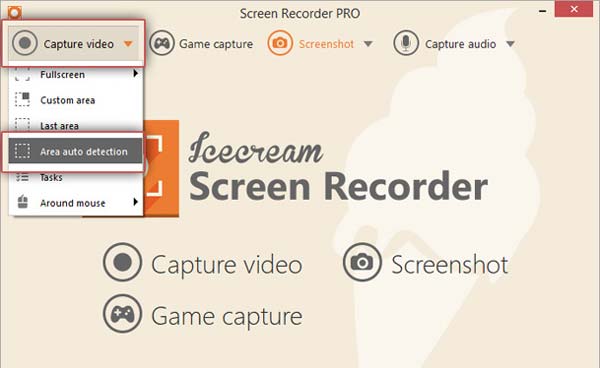
Top 5: TinyTake
TinyTake is a unique free game screen recorder for PC and Mac. It enables you to capture videos, snapshots, and add comments. It enables you to store all your screen records with a pretty simple interface to navigate. It offers editing tools with shapes, effects, text, etc.
- Pros
- Provide custom keyboard shortcuts to capture gameplay videos easily.
- Save the recordings and share them with others via some public URLs.
- Allow you to capture and share the gameplay recordings in bulk.
- Cons
- It only provides 5 minutes limited gameplay recording.
- Editing features are also limited on the free version.
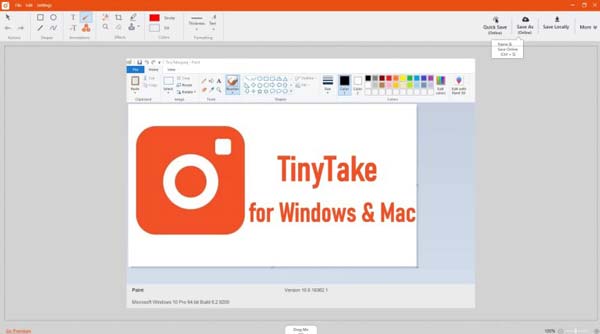
Top 6: Free Cam (Windows)
Straightforward with its navigation, Free Cam does not give you any troublesome navigation. It helps gamers to easily screencast their games and shares them with other gamers. It is a free game screen recorder for Windows without a watermark or advertisement.
- Pros
- Complete free screen recorder without any limitation.
- Provide tool that can remove unwanted noise on your video.
- Record the videos without limit in recording or watermark.
- Cons
- The recording can only be saved in the WMV format.
- No Webcam recording is available.

Top 7: QuickTime Player (Mac)
QuickTime is the default game screen recorder for your Mac. You can edit and record anything displayed on your MacBook. It allows you to make a slideshow for videos and audio. There are some advanced features to capture screen videos from the mirrored iPhone.
- Pros
- Record onscreen activities on your Mac and save your video to HD quality.
- Enable to capture the video contents from iPhone and other iOS devices.
- It is the default game screen recorder for Mac without extra downloading.
- Cons
- Provide limited editing features and annotations for the recording.
- Only has the basic recording features without scheduling.
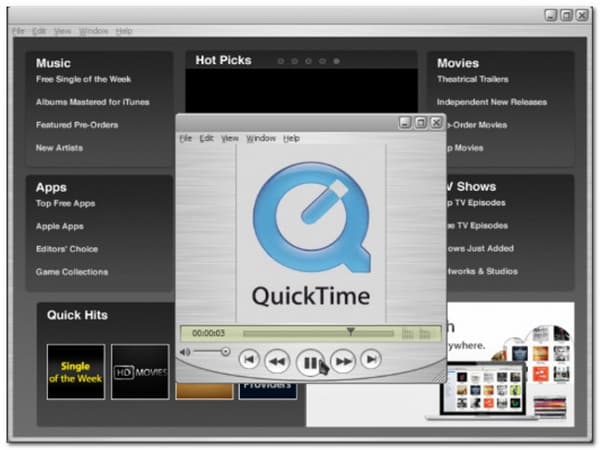
Top 8: Bandicam
Bandicam is a perfect video game screen recorder to capture gameplays and desktop videos. It is a screencast tool that is capable of recording your screen in high quality, which enables you to play your soundtrack and fully capture the audio while recording.
- Pros
- Provide the gameplay recording up to 3.9 GB is the maximum file size.
- Capable of recording a smaller size without affecting the quality of the video.
- Compatible well with YouTube, filmmaker, and other social media sites.
- Cons
- Record the gameplay video up to 10 minutes only.
- There are watermarks for recordings on the free version.
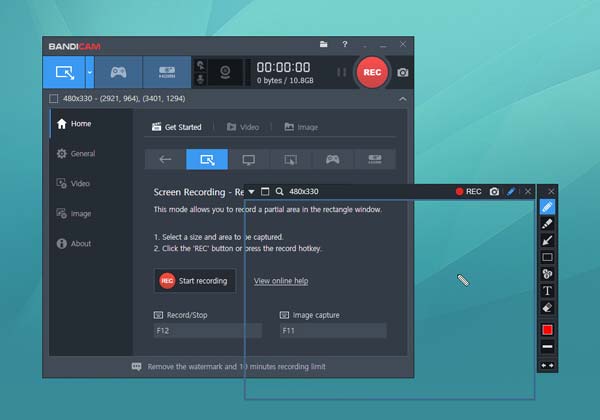
Top 9: Fraps
Fraps Screen Recorder is great for benchmarking, creating tutorial videos, recording gameplay videos, and even capturing screenshots. This outstanding video game screen recorder enables you to capture high-definition video for social media websites.
- Pros
- Supports maximum resolution of 7680 × 4800 for saving gameplay videos.
- Customize video capture hotkeys different from the ones for your game.
- Perform custom benchmarks and measure the frame rate between any two points.
- Cons
- There are lots of bugs since the software has not been updated for a long time.
- Large video size that large lots of resources when recording gameplay files.
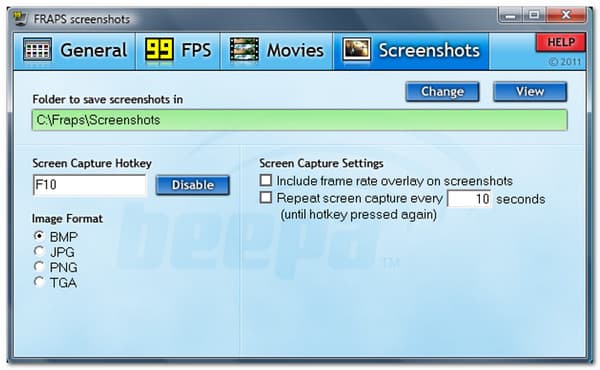
Top 10: VLC Media Player
VLC Media Player is more than a free video player. The free game screen recorder also enables you to capture gameplay video with VLC on Windows and Mac. It supports various formats including AAC, MP3, WMA, MP4, and more for when you play your audio and video.
- Pros
- Provide gaming recording, video playing, and more other tasks.
- A simple interface that even newbies can record gameplay videos.
- Capture the online gameplay videos within the program from an URL.
- Cons
- Do not have a built-in video editor to polish the recordings.
- Do not support capturing the full screen.
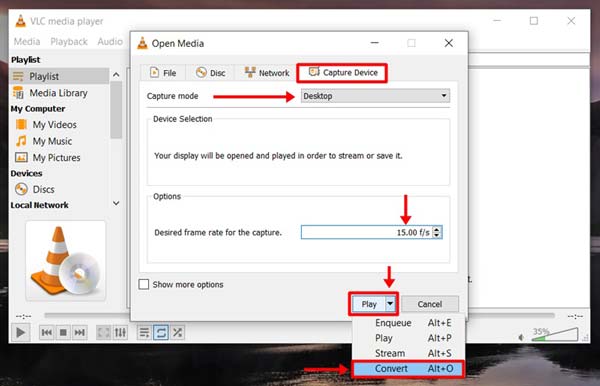
5 Best Online Game Screen Recorders
Top 11: AnyRec Free Screen Recorder
AnyRec Free Screen Recorder is a free game screen recorder for PC and Mac, which does not require a complicated setup and has no time limit. There are features to improve the screen recording, customize the screen capture area, and more others.
- Pros
- Capture the gameplay videos and adjustable screen recording range.
- Provide a set of editing and annotations to draw while recording.
- Capture the internal/external audio sources and webcam footage.
- Cons
- Upgrade the Pro version to the game mode and schedule features.
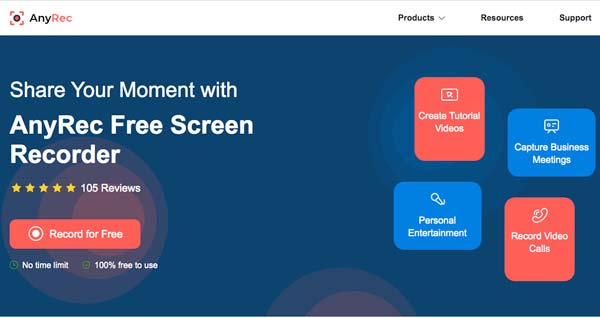
Top 12: ScreenApp Online Screen Recorder
ScreenApp Online Screen Recorder is another free and simple game screen recorder that doesn't require registration to use its features. It has easy navigation to set up your recording preferences. With a few clicks, you can record your gameplay as your requirement.
- Pros
- Screen-capture game videos online without installing software extensions.
- Does not lose the previous recording unless you click the New Recording button.
- Provide multiple and easy options to record screen video and audio.
- Cons
- Provide limited time of 15 minutes and 1 hour if you create an account.
- Crash issues when you install the extension of Chrome/Opera/Safari.
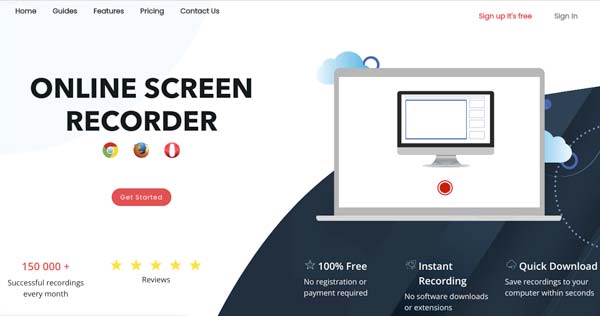
Top 13: RecordCast
RecordCast is an all-in-one screen recorder and video editor to help you record a video from screen and edit your video. You can select if you want to use a webcam to start your gameplay recording process.
- Pros
- Need no plugin to use the tool.
- Record screen while capturing both system and mic audio.
- Cons
- You can only record the whole screen.
- Editing features is not within the recorder interface.
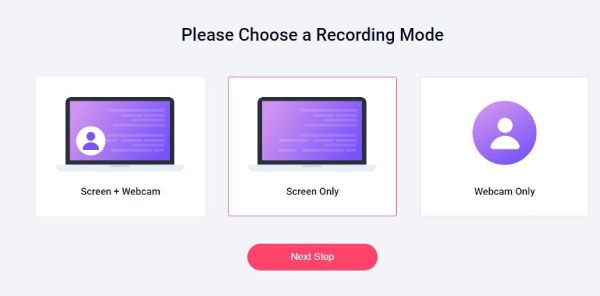
Top 14: ScreenApp.IO
ScreenApp.IO is a powerful and easy-to-use online screen recorder, with audio and video summarization features to help you save time. With ScreenApp.IO, you can effortlessly record your screen, transcribe, summarize gameplay videos and take notes of your meetings and workflows with AI to share to your team.
- Pros
- Generate a summary of video content with AI.
- Add a comment to your recorded content.
- Share your edits to the video with others.
- Cons
- Login is required to use it.
- The formats supported are relatively limited.

Top 15: Clipchamp
Clipchamp is a tool that you can record your gameplay with a webcam in your web browser for free, with your privacy guaranteed. You can customise and edit your recorded content for a better watching experience.
- Pros
- Freely manipulate audio or video of your gameplay.
- Rich editing features like stickers or audio tracks.
- Cons
- The recording screen is only an incidental feature so the quality is not high.
- Requires a login and a set of authorizations to use.
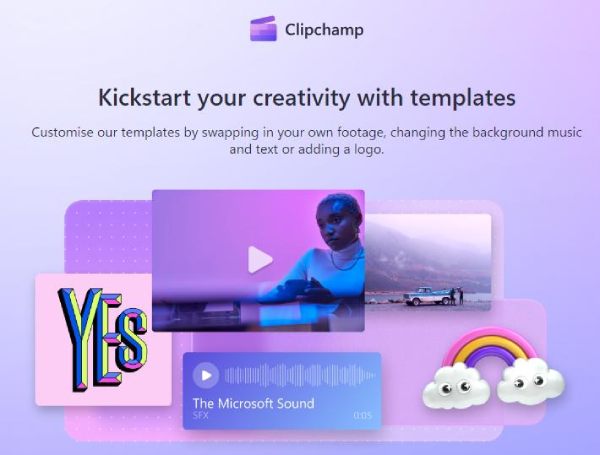
5 Best Game Screen Recorders for Android/iOS
Top 16: AZ Screen Recorder
AZ Screen Recorder enables you to record and save your video without a watermark. It is one of the best and popular game screen recorders for Android. There are some advanced features such as cropping, transition, removing the duplicate frame, and more others.
- Pros
- Set video resolution, frame rate, screen orientation, bit rate, etc.
- Allows adding a front camera for game streaming or commentary.
- Resize your video and add background audio such as commentary.
- Cons
- Take too much time for rendering the video editing and rendering features.
- It does not work well with low end devices or large gameplay files.
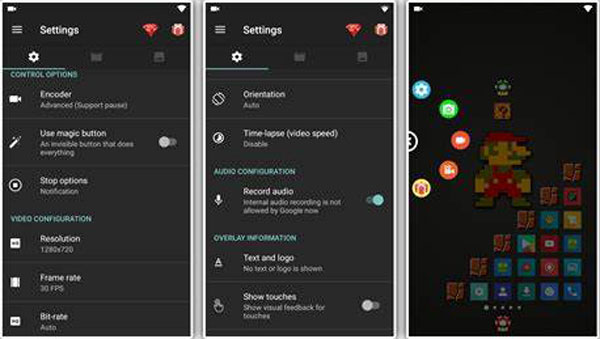
Top 17: Super Screen Recorder
With the outstanding video editing tools of the video game screen recorder application, you can enhance and improve your content. Screen recording with Super Screen Recorder has no time limitation so you can record lengthy gameplay within a few clicks.
- Pros
- Enable you to stop the recording process by shaking your Android phone.
- Has a floating window to stop, pause, or resume your screen recording.
- Cons
- Issues may encounter during the recording including lags and crashes.
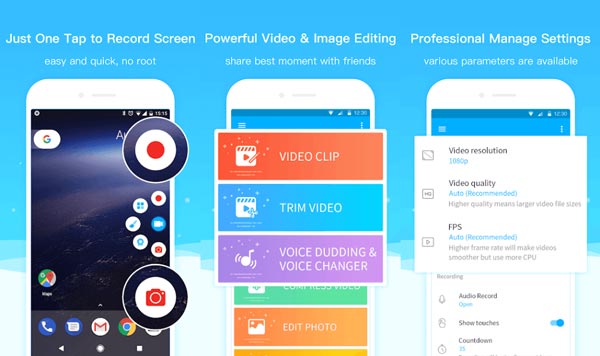
Top 18: iOS Screen Recorder
iOS Screen Recorder is a default game screen recorder for iPhones (iPhone 13/12/11/X...) and iPads. Its functionality includes an option to turn the microphone for audio while screen recording. It also records in high quality both for video and audio.
- Pros
- It is the built-in game screen recorder to capture iOS screen video.
- Capture the microphone and screen video with the original quality.
- Cons
- Quality may get low if you have a lot of recorded videos in storage.
- Cannot capture all the gameplay videos due to the restrictions.
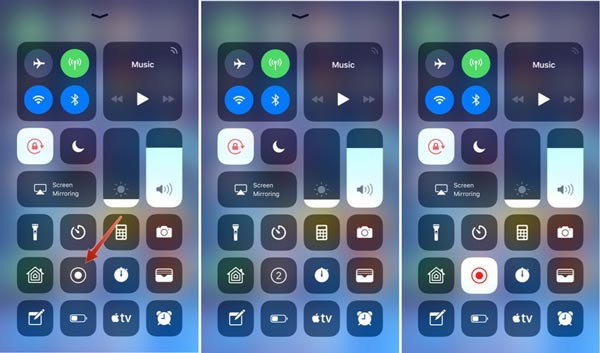
Top 19: Airshou
The game screen recorder is the best thing for serving with high quality and this reason is enough for professionals to use it when recording gameplay. Airshou was created and developed by Shou TV works amazingly well on iOS 18.
- Pros
- Enable you to add stereo to make your content more professional.
- Support most of the iOS models, including the IPA files for Windows/Mac.
- Cons
- Capture too much background noise for recording gameplay videos.
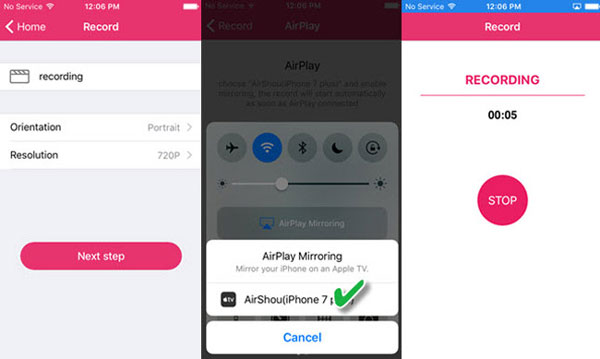
Top 20: ScreenPal
ScreenPal is a free app serve basic screenshot and screen recording needs. It provides simultaneous screen and camera recording, an intuitive video editor, and the capability to blur sensitive screen areas.
- Pros
- Add facecam while recording games.
- Editing featrues provided.
- Cons
- Numbers of permissions needed to record.
- The interactive system of functions is not friendly.

FAQs about Game Screen Recorder
-
What is the best resolution for recording gameplay videos for YouTube?
Ensure that the resolution on your recording device is set to 1080P or 720P, you should record Recording at 4K or 2K may give you the highest quality. Just set up the aspect ratio with the game screen recorder to 16:9 or 4:3 according to the requirements of YouTube.
-
Why cannot I record gameplay videos with iOS Screen Recorder?
Because of the DRM protection, there are some restrictions, especially when you need to capture the gameplay videos from Apple devices. Instead, you can mirror the content to your computer and use a game screen recorder for PC.
-
How to record gameplay videos with no lag?
When you need to capture the gameplay videos without lagging or crashing, you'd better choose a professional game screen recorder. Moreover, you can choose a low resolution if the gameplay files are large.
Conclusion
We hope that one of these tools can give you satisfaction with your game recording. Remember that not all of these game screen recorders can download for PC. It is why it is better to be wise in choosing the best screen recorder, especially when you need to record Fornite games and other games with large sizes. When you need to choose an all-in-one game screen recorder for both computers and smartphones, AnyRec Screen Recorder is the initial choice you can take into consideration.
100% Secure
100% Secure
Related Articles

AnyRec Screen Recorder
Record, play, win: Get seamless game screen recording.
- Use game recorder to capture game video and audio.
- Include or exclude any window for screen recording.
- No lag. Work well with high-end and low-end PC.
