תמיכת Sony Vegas MKV: 3 דרכים לייבא אליו קבצי MKV
בעוד MKV הוא פורמט פופולרי בגלל הגמישות וההשמעה האיכותית שלו, לא כל עורכי הווידאו תומכים בו לחלוטין, מכיוון שחלקם יכולים להיות מסובכים לגבי זה, כמו התמיכה של Sony Vegas MKV. אין ספק, עבור עורך וידאו כמוך, אתה צריך את פורמט הקובץ הנכון לעריכה חלקה. אבל אם אי פעם נתקלת במחסום בזמן ייבוא סרטוני ה-MKV שלך לסוני וגאס, אל תדאג. המשך לקרוא עכשיו לפוסט זה כדי ללמוד הכל על תמיכת Sony Vegas MKV. קבל את קבצי ה-MKV שלך לווגאס עכשיו!
רשימת מדריכים
האם סוני וגאס יכולה לתמוך ב-MKV? מבוא כללי אליו המר MKV ל-MP4 לייבוא סרטונים לסוני וגאס אפשר קורא MKV בגרסה האחרונה של Sony Vegas Pro 17 שנה את סיומת הקובץ כדי לפתור את תמיכת Sony Vegas MKVהאם סוני וגאס יכולה לתמוך ב-MKV? מבוא כללי אליו
Sony Vegas, או ה-VEGAS Pro, היא תוכנת עריכת וידאו ידועה המספקת מגוון רחב של כלים ותכונות האהובים על אנשי מקצוע ומתחילים בעריכת וידאו. הוא קבע את שמה כאחד הפתרונות המומלצים להפקת וידאו, ללא קשר לגודל הפרויקטים שלך.
אחת הסיבות העיקריות לכך שמשתמשים רבים עוסקים ב-VEGAS Pro היא בגלל התמיכה הרחבה שלה במספר פורמטי וידאו ואודיו. מ-MP4, WMV, MOV, AVI ו-MPEG - פורמטים נפוצים שמאזנים בין איכות וגודל קובץ ל-codec מקצועיים מתקדמים כמו HEVC, H.264 ו-ProRes, Sony Vegas הופכת אותו לעבודה ללא מאמץ עם כל סוג מדיה ללא בעיות תאימות.
אבל מה לגבי תמיכת קבצי MKV של Sony Vegas? MKV הוא מיכל קוד פתוח המכיל מספר סרטונים, אודיו, כתוביות ומטא נתונים בקובץ אחד. למרות שזו בחירה מצוינת עבור זרימה, ארכיון ופרויקטים של וידאו, לא כל תוכנות עריכת הווידאו תומכות בה באופן טבעי, מה שמותיר אותך עם ההודעה "האם אני יכול להוריד קבצי MKV ב-Vegas Pro 20, 22, 16 או גרסאות אחרות?" שְׁאֵלָה.
אם שאלתם זאת או אולי סקרנתם כיצד תוכלו לעבוד עם סרטוני ה-MKV שלכם בסוני וגאס, החלק הבא יפתור כל בלבול. צלול עכשיו לתוך שלוש הדרכים הטובות ביותר לייבא את סרטוני ה-MKV שלך בסוני וגאס וכיצד תוכל להתחיל את הפרויקט שלך באמצעותו ללא כאבי ראש.
המר MKV ל-MP4 לייבוא סרטונים לסוני וגאס
במקום תמיכה של Sony Vegas MKV, מכיוון שהפורמט אינו ידידותי כמו אחרים עבור תוכנת העריכה, אתה יכול לקבל דברים תואמים יותר על ידי המרת וידאו MKV לפורמט הנתמך על ידי Sony Vegas עם AnyRec Video Converter. זהו כלי רב עוצמה שיכול לעזור לך במהירות להמיר קבצי MKV לפורמטים של Sony Vegas כמו MP4, MOV או AVI. עם תוכנה זו, אתה יכול גם לקבל את איכות הווידאו, הרזולוציה והקידוד הרצויים כדי להבטיח שהתוצאות הסופיות מושלמות לעריכת וידאו. לא רק זה, זה גם יכול לעזור לך לבצע עריכה בסיסית, מבלי להמיר במיוחד MKV עבור Sony Vegas.

להחזיק מגוון פורמטים כמו MP4, AVI, MOV וכו' עבור Sony Vegas.
הצע מהירות המרה מהירה עם תמיכה בהאצת חומרה.
שליטה על הרזולוציה, קצב הפריימים, קצב הסיביות כדי להבטיח איכות גבוהה.
ספק גם תכונות עריכה בסיסיות כדי לחתוך, לחתוך, להוסיף אפקטים וכו'.
100% Secure
100% Secure
שלב 1.פעם ה AnyRec Video Converter מושק, ייבא את סרטון ה-MKV שלך על ידי לחיצה על כפתור "הוסף קבצים" או פשוט גרור ושחרר ישר לאזור ההעלאה.

שלב 2.עבור אל כפתור התפריט "פורמט", שם תראה הרבה פורמטים נתמכים. כאן, אתה יכול ללחוץ על "וידאו" ולבחור "MP4". קבע איזה פורמט MP4 עם פרופיל מוגדר הכי מתאים לצרכים שלך.

שלב 3.אתה יכול לעשות עריכה בסיסית יותר בסרטוני ה-MKV. פשוט לחץ על כפתור "גזור" או "ערוך" בממשק הראשי, ואז תוכל להחיל אפקטים/פילטרים/סימני מים רבים על סרטונים.

שלב 4.לפני שתסיים את ההמרה, ציין תחילה מיקום עבור קובץ ה-MP4 החדש שלך בשדה "שמור ב". זה הזמן עכשיו ללחוץ על כפתור "המר הכל" כדי להתחיל המרת MKV ל-MP4 עבור סוני וגאס.

100% Secure
100% Secure
אפשר קורא MKV בגרסה האחרונה של Sony Vegas Pro 17
האם אינך יכול להוסיף MKVs ל- Sony Vegas Pro? פתרון יעיל נוסף מסופק על ידי MKV Reader, אך רק אם אתה משתמש ב- Vegas Pro 17 או גרסאות מאוחרות יותר. בעוד MKV אינו כלול בפורמטים התמיכה של Vegas, אתה עדיין יכול לנסות שיטה זו כדי לפתוח ולעבוד סרטוני MKV ישירות בתוך התוכנה.
שלב 1.הפעל את Vegas Pro במחשב שלך, ואז עבור ל"אפשרויות" בתפריט שלמעלה ובחר "העדפות".
שלב 2.מתוך "אפשרויות קלט/פלט קבצים", סמן את התיבה "הפעל קורא MKV (ניסיוני)". צא מהתוכנית, הפעל אותה מחדש ונסה לגרור ולשחרר לתוכה את סרטוני ה-MKV שלך.
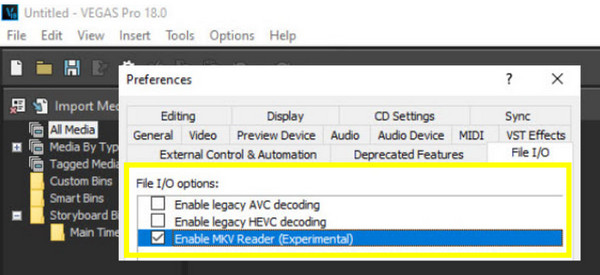
שנה את סיומת הקובץ כדי לפתור את תמיכת Sony Vegas MKV
למרות שלא תמיד הכי אמין, שווה לנסות לשנות את סיומת הקובץ של קובץ MKV כדי לייבא אותו לסוני וגאס. VEGAS Pro מזהה לעתים קרובות קבצי MKV אם שמם שונה עם סיומת מקובלת, כמו MP4. למרות היותו פתרון מהיר, זה עלול לגרום לבעיות, אבל אם אין לך גישה לתוספים נוספים, הנה כמה Sony Vegas תומכים ב-MKV.
שלב 1.אתה רק צריך להיכנס לתיקיה שבה נמצא סרטון ה-MKV שלך. לאחר מכן, לחץ לחיצה ימנית עליו ובחר "שנה שם" מרשימת התפריטים.
שלב 2.מ-.mkv, שנה אותו ל-.mp4, .avi או פורמט כלשהו הנתמך ב-VEGAS; הקש על מקש "Enter" כדי לשמור שינויים. כעת, הפעל את Sony Vegas וראה אם ניתן לבטל את סרטון ה-MKV שלך בסיומת קובץ אחרת.
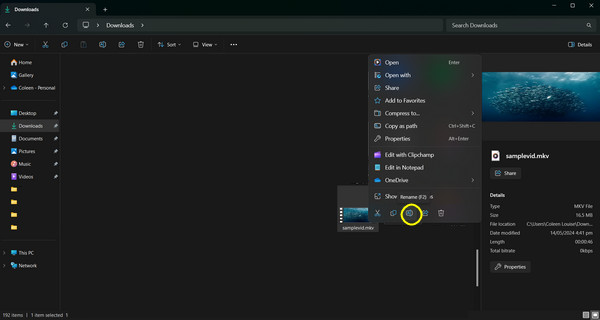
סיכום
אין ספק, לסוני וגאס יש גמישות מדהימה עם מגוון פורמטי וידאו, אבל כשמדברים על תמיכת Sony Vegas MKV, תזדקק לכלים הנכונים ולצעדים נוספים כדי להתגבר על המכשול הזה ולחזור לערוך את הפרויקטים שלך בצורה חלקה. מתוך שלוש הדרכים שניתנו, ה AnyRec Video Converter מציעה פתרון יעיל כדי לפתוח ולערוך את סרטוני ה-MKV שלך בסוני וגאס. לא רק שהוא ממיר קבצי MKV שעובדים היטב עם תוכנת העריכה, אלא הוא גם תומך בהמרה במהירות גבוהה ללא אובדן איכות. נסה את זה ותראה כמה קל זה יכול להיות להביא את ה-MKV שלך לסוני וגאס!
100% Secure
100% Secure
