HEIC VS. JPEG: What is the Difference Between Two Image Formats?
Which is better when HEIC vs. JPEG? Many people will have this question when they see these two image formats. JPEG is one of the standard formats to store image files. It has been around the 90s, and up until now, it helps to balance the file size, device compatibility, and image quality. On the other hand, HEIC is the new image format for Apple pictures. The company introduced the image format around 2017, and the users were amazed by its advanced compression technology. But what is the difference between HEIC and JPEG?
HEIC vs JPEG: Which is Better
In this part, you are about to learn the big differences between HEIC and JPEG to see their balances in storing data, quality, and other matters. Moreover, you will know more about their origin and important purpose for storing image files.
What is JPEG?
JPEG or JPG stands for Joint Photographic Experts Group, which was the name of the committee that created the JPEG format and other still image coding standards. The group developed the standard around the late 1980s. And in 1992 and 1994, the group developed it again.
When it comes to compression, JPEG is more popular because it can compress large images into manageable ones. However, even if it is the same choice by many designers, JPEG is also known as lossy compression. It means the more you edit and resave a JPEG file, the more it loses background data, affecting the image quality.
While it takes some storage space, the JPEG format has more compatibility across operating systems, software, and portable devices. You can also open or view JPEG files in web browsers by simply dragging and dropping them.
What is HEIC?
HEIC is a short-term for High-Efficiency Image Container, a variant of HEIF. Traditionally, this image format is used by Apple across its devices and products. Your iPhone or iPad allows you to capture a photo, even in dual cameras, and save it as a HEIC file. As it has grown in popularity over the years, HEIC was first introduced by the Moving Picture Experts Group (MPEG) in 2017 when iOS 11 and macOS High Sierra updates were also first released. The group also developed other Apple file formats, such as AAC as the standard for iTunes and HEVC/H.265 for video formats.
When Apple switched from JPEG to HEIC, the purpose was to save more space and keep increasing the image quality for smartphone cameras. Many programs and big names, including Microsoft and Canon, embrace the new image formats. One of the advantages of HEIC is it only takes half of the size of a JPEG file while it can hold multiple photos in one file.
So what is the difference between the two? HEIC and JPEG are not too far regarding image quality, but the latter tends to lose some data with repeated editing and resaving. While HEIC is an excellent space-saver and image quality, it is not widely supported by operating systems and devices. Although many developers think HEIC will replace JPEG as the new standard, it is still far from happening.
How to Convert HEIC to JPEG
Since HEIC is still not widely supported by many portable devices and programs, it is better to convert it to JPEG. AnyRec Free HEIC Converter Online is a web-based tool that helps you to convert HEIC to JPEG for free. It allows you to upload ten files daily, with a maximum of 5MB for each image. You can also upload multiple files simultaneously as a batch conversion to save more time. AnyRec Free HEIC Converter Online provides its service for free so that you can share or upload image files to other devices.
Features:
◆ Convert HEIC to JPEG without losing the EXIF data, basic size, dimension, GPS location, etc.
◆ Fast conversion speed as the online converter allows to conversion of a batch of images and finishes conversion within seconds.
◆ Intuitive interface that allows users to navigate it without breaking a sweat.
◆ No signing up or creating an account is required to convert HEIC to JPEG files.
How to convert HEIC to JPEG using AnyRec Free HEIC Converter Online:
Step 1.Click https://www.anyrec.io/free-online-heic-converter/ to go to the official website. Click the "Add HEIC/HEIF Files" button to open your folder and browse for the picture you want to convert. Ensure the image is within 5MB file size for a smooth uploading process.
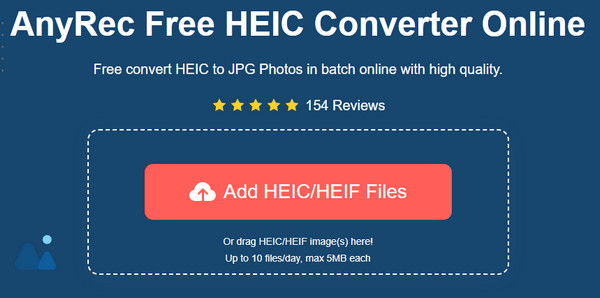
Step 2.Once the file is uploaded, the online converter will automatically convert it to JPEG. You can click the "Upload Photo" button to import another picture from your device. Then, you can see the progress from the parameter. It will tell you the conversion is done once you see the word Finished.
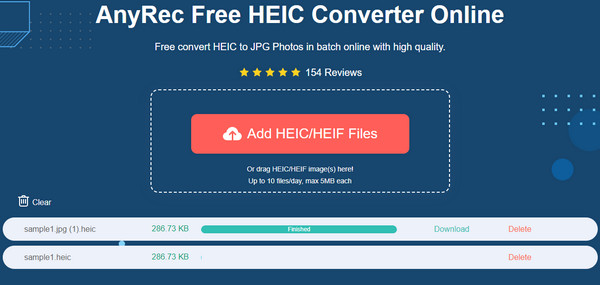
Step 3.Then click the "Download" button to save the converted files. You can also delete the file if you uploaded the wrong file or change your mind. Don’t worry; "AnyRec Free HEIC Converter Online" will delete all your uploaded files to keep users’ privacy.
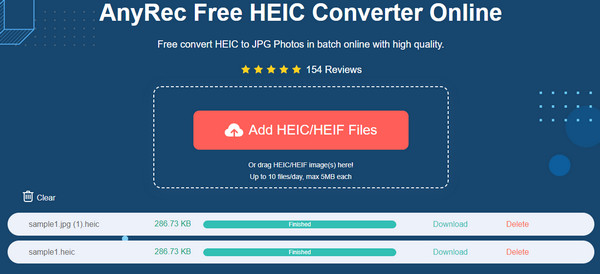
FAQs about HEIC vs JPEG
-
How to open a HEIC file on Windows?
You can open HEIC files on Windows with the HEIC Image Extension and HEVC Extensions which are downloadable from the Microsoft Store. The only downside of these extensions is that you need to purchase the programs to open the HEIC files.
-
Can I convert HEIC to JPEG on my smartphone?
Yes, many apps can help you convert HEIC to JPEG. You can try searching on App Store and Google Play and read the reviews of the top results. For iOS, you can also save HEIC files as a PDF which you can try on the Photos app.
-
Is HEIC the same as HEIF?
Yes, HEIC is the same as the HEIF image. HEIC is a variant of HEIF, the first image file format on Apple Devices. The difference between these two is that HEIC compresses images, while HEIF can use various compression methods.
Conclusion
HEIC is becoming more popular as Apple devices advance to greatness. However, since JPEG has been the standard image format for many decades, HEIC cannot replace it quickly. And the reason for this is the device compatibility and image quality which many companies support. And with that said, HEIC can be converted as a JPEG file for you to open the file freely with operating systems like Windows, Mac, iOS, or Android. Use AnyRec Free HEIC Converter Online for the best result!
