6 तेज़ तरीके H.265 को उच्च गुणवत्ता के साथ H.264 में बदलें
H.265 (HEVC) की तुलना में, H.264 (AVC) में पुराने डिवाइस (2015 से पहले रिलीज़ हुए), प्लेटफ़ॉर्म, मीडिया प्लेयर और सेवाओं के साथ व्यापक संगतता है। यही कारण है कि लोग गुणवत्ता हानि के बिना H.265 को H.264 में बदल देते हैं। यदि आप ऐसा करना चाहते हैं, तो पढ़ना जारी रखें और नीचे दिए गए 6 तरीकों का पालन करें।
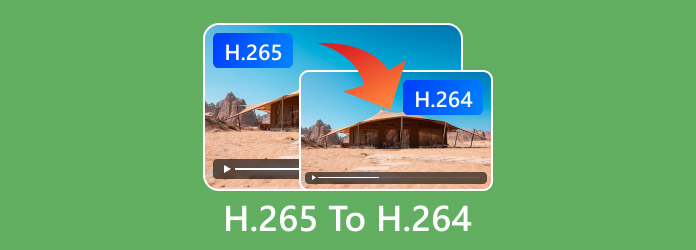
गाइड सूची
डेस्कटॉप सॉफ्टवेयर से H.265 को H.264 में बदलें ऑनलाइन टूल से H.265 को H.264 में बदलें H.265 बनाम H.264: इसे क्यों बदलें वीडियो की गुणवत्ता बनाए रखने और उसे अनुकूलित करने के लिए सुझावडेस्कटॉप सॉफ्टवेयर से H.265 को H.264 में बदलें
कई वीडियो कन्वर्टर H.265 से H.264 कोडेक रूपांतरण का समर्थन करते हैं। किसी एक टूल को चुनने से पहले, आपको बैच रूपांतरण समर्थन, आउटपुट वीडियो गुणवत्ता, वीडियो संपादन टूल, उपयोगकर्ता-अनुकूल इंटरफ़ेस, डिवाइस संगतता और बहुत कुछ पर विचार करना चाहिए। कोई विचार नहीं है कि कौन सा चुनना है? आप पहले वाले को आज़मा सकते हैं। बेशक, अन्य 3 H.265 से H.264 कन्वर्टर भी अच्छे हैं।
#1. AnyRec वीडियो कनवर्टर
AnyRec Video Converter विंडोज 11/10/8/7 और मैक उपयोगकर्ताओं के लिए एक ऑल-इन-वन H.265 वीडियो कनवर्टर और एडिटर है। आप अपने कंप्यूटर पर HEVC H.265 को H.264 में जल्दी से बदल सकते हैं। ट्रिमिंग, मर्जिंग, कंप्रेसिंग और बहुत कुछ करके वीडियो एडिट करना भी आसान है। यह प्रोग्राम मूल वीडियो गुणवत्ता को संरक्षित कर सकता है। इसलिए, यदि आप गुणवत्ता से समझौता किए बिना H.265 को बदलना चाहते हैं, तो अभी इस प्रोग्राम को मुफ्त में डाउनलोड करें।
- पेशेवरों
- HEVC को H.264 वीडियो में 50x तेज गति से बैच रूपांतरित करें।
- पूर्वनिर्मित प्रोफाइल और कस्टम विकल्पों के साथ वीडियो की गुणवत्ता को बनाए रखें या अनुकूलित करें।
- वीडियो ट्रिमर सहित अंतर्निहित संपादक प्रदान करें, वीडियो वॉटरमार्क हटानेवाला, आदि।
- दोष
- कुछ सुविधाएं गैर-पंजीकृत उपयोगकर्ताओं के लिए उपलब्ध नहीं हैं।
100% सुरक्षित
100% सुरक्षित
1. AnyRec वीडियो कनवर्टर खोलें। "फ़ाइलें जोड़ें" बटन पर क्लिक करें। अपनी H.265 HEVC फ़ाइलें ब्राउज़ करें और अपलोड करें।
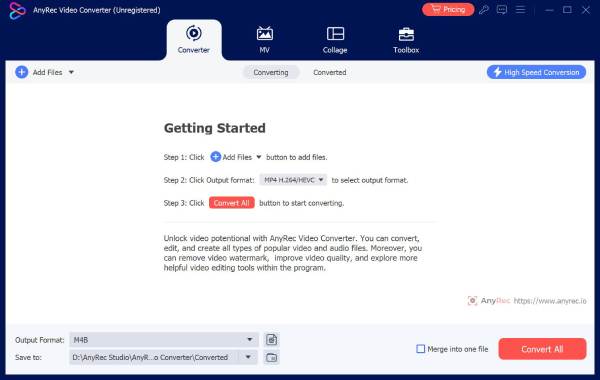
2. आउटपुट वीडियो फ़ॉर्मेट चुनने के लिए "फ़ॉर्मेट" बटन पर क्लिक करें। सुनिश्चित करें कि आप H.264 को लक्ष्य एनकोडर के रूप में उपयोग करते हैं। यदि नहीं, तो "प्रोफ़ाइल संपादित करें" बटन पर क्लिक करें और "एनकोडर" ड्रॉपडाउन सूची के साथ समायोजित करें।

3. यदि आवश्यक हो तो आप वीडियो संपादित करने के लिए "संपादित करें" बटन पर क्लिक कर सकते हैं। या आप इस चरण को छोड़ भी सकते हैं।

4. अब HEVC को H.264 में बदलने के लिए "सभी कन्वर्ट करें" बटन पर क्लिक करें।

100% सुरक्षित
100% सुरक्षित
#2. वीएलसी मीडिया प्लेयर
वीएलसी एक मीडिया प्लेयर है और H.265 कोडेक कनवर्टर विंडोज, मैक, लिनक्स, आईफोन और एंड्रॉइड उपयोगकर्ताओं के लिए। आप वीएलसी का उपयोग करके त्वरित वीडियो रूपांतरण प्राप्त कर सकते हैं।
- पेशेवरों
- वीएलसी एक स्वतंत्र और ओपन-सोर्स वीडियो कनवर्टर है जो मल्टीप्लेटफॉर्म पर H.265 से H.264 रूपांतरण को संभाल सकता है।
- प्रोग्राम के भीतर वीडियो चलाएं और पूर्वावलोकन करें।
- दोष
- कभी-कभी, बड़े फ़ाइल आकार में वीडियो परिवर्तित करते समय VLC क्रैश हो जाता है।
- एकाधिक वीडियो को संयोजित करने के लिए वीडियो विलयन का अभाव।
- 1. VLC खोलें। सूची में "मीडिया" बटन पर क्लिक करें। फिर "कन्वर्ट/सेव" बटन पर क्लिक करें।
- 2. "ओपन मीडिया" विंडो में, "जोड़ें…" बटन पर क्लिक करें। H.265 कोडेक के साथ अपनी फ़ाइलें अपलोड करें।
- 3. आगे बढ़ने के लिए "कन्वर्ट/सेव" बटन पर क्लिक करें। "कन्वर्ट" विंडो में, "प्रोफ़ाइल" सूची खोलें।
- 4. "वीडियो - H.264 + MP3 (MP4)" और H.264 कोडेक के साथ अन्य प्रारूपों के साथ आउटपुट प्रारूप का चयन करें।
- 5. आउटपुट फ़ाइल का नाम और पथ फ़ोल्डर सेट करें।
- 6. VLC के साथ H.265 को H.264 में सहेजने के लिए "प्रारंभ" बटन पर क्लिक करें।
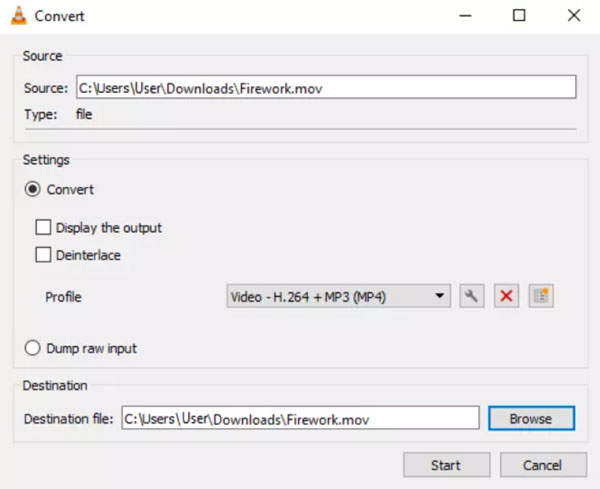
#3. हैंडब्रेक
हैंडब्रेक एक और विश्वव्यापी ओपन-सोर्स वीडियो कनवर्टर है जिसे आप आज़मा सकते हैं। यदि आप H.264 कंटेनर के साथ MP4 या MKV में कनवर्ट करना चाहते हैं, तो यह एक मुफ़्त विकल्प हो सकता है।
- पेशेवरों
- अनेक H.265 वीडियो को H.264 और अधिक कोडेक्स में निःशुल्क रूपांतरित करें।
- कुछ डिवाइसों, जैसे कि iPhone, iPad, Android, आदि में वीडियो को शीघ्रता से परिवर्तित करने के लिए अंतर्निहित प्रीसेट प्राप्त करें।
- दोष
- सीमित आउटपुट प्रारूप और कोडेक्स हैं.
- 1. हैंडब्रेक चलाएँ। "ओपन सोर्स" बटन पर क्लिक करें और अपना HEVC वीडियो जोड़ें।
- 2. "सारांश" अनुभाग में, अपना आउटपुट प्रारूप MP4 या MKV चुनें।
- 3. "वीडियो" अनुभाग पर जाएँ। "वीडियो एनकोडर" ड्रॉपडाउन सूची से "H.264 (x264)" पर क्लिक करें।
- 4. आप अपनी आवश्यकताओं के आधार पर वीडियो बिटरेट, गुणवत्ता, एफपीएस और अन्य विकल्प बदल सकते हैं।
- 5. कोडेक को H.265 से H.264 में बदलने के लिए "एनकोड प्रारंभ करें" बटन पर क्लिक करें।
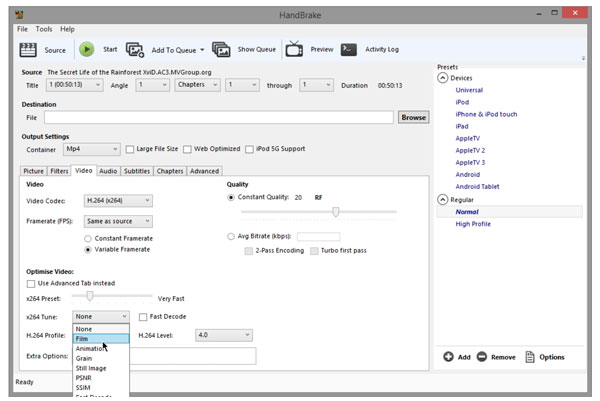
#4. FFmpeg
FFmpeg कमांड लाइन के ज़रिए 4K और 8K UHD HEVC वीडियो तक के वीडियो को डिकोड कर सकता है। वीडियो और ऑडियो रूपांतरणों को लचीले ढंग से संभालने के लिए आप कई एनकोडर और डिकोडर प्राप्त कर सकते हैं।
- पेशेवरों
- उन्नत उपयोगकर्ताओं के लिए सटीक नियंत्रण के साथ अत्यधिक अनुकूलन योग्य वीडियो रूपांतरण।
- अन्य प्रतिस्पर्धियों की तुलना में इनपुट/आउटपुट प्रारूपों के लिए अधिक समर्थन।
- दोष
- कमांड लाइनों को डीबग करना आसान नहीं है।
- 1. FFmpeg को निःशुल्क डाउनलोड करें और इंस्टॉल करें। (आप YouTube पर वीडियो देख सकते हैं।)
- 2. कमांड प्रॉम्प्ट (विंडोज़ के लिए) या टर्मिनल (macOS/Linux के लिए) खोलें।
- 3. निम्नलिखित कोड को कॉपी और पेस्ट करें।
ffmpeg -i input_video.mp4 -c:v libx264 -preset medium -crf 23 -c:a aac -b:a 192k output_video.mp4
"input_video" और "output_video " को फ़ाइल नाम से बदलें। इसके अलावा, आप "-crf 23" को 18-28 से समायोजित कर सकते हैं, और "-b:a 192k" को अन्य ऑडियो बिटरेट के साथ बदल सकते हैं। - 4. अपने कीबोर्ड पर "एंटर" कुंजी दबाएँ। बाद में, आप गंतव्य फ़ोल्डर में H.264 फ़ाइल पा सकते हैं।
ऑनलाइन टूल से H.265 को H.264 में बदलें
बेशक, आप समस्या को हल करने के लिए ऑनलाइन H.265 कन्वर्टर्स का उपयोग कर सकते हैं। तीसरे पक्ष के HEVC से H.264 कन्वर्टर ऐप इंस्टॉल करने की कोई ज़रूरत नहीं है। बस अपने फ़ोन या कंप्यूटर पर H.265 से H.264 कोडेक में जल्दी से ट्रांसकोड करें।
#1. 123APPS वीडियो कनवर्टर
आप 123APPS वीडियो कन्वर्टर के भीतर HEVC वीडियो परिवर्तित कर सकते हैं, वीडियो का आकार कम कर सकते हैं, वीडियो को साइलेंट कर सकते हैं और वीडियो रिज़ॉल्यूशन बदल सकते हैं। अधिकतम फ़ाइल आकार सीमा 500MB है। इसलिए, यदि आप 500MB से बड़ी और 4GB से छोटी HEVC H.265 फ़ाइलों को परिवर्तित करना चाहते हैं, तो आपको प्रति माह $6 की सदस्यता लेनी होगी।
- 1. अपने ब्राउज़र पर ऑनलाइन H.265 से H.264 कनवर्टर खोलें।
- 2. "फ़ाइल खोलें" बटन पर क्लिक करें। आप अपनी HEVC फ़ाइल को स्थानीय ड्राइव, Google Drive, Dropbox और URL से अपलोड कर सकते हैं।
- 3. आउटपुट वीडियो फ़ॉर्मेट सेट करें। वीडियो रिज़ॉल्यूशन को स्रोत के समान ही रखें या अधिक विकल्पों के साथ समायोजित करें।
- 4. "सेटिंग्स" बटन पर क्लिक करें। "वीडियो कोडेक" सूची खोलें। "H.264/AVC" चुनें। "ऑडियो कोडेक" को "AAC (एडवांस्ड ऑडियो कोडिंग)" के रूप में रखें।
- 5. H.265 को H.264 में ऑनलाइन बदलने के लिए "कन्वर्ट" बटन पर क्लिक करें।
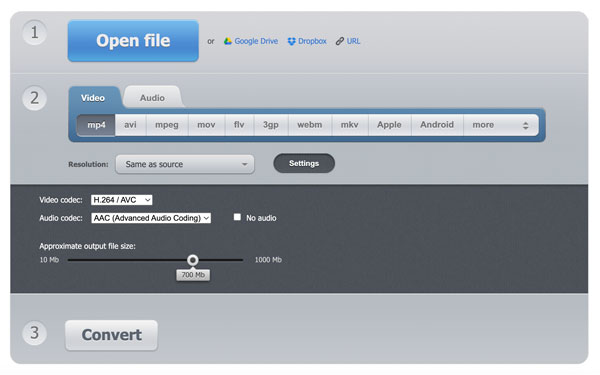
#2. AnyConv H265 से H264 कनवर्टर
AnyConv H.265 से H.264 कन्वर्टर बैच रूपांतरण का समर्थन करता है। हालाँकि, इस मुफ़्त ऑनलाइन कनवर्टर की अधिकतम फ़ाइल आकार सीमा 100MB है। AnyRec वीडियो कन्वर्टर उन लोगों के लिए बेहतर विकल्प होगा जो बड़े वीडियो को कन्वर्ट करना चाहते हैं।
- 1. H265 से H264 कनवर्टर खोलें।
- 2. "CHHOSE FILE" बटन पर क्लिक करें। फिर, अपना वीडियो जोड़ें।
- 3. सुनिश्चित करें कि आउटपुट अनुभाग में H264 प्रदर्शित हो। यदि नहीं, तो सूची खोलें और उसे चुनें।
- 4. HEVC H.265 से H.264 में ऑनलाइन रूपांतरण शुरू करने के लिए "कन्वर्ट" बटन पर क्लिक करें।
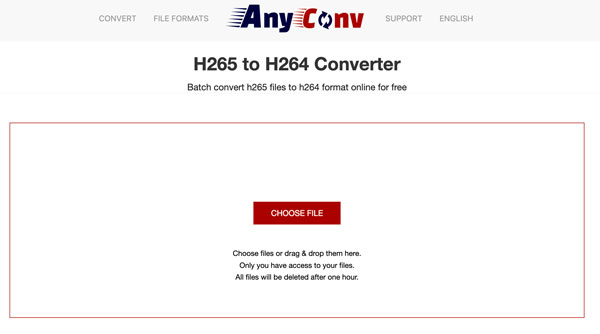
H.265 बनाम H.264: इसे क्यों बदलें
H.265 और H.264 के बीच कई अंतर हैं। आइए संक्षेप में H.265 और H.264 का परिचय दें और कुछ पहलुओं में उनकी तुलना करें।
समर्थित कंटेनर
विजेता: H.264 में H.265 की तुलना में व्यापक कंटेनर समर्थन है।
एच.265: MP4, MKV, AVI, MXF, ASF, TS, PS, 3GP, MOV, WEBM, QTFF
H.264: MP4, MKV, AVI, MXF, ASF, TS, M2TS, PS, 3GP, FLV, MOV, WEBM, F4V, EVO, QTFF
विडियो की गुणवत्ता
विजेता: H.265, H.264 की तुलना में समान फ़ाइल आकार में उच्चतर वीडियो गुणवत्ता प्रदान कर सकता है।
H.265, H.264 की तुलना में कम बिटरेट के साथ बेहतर वीडियो गुणवत्ता प्रदान करता है। आप 4k और उच्च रिज़ॉल्यूशन प्राप्त कर सकते हैं।
H.264 को H.265 में एनकोड किए गए समान वीडियो रिज़ॉल्यूशन के लिए उच्च बिटरेट की आवश्यकता होती है।
फाइल का आकार
विजेता: H.265 में वीडियो का फ़ाइल आकार H.264 की तुलना में छोटा होता है।
H.265 में कुशल संपीड़न है जो H.264 की तुलना में छोटे फ़ाइल आकार के साथ समान गुणवत्ता स्तर बनाए रख सकता है।
समान वीडियो गुणवत्ता प्राप्त करने के लिए H.264 को H.264 की तुलना में अधिक संग्रहण स्थान की आवश्यकता होती है।
अनुकूलता
विजेता: H.264 को प्रमुख ब्राउज़रों, संपादकों, प्लेयर्स, डिवाइसों और प्लेटफार्मों द्वारा व्यापक रूप से समर्थित किया जाता है।
H.265 पुराने डिवाइसों, कंसोलों और प्लेटफार्मों के साथ संगत नहीं है।
H.264 नए और पुराने दोनों डिवाइस, हार्डवेयर और सिस्टम के साथ संगत है।
वीडियो की गुणवत्ता बनाए रखने और उसे अनुकूलित करने के लिए सुझाव
• 1080P या अन्य उच्च गुणवत्ता वाले प्रीसेट का उपयोग करें।
• कम CRF मान सेट करें। उदाहरण के लिए, FFmpeg में इष्टतम गुणवत्ता के लिए CRF मान 18 से 20 के बीच सेट करें। हैंडब्रेक के लिए, आप उच्च वीडियो गुणवत्ता प्राप्त करने के लिए रेट फैक्टर (RF) को समायोजित कर सकते हैं।
• मूल रिज़ॉल्यूशन, बिटरेट और फ्रेम दर को बनाए रखें (आप यह विकल्प AnyRec वीडियो कनवर्टर में प्राप्त कर सकते हैं)।
• उच्च बिटरेट (जैसे 192kbps) पर AAC के साथ ऑडियो गुणवत्ता को संरक्षित रखें।
• अतिरिक्त फिल्टर और प्रभाव का उपयोग न करें, जैसे शार्पन, डेनॉइज आदि।
• FFmpeg में libx264 कोडेक का उपयोग करें।
निष्कर्ष
ये हैं H.265 को H.264 में ऑनलाइन और मल्टीप्लेटफॉर्म पर ऑफ़लाइन कन्वर्ट करने के 6 कारगर तरीके। जो लोग इस्तेमाल में आसान और शक्तिशाली H.265 HEVC कनवर्टर की तलाश में हैं, उनके लिए AnyRec Video Converter सबसे बढ़िया विकल्प हो सकता है। इसका निःशुल्क परीक्षण संस्करण अब नए उपयोगकर्ताओं के लिए उपलब्ध है!
100% सुरक्षित
100% सुरक्षित
