6 Workable Ways to FaceTime from Android to iPhone 16
FaceTime is a famous video calling application made by Apple for iOS users. For its superior audio and video calls, Android users have been questioning if there is a FaceTime app for Android devices. Unfortunately, Apple hasn't released a FaceTime app for Android; however, there’s a workaround. While FaceTime works on Apple devices, there are ways Android individuals can join the call. For more details, read one, as this post will feed you an easy-to-follow guide to learn how to FaceTime from Android to iPhone, with 6 best alternatives you can check out!
Guide List
Can You Start A FaceTime from Android to iPhone Users? How to Join FaceTime from Android Phones 6 Best Alternatives to FaceTime from Android to iPhone FAQsCan You Start A FaceTime from Android to iPhone Users?
No. Sadly, the FaceTime is exclusive only to iPhones, iPads, and Macs. You can initiate FaceTime audio and video calls between Apple devices, but not from Android to iPhone. As raised earlier, there is no FaceTime app for Android. Therefore, there is no way you can download one from the Google Play Store or Microsoft Store. However, users with Android devices can still join in on FaceTime video calls. How is it possible?
As the iOS 18 was released, non-Apple users can now join FaceTime calls. It will work using a FaceTime invitation link that only iOS 18 users can create. Then, Android users will be able to join in the FaceTime call from their browsers, either on their mobile or desktop, after being admitted by the host. To get to know the steps on how to FaceTime on Android, proceed to the following part.
How to Join FaceTime from Android Phones
After understanding how Android works on FaceTime, it’s about time you get an answer on how to FaceTime on Android devices. Before getting started, ensure you’re using the iOS 18 or up-to-date iOS versions. Now, you’re ready to follow the quick instructions for how to FaceTime on Android to iPhone:
Step 1.On your iPhone, launch the "FaceTime" application. After it’s opened, locate the button that says "Create Link", which is in the upper part of your screen with a "link" symbol.
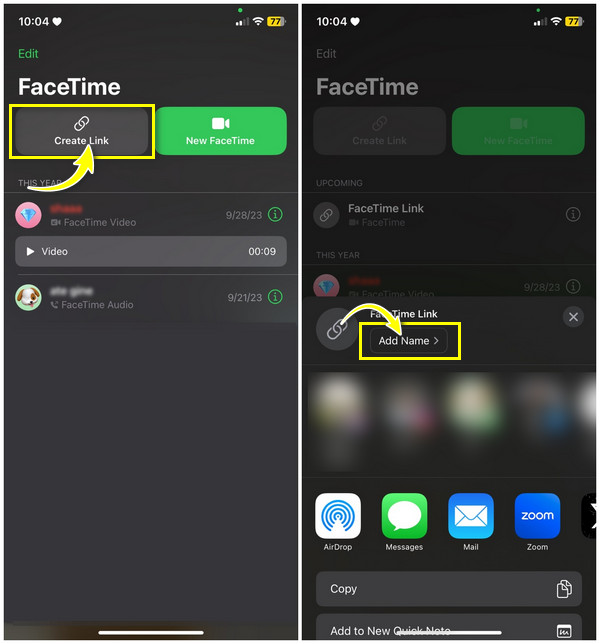
Step 2.Right after you click on it, there will be a pop-up from the bottom with different options. You can add your video call title by tapping the "Add Name" under the "FaceTime Link" to add security measures.
Step 3.Then, you can share the link to Android users from any communication app. On an Android device, go to any browser and enter the link. You can enter your name and tap on "Continue". Then, enable settings like "Microphone" and "Camera", and tap on "Join."
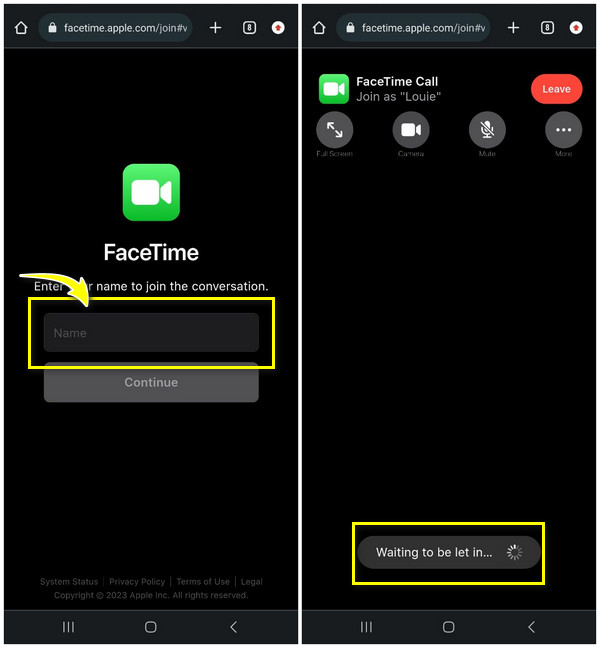
You will be directed to the "Waiting room", where the iPhone host will either allow you or not to join the call. Once the person who’s sent the link approves, you can now facetime from Android with iPhone friends.
Does FaceTime Look the Same on Android and Windows Devices?
That’s how to FaceTime from Android to iPhone! As you notice, surprisingly, the FaceTime app looks similar on both Apple devices and web browsers. Anyone, whether you’re an iPhone or Android user, is capable of controlling the following while on the FaceTime video call.
- Switch their Cameras on and off.
- Mute and unmute Microphones.
- Select the Input device.
- Change the Camera view to the Front or Back camera.
- Enable the Full-screen mode.
Although that’s the case, there are still restrictions when accessing the FaceTime app from Android web browsers. Non-Apple users aren’t capable of doing the following features while FaceTime video calling an iPhone user.
- Screen-sharing. iPhone users can share what’s happening on their screen using the Share screen feature, which is helpful in showing content on their devices.
- Use the SharePlay. The SharePlay lets you watch videos or listen to music in a FaceTime video call session.
- Voice Isolation. This Apple feature allows you to filter out background noises found in the Control Center.
- Portrait mode. Apple users can blur your background while video calling with friends on FaceTime.
- Add Live Captions. As your iPhone friend chats, you will be able to see the subtitle pop up on the screen.
6 Best Alternatives to FaceTime from Android to iPhone
As raised, the FaceTime app cannot be found on the Google Play Store; however, the connection between an Android and iPhone user can work in more ways. Without FaceTime, you can still video call with friends using a similar app to Facetime from Android to iPhone. Check the following apps below to start.
1. Facebook Messenger
If you’re hunting for a simple yet effective similar FaceTime app for Android to iPhone, check out Facebook Messenger. It is a famous messaging platform that Android and iOS users use. With it, you can join in video calls on mobile and even computers with no trouble and access settings like Microphone and Camera. Furthermore, it comes with various filters, effects, and backgrounds you can apply during the video call to make it more fun.
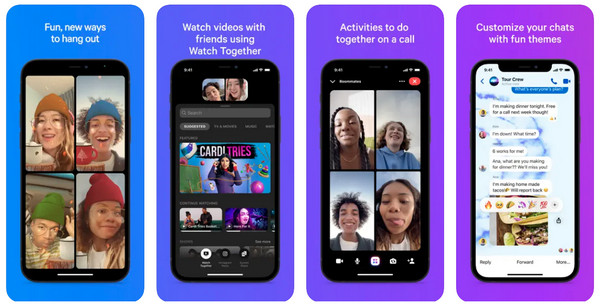
2. WhatsApp
You can also rely on WhatsApp to make video calls from Android to iPhone or vice versa (It doesn’t provide recording tools. But you can record WhatsApp calls on iPhone manually instead.). It is a popular equivalent tool to Facetime from Android to iPhone that makes texting and calling easier. Moreover, the app allows you to send images, locations, documents, and other content, which makes it one of the most reliable messaging platforms today. Aside from that, it comes with end-to-end encryption so that you can ensure the safety of your personal calls and messages.
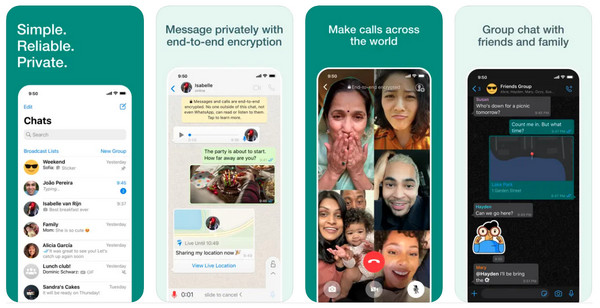
3. MS Teams
Another excellent identical FaceTime app for Android is Microsoft Teams. This application is mainly for collaboration and has gained popularity, along with other platforms, throughout the global pandemic. With it, you can start a video call and then wait for others to join in. You can also enjoy the background and emoticons during the call and talk in the chat box provided. On top of that, this app is suitable for storing files, giving tasks, managing events, and others.
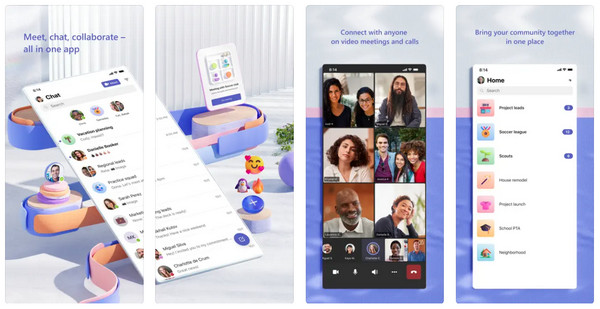
4. Google Meet
Moving on to Google Meet, an excellent video communication platform made by Google. It is a one-friendly application that works on desktop, Android, and iOS devices. It can create Facetime from Android to iPhone with its ability to make video calls and has a noise cancellation filter, depending on what license you have. Plus, you can apply background filters and video effects, too! Anyone can also use the screen-sharing and browser tab-sharing feature without any problem.
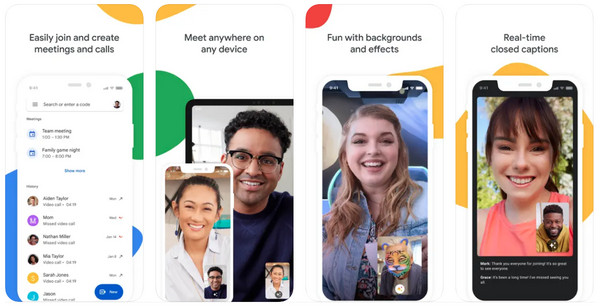
5. Zoom
If you want the best similar app to Facetime from Android to iPhone devices, then go for the Zoom app! It can accompany you in starting a virtual meeting and then be able to chat with friends, apply background filters, share your screen, record, and more during the video call. Furthermore, Zoom lets you schedule a meeting if you cannot attend right on time; it will start immediately. There is no doubt that Zoom is an effective communication platform that brings everyone together quickly.
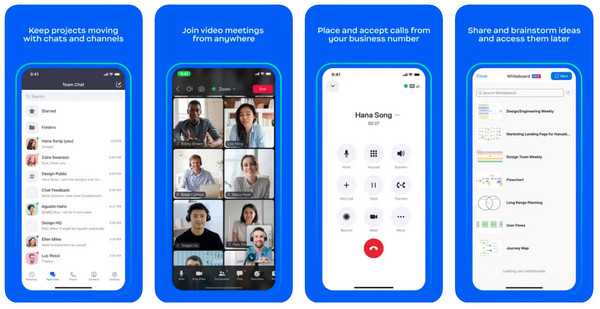
6. Skype
For the last option, you have to use the Skype app. This is your ideal FaceTime app for Android if you wish to video call your friends in different ways. You can initiate a call with someone who has an account or use the link feature, which is similar to how to FaceTime on Android. With Skype, you can also use a second number to keep your personal and business life separate. Plus, it has the Today tab feature where you can read up-to-date news, so you can get entertained and stay informed.
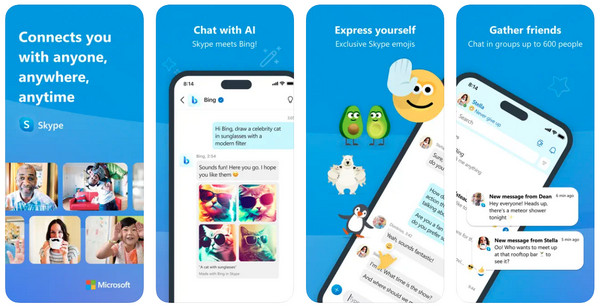
Now, that’s all for FaceTime app alternatives! All of them effectively give you a convenient video call experience with your Android and iPhone users’ friends. To keep all your precious moments talking and laughing in the video calls, why not record Facetime call with AnyRec Screen Recorder? You can now store those memories and watch them repeatedly, anytime and anywhere you want.
100% Secure
100% Secure
FAQs about How to FaceTime from Android to iPhone
-
Can you FaceTime with an Android device?
Yes. Although the FaceTime app isn’t available on Android, iPhone users can send a link to them and then start video calling with the Android user using a web browser.
-
Do you need a Wi-Fi connection to start a Facetime with Android?
Yes. Anyone joining the FaceTime call will need access to Wi-Fi or any cellular data. Video calling prioritize a stable network for quality video and audio call.
-
What are some things to consider before doing FaceTime between iPhone and Android?
Before joining a FaceTime call from your browser, please ensure your device has enough charge since FaceTiming can drain your battery. Plus, don’t forget to change settings if you wish to for Microphone and Camera. And consider your security before going into the call.
-
How to join in a video call on Zoom?
Upon launching the Zoom app, enter the meeting ID given and password. You have to click on Join to see options like join in with video, etc. Please wait until the Zoom meeting host allows you to enter the meeting.
-
Can I start a FaceTime call from my web browser?
No. While you can join a FaceTime call through the invitation link from your browser, you cannot initiate a call from the web browser.
Conclusion
There you have it! This post has answered the question "How to FaceTime from Android to iPhone?". Unfortunately, the app is unavailable on Android, so you cannot begin a FaceTime call from your Android device. However, you see that you can join a FaceTime video call from your Android device once the iPhone user sends an invitation link! How great is that? You can also consider using the 6 FaceTime app alternatives for Android and iOS devices to video call your friends! And don’t forget to try the AnyRec Screen Recorder to record on skype and other Facetime alternative for Android to capture special moments.
100% Secure
100% Secure
