4 Solutions to Play DVDs Without DVD Player Remote Control
Whether your Sony, Samsung, LG, Philips, or Magnavox DVD player remote control is broken or lost, playing a disc on it seems impossible, right? Well, thankfully, there are four workable solutions you can do to play DVDs on a DVD player if you lose or break its remote control! What are those solutions? Well, continue reading this post, for it features all of those four solutions on how to play DVDs without remote control below! Explore each of them now.
Guide List
Solution 1: Use the Control Buttons on the DVD Player Solution 2: Rely on the Remote App on Your Phone Solution 3: Play DVD with Your TV Remote Solution 4: Play DVDs on a Computer without a Remote FAQsSolution 1: Use the Control Buttons on the DVD Player
The first solution to play a disc without a Samsung, LG, Philips, Magnavox, or Sony DVD player remote is to use the control buttons on the player. Most DVD players support built-in control buttons, usually found at the front or top panel. These buttons typically consist of basic actions such as play, pause, skip, fast forward, eject, power on, and power off. Although it doesn’t offer convenience using these control buttons, you can at least use them to play discs without an LG, Sony, Philips, Magnavox, or Samsung DVD player remote.

Solution 2: Rely on the Remote App on Your Phone
If your Magnavox DVD player or other player’s buttons are broken as well, the best solution you can do is to use a remote app on your phone. Whether your phone is an Android or iPhone, you can use it as a remote control for your DVD player. However, that will only be possible if your phone has an IR blaster, which is a component that emits infrared light to communicate with your DVD player.
Most DVD players support a remote control (like Samsung DVD player remote app) that you can install on your phone. This app lets you turn your phone into a remote to control your DVD player. Examples of these apps are Universal DVD Remote Control (for Android) and AnyMote Smart Universal Remote (for iPhone). Here’s how to play DVDs without a remote via a remote app:
Step 1.Install the remote control application on your phone and select the brand of your DVD player from the list. Then, wait until the connecting process is successful.
Step 2.Next, check whether your phone has an IR blaster. Once it is, you can control your DVD player using the remote control app.
Solution 3: Play DVD with Your TV Remote
Apart from those solutions on how to play DVDs without remote control, you can also use your TV’s remote control as an alternative/replacement to your broken or lost DVD player remote. If your TV and DVD player are connected via HDMI cable, you can turn on the HDMI-CEC feature. This feature lets you control your DVD player using your TV’s remote control.
Now, how can you acquire assurance that this solution will work? If your TV changes sources right after you turn on your DVD player, the HDMI CEC feature is already working! You can immediately use your TV’s remote control as an alternative or replacement for your Sony, Samsung, Philips, Magnavox, or LG DVD player remote.
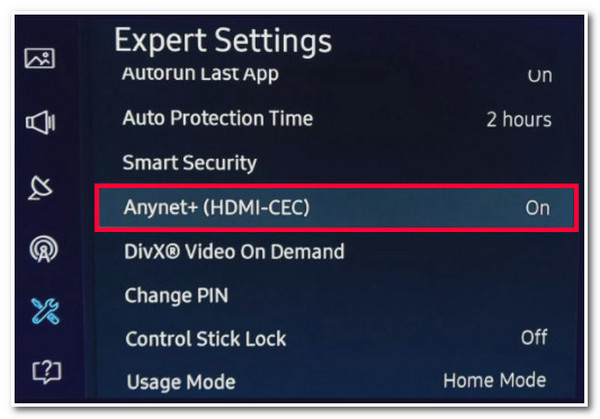
Solution 4: Play DVDs on a Computer without a Remote
If none of those solutions for how to play DVDs without the remote control above works on your end, you can use the AnyRec Blu-ray Player tool to play DVDs on the computer! This Windows and Mac-compatible 4K video player lets you play DVDs on your computer without a remote or portable DVD player. Moreover, this tool also supports multiple easy-to-use controls to manage your DVD playback. Furthermore, it also offers a navigation menu for quick chapter access! This tool is the best solution if you lose or break your Sony, LG, Samsung, Magnavox, or Philips DVD player remote control!

Let you watch DVD content with vivid visuals and crystal-clear details.
Adjust the DVD title, chapter, audio/video track, etc. using your keyboard.
Enable you to alter DVD content’s contrast, hue, saturation, and more.
Support various DVD formats such as DVD-ROM, DVD-R, DVD-RW, etc.
100% Secure
100% Secure
Step 1.Install AnyRec Blu-ray Player. Next, launch the tool, insert the DVD on your computer disc driver, and click the “Open Disc” button.
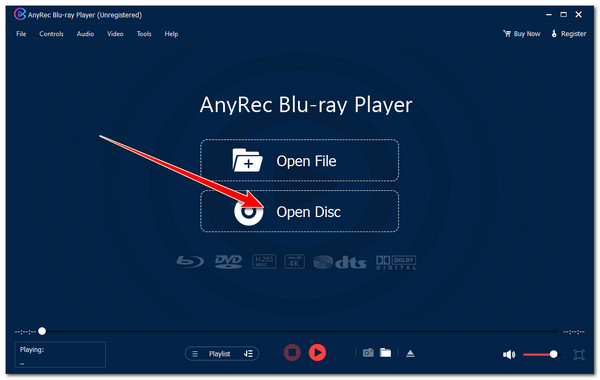
Step 2.After that, click the “disc’s name” button that you have inserted and click the “OK” button to confirm. Then, select your preferred “audio track” and “subtitle” and click the “Play” button.
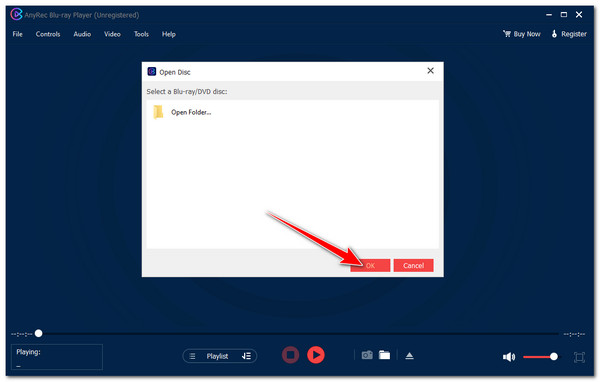
Step 3.Next, wait for the tool to play the DVD. Once it successfully plays the DVD, you can modify the volume, take a screenshot, or access the menu panel below.
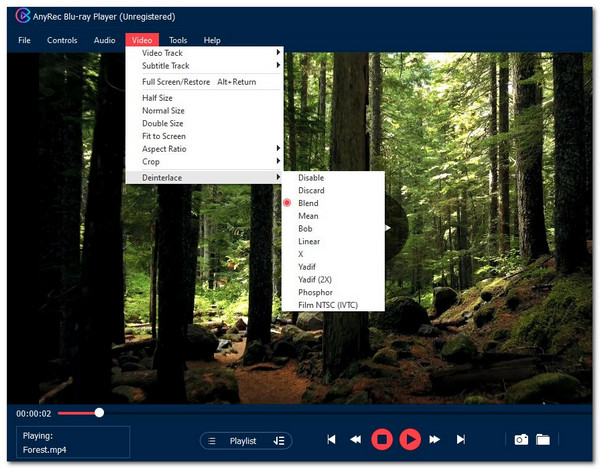
FAQs
-
How to start a DVD without a remote?
You can use your DVD player’s controls to start a DVD without a remote. First, turn on the DVD player. Then, press the Eject or Open button to open the tray and insert the disc. Next, press the Eject or Open button again to close the tray and wait for the player to play it.
-
How can I identify whether my phone supports an IR blaster?
To identify whether your phone supports an IR blaster, you can check your phone’s specifications online and see if it supports it. You can also check the IR blaster label in your phone's user manual under the connectivity or hardware section.
-
Can I use a Universal DVD remote control on a Samsung DVD player?
Yes. You can use a Universal DVD remote control on a Samsung DVD player. You must check whether that Universal DVD remote is compatible with your Samsung DVD player. You can also purchase a replacement for your Samsung DVD player remote control.
-
Does using a Universal DVD remote provide all of the controls?
No. Universal DVD remote controls likely can’t provide all the controls of your DVD player's original remote. It only offers basic controls, such as play, pause, power on/off, skip, etc.
-
Can the remote control for a Sony DVD player be replaced?
Yes. You can contact Sony’s customer support and ask about a replacement of your DVD player remote control. They can provide assistance or specific instructions on replacing your Sony DVD player’s remote control.
Conclusion
There you go! Those are the four workable solutions on how to play DVDs without a remote. These solutions allow you to play still and enjoy watching DVDs without a remote control. If you want to play DVDs conveniently without a DVD player and remote control, you can use AnyRec Blu-ray Player! This tool lets you watch 4K videos, play various DVDs without a remote control, for it supports built-in multiple easy-to-use controls to manage your DVD playback efficiently! To discover more about this tool, visit its official website today!
100% Secure
100% Secure
