4 Ways to Play FLV Files on iPad (with/without Converting FLV)
FLV is a video format that is always used by online videos on social media platforms or any website. Nearly all the short animations are saved in FLV format. For easy and quick playback, you may want to download FLV files on your computer or portable devices. Here comes a question. Does iPhone/iPad play FLV files through the default video player? How to play FLV files on iPad?
Unfortunately, the answer is no. iPhone/iPad only supports playing MP4, MOV, M4V, and AVI videos. In this case, you need to convert FLV to any compatible formats or rely on professional video players to play FLV files on your iPad/iPhone. This article will introduce these two methods in detail.
Guide List
Get Your FLV to iPad Video Converter Best 3 FLV Player Apps on iPad FAQs about Playing FLV Files on iPadConvert FLV to iPad Formats for Better Playback
As mentioned before, the default video player on iPad only supports MP4, MOV, M4V, and AVI formats. Thus, to play FLV files on iPad Pro/Mini/Air/4/3/2, the best way is to convert FLV format to other compatible formats through Video Converter. This powerful FLV file converter enables you to change the video format with customized settings.
Convert FLV Files to Any Formats to Play Them on Your iPad Smoothly

Convert FLV to MP4, MOV, M4V, etc to play FLV files on iPad.
Provide 1080p, 2K, 4K, 5K, and 8K resolution to export high-quality videos.
Able to adjust the video parameters, including frame rate, codec, etc.
Trim, cut, edit, add effects to the converted videos before exporting.
100% Secure
100% Secure
Step 1.Free download Video Converter on your Windows/Mac. Click the "Add Files" button or the Plus icon to add the desired FLV files you want to play on the iPad. Dragging and dropping the FLV video is also a method to add files.

Step 2.Unfold the "Convert All to" menu at the top-right corner and click the "Video" list. Then you can choose the desired format to export, and the MP4 and M4V formats are recommended. As for the resolution, you can keep the original one or select higher-quality resolutions.

Step 3.To further adjust the video settings, you can click the "Custom Profile" button with settings shape. Now you can change the codec, frame rate, and quality of the videos. Then click the "OK" button to save the changes. In this way, you can play FLV files on your iPad with high quality.

Step 4.Go back to the main interface and choose the desired storage path at the bottom. Then click the "Convert All" button to start converting FLV files to play on iPad.

The Best 3 Video Player Apps to Play FLV Files on iPad
In addition to the mentioned easiest way to play FLV files on your iPad, you can also use professional FLV video players to play FLV videos on the iPad. It's also an easy and direct way. Although FLV format is not supported by the built-in player, you can choose from the best 3 FLV player apps in the following.
1. VLC Media Player
VLC Media Player is a famous and powerful video player for iOS/Android/Windows/Mac. Since it's an open-source player, a wide range of video formats are supported by it. It also provides multiple additional functions, including speed control, video converting, video recording, video trimming, video cropping, etc.
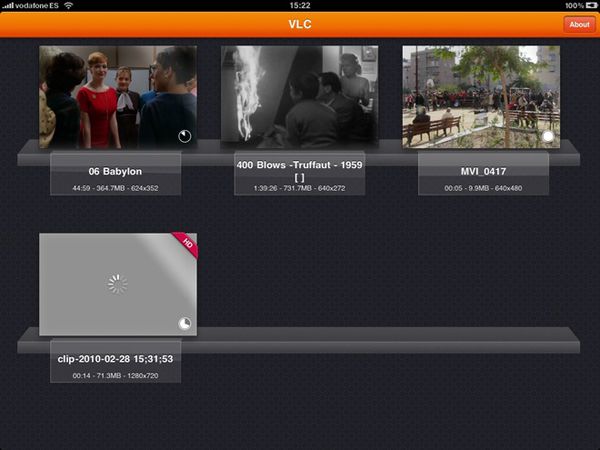
2. MX Player
It's a versatile FLV video player for iPhone/iPad/Android. With almost all the popular formats, you can play FLV files on your iPad easily. It also supports many useful features, including hardware acceleration, multi-core decoding, subtitle gestures, and kids lock. Moreover, you can use it to play FLV videos with high quality.
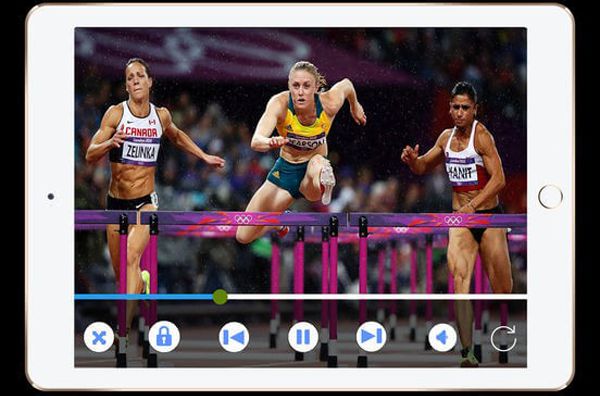
3. OPlayer
OPlayer is also a powerful video player that supports MP4, AVI, FLV, MPG, MOV, VOB (VOB to MP4), etc. You can use it to play FLV files on your iPad smoothly. It also provides many additional settings for better playback, such as scaling the video image, adjusting the speed, and so on. You can also play online videos through it directly without downloading. The simple interface is also friendly to beginners.
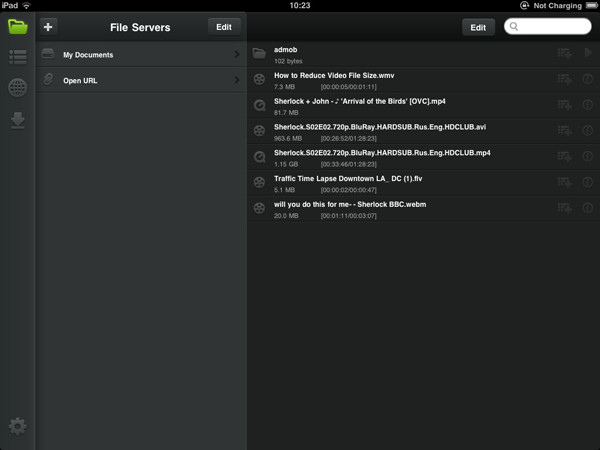
Although playing FLV files on iPad through professional video players is an achievable method, it will occupy much more storage space of your iPad. In this case, you'd better choose to convert FLV files to MP4, MP3, and other formats. Or you can take a loot at this free online FLV video compressor.
100% Secure
100% Secure
FAQs about Playing FLV Files on iPad
-
1. What is the best format to play videos on the iPad?
iPad supports playing MP4, MOV, M4V, and AVI formats through the default video player. You can choose any format ad you like. But the most recommended format is M4V, which is designed for Apple devices. It will provide the highest quality with a better viewing experience.
-
2. Can I play FLV videos on iPad without downloading any other players?
If you don't want to download third-party video players on your iPad, you can choose to convert FLV files to the supported formats through AnyRec Video Converter. This is also the easiest way to play FLV files on the iPad.
-
3. Is the FLV format supported by Android?
No. Just like iPhone/iPad, Android phones also don't support playing FLV videos. You should also transfer the video format or download professional video players.
Conclusion
Through the detailed guide listed above, you have learned how to play FLV files on your iPad 4/3/2/Mini/Air. Use any video player that supports FLV format to watch FLV videos on iPad, or just free download AnyRec Video Converter to turn FLV format to any compatible format, which will save the storage path of your iPad. If you still have any questions about playing FLV files on the iPad, feel free to contact us.
100% Secure
100% Secure
