Hot

AnyRec Screen Recorder
Record Android audio on PC after mirroring.
Secure Download
How to Record Audio on Android? For All Android Models!
How to record audio on Android phone? You may need to take a voice memo on your Android phone to remind yourself of an important assignment, record a discussion or class lecture, or practice with the notes of a song you’re working on. With both default and third-party recorders, you can capture an interview, podcast, and more. Thus, this post will show you 7 Android audio recorders featuring built-in tools and third-party applications. Proceed in the below details!
Guide List
The Default Way to Record Audio on Android 5 More Audio Recorder Apps for Android How to Record System and Mic Audio on Android FAQsThe Default Way to Record Audio on Android
Before going through the assistance of third-party apps, know that most Android devices come with a built-in function for recording audio. This built-in is often found as a Voice Recorder or something similar, depending on what model you’re using.
Step 1.On your Android phone, swipe up from your home screen and search "Sound Recorder" or "Voice Recorder".
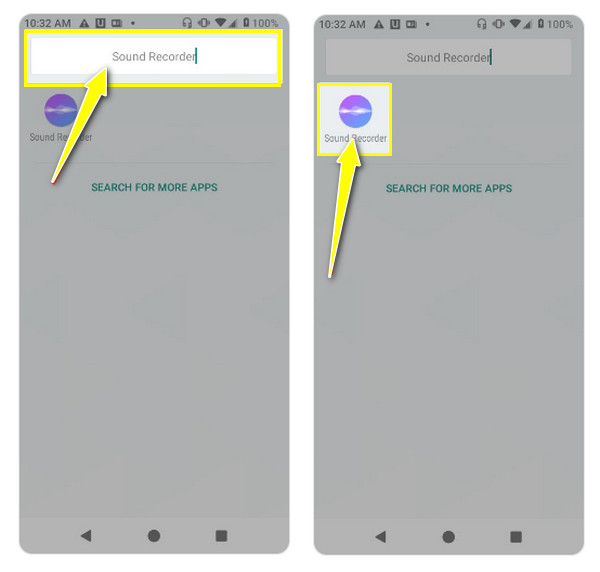
Step 2.Get the application launched and tap the "Record" button when you’re ready to record your voice. While in the process, you can pause and resume the audio recording on Android.
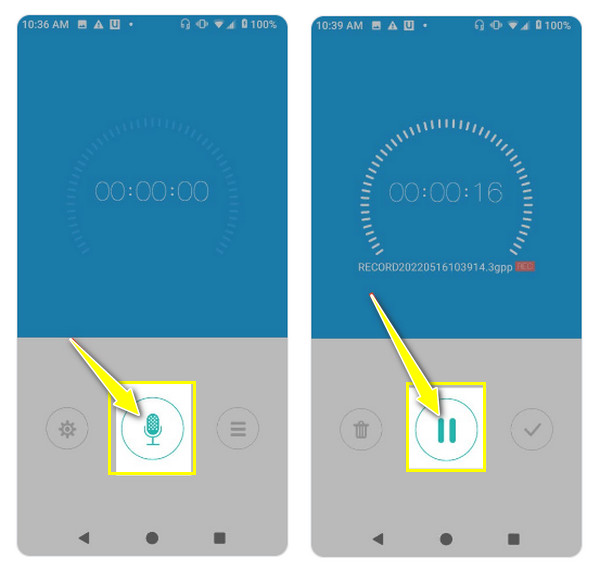
Step 3.Finally, tap the "Stop" button. Now, you may see a list of recordings on the main screen or, most of the time, in the "Recording" section within the app itself.
5 More Audio Recorder Apps for Android
Now, if the built-in recorder's solution doesn't satisfy your audio recording needs enough, look at the best third-party apps for Android. Learn each app’s pros and cons and how it works as an Android audio recorder.
1.Dolby On
The first Android audio recorder, made by Dolby Laboratories, is available for free and supercharges your audio recording capabilities. It captures high-quality audio on your Android device, with customization and a basic editing suite to enhance recordings.
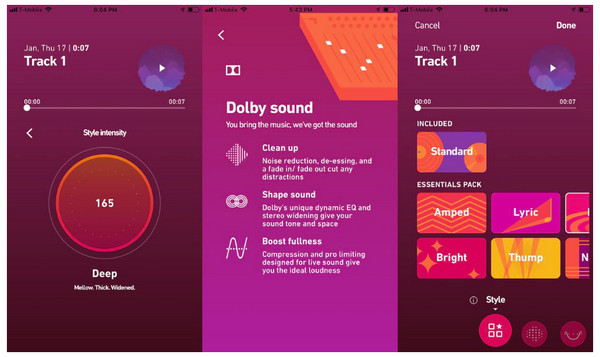
- Pros
- Cater to various audio recording needs.
- Apply noise reduction, audio effects, and more.
- Can trim unwanted recording parts.
- Cons
- Increase file size that affects storage.
- There is no automatic saving feature.
Step 1.After opening the Dolby On app, tap the "Record" button on its main screen to start capturing audio.
Step 2.While the recording is underway, you can adjust the noise reduction or enable stereo widening. Once done, you can use the built-in tool to remove extra parts.
2.Easy Voice Recorder
If you want to record your podcast, Easy Voice Recorder is among the great apps that can help. This Android audio recorder supports various formats, such as MP3, WAV, FLAC, and AAC. It also fine-tunes your recording quality and optimizes storage space.

- Pros
- Multiple recording formats,
- Keep Recording while in another application.
- Control recording from your home screen.
- Cons
- There is no automatic cloud backup.
- The free version lacks many advanced features.
Step 1.Launch Easy Voice Recorder on your Android device, then tap the "Record" button to begin capturing audio.
Step 2.Like other apps, you can pause and resume the recording. Once completed, tap the "Stop" button, then find the recordings under the "Recordings" section.
3.Notta
Undoubtedly, using your Android phone to take notes and record later takes a lot of work. Luckily, there’s this Notta Android audio recorder that has speech-to-text tools. It allows you to transcribe those notes with high quality with the help of advanced algorithms. So, this application is for those who need to transform those voice recordings into text transcripts.
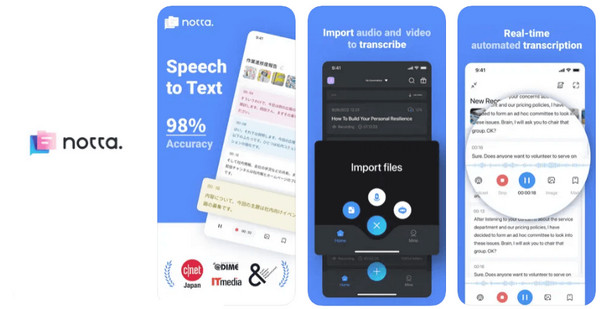
- Pros
- Offer an accurate transcription.
- Boast a clean and intuitive interface design.
- Cover various audio and video formats.
- Cons
- The free plan has a limit in transcribing.
- Require a Wi-Fi connection to work.
Step 1.Upon opening the app, tap the "Plus" button to import the audio recording you wish to transcribe from your device.
Step 2.Notta will process the audio recordings you’ve made with the built-in app and generate a text transcript.
4.Google Recorder
On the other hand, with Google Recorder, you can record audio for up to 18 hours in a single session to complete your audio recording in one sitting. Though this Android audio recorder is only available on Pixel phones, it offers unique features like speech recognition beyond just capturing audio, which is a good meeting recorder app.
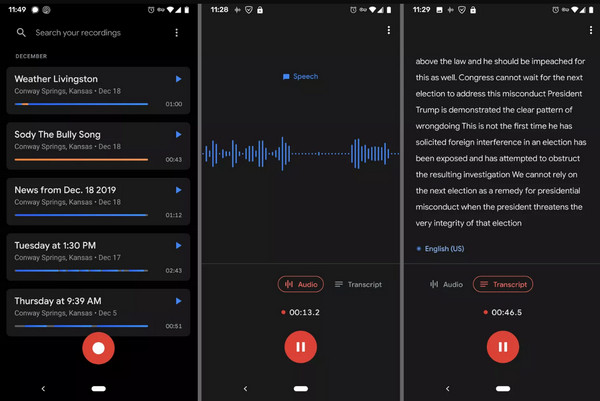
- Pros
- Filter out background noise through noise reduction.
- During recording, it converts them to text.
- Identify and labels various speakers.
- Cons
- Need cloud processing and a Wi-Fi connection.
- The transcribed text adds to the file size.
Step 1.Open the Google Recorder app, then start by tapping the "Record" button to begin.
Step 2.The app automatically transcribes the recording in real time, and you’ll see it below the recording button. Tap the "Stop" button to conclude.
5.XRecorder
Lastly, XRecorder is a famous Android audio recorder that provides a pack of features for recording the phone’s activity alongside audio. Its handy floating bar lets you easily change apps without stopping the recording if that worries you.
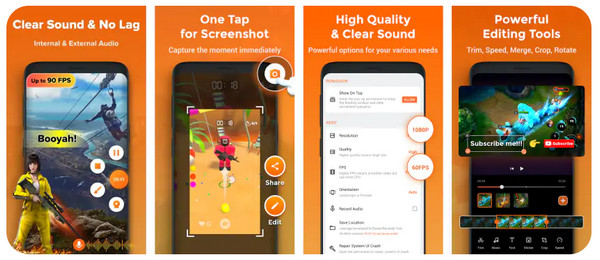
- Pros
- Can record audio, both internal and microphone.
- Tailor recording by selecting resolution, bitrate, etc.
- Support Android 10 and above.
- Cons
- In the free version, it is possible to put a watermark.
- Contain ads that can be intrusive.
Step 1.Run XRecorder on your screen, then adjust the recording settings if you want in the "Settings: button.
Step 2.Tap the "Record" button to launch into recording; you will see a floating window for quick control. After ending the recording, play it back under the "Recordings" section.
How to Record System and Mic Audio on Android
Meanwhile, if you want a bigger screen while recording your voice on your Android phone, try AnyRec Screen Recorder today! In addition to the screen and audio recording modes, it contains a mirroring option within the Phone Recorder that is valuable for recording the phone’s activity. With a Wi-Fi connection, USB cable, or QR code, you can begin recording audio on your Android device, whether a system, microphone, or both. It also has editing tools that you can use to trim your recordings before exporting them in your desired format. This Android audio recording software caters to different recording requirements.

Use the Phone Recorder to mirror Android screen for smooth recording.
Trim unnecessary audio parts in the recording in the preview window.
Customized hotkeys for a quick start, pause, resume, stop, and more.
Enjoy audio recordings in your preferred settings without watermarks.
100% Secure
100% Secure
Step 1.Run AnyRec Screen Recorder, then choose the "Phone Recorder" from the home screen. A box will be presented that requires you to pick your phone type: "Android Recorder".

Step 2.Run AnyRec Screen Recorder, then choose the "Phone Recorder" from the home screen. A box will be presented that requires you to pick your phone type: "Android Recorder".

Step 3.Once everything is set up, embark on recording your voice on Android by clicking the "Record" button. You can even record video while playing music on Android.
100% Secure
100% Secure
FAQs
-
Do all Android models have a built-in Audio Recorder app?
No, not all models have a built-in Audio Recorder app. The vast majority of Android phones with pre-installed apps are from famous manufacturers, such as Samsung, LG, Motorola, Google Pixel, etc.
-
Can the built-in Android audio recorder record phone calls?
Sadly, No. The built-in Android recorder cannot record calls directly due to Android’s permission and security features.
-
Are there any advantages to using third-party apps to record audio?
Yes. It has several pros, such as a noise reduction feature, multiple recording formats, editing tools, customization options, and more.
-
Can the built-in Android recorder app edit recordings?
Editing tools of the built-in recorder vary depending on the phone model. In most cases, the built-in is able to be trimmed to remove extra parts. But other than that, you cannot expect anything.
-
How to record audio on Android with excellent quality?
Before doing an audio recording, consider following these tips. Use a good microphone, record in a quiet environment, select the proper recording format, make sure to optimize settings, use the noise reduction feature, and travel over some third-party apps that can help.
Conclusion
All those mentioned Android audio recorders are helpful for recording audio for classes, meetings, or other purposes. You can rely on the built-in application and some other third-party apps available, like Notta, Easy Voice Recorder, etc., to learn how to record audio on Android. However, if you want the most friendly and convenient app, download AnyRec Screen Recorder. If you haven’t done so yet, go to its leading site to get it for free and go over all the exciting features you can acquire other than the Phone Recorder and editing functionalities.
100% Secure
100% Secure
