How to Record iPad Game Video and Audio without Lagging
Many casual gamers enjoy playing games on my iPad. From Monument Valley to Minecraft, different game genres could give you different experiences. Some make you relax, some give you thrills, while others could help you kill the time while waiting for public transport. But there are cases that one might want to record gameplay video on an iPad.
If you have no idea how to record games on an iPad, no worries, we are here to help. In this article, we have collected the best solutions to record your iPad gameplay and the alternative workaround to give you a much better quality result.
Record iPad Games with the Default Screen Recorder Alternative Method: Use Desktop Screen Recorder Software FAQs about Record Games on iPadRecord iPad Games with the Default Screen Recorder
iOS devices come with a default screen recorder feature. It could handle most of the lightweight recording tasks for daily usages. To make this method work, you need to turn on the iOS recording shortcut first.
Tips
To record videos at 4K HD resolution, it takes 375MB per minute and 21.9GB per hour of iPad storage. If you do not have enough free storage on your device, you can use a free online video compressor to reduce file size. Or you can try other video compressor apps for more help.
How to Enable the iPad Recording Button
Step 1.Tap the "Settings" app. Navigate to "Control Center". Then tap "Customized Controls" button
Step 2.Locate the "Plus" Button to the left of the "Screen Recording" button. Make sure it has been added to the "Include" section of your "Control Center" shortcuts.
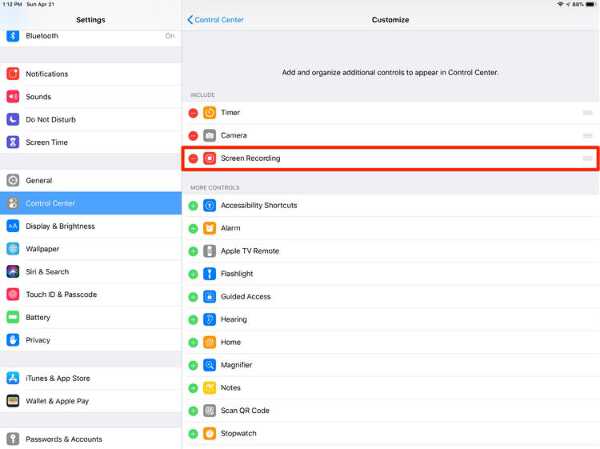
Steps to Record an iPad Gameplay Video
Step 1.Summon the "Control Center" by swiping down on the top right corner of your screen.
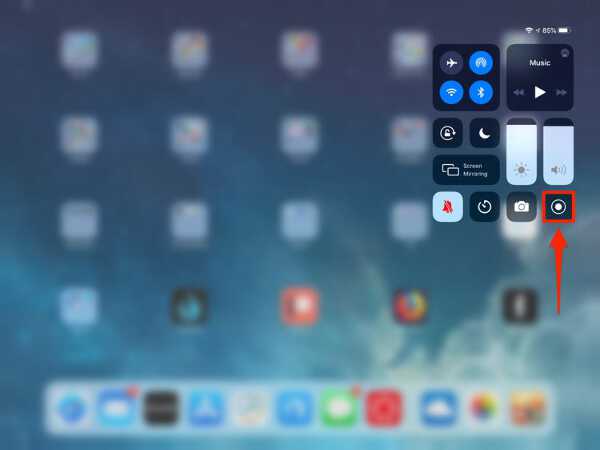
Step 2.Tap the "Screen Recorder" button. The recorder would indicate to you that the recording would get started within three seconds.
Step 3.After the recording is completed, go back to the "Control Center" and tap the "record" button once again to stop recording.
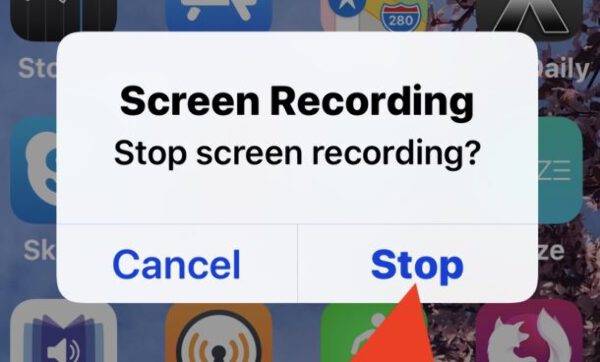
Further Reading
Alternative Method: Use Desktop Screen Recorder Software
Since iPad games are usually memory intensive, which would cause iPad-based screen reorders to crash or phrase after a long period. Thus, we would suggest a workaround method of using the AirPlay mirroring feature and a desktop professional screen recorder. The choice for the desktop screen recorder we use is AnyRec Screen Recorder. It is one of the best screen recorders for even beginner-level users. We will explain how to record a high-quality iPad video gameplay effortlessly with detailed steps:
Step 1.Download and Install the Best Screen Recorder Software
Download AnyRec Screen Recorder from the official source. Install the program by double-clicking on the installer and following the instructions on the screen.
100% Secure
100% Secure
Step 2.Mirror Your iPad screen to Your Computer
Visit the "Control Center" of your iPad device by swiping down on the upper-right side corner. Tap the "Screen Mirroring" button and locate the computer you wish to cast the screen too. Select the device, your iPad screen would be mirrored to the given device in a few seconds.
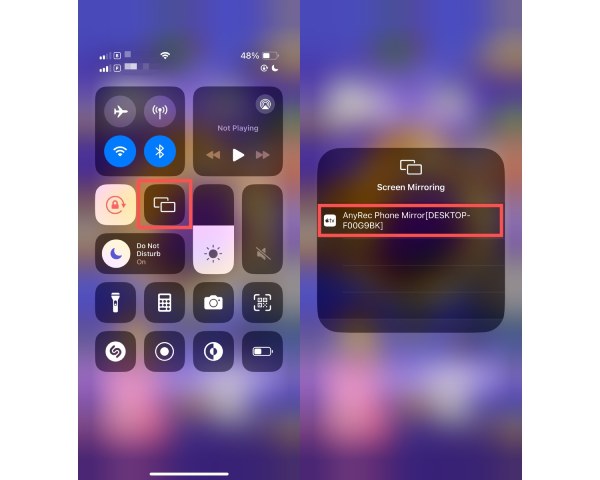
Step 3.Setup the Screen Recorder Preferences
Open the desktop screen recorder program. Click the "Video Recorder" button on the left side of the screen.

Next, select the correct input source and screen capture area. Do not forget to click the "System Sound" button to record audio from your iPad gameplay as well.

Step 4.Record and Edit the Gameplay Video
After you have selected the correct initial settings, click the "REC" button to start recording. Once the recording is completed, click the "Stop" button to finish. A quick preview window would pop up allowing you to make some quick edits and adjustments. Click the "Save" button to export the video.
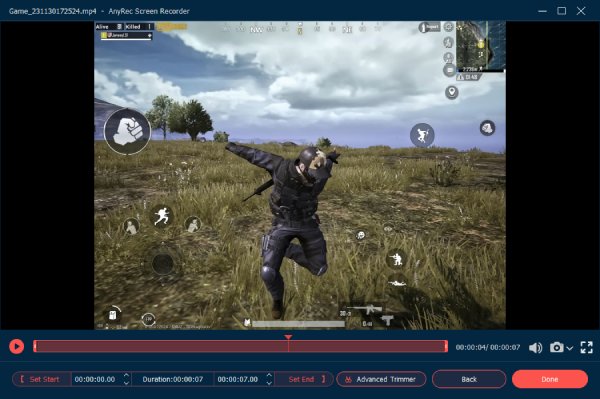
Tips
If you want to record gameplay from other popular gaming consoles or devices, read our guide to learn how to record gameplay videos from PS5 and the best methods to record Xbox gameplay.
100% Secure
100% Secure
Further Reading
FAQs about Record Games on iPad
-
1. How do you record your face while playing a game on an iPad?
The default iPad Screen Recorder does not have the capacity of recording the screen and webcam simultaneously. Use a professional desktop screen recorder to capture your face on the webcam while mirroring the iPad screen to your computer.
-
2. How to record gameplay on iPad with sound?
Long press the iPad default "screen recorder" button and select the game you wish to record. Tap the "record" button again, the recorder could automatically capture the gameplay and the sound at the same time.
-
3. How to record gameplay on Android?
The most common solution is using the Google Play Games app which comes default to your Android device. It not only has the capacity of recording and sharing your Android gameplay but also could record your voice and reactions without installing additional apps.
Conclusion
As we have discussed in the article, there are many possible ways to record games on an iPad. The default iOS screen recorder is one of the most common solutions. However, it has several disadvantages that couldn't be easily overcome. Thus, we highly suggest using the alternative route of recording with a professional desktop recorder.
100% Secure
100% Secure
 Top 10 Best Game Boosters
Top 10 Best Game Boosters