Transfer SIM Card with Data to New iPhone and Stay Connected
When transferring a SIM card to a new iPhone, you may lose some important data because of mis-operations. SIM card is important, for it carries a contact list and many messages related to your work and life. So, if you are perplexed about how to transfer a SIM card to a new iPhone without losing your contacts and messages, you can read through this article to find your best solution.
Guide List
Make Sure Your SIM Card Suit Your New iPhone 16 How to Transfer a Physical SIM Card to a New iPhone 16? How to Transfer eSIM to a New iPhone 16? The Best Way to Transfer a SIM Card Data to a new iPhone 16 FAQs about Switching a SIM Card to a New iPhoneMake Sure Your SIM Card Suit Your New iPhone15/14/13/12
Transferring the SIM card from an old iPhone to a new one is not so easy. If your iPhone model is older than iPhone 5, your SIM card should be Micro-SIM card that is not adapted to today's model. Today's phones fit Nano-SIM cards that are smaller than Micro SIM cards. So, you need to do something to make your Micro SIM card smaller.
The first method is cutting the Micro-SIM card down to Nano size. You can do it yourself if you trust your craftsmanship. You need to cut the excess plastic off to make the card the same size as Micro-SIM cards. Please remember not to cut the metal part, or the card may be damaged.
The second method is to ask telecoms for help. The staff there will help you trim the card perfectly or transfer your phone number to a Nano-SIM card for you.
How to Transfer a Physical SIM Card to a New iPhone 16?
Once your SIM card fits your new iPhone, you can start transferring the SIM card to it. Today's iPhones almost have a SIM card slot on the left side with a hole in it. The package of your new iPhone should contain a needle-like tool called an ejector pin. With the two stuffs checked, you can start transferring by following the steps.
Step 1.Insert the pin into the hole in the slot of your old iPhone and push it. Then, the slot will pop out, and you can pull it out to get your SIM card.

Step 2.You need to do the same thing above to your new iPhone and put your SIM card carefully in the slot. The dent on the slot will help you put the card in a fixed place. Then, you can insert the slot into your new iPhone to successfully switch the SIM card to your new iPhone.

How to Transfer eSIM to A New iPhone 16?
If your new iPhone 16 is a US model, you can not use a physical SIM card but eSIM to get yourself connected or contacted. So, you also need to know how to transfer eSIM to your new iPhone.
Step 1.Turn on Bluetooth on your two iPhones and go to "Settings" on your new iPhone. Then, tap the "Mobile Data" option, and then tap "Set Up Mobile Service."
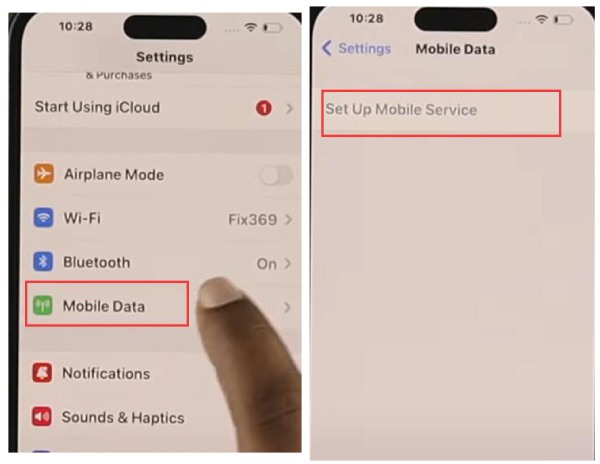
Step 2.Now, you can tap the "Transfer From" button. Your old iPhone will receive a request, and then you can tap the "Continue" button on your old iPhone. And then, you can enter the verification code shown on your new iPhone to switch eSIM in your two iPhones.

The Best Way to Transfer a SIM Card Data to a new iPhone 16
You have learned how to transfer a SIM card to a new iPhone, but you may lose your contacts or messages in your new iPhone when you transfer, which is terrible because your contacts and messages are related to your daily work and life. Therefore, you still need to ensure that the data in your SIM card should also be transferred. You can use AnyRec PhoneMover. This program can transfer your SIM card data quickly with easy clicks. Also, it has more functions that benefit you, like Contacts Restore and HEIC Converter.

Quickly recognize and classify all your iPhone data.
Transfer your SIM card data with simple clicks.
Preview, organize, and de-duplicate files flexibly.
Securely protect all your information and privacy.
100% Secure
Step 1.Free download AnyRec PhoneMover and launch it. You should connect your old iPhone to your computer first. Later, click the "Connect new device" button to connect your new iPhone. Remember to enter your password on your iPhones to trust this computer.
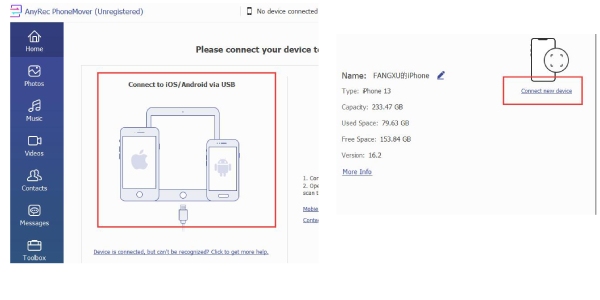
Step 2.Click the "Contacts" and "Messages" buttons to choose the contacts and messages that you want to transfer.
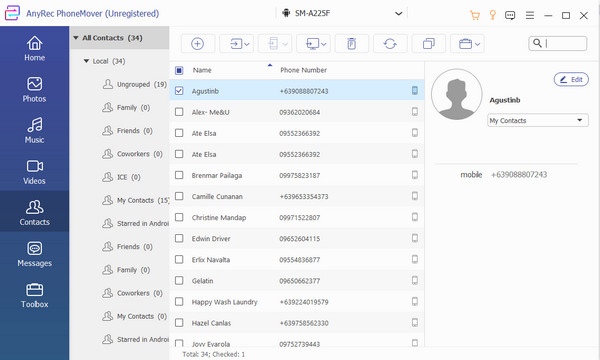
Step 3.Now, you can click the "Export to Device" button to completely shift your SIM card to a new iPhone with contacts and messages.
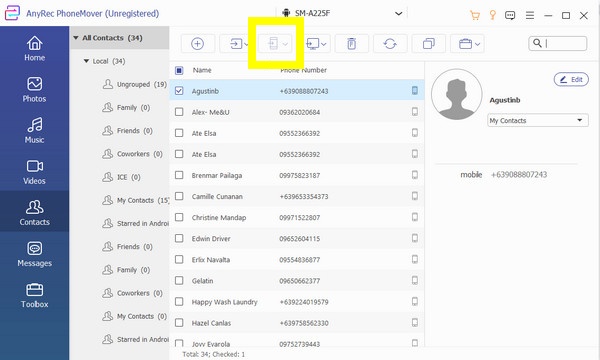
FAQs about How to Transfer a SIM Card to a New iPhone
-
1. What will happen if I switch a SIM card between iPhones?
You can still call and use cellular data with the SIM card. However, your contact list and messages may be left on your old iPhone. So, you can use AnyRec PhoneMover to transfer everything left in an iPhone to another one.
-
2. What if my SIM card slot hole gets blocked?
Don't worry. You can use a needle-like stuff to insert what blocks your hole and push it. The slot will still pop out, and you can get your card and clean your slot.
-
3. Can I transfer my phone number from an old SIM card to a new one?
Yes. When your old SIM card gets broken or lost, you really need to get a SIM card. You need to go to a nearby telecom of your current provider. The staff there will help you transfer your phone number to a new SIM card. Even if your old SIM card gets lost, they will offer you a new card with your phone number in.
-
4. Do I need to transfer a 4G SIM card to a new 5G iPhone?
It's not necessary, but you can do it. A 4G SIM card still works well in a 5G iPhone. However, you cannot use the 5G network. So, you don't need to do that unless you want to use your new iPhone.
-
5. Does transferring a SIM card to a new iPhone affect apps?
Although you are not transferring data from an old iPhone to a new one. It affects your apps to a degree. For example, your accounts may log out if some apps require you to log in with your phone number. However, you can log in to the accounts on your new iPhone.
Conclusion
You have learned how to Switch a SIM card in iPhones. When you do it, you should be careful about the needle - it may hurt you. You have also learned how to use AnyRec PhoneMover to transfer your SIM card data to your new iPhone quickly and securely. Now, you can use your new iPhone with familiar contacts and messages to enjoy your life and work hard.
100% Secure
