[Útmutató] 4 lépés a feliratok keménykódolásához néhány tipp segítségével
A kemény kódolású feliratok mindig láthatóak, így a videó sokkal több közönség számára elérhető, különösen zajos környezetben és hallássérültek számára. Szóval, hogyan kell kódolni a feliratokat? Akár egyszerű technikát, akár fejlett megközelítést szeretne, ez az itt található útmutató megadja Önnek! Olvassa el itt, hogy megtanulja a négy egyszerű módszert lenyűgöző eszközökkel, amelyek segítségével keményen kódolhat feliratokat videóprojektjeibe vagy filmgyűjteményeibe.
Útmutató lista
Feliratok kemény kódolása az AnyRec Video Converter segítségével Használjon VLC-t a feliratok kemény kódolásához a videójába Hardcode feliratok állandóan a kéziféken keresztül Online lépések a kemény kódú feliratokhoz a Happy Scribe segítségével Követendő legjobb tippek a feliratok jobb integrálásáhozFeliratok kemény kódolása az AnyRec Video Converter segítségével
Az első, legjobb módszert itt egy sokoldalú konvertáló és szerkesztő eszköz kínálja AnyRec Video Converter, amely zökkenőmentesen hozzáadhat kódolt feliratokat a videóidhoz. Támogatja a különféle formátumokat és az intuitív kezelőfelületet, amely lehetővé teszi, hogy még a kezdők is problémamentesen adják hozzá a feliratokat. Gyorsan feltöltheti feliratfájljait bármilyen formátumban, és módosíthatja a beállításokat a tökéletes szinkronizálás érdekében. Amellett, hogy segít a feliratok kódolásában, ez az eszköz olyan videószerkesztő funkciókkal is rendelkezik, mint például a vágás, az elforgatás, a vágás, az effektusok hozzáadása és még sok más, így minden videófeladathoz átfogó megoldást nyújt.

Zökkenőmentesen integrálhatja a feliratokat közvetlenül a videóiba.
A valós idejű előnézet segítségével azonnal ellenőrizheti a változásokat.
Növelje a videó minőségét a paraméterek beállításával.
Testreszabási lehetőségek a feliratok tetszés szerinti testreszabásához.
100% Biztonságos
100% Biztonságos
1. lépés.Kezdje azzal, hogy importálja filmjét a AnyRec Video Converter. Ezután kattintson a „Szerkesztés” gombra a szerkesztő eléréséhez. A szerkesztőben számos eszközt láthat, például forgatást, vízjeleket, szűrőket és egyebeket. Ezeket kihagyhatja, és a „Felirat” fülre ugorhat.

2. lépés.Kattintson a „Hozzáadás” gombra a feliratfájl (például SRT, TXT stb.) feltöltéséhez. Ezután folytassa a megjelenés finomhangolását a betűtípus, a szín, az átlátszatlanság és a pozíció beállításával. Ha elégedett, kattintson az „OK” gombra.
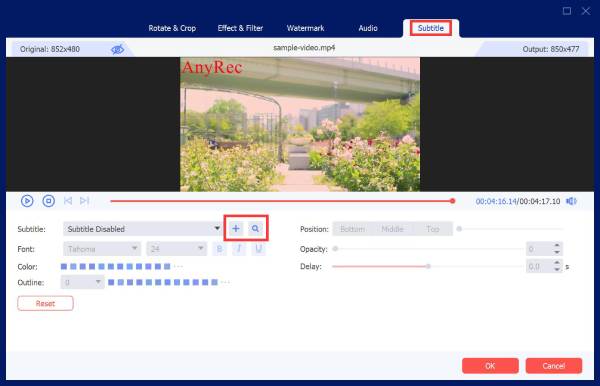
3. lépésA kezdőképernyőn válassza ki a kimeneti formátumot a „Videóformátum” legördülő listára kattintva. Ezután adjon nevet és útvonalat a feliratozott videónak. A feliratok kódolásának befejezéséhez kattintson az „Összes konvertálása” gombra.

- Profik
- Beállíthatja a felirat szinkronizálását a videóval.
- Különféle videoformátumok konvertálása, pl. MP4, AVI, MOV stb.
- Gyors feldolgozás minőségromlás nélkül.
- Hátrányok
- Kötegelt feldolgozás használatakor erőforrásigényes.
100% Biztonságos
100% Biztonságos
Használjon VLC-t a feliratok kemény kódolásához a videójába
Jön a VLC, egy jól ismert médialejátszó, amely beépített funkciókkal is segíti a feliratok kódolását. Ez az ingyenes és nyílt forráskódú eszköz számos feliratfájltípust kezel, és lehetővé teszi, hogy közvetlenül belefoglalja őket a videoprojektbe, akár lejátszás, akár átalakítás közben. Ez egy jó módja annak feliratok hozzáadása a videóhoz, de nagyon hatékony azok számára, akik ismerik.
1. lépés.Indítsa el a VLC-t a számítógépén, majd lépjen közvetlenül a „Média”, majd a „Konvertálás/Mentés” elemre. A panelen kattintson a „Hozzáadás” gombra a kívánt videó importálásához, és keménykódolt feliratok hozzáadásához.
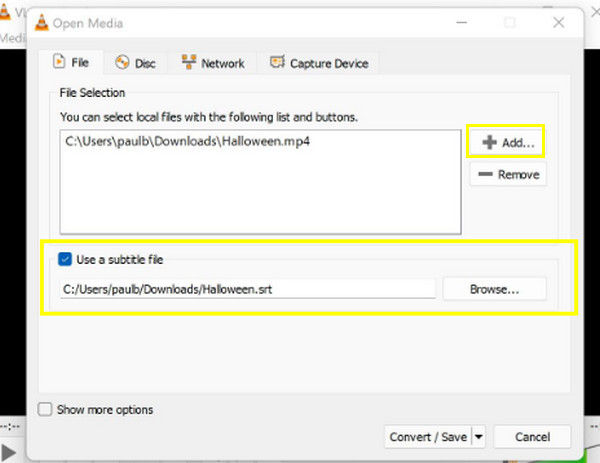
2. lépés.Lépjen a „Feliratok” részre, jelölje be a „Feliratfájl használata” négyzetet, majd kattintson a „Tallózás” gombra a feliratfájl kiválasztásához és importálásához. Ezután kattintson a „Konvertálás/Mentés” gombra. Ebben az ablakban lépjen a „Feliratok” fülre; győződjön meg arról, hogy bejelölte a „Feliratok” és a „Feliratok a videón” négyzetet.
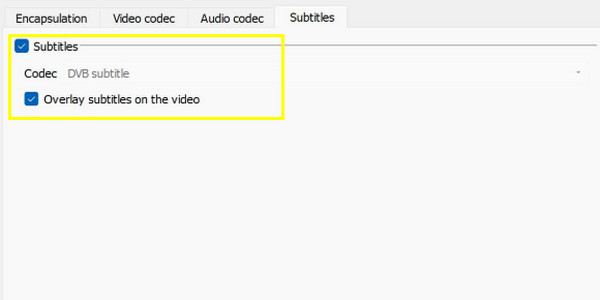
3. lépésEzután válassza ki a kívánt célt. Ezután válassza ki a kimeneti formátumot a „Profil” legördülő menüből, és a mellette lévő „Beállítások” gombbal szabja testre a videóbeállításokat. Ha mindent beállított, kattintson a „Start” gombra. És így kell kódolni a feliratokat VLC segítségével!
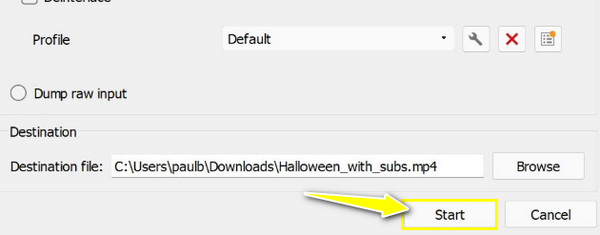
- Profik
- Nincs szükség további szoftverekre.
- Nagymértékben testreszabható haladó felhasználók számára.
- Nagyon jól működik több platformon.
- Hátrányok
- A feliratok szinkronizálása bonyolult lehet
- A felület túlterhelheti a kezdőket.
Hardcode feliratok állandóan a kéziféken keresztül
A feliratok kódolásának következő módszerét a Handbrake végzi el. Ez egy másik ingyenes és nyílt forráskódú eszköz, amely elsősorban a videók átkódolására készült, de lehetővé teszi a felhasználók számára, hogy feliratokat kódoljanak videóikba. A kézifék segítségével feliratfájlokat importálhat, és közvetlenül a videójába írhatja, így biztosítva, hogy mindig láthatóak legyenek. Bár kezdetben megfélemlítheti a lehetőségek tárháza, érdemes rászánni az időt, miután megtanulta használni.
1. lépés.Futtassa a kézifék programot a számítógépén, majd kattintson a „Fájl” menüre a videoklip importálásához. Ezután kattintson a „Preset” gombra, és válasszon egy kész profilt. Ezután lépjen az „Összefoglalás” részre, és válassza ki a kimeneti formátumot a „Formátum” lapon.
2. lépés.Ezt követően kattintson a „Feliratok” fülre, majd a „Feliratok importálása” fülre; ne felejtse el bejelölni a „Burn-in” négyzetet. A feltöltés után válassza ki a cél elérési útját és fájlnevét, majd kattintson a „Mentés” gombra a feliratok kódolásához a videóhoz.
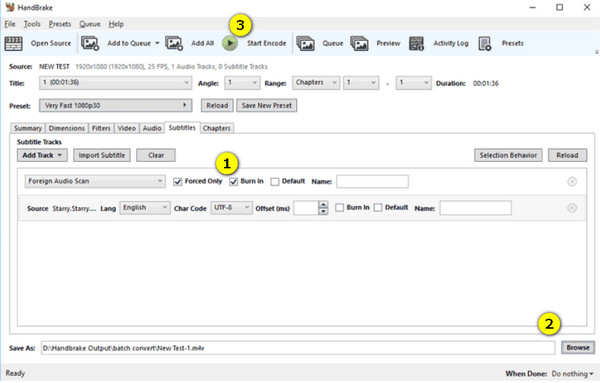
- Profik
- Ingyenes és nyílt forráskódú eszköz vízjelek nélkül.
- Nagy fájlok gyors feldolgozása.
- Lefedhet több feliratformátumot, például az SRT-t és az ASS-t.
- Hátrányok
- Lassú, ha jó minőségű videókat dolgoz fel
- Túl bonyolult az alkalmi felhasználók számára.
Online lépések a kemény kódú feliratokhoz a Happy Scribe segítségével
Végül, de nem utolsósorban a Happy Scribe, egy professzionális átírási és feliratozó eszköz, amely megkönnyíti a „feliratok kódolásának” megtanulását. Míg az első módszerek telepítést igényelnek, ez az eszköz lehetővé teszi a feliratok gyors létrehozását az interneten. Ezt online feliratszerkesztő nyelvek és feliratformátumok gyűjteményeit takarja, így kiválóan alkalmas azoknak az alkotóknak, akiknek nemzetközi tartalommal kell dolgozniuk.
1. lépés.Nyissa meg a Happy Scrib webhelyet, majd jelentkezzen be fiókjába. Először kattintson az „Új projekt” gombra, és válassza ki a „Video” fájltípust, amellyel dolgozni szeretne. Importálja a videót a fájlból.
2. lépés.Az eszköz kérni fogja, hogy válassza ki a hang nyelvét a videóban; miután kiválasztotta, kattintson az „Átírás” gombra a feliratok automatikus generálásához. Később áttekintheti és szerkesztheti őket.
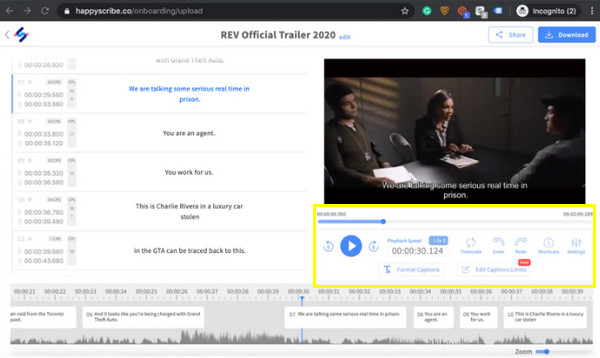
3. lépésHa rendben van a felirat, kattintson a „Letöltés” gombra a jobb felső sarokban, majd kattintson a „Videó letöltése” gombra a videó véglegesítéséhez és mentéséhez, MP4 formátumban.
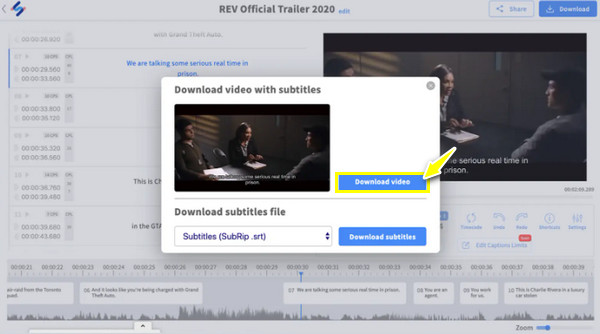
- Profik
- Legyen automatikus átírása
- Gyors feldolgozás egyszerű exportálási lehetőségekkel.
- Szerkesztési funkciókkal rendelkezik a feliratok finomításához.
- Hátrányok
- A feliratok szerkesztésekor romolhat a kiváló minőség.
- Az összes folyamat elindításához hálózatra van szükség.
Követendő legjobb tippek a feliratok jobb integrálásához
Természetesen nemcsak a feliratok kódolásának megtanulása elengedhetetlen a videóidhoz, hanem a jobb feliratintegráció is kulcsfontosságú a sokkal jobb megtekintési élmény érdekében. Tehát, mielőtt befejezné a teljes bejegyzést, íme néhány tipp, amit érdemes követni:
1. Használjon olvasható betűtípusokat és méreteket. Választhat egyszerű betűtípust, például Arial vagy Helvetica a sokkal nagyobb áttekinthetőség érdekében. Ami a betűméretet illeti, elég jól olvashatónak kell lennie a nézők számára, de nem olyan nagynak, hogy akadályozza a videó képét.
2. Biztosítson jó kontrasztot a háttérrel. Annak érdekében, hogy a keménykódos feliratok könnyen olvashatóak legyenek, biztosítson nagy kontrasztot a szöveg színe és a háttér között. A leggyakrabban használt fehér vagy világos szín sötét háttérrel.
3. Ellenőrizze a Helyesírást és a Nyelvtant. Használjon helyes helyesírást és nyelvtant a professzionalizmus megőrzése érdekében, és a nézők megértik a videó kontextusát.
4. Tökéletes szinkronizálás. A félreértések elkerülése érdekében természetesen a feliratoknak szinkronizálniuk kell a videó párbeszéddel. Meg kell jelenniük a párbeszédpanel elején és végén.
5. A szöveg legyen rövid. Ne zsúfolja túl a képernyőt egyszerre túl sok szöveggel. A feliratoknak tömörnek kell lenniük, általában nem lehet több két sornál képernyőnként.
Következtetés
A feliratok kódolásának megtanulása több, mint szöveg hozzáadása; ez a videó finomításáról szól, és annak biztosításáról, hogy sokan élvezzék és megértsék a tartalmat. Tehát a felhasználóbarát és átfogó megoldás érdekében használja a AnyRec Video Converter. Ez a hatékony eszköz leegyszerűsíti a keménykódos feliratok videóihoz való hozzáadásának és testreszabásának munkafolyamatát. Egyszerű kezelőfelületének és számos funkciójának köszönhetően zökkenőmentes és élvezetes beágyazási élményben lehet része egyszerre.
100% Biztonságos
100% Biztonságos
