Intel® Quick Sync Video Technology with Perfect Conversion Speed
When creating and editing a large 3D video, do you feel angry when you wait for a long time? Of course, you can choose a good converter, but just having a good converter is not enough. You also need the help of Intel acceleration technology, so you don't have to spend a lot of time waiting for video format conversion. Read this article to learn more about Intel acceleration.
Guide List
Intel-acceleration: Intel Quick Sync Video The Perfect Video Conversion with Intel Acceleration Support for Intel Graphics and Intel Acceleration Technology-Enabled Applications How to Install an Intel Graphics Driver in Windows 10 & Windows 11 FAQs about Intel AccelerationIntel-acceleration: Intel Quick Sync Video
Intel Quick Sync Video technology is Intel's dedicated video encoding and decoding technology, which uses the professional media processing capability of Intel graphics card technology can quickly and conveniently process media and create and convert videos. With this technology, you can create and edit 3D videos, convert videos for portable media players and share them with your friends by uploading. The converting speed of a video converter with Intel Quick Sync Video is 2.5x faster than the normal converter.
This technology especially speeds up H.264 and HEVC video coding. It is different from video coding on CPU or general GPU. Quick Sync is the dedicated hardware core on the processor chip. This Intel acceleration allows for more energy-efficient video processing.

The Perfect Video Conversion with Intel Acceleration
When you want to play a DVD on any device, you must first decode it. Then encode it into a new format. If the video is too large, this is a very time-consuming and resource-consuming process. Intel Quick Sync Video Technology utilizes the professional media processing capability of graphics card technology accelerating the encoding and decoding speed, while supporting the processor to complete other tasks, providing excellent performance and response speed. It especially speeds up H.264 and HEVC video coding.
Therefore, when the multi-functional AnyRec Video Enhancer uses this Intel acceleration technology, the conversion will become perfect. First, you can use the AnyRec Video Enhancer to convert video with various effects. It can upgrade low-resolution video to high-resolution video, and enhance dark video by adjusting brightness and contrast. Moreover, it also has its noise reduction tool, which can produce clean and clear video clips without sacrificing sound details.
Finally, you can choose to use Intel acceleration to output the video with 2.5x speed.
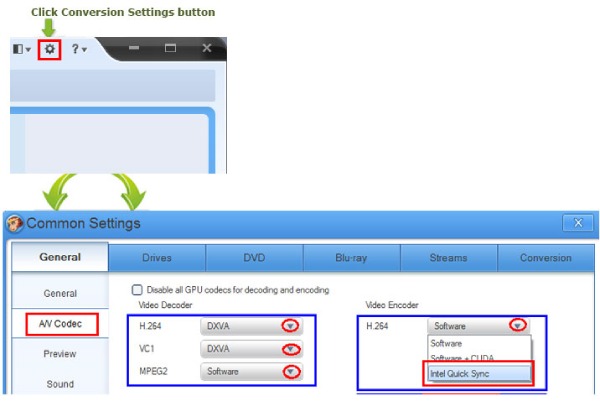
Support for Intel Graphics and Intel Acceleration
Technology-Enabled Applications
If you want to use Intel acceleration technology in the conversion software, you can check the following list to see whether your Intel graphic supports this technology and the software that supports Intel acceleration.
| Intel® Quick Sync Video-Enabled Applications | |
| Encoding and Transcoding | Wowza Streaming Engine, LEADTOOLS, MainConcept, Pegasys TMPGEnc Video Mastering Works, Nimble Streamer Transcoder, Elecard CodecWorks, Mux Video, Noisypeak |
| Media Conversion | Handbrake, GOM Video Converter, Movavi Video Converter, Neulion DivX Converter |
| Video and Photo Editing | Adobe Premiere Pro, Blackmagic DaVinci Resolve, Magix Video Pro X, Magix Vegas Pro, Cyberlink PhotoDirector 365, Roxio, Grass Valley Mync, Corel Pinnacle Studio 19, etc. |
| Media Player | VLC Player |
| Support for Intel® Graphics | |
| Intel® Arc™ Dedicated Graphics Family | Intel® Arc™ A-Series Graphics |
| Intel® Iris® Xe Dedicated Graphics Family | Intel® Iris® Xe MAX Dedicated Graphic Family |
| Intel® Iris® Plus Graphics Family | Intel® Iris® Plus Graphics 645, 655, 650, 640 |
| Intel® Iris® Pro Graphics Family | Intel® Iris® Pro Graphics 6200, 5200, 580 |
| Legacy Graphics | Intel® Graphics Media Accelerator 3150, 600, 500, Graphics Drivers for Mobile Intel® 4 Series Express Chipset Family, Graphics Drivers for Intel® Q43 Express Chipset, etc. |
| Intel® HD Graphics Family | Intel® Graphics 6000, 5300, 5500, 4600, 4200, 3000, 2000, 630, 615, 505, 500, p60, 2500, etc. |
| Other Graphics | Radeon™ RX Vega M GL Graphics, Radeon™ RX Vega M GH Graphics |
The complete information is on the official website of Intel.
How to Install an Intel Graphics Driver in Windows 10 & Windows 11
Solution 1: Intel® Driver & Support Assistant
You can download the Intel® Driver & Support Assistant to automatically detect and install the driver.
Solution 2: Manually install the driver from the Download Center on Intel's official website
Step 1.Press the "Windows" key on your device and find the system information. Then you can see the Intel® Processor number and remember it.
Step 2.Open the Download Center on Intel's official website and enter your processor number in the search bar.
Step 3.Select the desired driver results. If available, it is recommended to select the Intel Graphics Windows DCH driver to get the latest driver updates, but other options are available.
Step 4.Click the "Download" button to complete the installation.
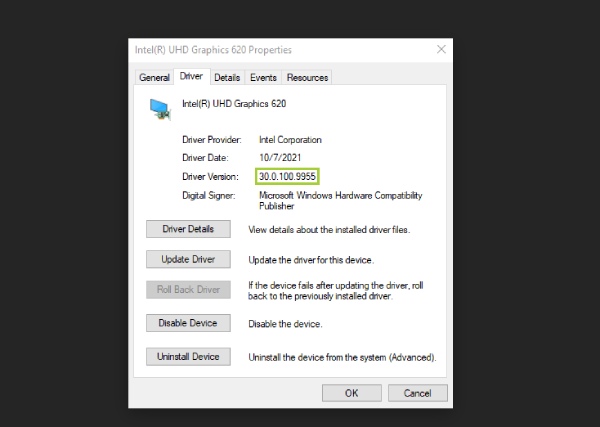
FAQs about Intel Acceleration
-
What’s the difference between Intel Quick Sync Video and Intel I/O Acceleration Technology?
Intel I/O Acceleration Technology is a DMA engine (embedded DMA controller) bundled by Intel on high-end server chipsets. It is usually used to accelerate the transmission of network traffic. Intel Quick Sync Video uses Intel graphics technology to accelerate video conversion, editing, and share. You can convert M3U8 to MP4 within a few minutes.
-
How to Check if Intel acceleration is Enabled or not in Intel Processors?
If Intel Quick Sync Video is set to No, the processor does not support this feature. If Yes, the processor supports it. If Intel Quick Sync Video is set to Yes, but it still does not work, you need to update the graphic driver to the latest version.
-
Which operating systems are supported by Intel Drivers & Support Assistants?
This software only supports 32-bit and 64-bit versions of Windows 7, Windows 8, Windows 8.1, Windows 10, and Windows 11.
Conclusion
The above is a detailed introduction to Intel acceleration technology. If your graphics card supports the Intel Quick Sync Video, you can also use this technology to convert GIF to APNG quickly. This Intel acceleration technology and AnyRec Video Enhancer are perfect partners.
