Yes, CloudConvert Is Safe to Use, Here're Reasons to Prove It
CloudConvert uses trusted cloud service providers with AWS. It is free to change file formats online. CloudConvert is best for beginners to handle online video/audio/image/document conversions (up to 25 conversions per day).
If you need to convert more, you can buy its 1,000 conversion credits at $17.00, or you can get full version of AnyRec Video Converter (starts from $11.48) to convert and edit files in 1000+ formats offline.
100% Secure
100% Secure
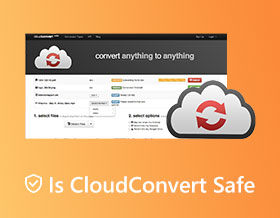
No matter which file format you want to change, you can always get a lot of file converters. CloudConvert is a popular tool that appears in the top Google search results. You can convert video/audio/CAD/vector/image/spreadsheet/presentation and many other types of files online for free. But the question is how trustworthy CloudConvert is. Is CloudConvert safe to use? Can it be your safest file converter? Instead of a quick Yes or No answer, why not continue reading and get more detailed information?
Guide List
1. What Is CloudConvert 2. Is CloudConvert Safe to Use 3. How to Use CloudConvert 4. CloudConvert Review: What I Liked and Disliked 5. Get 2 CloudConvert Alternatives 6. FAQs of CloudConvert1. What Is CloudConvert
Here is a brief introduction to CloudConvert. Founded in 2012, CloudConvert is devoted to providing free online file converters and editors worldwide. You can use CloudConvert to convert, optimize, and edit files online for free. There is no need to download any software or app. Just visit www.cloudconvert.com on your Chrome, Safari, Edge, Firefox, and other browsers. Later, you can find a certain CloudConvert free tool to solve the incompatibility issue. By the way, there are multiple CloudConvert APIs for end users and cooperating customers.
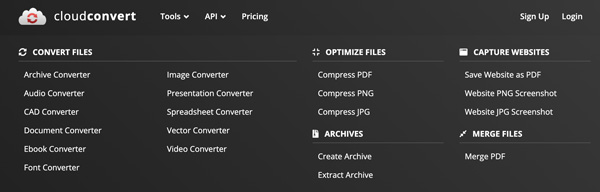
2. Is CloudConvert Safe to Use
Then here comes the vital point of this article. Is it safe to convert files with CloudConvert? It is not a good experience to see your file on someone’s phone, computer, or even server. Well, CloudConvert announces that all your data is safe. Check the following information to know how CloudConvert handles your files and personal information.
- All CloudConvert servers locate in the European Union. All CloudConvert staff are well-trained in security. Moreover, all third-party CloudConvert employees have signed data processing agreements.
- CloudConvert cloud service is hosted in Germany. All CloudConvert cloud providers and data centers are ISO 27001 certified.
- Your uploaded files will be deleted after 24 hours or sooner by CloudConvert. Or you can click the "Delete" button to remove files from the CloudConvert server anytime you want manually.
- There are no popups, viruses, malware, or trojans in your downloaded files.
- As for CloudConvert registered or subscribed users, your personal data (not including uploaded files) will be collected, such as email address, name, etc.
- If you delete your CloudConvert account, all your associated files will be deleted within 72 hours permanently by default.
CloudConvert promises that they will not open, copy, or share your files, and your account information. It’s okay if you want to convert or edit common files. It does not matter a lot if you suffer from data leakage. However, if you want to convert essential media files that you don’t want to show to the second person, it is highly suggested to use offline video converter software.
3. How to Convert Video and Audio Files with CloudConvert
You can follow the steps below if you trust that CloudConvert is a safe file converter. Here is a quick CloudConvert tutorial for beginners.
Step 1.Visit the CloudConvert official website at cloudconvert.com.
Step 2.Click the "Select File" button. You can upload files from your computer, URL, Dropbox, Google Drive, or OneDrive.
Step 3.Find and click the dropdown arrow next to "Convert to." You can select the output file format.
Step 4.Click the "Settings" button to adjust advanced settings, including resolution, frame rate, etc.
Step 5.Click the "Convert" button to start online conversion.
Step 6.After converting, you can click the "Download" button to save.
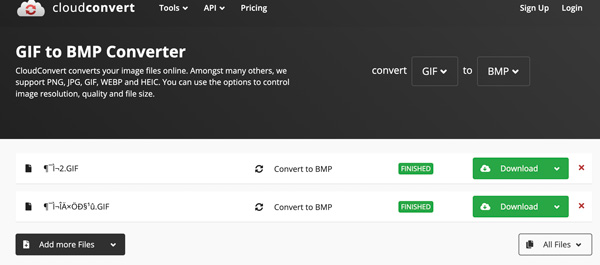
4. CloudConvert Review: What I Liked and Disliked
In most cases, CloudConvert is safe and legit to use. But can CloudConvert be your best file converter? It depends. You can check the following advantages and disadvantages of it.
- Pros
- Convert up to 25 conversions per day for free based on the free plan.
- Change file formats from your internal storage space, online sources, and popular cloud storage spaces.
- Support 200+ formats in video, audio, image, ebook, document, spreadsheet, archive, and presentation.
- Provide APIs to handle online conversions with custom workflows.
- Straightforward and easy-to-use interface. No popups or annoying ads.
- Cons
- Lack of basic video/audio editing tools.
- Even though you buy CloudConvert credits, it may still take a long time to upload and convert large-sized files.
- Need to restart or re-upload files occasionally.
- No batch download button. If you convert files in bulk, you need to click its Download button one by one manually.
- If someone use CloudConvert at the same network or IP address of yours, your daily limit of 10 conversion credits exceeded. You cannot use CloudConvert for free at the same day.
Get 2 Best CloudConvert Online Alternatives
Check those online CloudConvert alternatives and competitors to get a better experience.
1. Convert to Popular Video/Audio Format
AnyRec Free Online Video Converter can convert files to MP4, MP3, WebM, GIF, M4R, AAC, and other popular formats. It is also supported to convert video to YouTube and Facebook supported formats. Moreover, you can export video up to 1080P resolution.
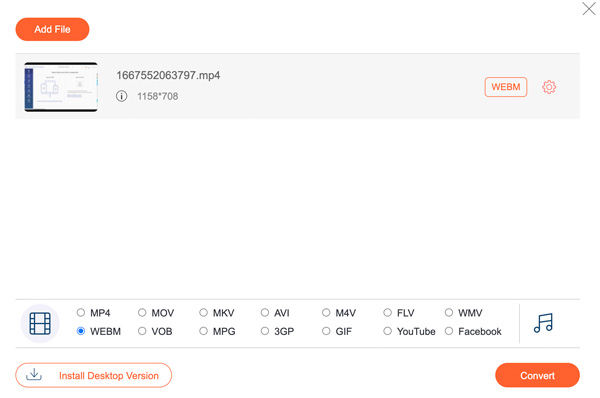
2. Convert Files to 1100+ Formats
Compared with CloudConvert, Zamzar provides much more output formats. Once the online file conversion finishes, Zamzar can send you an email too. However, the Zamzar free users can convert files up to 50 MB for free. The online CloudConvert alternative stores your files for 24 hours. If you are okay with that, it is a good choice too.
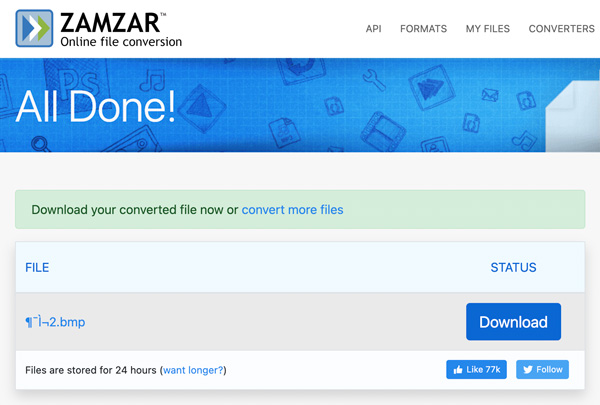
6. FAQs of CloudConvert
-
Will CloudConvert steal data?
No. According to CloudConvert privacy policy, they won’t open, read, mine, or make copies of your files. Your files will be deleted after 24 hours automatically. CloudConvert is SSL-encrypted and safe to use.
-
Is CloudConvert a virus?
No. There are no feedback on downloading virus, malware, or adware from CloudConvert.
-
Why is CloudConvert so slow?
CloudConvert is an online-based file converter. If your Internet connection is slow or unstable, it takes longer time to use CloudConvert than before.
Conclusion
In short, CloudConvert is safe to use on most occasions. It is good to use CloudConvert to convert unimportant files into small sizes. There are no hidden fees. You won’t be charged unreasonable fees. Its CAD converter, font converter, and vector converter are also helpful. But if you want to convert and edit essential files, you had better use desktop tools. Disconnect your computer from any network. It will never be too much to keep files safe.
