Mac용 최고의 비디오 컬러 보정 앱 5가지 |개요 + 단계
비디오 색상을 변경하면 비디오를 시각적으로 매력적이고 더 전문적으로 보이게 만들 수 있습니다. 구체적으로 밝기, 대비, 채도 및 색온도를 조정하여 색상 불균형을 수정할 수 있습니다. 그러면 조명 조건, 카메라 또는 환경 요인에 의해 문제가 발생하지 않습니다. 선택할 수 있는 Mac용 좋은 비디오 색상 보정 앱이 있습니까? 네. 다음 5가지 권장 사항과 단계를 사용하여 비디오를 직접 색상 보정할 수 있습니다.
#1. AnyRec 비디오 컨버터
AnyRec Video Converter 내장된 비디오 색상 보정 도구를 제공합니다. 대비, 밝기, 채도 및 색조를 빠르게 조정할 수 있습니다. 실시간 미리보기 창은 이전과 이후의 비교를 빠르게 보여줄 수 있습니다. 게다가, 프로그램 내에서 수십 개의 비디오 편집기를 얻을 수 있습니다.
내가 좋아하는 것:
- 1. Mac 비디오 수정 소프트웨어는 초보자에게 좋습니다. 간단한 인터페이스가 모든 옵션을 보여줍니다.
- 2. 2D 비디오를 3D로 변환비디오 워터마크를 제거하고, 비디오 속도를 조정하고, 비디오 흔들림을 줄이고, 20개 이상의 편집 도구를 사용해 보세요.
내가 싫어하는 것:
- 1. 현재 버전에는 비디오 색상 등급 도구가 없습니다.
Mac에서 비디오 색상을 보정하는 방법
- 1. AnyRec Video Converter를 엽니다. "도구" 섹션으로 이동합니다. "검색 도구"에 "색상"을 입력합니다. 그런 다음 "색상 교정" 도구를 클릭합니다.
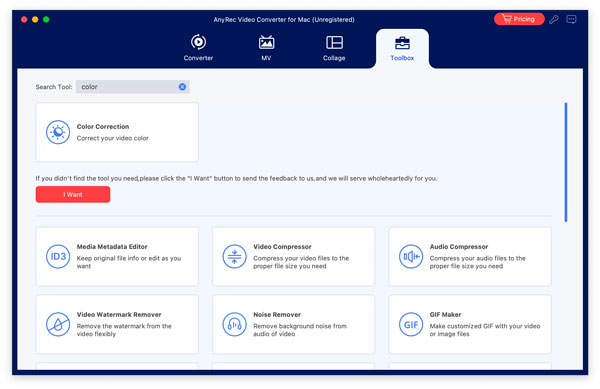
- 2. "+" 버튼을 클릭하여 비디오를 추가합니다. 대비, 채도, 밝기 및 색조 옆의 슬라이더를 이동합니다. 미리보기 창에서 비디오 채색 효과를 볼 수 있습니다.
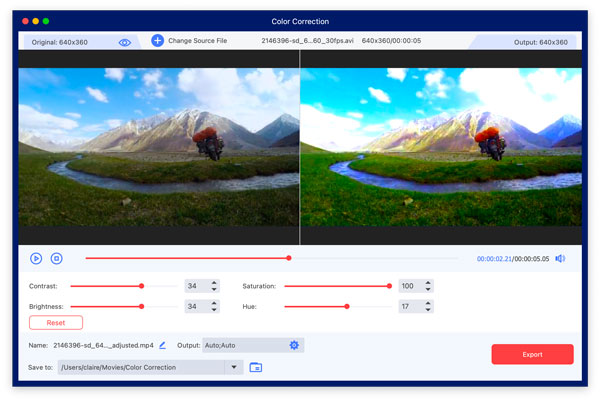
- 3. 필요한 경우 "설정" 버튼을 클릭하여 출력 비디오 및 오디오 설정을 조정합니다. 마지막으로 "내보내기" 버튼을 클릭하여 Mac에 컬러화된 비디오를 저장합니다.

#2. 다빈치 리졸브
DaVinci Resolve는 전문가 친화적인 비디오 편집 소프트웨어입니다. 고급 컬러 그레이딩, 컬러 보정 및 기타 정밀 도구를 얻을 수 있습니다. 기본 편집 대신 하이엔드 프로젝트에 더 적합합니다.
내가 좋아하는 것:
- 1. 복잡한 색상 관리를 위해 HDR 색상 등급 및 보정 도구를 사용하세요.
- 2. 색상 일치, 노드 기반 편집 및 기타 업계 수준 도구를 제공합니다.
내가 싫어하는 것:
- 1. 높은 CPU 및 GPU 사용률이 필요합니다.
- 2. 대부분의 고급 편집 도구와 필터는 유료 사용자만 사용할 수 있습니다.
비디오 색상 보정 방법
- 1. DaVinci Resolve에서 새 프로젝트를 만듭니다. "미디어 가져오기" 버튼을 클릭하고 비디오를 업로드합니다.
- 2. 프로그램 하단의 "색상" 작업 공간으로 이동합니다. Lift(그림자), Gamma(중간 톤), Gain(하이라이트), Offset(색상 휠)을 조정합니다.
- 3. "대비" 슬라이더를 사용하여 비디오의 대비를 조정합니다. 또한, 화이트 밸런스, 채도, 생동감, LUT(비디오 컬러 그레이딩용) 및 마지막 터치를 여기에서 최적화할 수 있습니다.
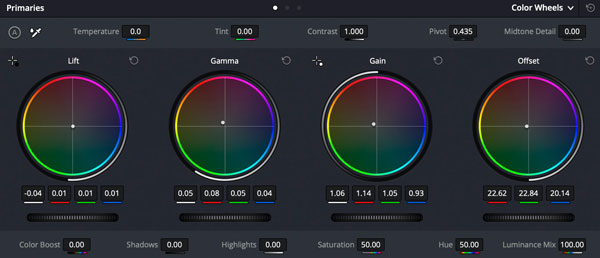
#3. 어도비 프리미어 러쉬
Adobe Premiere Rush는 고급 사용자를 위한 강력한 비디오 색상 교정 소프트웨어입니다. Input LUT, HDR White, WB Selector, 온도, 색조, 노출 등 다양한 색상 교정 효과를 얻을 수 있습니다. 이 프로그램을 처음 사용하는 경우 무료 평가판을 사용하여 제한된 시간 내에 모든 기능에 액세스할 수 있습니다.
내가 좋아하는 것:
- 1. Lumetri Color 작업 공간을 사용하여 비디오 색상 보정을 수행합니다.
- 2. Adobe 생태계와 통합하세요.
내가 싫어하는 것:
- 1. 색상 등급 도구가 없습니다.
- 2. 7일 무료 체험 후에는 높은 가격을 지불해야 합니다.
색상 보정 효과를 추가하는 방법
- 1. 새 프로젝트를 시작합니다. 비디오를 미디어 패널에 추가합니다. 그런 다음 타임라인으로 드래그합니다.
- 2. 오른쪽 상단 모서리에 있는 "색상" 탭을 클릭하여 모든 색상 보정 옵션을 가져옵니다.
- 3. 비디오의 노출, 화이트 밸런스, 바이브런스, 채도를 조정합니다. 또한 색상 탭 아래의 "자동" 버튼을 클릭하고 색상 사전 설정을 사용할 수도 있습니다. 이렇게 하면 비디오 색상을 자동으로 교정할 수 있습니다.
- 4. "공유" 버튼을 클릭하여 비디오를 내보냅니다.
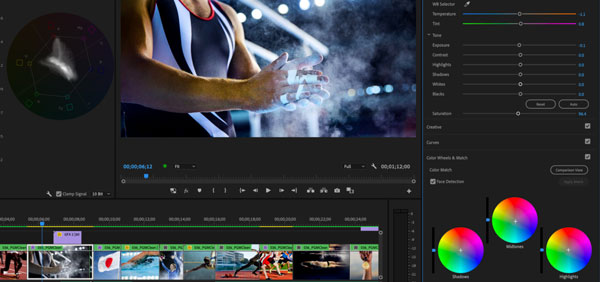
#4. 파이널 컷 프로 X
Final Cut Pro X는 Mac 사용자를 위한 고전적인 비디오 편집 프로그램입니다. 매끄러운 경험으로 비디오 색상 보정 및 등급 지정을 할 수 있습니다. 게다가, 다음을 활성화할 수 있습니다. 비디오 안정화, 롤링 셔터, 그리고 클릭으로 더 많은 효과. 비디오 렌더링 속도도 빠릅니다.
내가 좋아하는 것:
- 1. 고급 컬러 휠, 곡선 및 LUT 지원으로 비디오 색상 등급을 제어합니다.
- 2. HDR 설정과 색상 검사기를 사용하여 비디오 영상을 편집합니다.
내가 싫어하는 것:
- 1. 일회성 구매를 요구합니다.
- 2. 초보자가 사용하기 어렵습니다.
Mac에서 변색된 비디오를 수정하는 방법
- 1. 새 비디오 프로젝트를 만듭니다. 비디오를 타임라인으로 끌어다 놓습니다.
- 2. "색상 검사기" 도구를 클릭합니다. "그림자", "중간톤" 및 "하이라이트"로 노출을 조정합니다.
- 3. 색상 곡선을 이동하여 비디오 색상을 미세 조정합니다.
- 4. 화이트 밸런스, 채도, LUT(Look-Up Table)를 조정합니다.
- 5. "컬러 휠" 도구를 사용하여 비디오를 정확하게 다듬을 수 있습니다.
- 6. 모든 편집이 끝나면 "파일" 상단 목록에서 "공유" 버튼을 클릭하여 비디오를 내보냅니다.
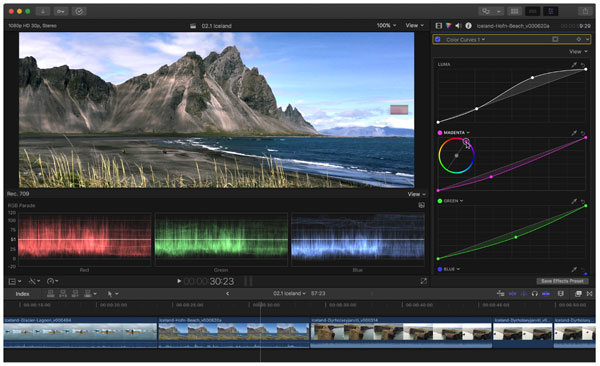
#5. 아이무비
iMovie는 모든 Mac 컴퓨터에 사전 설치되어 있습니다. 따라서 비용을 지불하거나 아무것도 설치할 필요가 없습니다. Final Cut Pro X와 비교하면 Mac 비디오 색상 교정 및 그레이딩 필터는 제한적입니다. 하지만 빠른 비디오 편집을 원하신다면 여전히 시도해 볼 가치가 있습니다.
내가 좋아하는 것:
- 1. 자동, 색상 일치, 화이트 밸런스, 피부 톤 밸런스를 포함한 다양한 색상 보정 옵션을 제공합니다.
- 2. iTunes, iCloud 등 macOS 및 Apple 서비스와 통합
내가 싫어하는 것:
- 1. 내보내는 동안 비디오 품질이 낮아질 수 있습니다.
Mac에서 비디오에 색상 보정을 추가하는 방법
- 1. "파일" 상단 목록에서 "미디어 가져오기"를 클릭합니다. 비디오를 탐색하여 iMovie 타임라인에 업로드합니다.
- 2. 팔레트 아이콘이 있는 "색상 보정" 버튼을 찾아 클릭합니다. 색상 보정 패널에서 밝기, 대비, 색조 및 채도 슬라이더를 이동하여 비디오의 밝고 어두운 영역을 수정할 수 있습니다.
- 3. "향상" 버튼을 활성화하면 필요에 따라 비디오 색상과 조명이 자동으로 향상됩니다.
- 4. 전반적인 노출, 대비, 화이트 밸런스, 색조 등을 조정하여 비디오를 더 차분하거나 생생하게 만듭니다.
결론
간단히 말해서, AnyRec Video Converter와 iMovie는 초보자와 캐주얼 편집자에게 좋습니다. DaVinci Resolve, Adobe Premiere Rush, Final Cut Pro X는 포괄적인 색상 보정과 고급 색상 등급에 더 좋습니다. 모든 비디오 색상 보정 소프트웨어에는 무료 체험판이 있습니다. 아래의 무료 다운로드를 클릭하여 사용해 보는 건 어떨까요?
