Hot

AnyRec Screen Recorder
Capture LoL replays while watching with no lag.
Secure Download
LoL Replays and Highlights - Where to Find and How to Save
The replay feature in LoL lets you watch your game replay online. However, you can't download those video files. Check the best recorder - AnyRec Screen Recorder, which can help you record and share your excellent LoL gameplay replays with high quality.
- LoL: Click "PROFILE" > "MATCH HISTORY" > "DOWNLOAD".
- AnyRec Screen Recorder: Click "Game Recorder" > "Settings" > "REC" > "Stop" and "Done".
100% Secure
100% Secure
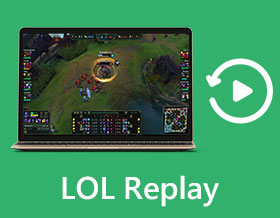
League of Legends (LoL) offers a native recording function after Season 7 in 2017, which means all your LoL replays and highlights will be saved automatically. But you should note that the replays can only be watched in the game with the Internet. And it will only save the latest 20 match games. Thus, if you want to share your LoL replays on social media platforms or just save all the highlights as a memory, it’s better to record LoL games on local files. Know more about LoL replays in this post and get ultimate way to play and save them.
Guide List
Brief Introductions to LoL Replays - Download and View The Ultimate Way to Save and Upload LoL Replays FAQs of Playing and Downloading LoL ReplaysBrief Introductions to LoL Replays - Download and View
1. How to download and watch LoL replays and highlights
The LoL replay mode is always on when you play matching games. And the latest 20 recordings of game battles will be saved automatically online. Unfortunately, it doesn't provide online playback, so please read the following steps to download and watch them:
Step 1.Launch LoL on your computer and click the "PROFILE" button on the main interface. Then click the "MATCH HISTORY" button, and you can find the last 20 matchs with their information of characters, victory, data, and length.
Step 2.Click the "Download" button following the information to save the desired LoL replays. After a few minutes, it will become a "Play" button. You can directly click it to watch the LoL replays online.
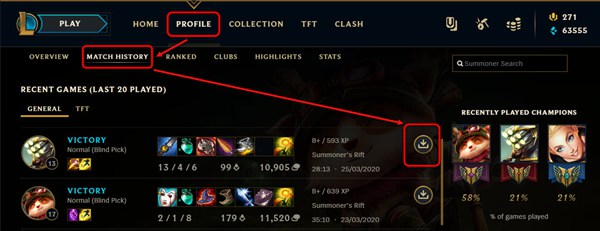
Further Reading
2. Where are LoL replays saved on the local file?
After you download LoL replays, they will also be saved on the .ROFL local files. Just click the "Settings" button in the top right corner and click the "Replays" button. You can see the storage path to save the replays and highlights.
Note: If you change the local files to the desired one, the former LoL replays will not be deleted or transferred.
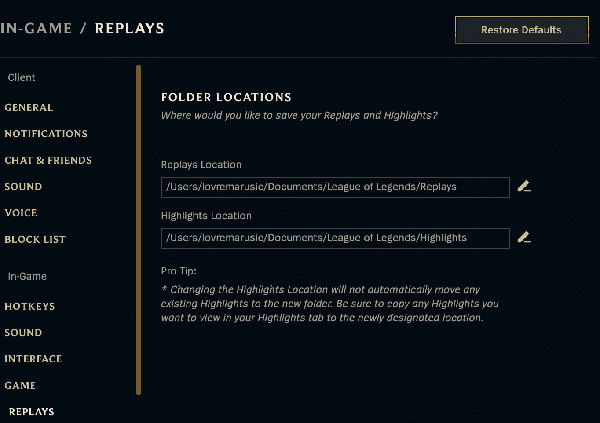
3. Why can't you open LoL replays on your computer?
Although the LoL replays are saved on the local file, you still need to play them through the LoL program. That's because they are saved in ROFL file that only shows the spectator data of every action in the game, which are not real video files. Of course, you can't convert LoL replays to other playable/uploading formats directly. In this case, the only way is to record LoL replays. Please read the next part and get your best game recorder.
The Ultimate Way to Save and Upload LoL Replays
As mentioned before, the LoL replays are saved in ROFL files on your computer, which can’t be played or converted. So, why not recording the LoL games? Use AnyRec Screen Recorder to capture the LoL replay or the whole game process directly, and then upload to SNS. You can also watch League of Legends games on iPhone and Android successfully. With its GPU acceleration, it can record all your highlights and high scores without lagging. You can also add voiceover, annotation, and other effects to your League of Legends game video.

Record LoL replays or gameplay with all highlights in simple clicks.
Export LoL replays to compatible format for SNS and high quality without lags.
Edit and add annotations to the LoL recordings with many tools.
Able to use hotkeys for quick recordings at any time during the games.
100% Secure
100% Secure
Step 1.Launch AnyRec Screen Recorder on your Windows/Mac and lick the "Game Recorder" button on the main interface to start recording League of Legends replays and highlights.

Step 2.After you play the desired LoL replay on the game, select the LoL game window from the drop-down list. Don't forget to toggle on the "System Sound" button with the desired volume.

Step 3.Click the "Settings" button and go to the "Output" pane. Here you can change the output format, quality, and frame rate. Then click the "REC" button to start recording.
Note: To upload LoL replays and highlights on Facebook, YouTube, and other social platforms, you'd better choose the MP4 format and 60 fps frame rate to keep the high quality of LoL replays.

Step 4.After that, a toolbox with additional editing functions will pop up. You can click the "Stop" button at any time to finish the recording. At last, you can clip the recording and click the "Save" button to save the LoL replays on the local files.
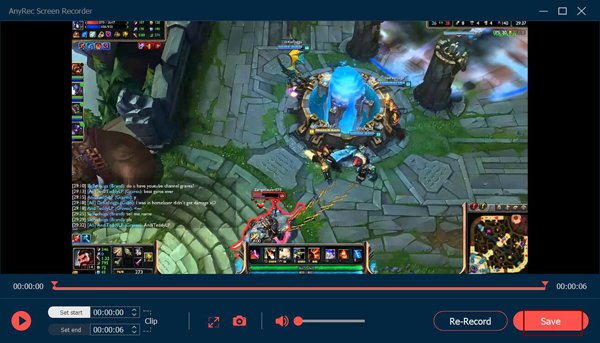
100% Secure
100% Secure
FAQs of Playing and Downloading LoL Replays
-
1. Can I watch LoL replays without a client?
Generally speaking, you can't. If you want to watch and download your LoL replays, you have to log in to your account to read the data. But if you have downloaded the ROFL files on your computer, you only need to launch the game to watch them.
-
2. What is the video format of the downloaded LoL replays?
The LoL replays are saved as ROFL files on your computer. It's not a video format that can be played by video players. It contains all the data of actions in the game, and you can only use LoL program to restore the game recordings.
-
3. Can I convert LoL replays to play on my mobile?
Yes, you can download and watch League of Legend games with the Android 14/13/12/11 app. Or you can download and record replays to MP4 and other mobile phone compatible formats.
Conclusion
Using the built-in LoL replay mode is the best way to record the whole process and interesting highlights automatically. But if you want to watch the LoL replays on your computer/mobile offline or upload the videos on YouTube, you have to record LoL replays through a LoL recorder. AnyRec Screen Recorder is your first choice that worth to try.
100% Secure
100% Secure
 How to Record and Upload Fortnite Replays of Highlights on Windows/Mac
How to Record and Upload Fortnite Replays of Highlights on Windows/Mac