How to Make Android 14 Ringtones with Quality Audio
You can make the Android ringtone with your favorite audio or music. If you are an Android user, you have the power to change the ringtone. And you cannot only just set the default songs you can find on your device but also the edited songs from the internet. Although incoming calls are always made on social media apps, you can also hear a personal favorite sound. Here are the best tools to make Android ringtones.
Guide List
Part 1: Transfer the Original Audio Track to Android for Setting Ringtone Part 2: Use InShot MP3 Cutter to Create a Ringtone You Like Part 3: Cut Your Audio Files for Incoming Calls with Ringtone Maker Part 4: How to Set a Normal Ringtone on Android Settings App Part 5: FAQs about Making Android RingtonesPart 1: Transfer the Original Audio Track to Android for Setting Ringtone
It is best to make an Android ringtone on a computer with AnyRec PhoneMover. Although the software’s specialty is file transfer, it is an excellent tool to move and edit your sounds to your PC. The feature enables you to create sound with high-quality audio, unlike the apps on your phone. Moreover, you can quickly transfer the ringtone to your phone after editing with this desktop tool. Try AnyRec PhoneMover and see the best way to make Android ringtones.

Best ringtone maker that supports standard formats like MP3, AAC, WAV, etc.
No limitation for file exporting and importing while supporting bulk transferring.
Organize all the files by categorizing them as music, photos, videos, documents, etc.
Explore more tools, such as contacts restore, HEIC converter, and more.
100% Secure
Step 1.Install AnyRec PhoneMover on your Windows computer. Afterward, open the PhoneMover on your device to begin file transferring and editing. You can connect your smartphone to the computer via a wireless or compatible USB cable.
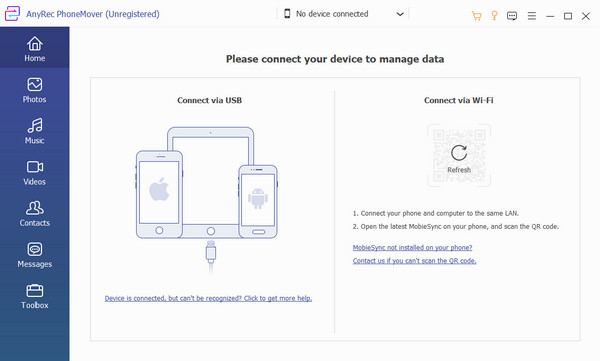
Step 2.Once you connect the devices, go to the "Toolbox" menu. Click the "Ringtone Maker" button. Choose a source device or PC to use audio. Confirm the selection of the sound by clicking the "Select" button.
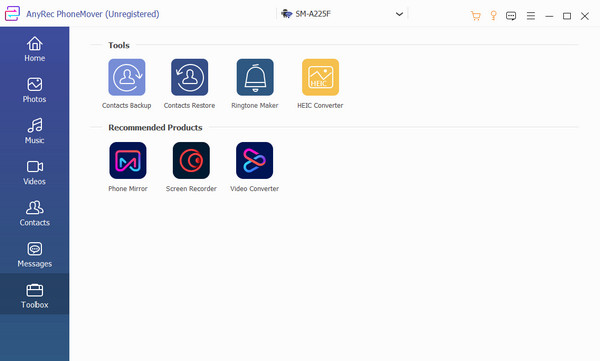
Step 3.Configure the file by adjusting the volume, trimming the beginning and ending parts, and then renaming it. If you wish to save the output on the PC, click the "Save to PC" button and choose the designated folder. You can also tick the checkbox of "Add to Device" option to save it to your smartphone. Then, click the Generate button to process. Once the output is on your phone, set it up as your Android 14/13 ringtone.
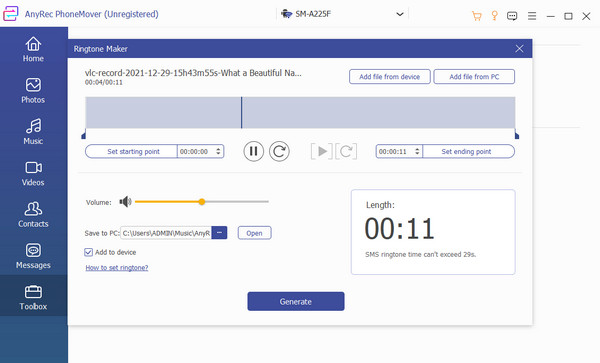
Part 2: Use InShot MP3 Cutter to Create a Ringtone You Like
InShot is a ringtone maker app that allows you to navigate the interface easily. Its tools include merging, cutting, mixing, and enhancing audio files to make ringtones on Samsung, HTC, and more Android devices. It also has fade-in and fade-out effects to have a smooth sound transition. You can create ringtones in any format, including FLAC, MP3, AAC, OGG, etc.
Step 1.Go to "Google Play" and search for Android 14/13 ringtone creator app. Once installed and launched, tap the "Ringtone" button from the main menu. Permit the app by tapping "Allow". Choose "Ringtone", "Notification", or "Alarm" to create the sound on Android.
Step 2.Select the song or sound to set as the ringtone. If you have unique audio that needs editing, select a different tool like "MP3" Cutter or "Audio Mixer" for enhancement. You can also visit another folder to choose a song for the ringtone.
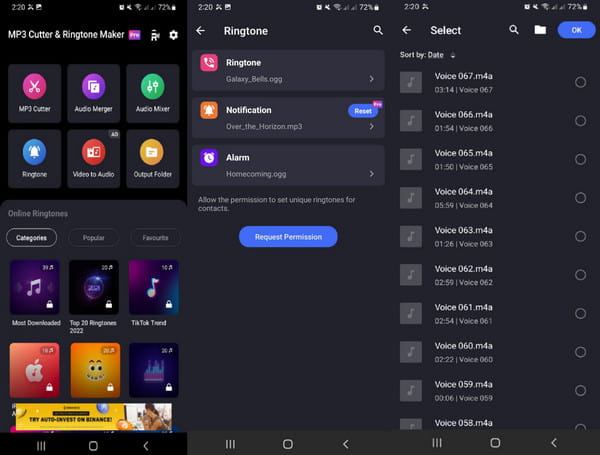
Part 3: Cut Your Audio Files for Incoming Calls with Ringtone Maker
The Ringtone Maker app is another tool for making custom Android ringtones. It is well-designed, and all of its features are easy to use. It can also detect all your MP3 files, making it easier to find that specific song to edit. It also provides the essential functions to edit audio like editing TikTok sound as your ringtone. Read the instructions below for Ringtone Maker to see how it's done.
Step 1.After downloading and installing the app, launch Ringtone Maker on your device. Give the app some time to detect and compile all the MP3 files. Then, browse the audio you want to set as your ringtone.
Step 2.If you wish to edit it, pull down the drop list and tap "Edit". Use the tool to cut the part you want to save or remove from the whole song. Finally, tap "Save" and set the sound as your Android 14/13 ringtone.
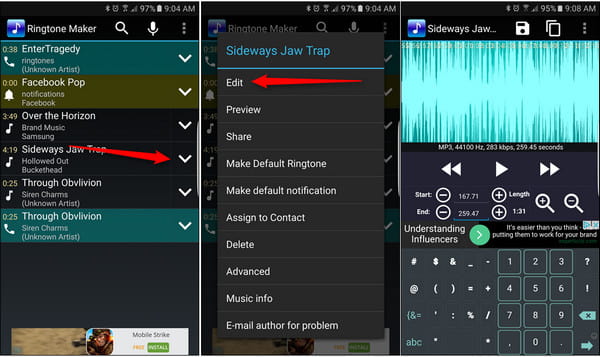
Part 4: How to Set a Normal Ringtone on Android Settings App
Whether you want to have a ringtone or not, you would like to hear a pleasant sound from your phone whenever there’s an incoming call. So, with the default library music on your device, you can choose the best sound. Additionally, if you have the latest device version, you can edit the audio or record a ringtone with an equalizer for better audio quality. Your mobile device holds more features for sounds other than making Android 14/13 ringtones.
Step 1.Go to "Settings" and tap the Sounds and Vibration menu. Tap "Ringtone", then tap a SIM card, and choose the sound you want if you want to add another audio outside the settings.
Step 2.Tap the "Add" button with the "Plus" icon from the top right corner of the screen. The default music player will open; tick the checkbox to add the music. Confirm the selection by tapping "Done". Do the same procedure for the "Notification Sound" option.
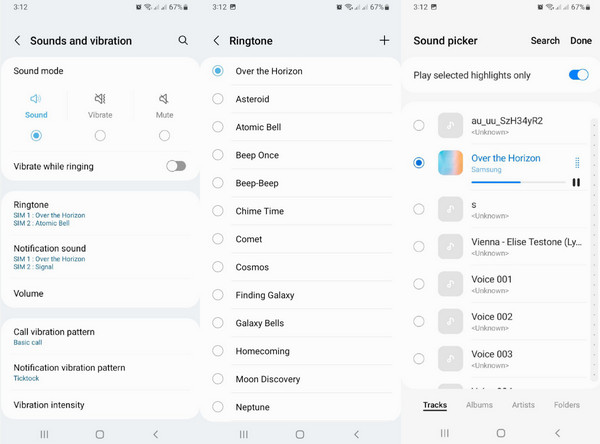
Part 5: FAQs about Making Android Ringtones
-
1. How long does a ringtone last?
The usual length for a ringtone is typically 30 to 45 seconds. It may also vary from mobile units; some devices can hover ringtone for only 38 seconds.
-
2. What format is best when I make an Android ringtone?
When you want to create a ringtone, your phone can support formats such as M4A, MP3, OGG, FLAC, and WAV.
-
3. How to set the ringtone volume on Android 14/13?
Aside from pressing the down volume key, you can find this option from the settings. Go to the Sounds and Vibration menu and tap the Volume button. Slide the control for Ringtone, and you will hear the sample.
Conclusion
Making Android ringtones is now easier with the tools provided in this post. But you can have effective sound editing with AnyRec PhoneMover and its ringtone maker. Since it is a multi-functional tool, you can also use it to transfer and manage files. Click the Download button to try!
100% Secure
